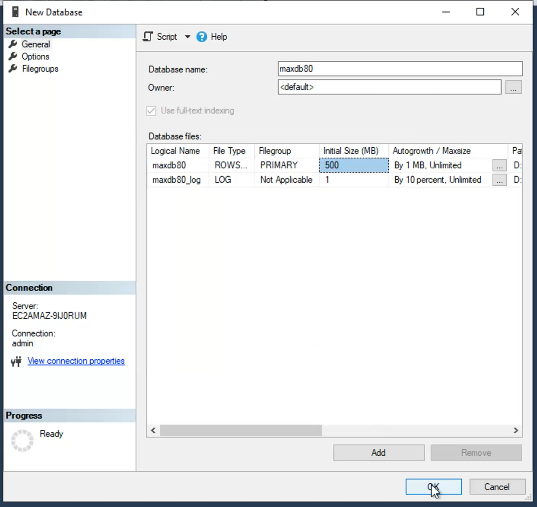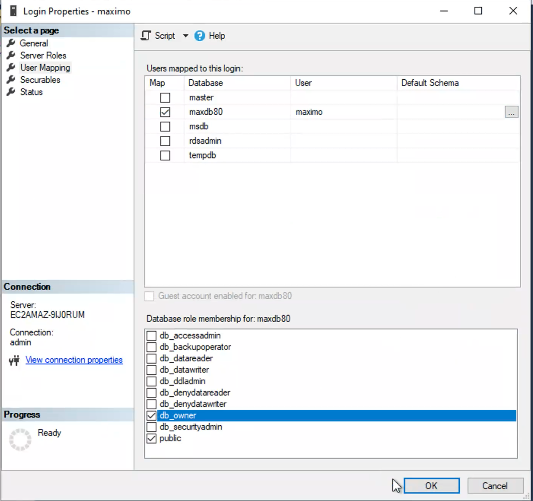This repository is part of an AWS Workshop, IBM Maximo Application Suite 8.x on AWS. For detailed instructions please follow the workshop.
IBM Maximo is a commercial off the shelf (COTS) licensed software. You will need the below prior to proceeding with the installation.
- An IBM Container registry key, aka. IBM Entitlement key that allows you access to download necessary container images for the installation.
- A MAS License Entitlement file that is generated from the IBM License Key Center which provides access to use MAS applications.
- A RedHat Cloud console account and pull secret allowing you to install and configure an OpenShift Container Platform instance.
It is assumed that the audience following the workshop has a Level 100-200 knowledge of RedHat OpenShift and IBM Maximo.
The following set of instructions have been tested with the following Product versions:
- RedHat OpenShift Cluster 4.10.18
- Maximo Application Suite 8.4
- AWS RDS MS SQL 2019
To deploy the AWS infrastructure that hosts the Private OCP cluster in a AWS Commercial cloud region, Click on Launch Template in Commercial Cloud To deploy in a AWS GovCloud(US) cloud region, Click on Launch Template in AWS GovCloud(US)
The CFN stack along with all the nested stacks deploys the below architecture
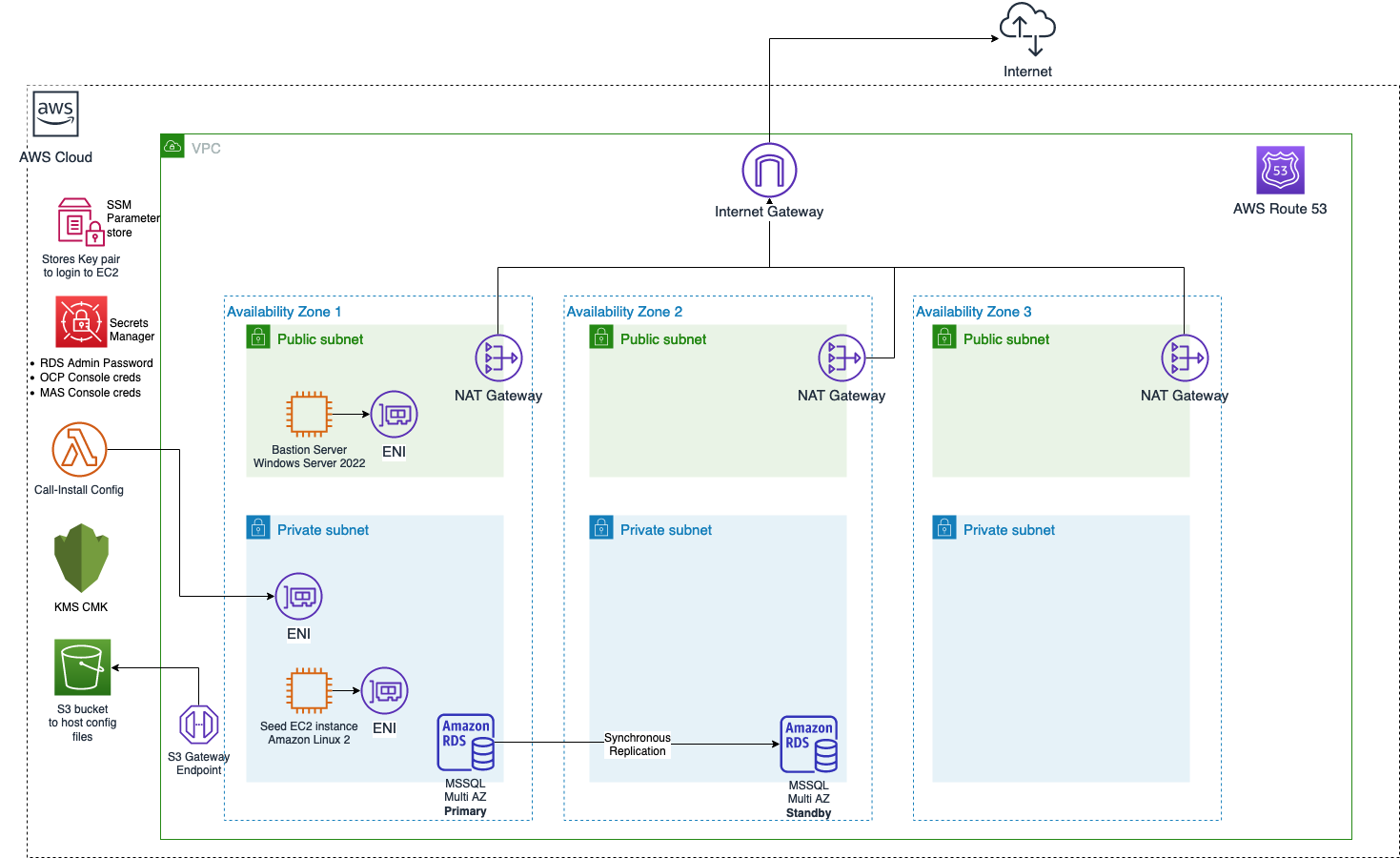
- Once deployed login to Bastion Host and download SQL Server Management Studio (SSMS) here and connect to the MSSQL RDS instance. Use SQL server Authentication and use the
admincredentials to login to the RDS instance. - Create a new user
maximounderSecurity>Loginsand set a password. - Create a new database and call it
maxdb80. Set the initial database size as500MBfor thePRIMARYFilegroup and allow increments of1MB. For this workshop leave log file size unchanged.
-
Right click the
maximouser and clickProperties. SelectUser Mappingand click on the checkbox besidemaxdb80and selectdb_ownerforDatabase role membersh p for: maxdb80in the bottom panel of the dialog and hitOK.
Follow the below steps by doing an ssh to PrivateEc2 instance and running the below scripts as root.
i.e.
sudo su -
./ibm-mas-on-aws/scripts/deploy_cluster.sh "S3_BUCKET_NAME" "CLUSTER_NAME" "BASE_DOMAIN"
| Parameter | Description |
|---|---|
| S3_BUCKET_NAME | The S3 bucket that will host the License file, Pull Secret and other configuration files as mentioned in the Pre-Install steps |
| CLUSTER_NAME | Name of the OCP cluster that will be created |
| BASE_DOMAIN | The Name of the base domain that will be used to create the Route53 Hosted Zone. e.g. example.com |
The Alert Manager requires an RWX (Read Write Many) storage class. Follow the commands to create an RWX storage class.
./ibm-mas-on-aws/scripts/create_efs_rwx_sc.sh "CLUSTER_NAME" "BASE_DOMAIN"
| Parameter | Description |
|---|---|
| CLUSTER_NAME | Name of the OCP cluster that will be created |
| BASE_DOMAIN | The Name of the base domain that will be used to create the Route53 Hosted Zone. e.g. example.com |
./ibm-mas-on-aws/scripts/pending_oc_updates.sh "BUCKETNAME" "CLUSTERNAME" "BASEDOMAIN"
| Parameter | Description |
|---|---|
| BUCKETNAME | The S3 bucket that will host the License file, Pull Secret and other configuration files as mentioned in the Pre-Install steps |
| CLUSTERNAME | Name of the OCP cluster that will be created |
| BASEDOMAIN | The Name of the base domain that will be used to create the Route53 Hosted Zone. e.g. example.com |
./ibm-mas-on-aws/scripts/deploy_mascore.sh "IBM_ENTITLEMENT_KEY"
| Parameter | Description |
|---|---|
| IBM_ENTITLEMENT_KEY | Name of the OCP cluster that will be created |
| UDS_CONTACT_EMAIL | Email address of the User Data Service contact |
| UDS_CONTACT_FIRSTNAME | First Name of UDS Contact |
| UDS_CONTACT_LASTNAME | Last Name of UDS Contact |
| SLS_LICENSE_ID | The License ID in the License Key file |
./ibm-mas-on-aws/scripts/gen_mas_jdbc.sh "MAS_JDBC_USER" "MAS_JDBC_PASSWORD" "MAS_JDBC_URL" "S3URI_CERTPEM_FILE"
| Parameter | Description |
|---|---|
| MAS_JDBC_USER | Maximo Database user name. e.g. maximo |
| MAS_JDBC_PASSWORD | Maximo DB Password |
| MAS_JDBC_URL | JDBC Connection String for the Maximo DB. See link for various JDBC URL samples. E.g. for RDS JDBC URL - jdbc:sqlserver://RDSDNS:1433;databaseName=DBNAME;encrypt=true. This URL is also available in RDS stack CFN output as JDBCConnectionString |
| S3URI_CERTPEM_FILE | S3 URI for the PEM file for the Database |
./ibm-mas-on-aws/scripts/add_maximo_manage.sh "IBM_ENTITLEMENT_KEY"
| Parameter | Description |
|---|---|
| IBM_ENTITLEMENT_KEY | Name of the OCP cluster that will be created |
At this point you should have Maximo Manage deployed into Maximo Application Suite. Follow the next steps in the AWS workshop to configure Maximo Manage.
In order to cleanup, we will first remove the EFS filesystem that was created and then destroy the OpenShift cluster.
Access the RDS console and select the RDS instance created by the CFN Template. Click on Modify and uncheck the checkbox Enable Deletion Protection and then click on Apply immediately.
./ibm-mas-on-aws/scripts/delete_rwx_efs.sh CLUSTER_NAME
| Parameter | Description |
|---|---|
| CLUSTER_NAME | Name of the OCP cluster that will be created |
/root/install-dir/openshift-install destroy cluster --dir /root/install-dir/ --log-level=debug