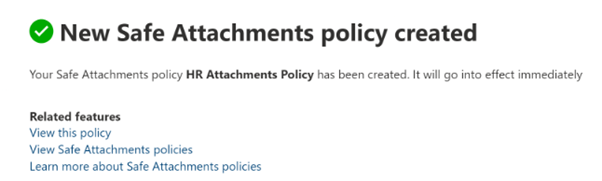Create a Safe Attachment Policy for HR. Set to Block and redirect to admin email address.
Lab consists of a create Safe Attachments Policy by using Microsoft Defender for Office 365. Safe Attachments protection for email messages is controlled by Safe Attachments policies. Safe Attachments is a feature in Microsoft Defender for Office 365 that uses a virtual environment to check attachments in inbound email messages after they've been scanned by anti-malware protection.- Microsoft 365 Defender Portal
- Safe-Attachment policy can be created or modified by anyone assigned the following roles:
- Member of the Organization Management
- Security Administrator
- Global Administrator
- Go to Microsoft 365 Defender --> Policies --> select ‘Threat policies’
- Select ‘safe attachments’ --> create new --> give name
- Select group ‘HR’
- ‘block- block current and future messages’ and enable redirect & give email id
- Review & create
Threat Policies:
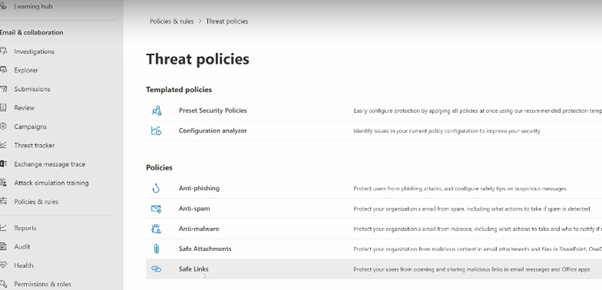
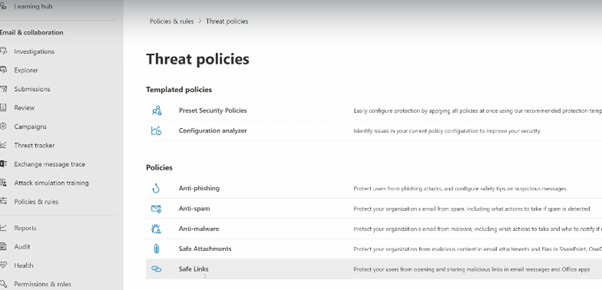
Give a Name :
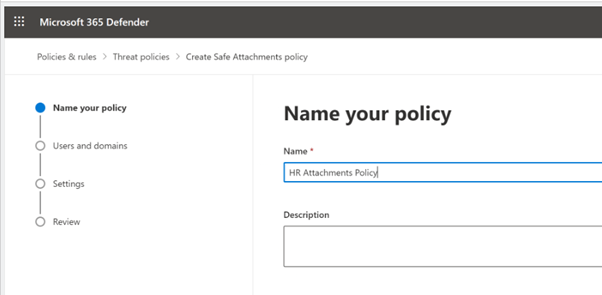
Select 'HR' group:
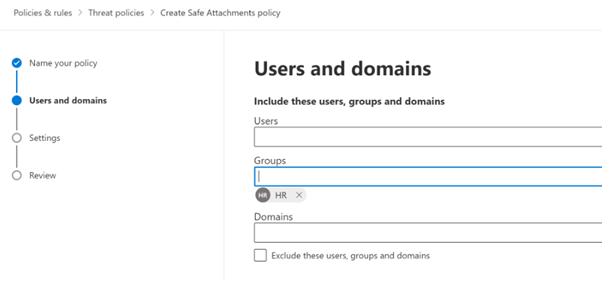
Policy Settings:
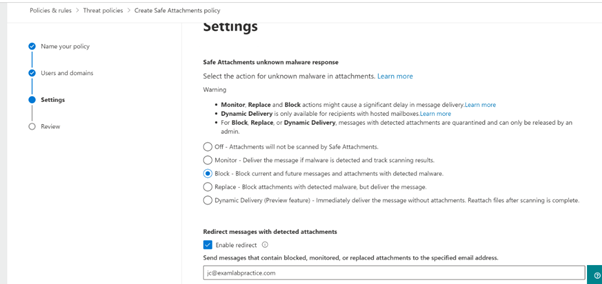
Review & Create:
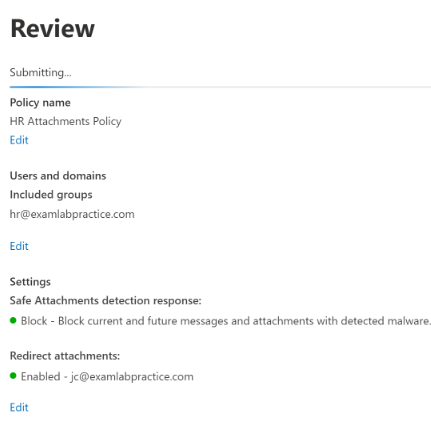
Result: