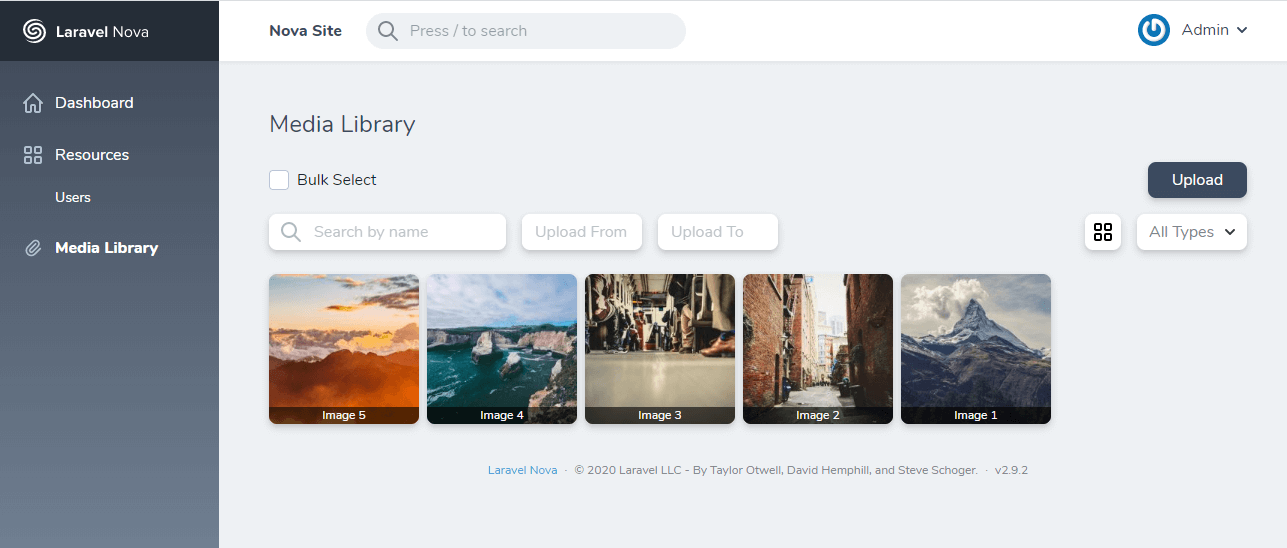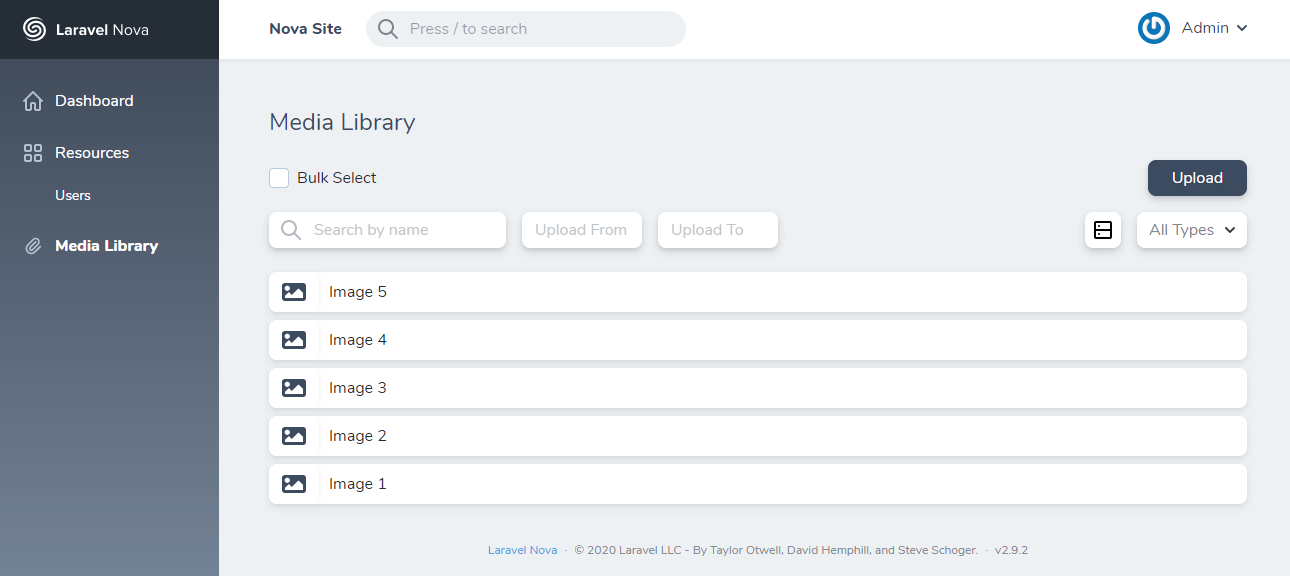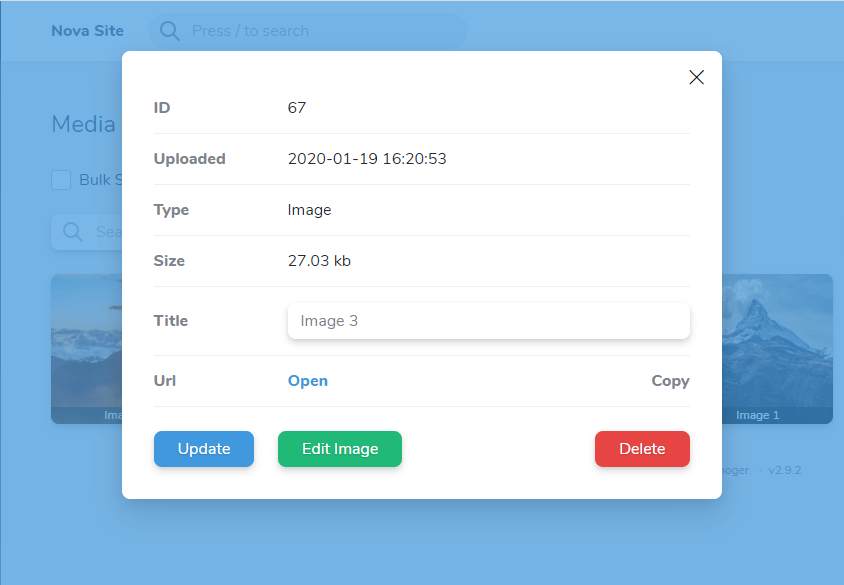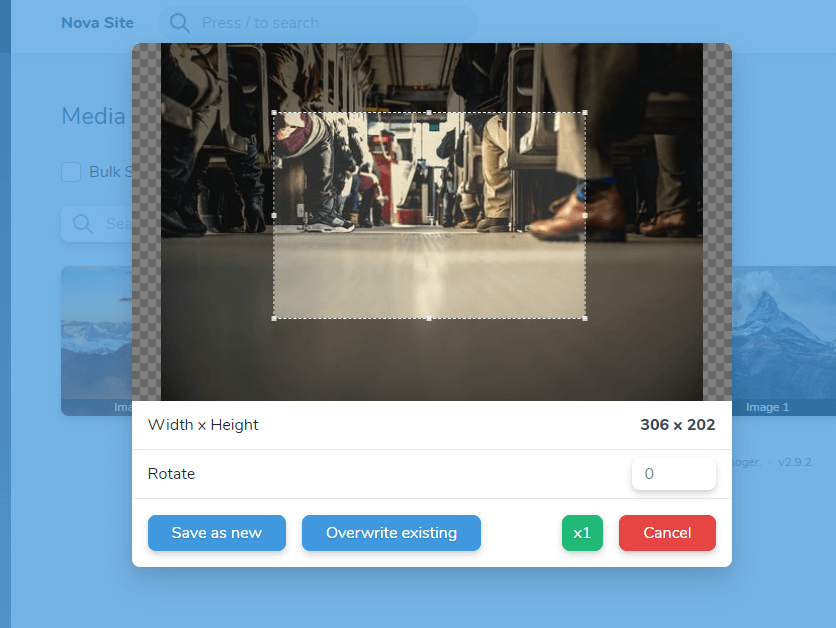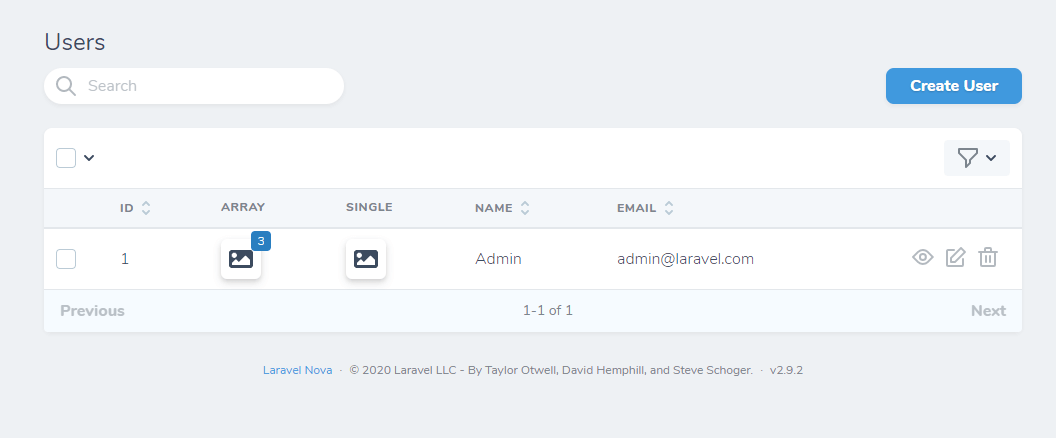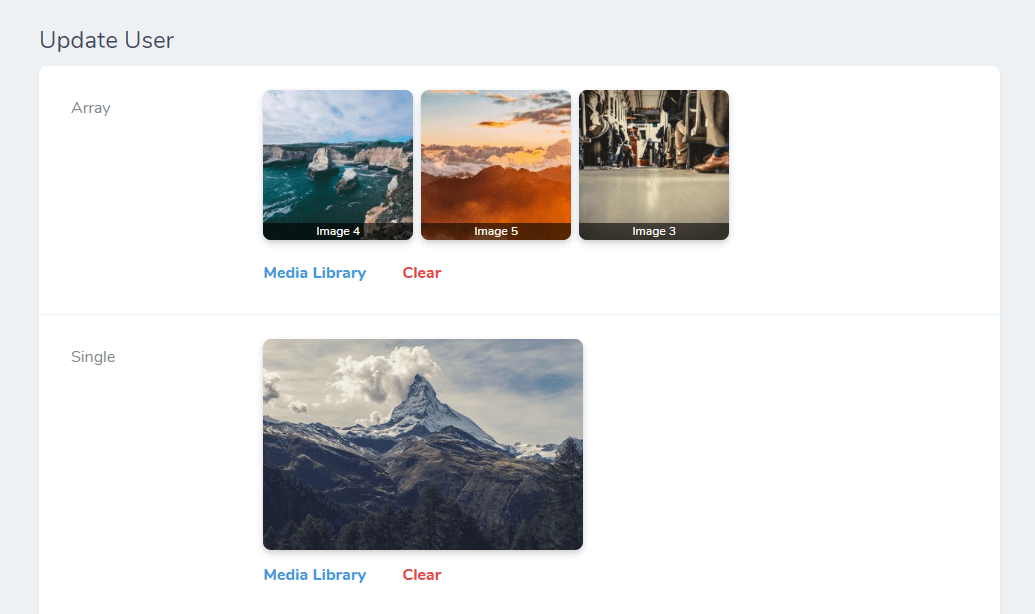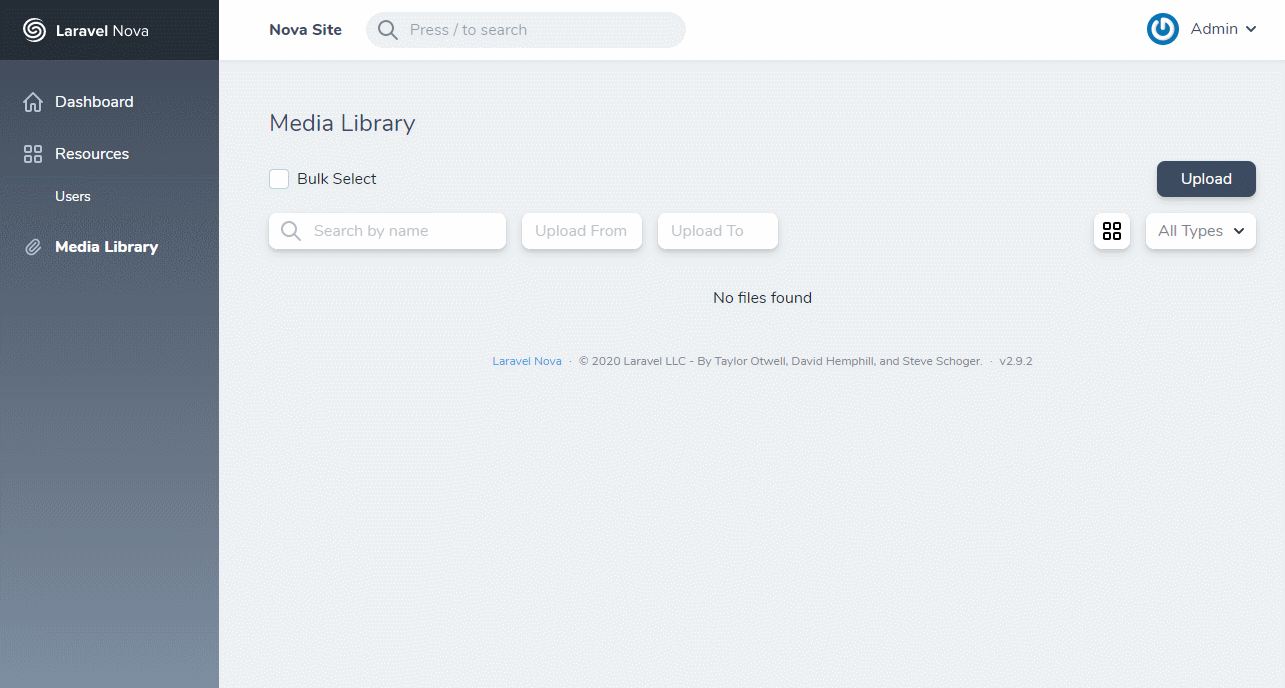Tool and Field for Laravel Nova that will let you managing files and add them to the posts.
- Features
- Migration from 0.1 to 0.2
- Requirements
- Install
- Configuration
- Usage
- Customization
- Upload by url
- Get image url by size
- Localization
- Screenshots
- Store and manage your media files
- Use field as single image
- Use field as gallery
- Use field as list
- Upload files by url
- Integrate Media Field with Trix editor
- Implement a custom callback with the field
- Automatic resize image on the backend by width\height
- Cropping image on the frontend
- Ability to create image size variations
In version 0.2, the configuration file and database migration have been changed.
After upgrading to version 0.2+, you need to remove the old table from the database, then reinstall and reconfigure these files.
- Laravel 5.8+
- Nova 2
- intervention/image package for image resizing (optional)
composer require classic-o/nova-media-library
php artisan vendor:publish --provider="ClassicO\NovaMediaLibrary\ToolServiceProvider"
php artisan migrate
php artisan storage:linkFor more information and examples see the configuration file
# config/media-library.php
return [
# Filesystem disk. Available `public` or `s3`.
'disk' => 's3' == env('FILESYSTEM_DRIVER') ? 's3' : 'public',
# Will use to return base url of media file.
'url' => 's3' == env('FILESYSTEM_DRIVER') ? env('AWS_URL', '') : env('APP_URL', '') . '/storage',
# Save all files in a separate folder
'folder' => 'uploads',
# Organize uploads into date based folders.
'by_date' => null,
# This option allow you to filter your files by types and extensions.
'types' => [
'Image' => [ 'jpg', 'jpeg', 'png', 'gif', 'svg' ],
'Docs' => [ 'doc', 'xls', 'docx', 'xlsx' ],
'Audio' => [ 'mp3' ],
'Video' => [ 'mp4' ],
'Other' => [ '*' ],
],
# Maximum size of file uploads in bytes for each types.
'max_size' => [
'Image' => 2097152,
'Docs' => 5242880,
],
# The number of files that will be returned with each step.
'step' => 40,
# Allow you to resize images by width\height. Using http://image.intervention.io library
'resize' => [
'image' => 'Image',
'width' => 1200,
'height' => null,
'driver' => 'gd',
'quality' => 80,
'crop' => true,
],
# Crop additional image variations
'image_sizes' => [
'image' => 'Image',
'driver' => 'gd',
'quality' => 80,
'labels' => [
'thumb' => [ 200, 200, false ],
'medium' => [ 800, null, false ],
]
],
];Add the below to the tools function in app/Providers/NovaServiceProvider.php
public function tools()
{
return [
new \ClassicO\NovaMediaLibrary\NovaMediaLibrary(),
];
}Add Field to the resource.
use ClassicO\NovaMediaLibrary\MediaField;
class Post extends Resource
{
...
public function fields(Request $request)
{
return [
...
MediaField::make('Image'),
...
];
}
...
}By default, this field is used as single image. If you need to set the field as a listing, add a method:
# Display as a gallery
MediaField::make('Gallery')
->listing(),
# Display by line
MediaField::make('Listing')
->listing('line'),When you use a listing, set the casts as array to needed column in model and type TEXT in database
If you want to hide the listing under the accordion, add the following method
MediaField::make('Gallery')
->listing()
->isHidden()You can limit the selection of files by type (Labels of types from configuration file).
MediaField::make('Image')
->withTypes(['Image', 'Video'])You can also integrate the media button with the Trix editor.
You need to set a unique name in the forTrix method and add an additional attribute with the same name in the Trix field:
MediaField::make('For Trix', null)
->forTrix('unique_trix_name'),
Trix::make('Content')
->withMeta([ 'extraAttributes' => [ 'trix-nml' => 'unique_trix_name' ] ])If you need to set a custom callback for the media button, use the method jsCallback.
- The first parameter you specified as the name of the JS function callback.
- The second (optional) is an array of advanced settings
MediaField::make('With Callback', null)
->jsCallback('callback_name', [ 'name' => 'Nova' ]),Your JavaScript callback should have 2 parameters. The first will be an array of files, second - your settings.
function callback_name(array, settings) {
console.log(array, settings);
}Also you can programmatically add files to the media library by url or path.
use \ClassicO\NovaMediaLibrary\API;
$result = API::upload('https://pay.google.com/about/static/images/social/og_image.jpg');If an error occurred while loading, the function will return an error string.
If all is well - true
If you enabled resizing and the image was successfully loaded, but for some reason the script could not cut off the image - they will return null
If you use ability to create image size variations, you can get needed images size on the website by next function:
API::getImageBySize($url, $size[, $check = true]);
If the check is set to true, the function will check the existence of the image on the server, and if the image size is not exist, return the path to the original image.
use ClassicO\NovaMediaLibrary\API;
API::getImageBySize('http://site.com/storage/googlelogo-272x92dp-1565530871-XU2Zv.png', 'thumb');To translate this tool another language, you need to add the translation file /resources/lang/vendor/nova-media-library/{lang}/messages.php by adding phrases from message.php