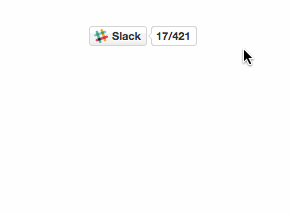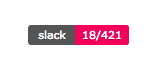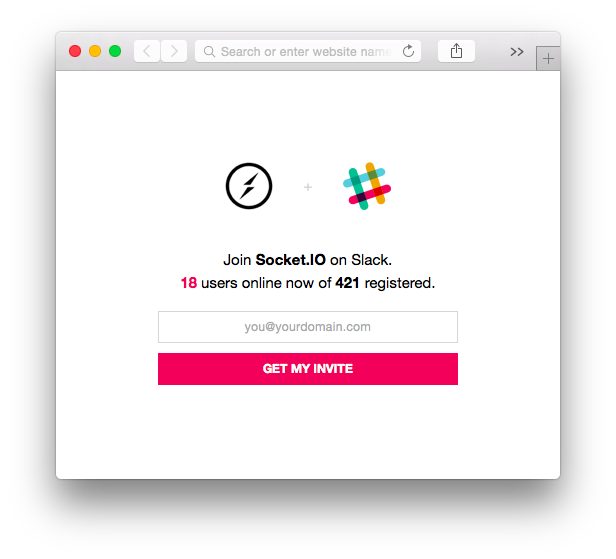A little server that enables public access to a Slack server. Like Freenode, but on Slack.
It provides
- A landing page you can point users to fill in their
emails and receive an invite (
https://slack.yourdomain.com) - An
<iframe>badge to embed on any website that shows connected users in realtime with socket.io. - A SVG badge that works well from static mediums (like GitHub README pages)
Read more about the motivations and history behind Slackin.
Install it and launch it on your server:
$ npm install -g slackin
$ slackin "your-team-id" "your-slack-token"Your team id is what you use to access your login page on Slack (eg: https://{this}.slack.com).
You can find your API token at api.slack.com/web – note that the user you use to generate the token must be an admin. You need to create a dedicated @slackin-inviter user (or similar), mark that user an admin, and use a token from that dedicated admin user.
The available options are:
Usage: slackin [options] <team-id> <api-token>
Options:
-h, --help output usage information
-V, --version output the version number
-p, --port <port> Port to listen on [$PORT or 3000]
-c, --channels [<chan>] One or more comma-separated channel names to allow single-channel guests [$SLACK_CHANNELS]
-i, --interval <int> How frequently (ms) to poll Slack [$SLACK_INTERVAL or 1000]
-s, --silent Do not print out warns or errors
Important: if you use Slackin in single-channel mode, you'll only be able to invite as many external accounts as paying members you have times 5. If you are not getting invite emails, this might be the reason. Workaround: sign up for a free org, and set up Slackin to point to it (all channels will be visible).
<script async defer src="https://slack.yourdomain.com/slackin.js"></script>or for the large version, append ?large:
<script async defer src="https://slack.yourdomain.com/slackin.js?large"></script><img src="https://slack.yourdomain.com/badge.svg">Done in Markdown this looks like:
[](https://yourdomain.com)
Point to https://slack.yourdomain.com.
Note: the image for the logo of the landing page is retrieved from the Slack API. If your organization doesn't have one configured, it won't be shown.
Requiring slackin as a module will return
a Function that creates a HTTP.Server instance
that you can manipulate.
require('slackin')({
token: 'yourtoken', // required
interval: 1000,
org: 'your-slack-subdomain', // required
channels: 'channel,channel,...' // for single channel mode
silent: false // suppresses warnings
}).listen(3000);This will show response times from Slack and how many online users you have on the console.
By default logging is enabled.
Slackin's server side code is written in ES6. It uses babel to transpile the ES6 code to a format node understands. After cloning Slackin, you should install the prerequisite node libraries with npm:
$ npm installAfter the libraries install, the postinstall script will run make to invoke babel on the source. It is important to run make manually after updating any files in lib/ to update the versions in node/.
- The SVG badge generation was taken from the excellent shields project.
- The button CSS is based on github-buttons.
MIT