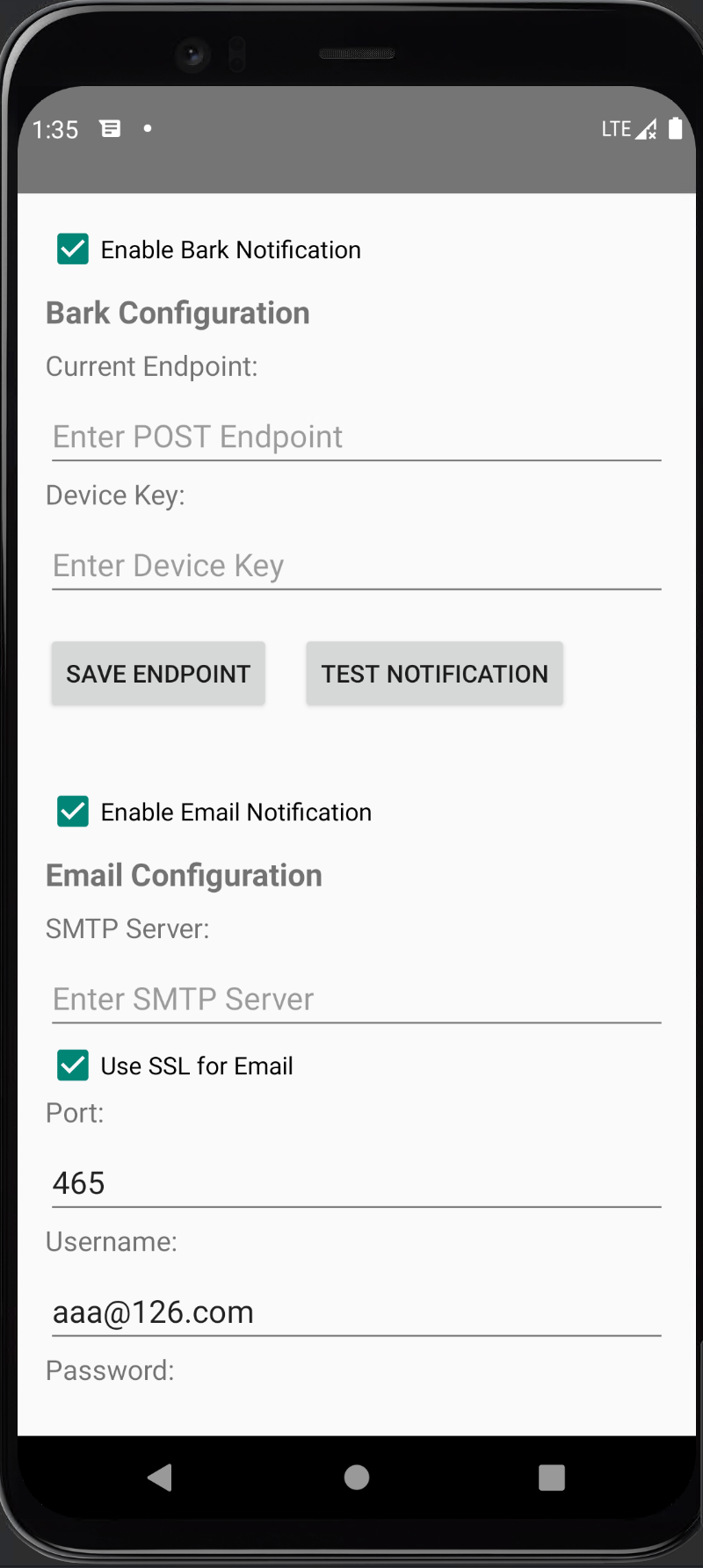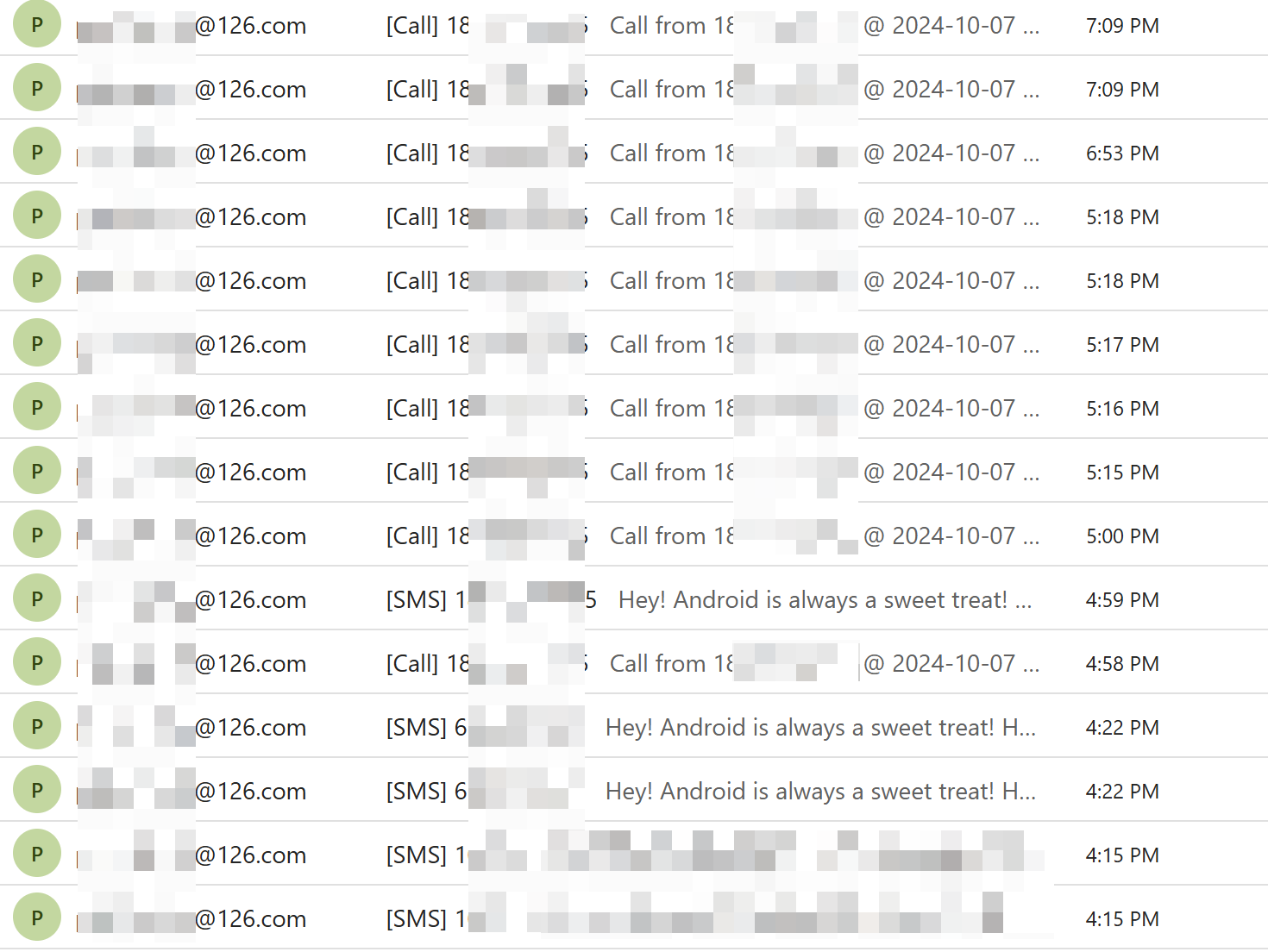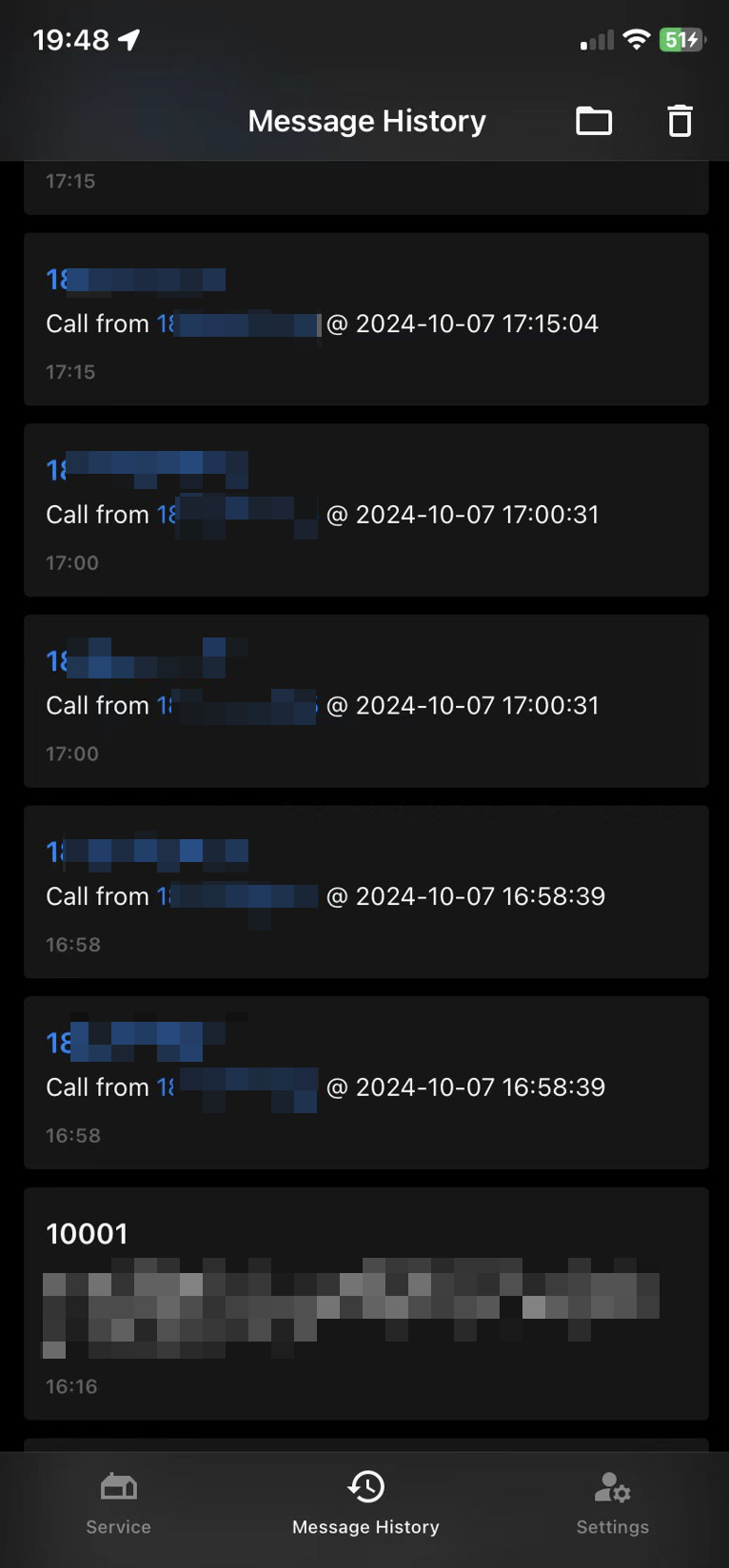This Android application captures incoming calls and SMS messages, and forwards the data to a Bark server and via email. You can receive notifications on other devices using the Bark app or via email.
- Capture incoming calls and SMS messages.
- Forward call and SMS information to a Bark server.
- Send email notifications with call and SMS information.
- Receive notifications on other devices using the Bark app.
App Screen
Notification Emails
Bark Notifications
-
Bark Server Setup: Set up your Bark server by following the instructions provided in the Bark Server GitHub repository.
-
You can also use the Bark public server if you don't want to set up your own. However, it is not recommended considering privacy.
-
Download the App
- Navigate to the Releases section of this repository.
- Download the latest version of the APK.
-
Install the App
- Transfer the APK file to your Android device.
- Install the APK by opening the file and following the on-screen prompts.
-
App Permissions
- After installation, make sure to grant the following permissions:
- SMS: To capture incoming SMS messages.
- Phone Calls: To capture incoming call details.
- Autostart: Enable the app to start automatically when the phone reboots.
- After installation, make sure to grant the following permissions:
-
Configure Bark Server URL
- Open the app and configure the Bark server URL to forward incoming messages.
- You can obtain the base URL from your Bark server setup (e.g.,
http://your-bark-server-url/...).
-
Configure Email Notification
- Open the app and navigate to the email configuration section.
- Provide the recipient email address where notifications should be sent.
- Enable the useSSL option if your email server requires a secure connection.
- Once installed and configured, the app will run in the background.
- It will capture incoming calls and SMS messages and automatically forward them to the Bark server and via email.
- Notifications will be sent to devices that have the Bark app installed or to the configured email address.
- Ensure the app is not restricted by battery optimization settings to allow continuous background operation.
- Make sure that the Bark server is set up and running properly to receive notifications.
- Ensure correct email configuration for notifications to be successfully sent.
- If the app stops forwarding messages, ensure it has all necessary permissions and is allowed to run in the background.
- Check the Bark server setup to ensure it's correctly configured to accept forwarded messages.
- Verify that the email configuration is correct and that the app can access the internet to send emails.