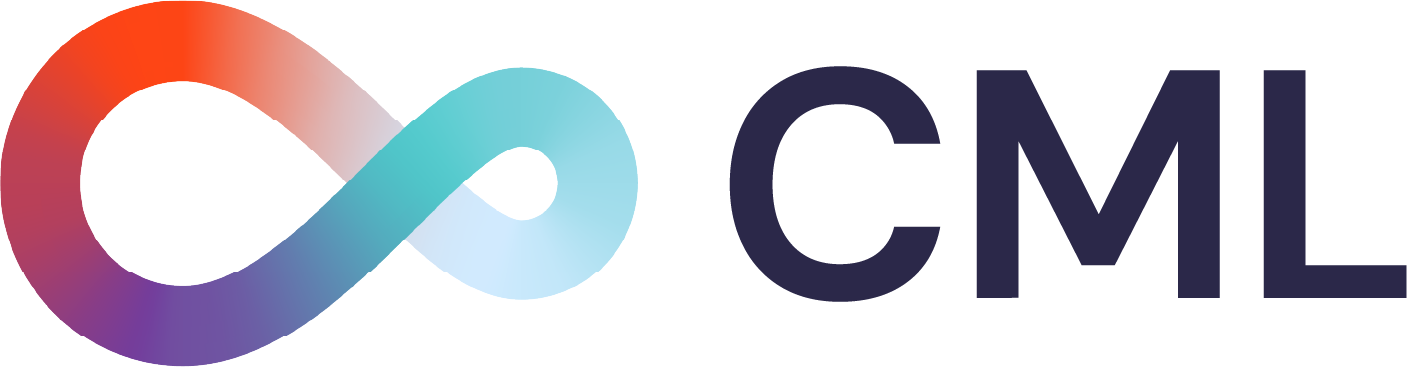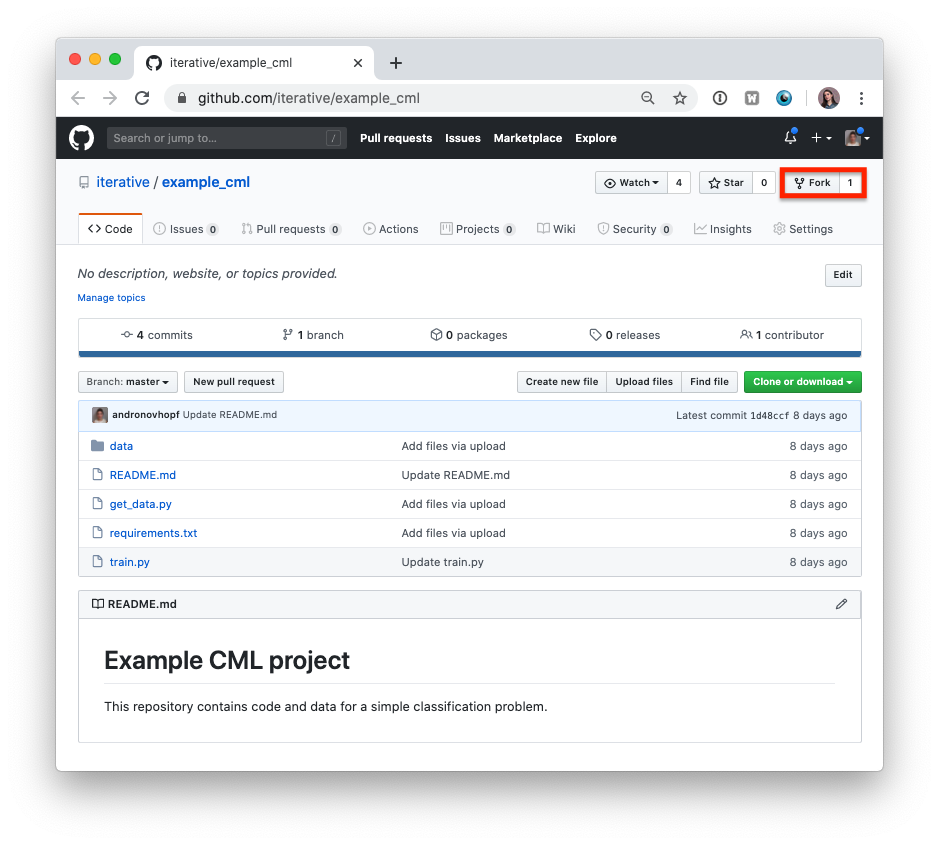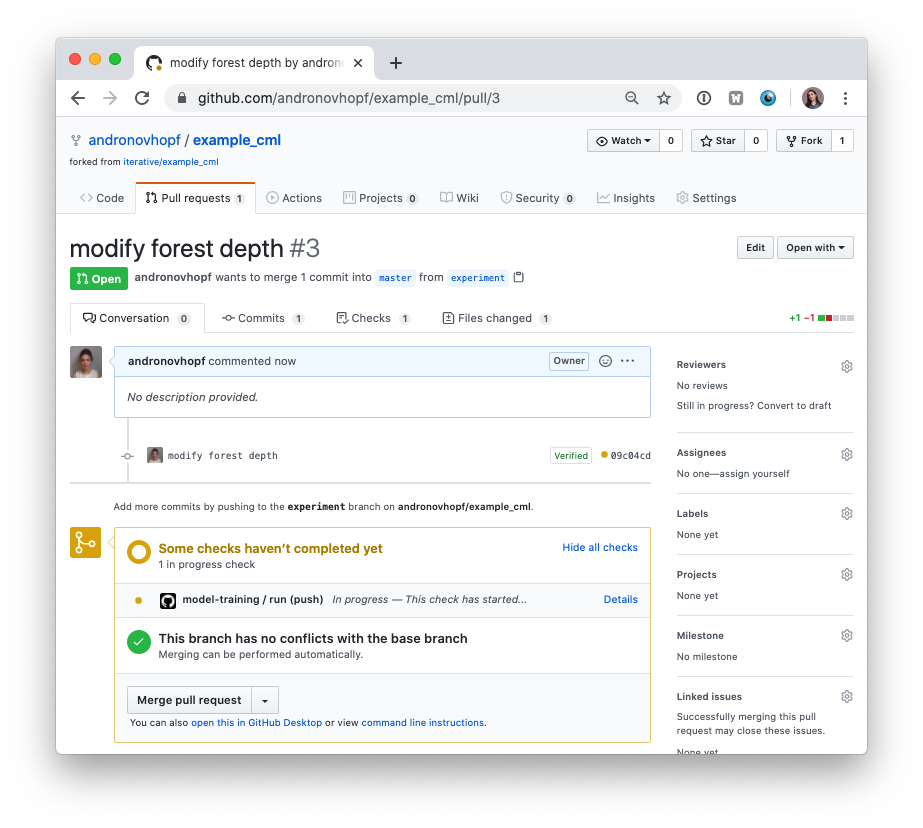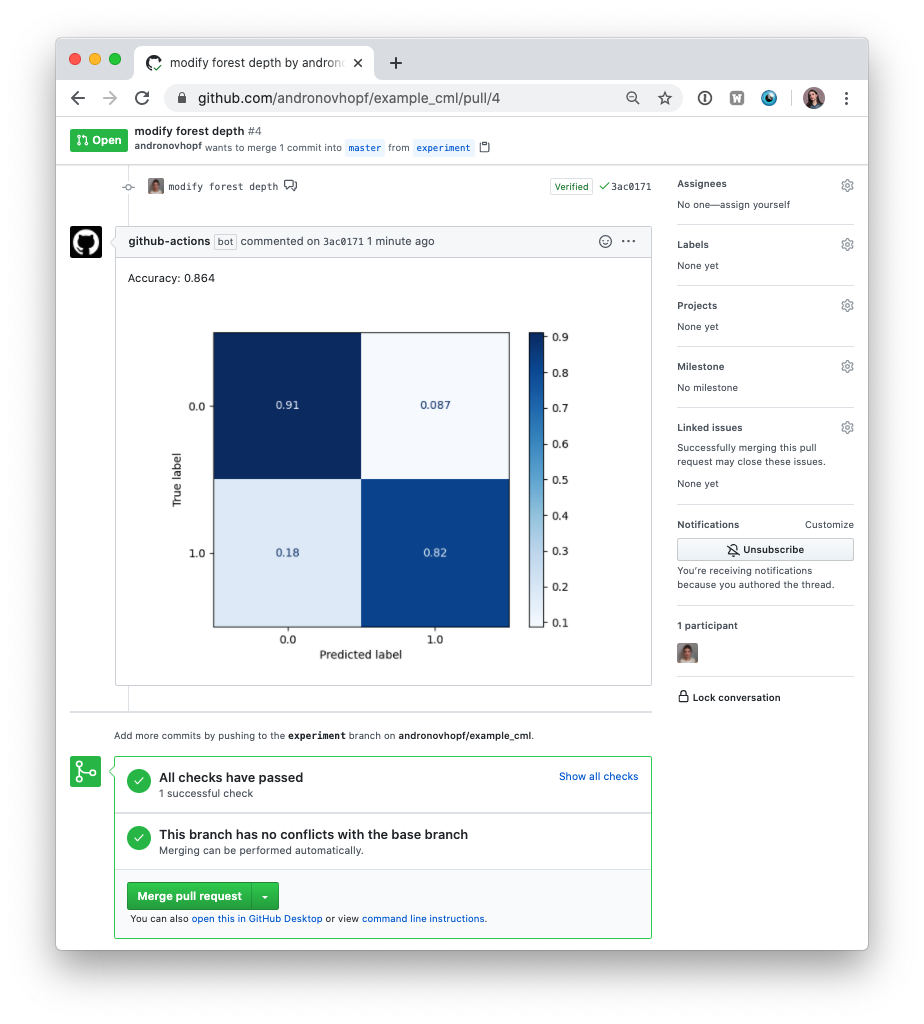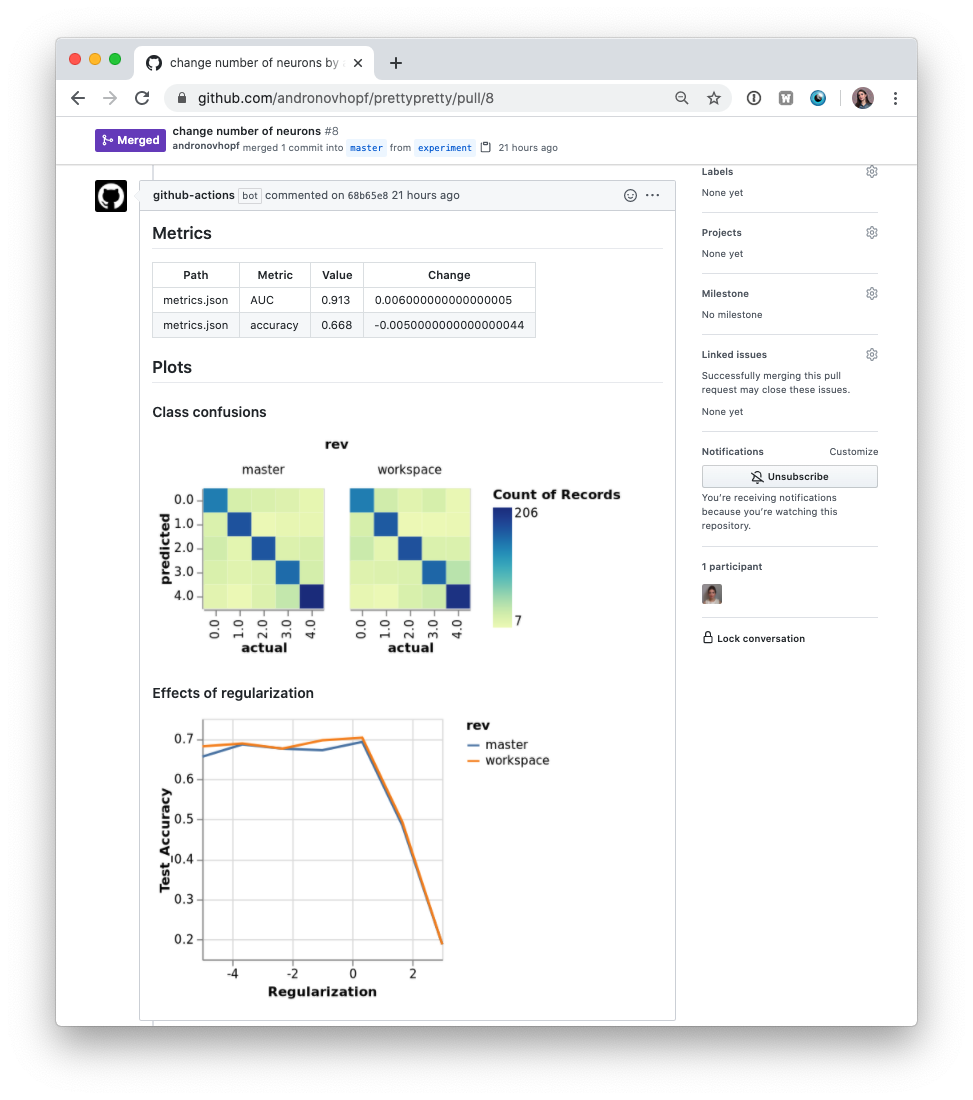What is CML? Continuous Machine Learning (CML) is an open-source library for implementing continuous integration & delivery (CI/CD) in machine learning projects. Use it to automate parts of your development workflow, including model training and evaluation, comparing ML experiments across your project history, and monitoring changing datasets.
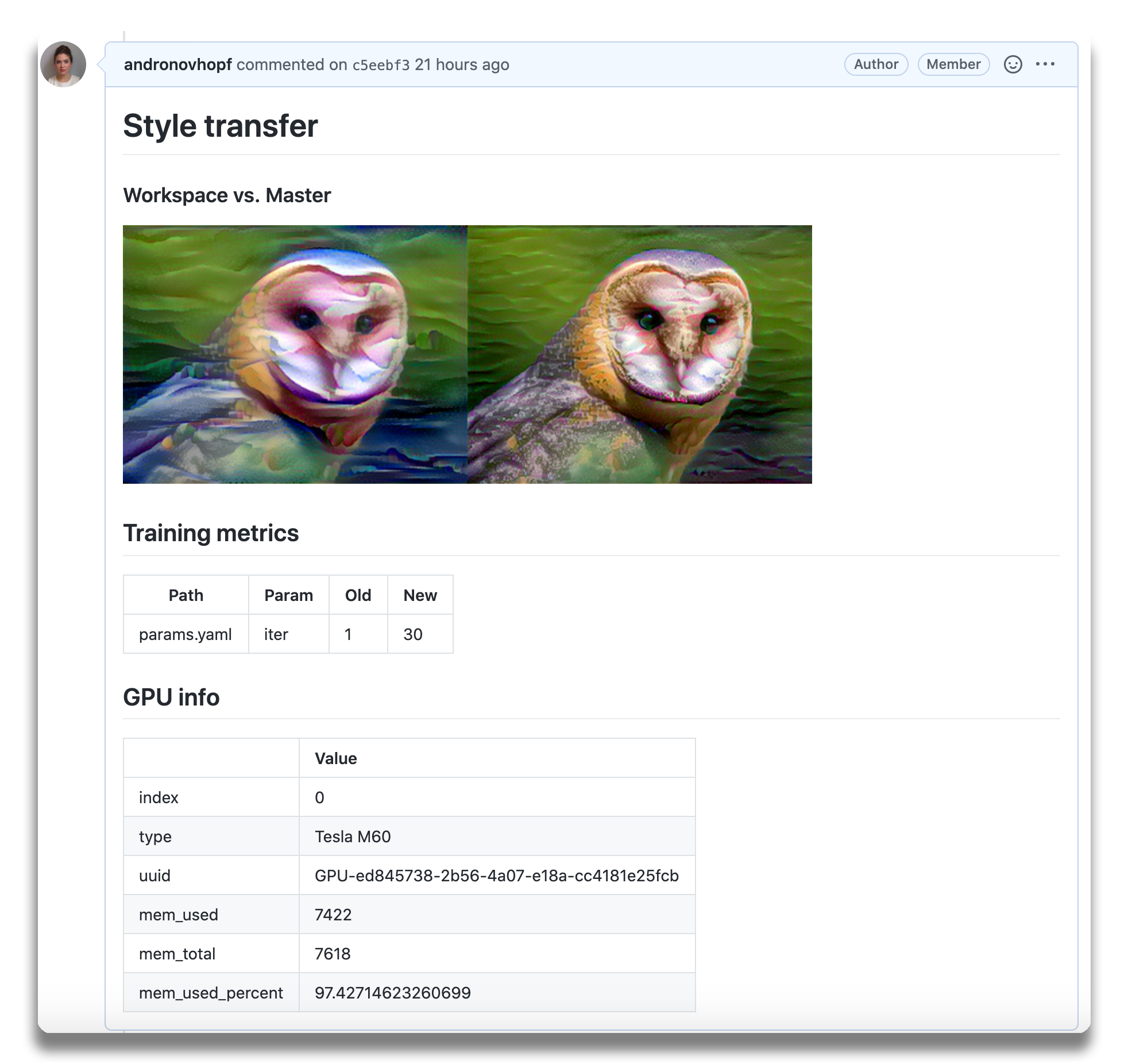 On every pull request, CML helps you automatically train and evaluate models, then generates a visual report with results and metrics. Above, an example report for a neural style transfer model.
On every pull request, CML helps you automatically train and evaluate models, then generates a visual report with results and metrics. Above, an example report for a neural style transfer model.
We built CML with these principles in mind:
- GitFlow for data science. Use GitLab or GitHub to manage ML experiments, track who trained ML models or modified data and when. Codify data and models with DVC instead of pushing to a Git repo.
- Auto reports for ML experiments. Auto-generate reports with metrics and plots in each Git Pull Request. Rigorous engineering practices help your team make informed, data-driven decisions.
- No additional services. Build you own ML platform using just GitHub or GitLab and your favorite cloud services: AWS, Azure, GCP. No databases, services or complex setup needed.
- Usage
- Getting started
- Using CML with DVC
- Using self-hosted runners
- Using your own Docker image
- Examples
You'll need a GitHub or GitLab account to begin. Users may wish to familiarize themselves with Github Actions or GitLab CI/CD. Here, will discuss the GitHub use case.
The key file in any CML project is .github/workflows/cml.yaml.
name: your-workflow-name
on: [push]
jobs:
run:
runs-on: [ubuntu-latest]
container: docker://dvcorg/cml-py3:latest
steps:
- uses: actions/checkout@v2
- name: cml_run
env:
repo_token: ${{ secrets.GITHUB_TOKEN }}
run: |
# Your ML workflow goes here
python train.py
# Write your CML report
cat results.txt >> report.md
cml-send-comment report.mdCML provides a number of helper functions to help package outputs from ML workflows, such as numeric data and data vizualizations about model performance, into a CML report. The library comes pre-installed on our custom Docker images. In the above example, note the field container: docker://dvcorg/cml-py3:latest specifies the CML Docker image with Python 3 will be pulled by the GitHub Actions runner.
Below is a list of CML functions for writing markdown reports and delivering those reports to your CI system (GitHub Actions or GitLab CI).
| Function | Description | Inputs |
|---|---|---|
cml-send-comment |
Return CML report as a comment in your GitHub/GitLab workflow. | <path to report> --head-sha <sha> |
cml-send-github-check |
Return CML report as a check in GitHub | <path to report> --head-sha <sha> |
cml-publish |
Publish an image for writing to CML report. | <path to image> --title <image title> --md |
cml-tensorboard-dev |
Return a link to a Tensorboard.dev page | --logdir <path to logs> --title <experiment title> --md |
CML reports are written in GitHub Flavored Markdown. That means they can contain images, tables, formatted text, HTML blocks, code snippets and more- really, what you put in a CML report is up to you. Some examples:
📝 Text. Write to your report using whatever method you prefer. For example, copy the contents of a text file containing the results of ML model training:
cat results.txt >> report.md
🖼️ Images Display images using the markdown or HTML. Note that if an image is an output of your ML workflow (i.e., it is produced by your workflow), you will need to use the cml-publish function to include it a CML report. For example, if graph.png is the output of my workflow python train.py, run:
cml-publish graph.png --md >> report.md
- Fork our example project repository.
⚠️ Note that if you are using GitLab, you will need to create a Personal Access Token for this example to work.
The following steps can all be done in the GitHub browser interface. However, to follow along the commands, we recommend cloning your fork to your local workstation:
git clone https://github.com/<your-username>/example_cml- To create a CML workflow, copy the following into a new file,
.github/workflows/cml.yaml:
name: model-training
on: [push]
jobs:
run:
runs-on: [ubuntu-latest]
container: docker://dvcorg/cml-py3:latest
steps:
- uses: actions/checkout@v2
- name: cml_run
env:
repo_token: ${{ secrets.GITHUB_TOKEN }}
run: |
pip install -r requirements.txt
python train.py
cat metrics.txt >> report.md
cml-publish confusion_matrix.png --md >> report.md
cml-send-comment report.mdgit checkout -b experiment-
In your text editor of choice, edit line 16 of
train.pytodepth = 5. -
Commit and push the changes:
git add . && git commit -m "modify forest depth"
git push origin experiment- In GitHub, open up a Pull Request to compare the
experimentbranch tomaster.
Shortly, you should see a comment from github-actions appear in the Pull Request with your CML report. This is a result of the function cml-send-comment in your workflow.
This is the gist of the CML workflow: when you push changes to your GitHub repository, the workflow in your .github/workflows/cml.yaml file gets run and a report generated. CML functions let you display relevant results from the workflow, like model performance metrics and vizualizations, in GitHub checks and comments. What kind of workflow you want to run, and want to put in your CML report, is up to you.
In many ML projects, data isn't stored in a Git repository and needs to be downloaded from external sources. DVC is a common way to bring data to your CML runner. DVC also lets you visualize how metrics differ between commits to make reports like this:
The .github/workflows/cml.yaml file to create this report is:
name: train-test
on: [push]
jobs:
run:
runs-on: [ubuntu-latest]
container: docker://dvcorg/cml-py3:latest
steps:
- uses: actions/checkout@v2
- name: cml_run
shell: bash
env:
repo_token: ${{ secrets.GITHUB_TOKEN }}
AWS_ACCESS_KEY_ID: ${{ secrets.AWS_ACCESS_KEY_ID }}
AWS_SECRET_ACCESS_KEY: ${{ secrets.AWS_SECRET_ACCESS_KEY }}
run: |
# Install requirements
pip install -r requirements.txt
# Pull data & run-cache from S3 and reproduce pipeline
dvc pull data --run-cache
dvc repro
# Report metrics
echo "## Metrics" >> report.md
git fetch --prune
dvc metrics diff master --show-md >> report.md
# Publish confusion matrix diff
echo "## Plots<br />### Class confusions" >> report.md
dvc plots diff --target classes.csv --template confusion -x actual -y predicted --show-vega master > vega.json
vl2png vega.json -s 1.5 | cml-publish --md >> report.md
# Publish regularization function diff
echo "### Effects of regularization\n" >> report.md
dvc plots diff --target estimators.csv -x Regularization --show-vega master > vega.json
vl2png vega.json -s 1.5 | cml-publish --md >> report.md
cml-send-comment report.md
If you're using DVC with cloud storage, take note of environmental variables for your storage format.
S3 and S3 compatible storage (Minio, DigitalOcean Spaces, IBM Cloud Object Storage...)
# Github
env:
AWS_ACCESS_KEY_ID: ${{ secrets.AWS_ACCESS_KEY_ID }}
AWS_SECRET_ACCESS_KEY: ${{ secrets.AWS_SECRET_ACCESS_KEY }}
AWS_SESSION_TOKEN: ${{ secrets.AWS_SESSION_TOKEN }}👉 AWS_SESSION_TOKEN is optional.
Azure
env:
AZURE_STORAGE_CONNECTION_STRING:
${{ secrets.AZURE_STORAGE_CONNECTION_STRING }}
AZURE_STORAGE_CONTAINER_NAME: ${{ secrets.AZURE_STORAGE_CONTAINER_NAME }}Aliyn
env:
OSS_BUCKET: ${{ secrets.OSS_BUCKET }}
OSS_ACCESS_KEY_ID: ${{ secrets.OSS_ACCESS_KEY_ID }}
OSS_ACCESS_KEY_SECRET: ${{ secrets.OSS_ACCESS_KEY_SECRET }}
OSS_ENDPOINT: ${{ secrets.OSS_ENDPOINT }}Google Storage
⚠️ Normally, GOOGLE_APPLICATION_CREDENTIALS points to the path of the json file that contains the credentials. However in the action this variable CONTAINS the content of the file. Copy that json and add it as a secret.
env:
GOOGLE_APPLICATION_CREDENTIALS: ${{ secrets.GOOGLE_APPLICATION_CREDENTIALS }}Google Drive
⚠️ After configuring your Google Drive credentials you will find a json file atyour_project_path/.dvc/tmp/gdrive-user-credentials.json. Copy that json and add it as a secret.
env:
GDRIVE_CREDENTIALS_DATA: ${{ secrets.GDRIVE_CREDENTIALS_DATA }}GitHub Actions are run on GitHub-hosted runners by default. However, there are many great reasons to use your own runners- to take advantage of GPUs, to orchestrate your team's shared computing resources, or to train in the cloud.
☝️ Tip! Check out the official GitHub documentation to get started setting up your self-hosted runner.
When a workflow requires computational resources, such as GPUs, CML can automatically allocate cloud instances. For example, the following workflow deploys a t2.micro instance on AWS EC2 and trains a model on the instance. After the instance is idle for 120 seconds, it automatically shuts down.
name: train-my-model
on: [push]
jobs:
deploy-cloud-runner:
runs-on: [ubuntu-latest]
container: docker://dvcorg/cml-cloud-runner
steps:
- name: deploy
env:
repo_token: ${{ secrets.REPO_TOKEN }}
AWS_ACCESS_KEY_ID: ${{ secrets.AWS_ACCESS_KEY_ID }}
AWS_SECRET_ACCESS_KEY: ${{ secrets.AWS_SECRET_ACCESS_KEY }}
run: |
echo "Deploying..."
MACHINE="CML-$(openssl rand -hex 12)"
docker-machine create \
--driver amazonec2 \
--amazonec2-instance-type t2.micro \
--amazonec2-region us-east-1 \
--amazonec2-zone f \
--amazonec2-vpc-id vpc-06bc773d85a0a04f7 \
--amazonec2-ssh-user ubuntu \
$MACHINE
eval "$(docker-machine env --shell sh $MACHINE)"
(
docker-machine ssh $MACHINE "sudo mkdir -p /docker_machine && sudo chmod 777 /docker_machine" && \
docker-machine scp -r -q ~/.docker/machine/ $MACHINE:/docker_machine && \
docker run --name runner -d \
-v /docker_machine/machine:/root/.docker/machine \
-e RUNNER_IDLE_TIMEOUT=120 \
-e DOCKER_MACHINE=${MACHINE} \
-e RUNNER_LABELS=cml \
-e repo_token=$repo_token \
-e RUNNER_REPO=https://github.com/iterative/cml_base_case \
dvcorg/cml-py3-cloud-runner && \
sleep 20 && echo "Deployed $MACHINE"
) || (echo y | docker-machine rm $MACHINE && exit 1)
train:
needs: deploy
runs-on: [self-hosted,cml]
steps:
- uses: actions/checkout@v2
- name: cml_run
env:
repo_token: ${{ secrets.GITHUB_TOKEN }}
run: |
pip install -r requirements.txt
python train.py
cat metrics.txt >> report.md
cml-publish confusion_matrix.png --md >> report.md
cml-send-comment report.md
You will need to create a new personal access token, REPO_TOKEN, with repository read/write access. REPO_TOKEN must be added as a secret in your project repository.
Note that you will also need to provide access credentials for your cloud compute resources as secrets. In the above example, AWS_ACCESS_KEY_ID and AWS_SECRET_ACCESS_KEY are required to deploy EC2 instances.
In the above example, we use Docker Machine to provision instances. Please see their documentation for further details.
Note several CML-specific arguments to docker run:
repo_tokenshould be set to your repository's personal access tokenRUNNER_REPOshould be set to the URL of your project repository- The docker container should be given as
dvcorg/cml-cloud-runner,dvcorg/cml-py3-cloud-runner,dvc/org/cml-gpu-cloud-runner, ordvcorg/cml-gpu-pye3-cloud-runner
In the above examples, CML is pre-installed in a custom Docker image, which is pulled by a CI runner. If you are using your own Docker image, you will need to install CML functions on the image:
npm i @dvcorg/cmlNote that you may need to install additional dependencies to use DVC plots and Vega-Lite CLI commands. See our base Dockerfile for details.
Here are some example projects using CML.