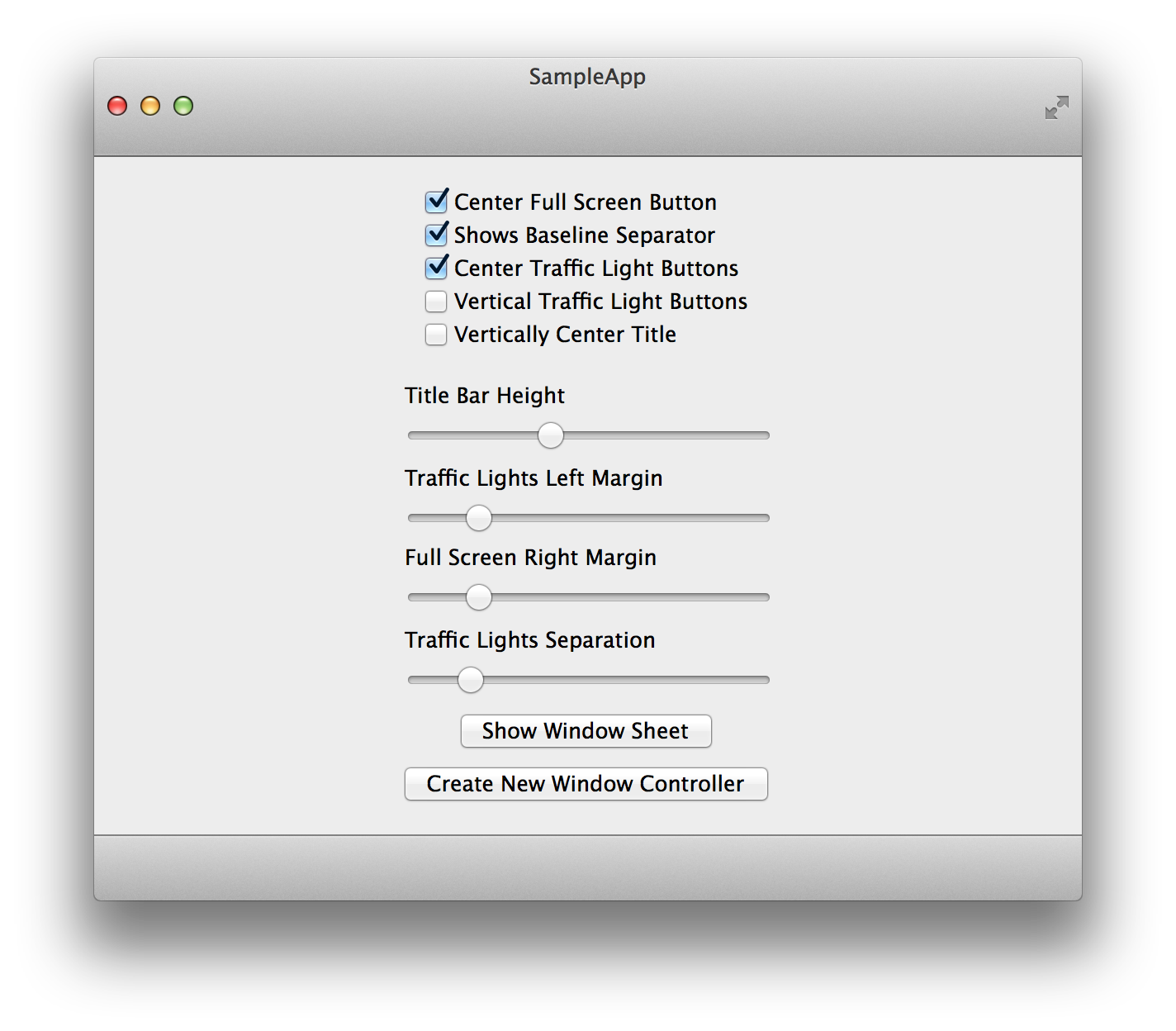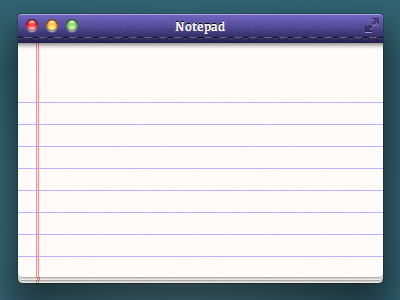INAppStoreWindow
Title bar and traffic light customization for NSWindow
INAppStoreWindow is an NSWindow subclass that was originally developed to mimic the appearance of the main window in the Mac App Store application introduced in OS X 10.6.6.
The MAS application has since transitioned away from this design, but INAppStoreWindow is still being actively developed to provide extensive additional customization options for NSWindow title bars.
Features of INAppStoreWindow:
- No private API usage and Mac App Store friendly.
- Fully customizable title bar view -- add subviews (toolbars, buttons, etc.) and block based drawing for custom backgrounds
- Adjustable title bar height
- Customization of the traffic light/fullscreen buttons for all button states.
- Customization of the window title text.
- Works on OS X versions 10.6-10.9
- Compatible with full screen mode in OS X 10.7+
All of these great apps are using INAppStoreWindow in production!
Usage
ARC
INAppStoreWindow now requires ARC to compile. If your project does not use ARC, compile INAppStoreWindow.m with the -fobjc-arc linker flag.
Basic Configuration
Using INAppStoreWindow is as easy as changing the class of the NSWindow in Interface Builder, or simply by creating an instance of INAppStoreWindow in code (if you're doing it programmatically). I've included a sample project demonstrating how to use INAppStoreWindow.
NOTE: The title bar height is set to the standard window title height by default. You must set the 'titleBarHeight' property in order to increase the height of the title bar.
Some people seem to be having an issue where the title bar height property is not set properly when calling the method on an NSWindow without typecasting it to the INAppStoreWindow class. If you are experiencing this issue, do something like this (using a window controller, for example):
INAppStoreWindow *aWindow = (INAppStoreWindow*)[windowController window];
aWindow.titleBarHeight = 60.0;Adding buttons and other controls to the title bar
Adding controls and other views to the title bar is simple. This can be done either programmatically or through Interface Builder. Here are examples of both methods:
Programmatically
// This code places a 100x100 button in the center of the title bar view
NSView *titleBarView = self.window.titleBarView;
NSSize buttonSize = NSMakeSize(100.f, 100.f);
NSRect buttonFrame = NSMakeRect(NSMidX(titleBarView.bounds) - (buttonSize.width / 2.f), NSMidY(titleBarView.bounds) - (buttonSize.height / 2.f), buttonSize.width, buttonSize.height);
NSButton *button = [[NSButton alloc] initWithFrame:buttonFrame];
[button setTitle:@"A Button"];
[titleBarView addSubview:button];Interface Builder
NOTE: Even though the content layout for the title bar can be done in Interface Builder, you still need to use the below code to display the view created in IB in the title bar.
// self.titleView is a an IBOutlet to an NSView that has been configured in IB with everything you want in the title bar
self.titleView.frame = self.window.titleBarView.bounds;
self.titleView.autoresizingMask = NSViewWidthSizable | NSViewHeightSizable;
[self.window.titleBarView addSubview:self.titleView];Centering the traffic light and full screen buttons
The vertical centering of the traffic light and full screen buttons can be controlled through two properties: centerTrafficLightButtons and centerFullScreenButton.
The traffic light buttons are vertically centered by default.
Hiding the title bar in fullscreen
You can tell INAppStoreWindow to hide when entering fullscreen mode, and reappear on exit. Just set the property hideTitleBarInFullScreenin order to hide it.
Padding the traffic lights and fullscreen buttons
The left padding of the traffic lights can be adjusted with trafficLightButtonsLeftMargin and the right padding of the fullscreen button can be adjusted with fullScreenButtonRightMargin.
Hiding the baseline (divider line between the titlebar and the content view)
The baseline divider can be hidden by setting showsBaselineSeparator to NO, the default value is YES.
Customizing traffic lights buttons
In order to customize these buttons, you would use INWindowButton class. You must create a separate instance for each button and provide your graphics for each state of the button. Currently the following states are supported:
- Active
- Active in not main window
- Inactive (disabled)
- Rollover
- Pressed
Please refer to INWindowButton.h header documentation for more details.
Customizing window's title appearance
You can enable title drawing by setting showsTitle property to YES. For NSDocument based apps, you can enable drawing the document proxy icon by setting showsDocumentProxyIcon property to YES. You can adjust appearance using titleTextColor, inactiveTitleTextColor, titleTextShadow, and inactiveTitleTextShadow properties. Also, you can enable title drawing in fullscreen by setting showsTitleInFullscreen property to YES.
Using your own drawing code
A lot of time and effort has gone into making the custom titlebar in INAppStoreWindow function just right, it would be a shame to have to re-implement all this work just to draw your own custom title bar. So INAppStoreWindow has a titleBarDrawingBlock property that can be set to a block containing your own drawing code!
[self.window setTitleBarDrawingBlock:^(BOOL drawsAsMainWindow, CGRect drawingRect, CGRectEdge edge, CGPathRef clippingPath){
// Custom drawing code!
}];This block gets passed some useful parameters like if the window is the main one(drawsAsMainWindow), the drawing rect of the title bar(drawingRect), and a pre-made clipping path with rounded corners at the top(clippingPath).
Setting the title bar colors
If you just want to adjust the color of the title bar without drawing the whole thing yourself, there are a few properties to help you do so:
self.window.titleBarStartColor = [NSColor colorWithCalibratedWhite: 0.6 alpha: 1.0];
self.window.titleBarEndColor = [NSColor colorWithCalibratedWhite: 0.9 alpha: 1.0];
self.window.baselineSeparatorColor = [NSColor colorWithCalibratedWhite: 0.2 alpha: 1.0];
self.window.inactiveTitleBarEndColor = [NSColor colorWithCalibratedWhite: 0.95 alpha: 1.0];
self.window.inactiveTitleBarStartColor = [NSColor colorWithCalibratedWhite: 0.8 alpha: 1.0];
self.window.inactiveBaselineSeparatorColor = [NSColor colorWithCalibratedWhite: 0.4 alpha: 1.0];Extensions
Additional extensions for INAppStoreWindow are provided in the Extensions subfolder.
NSDocument+INAppStoreWindowFixes
Add this category to your project to fix title bar layout for document based apps in response to -[NSDocument updateChangeCount:]. This fix was separated from the main INAppStoreWindow codebase because it swizzles methods on NSDocument.
INTitlebarView+CoreUIRendering
Add this category to your project to use CoreUI to render the system default title bar gradient, noise texture, and baseline separator. This will provide the most accurate visual results. You should only add this category to your project if you intend to release outside the App Store!
If you use this category you must define the preprocessor symbol INAPPSTOREWINDOW_NO_COREUI with a value of 1 in the build configuration for your Mac App Store version in order to exclude this code because it uses private APIs and will result in rejection if included in a Mac App Store submission.
When CoreUI rendering is not available, INAppStoreWindow will emulate the rendering of the system title bar as closely as possible.
C# Port (Unofficial)
AppStoreWindow is a pure MonoMac implementation of INAppStoreWindow by @ashokgelal.
Authors
INAppStoreWindow is maintained by Indragie Karunaratne, who could not have done it without many awesome contributors.
Licensing
INAppStoreWindow is licensed under the BSD license.