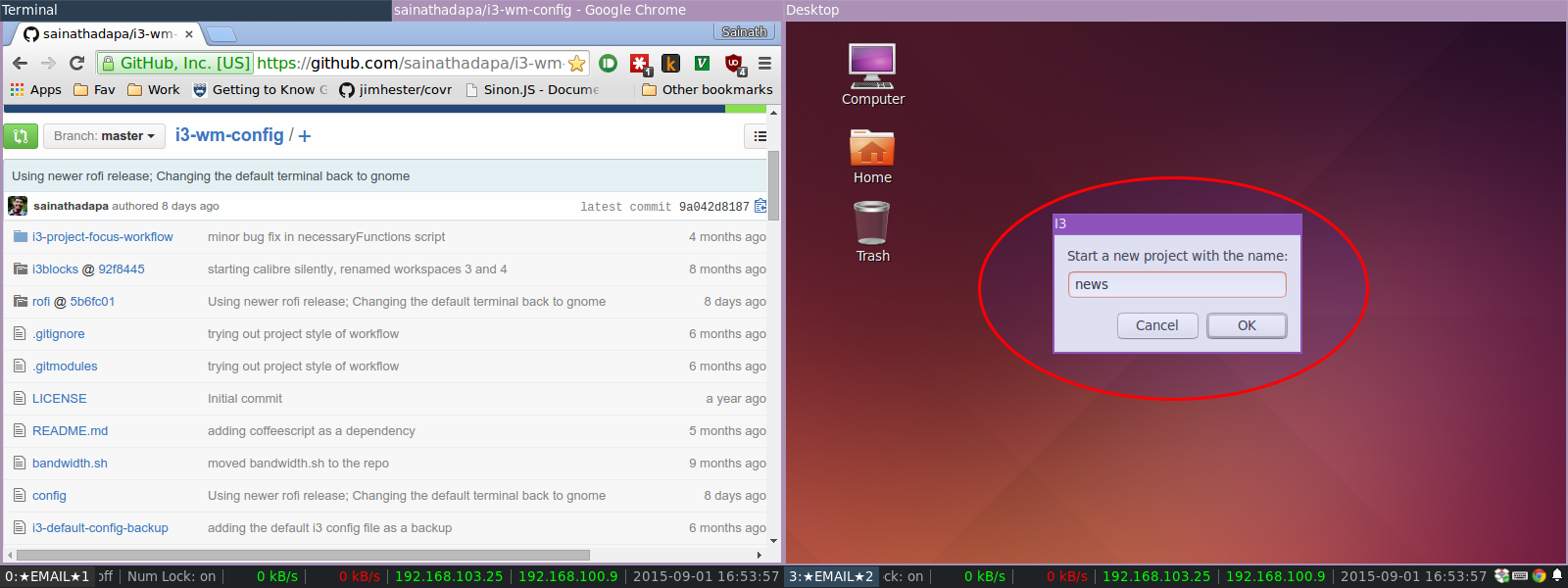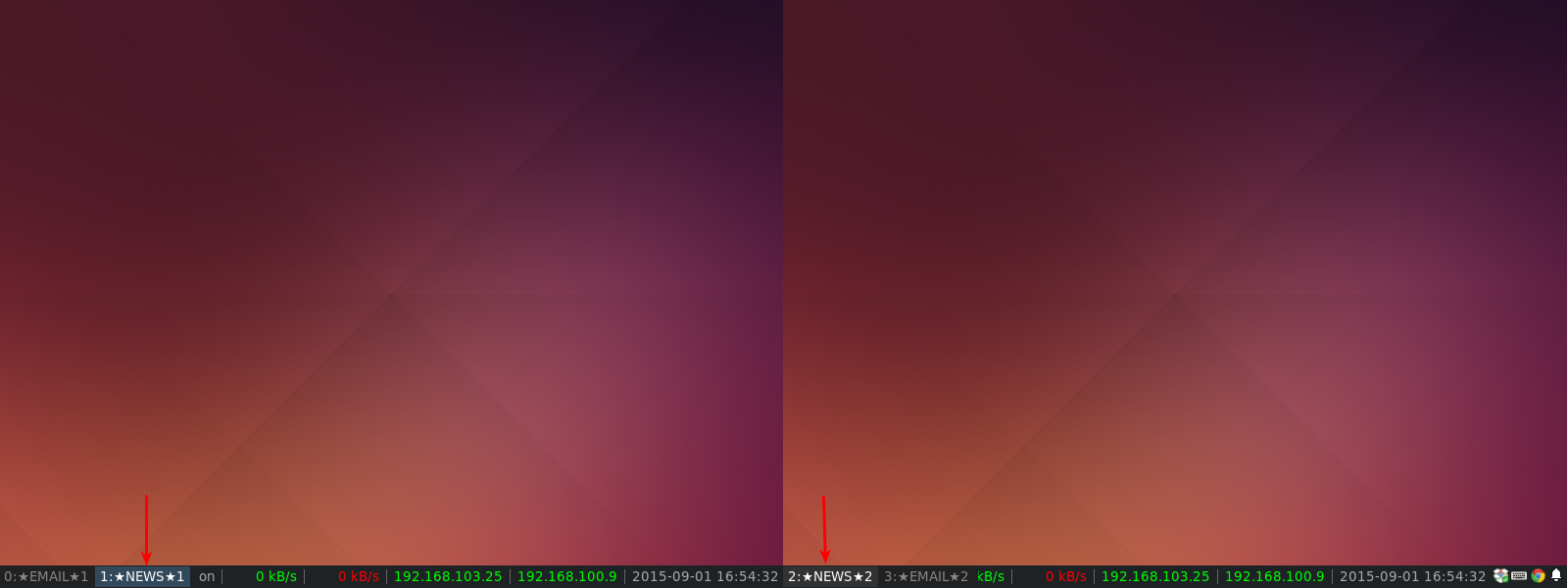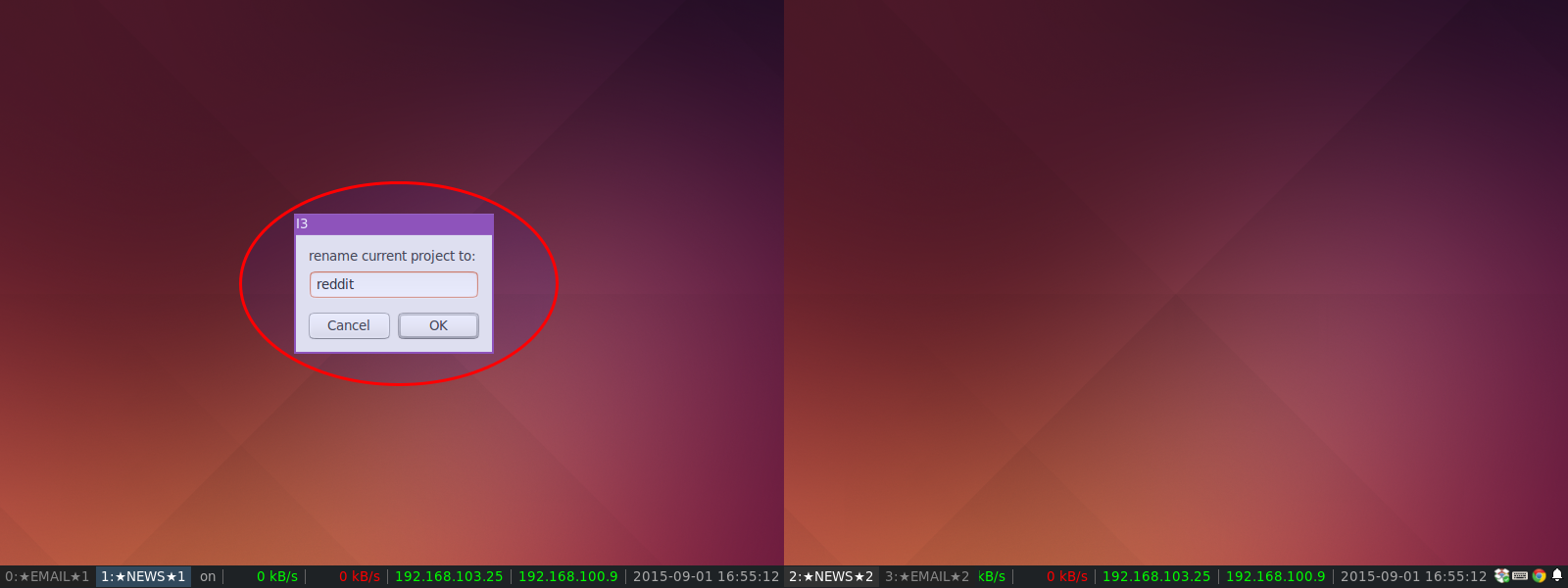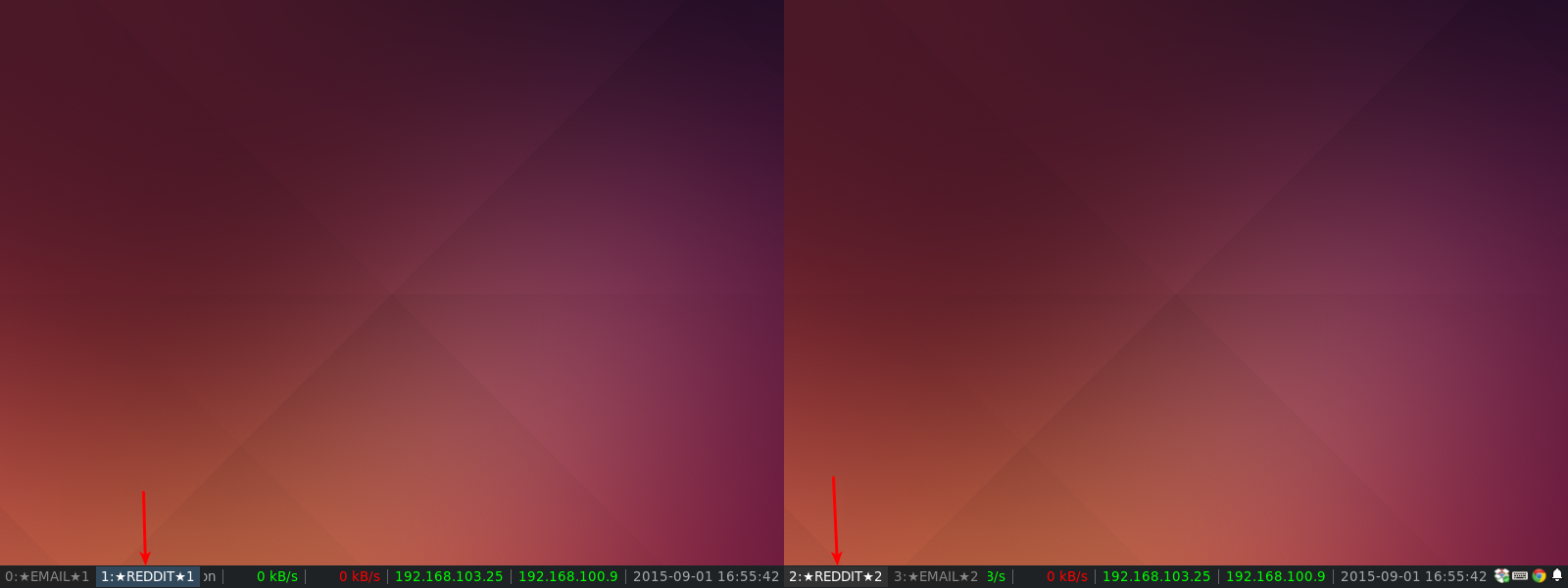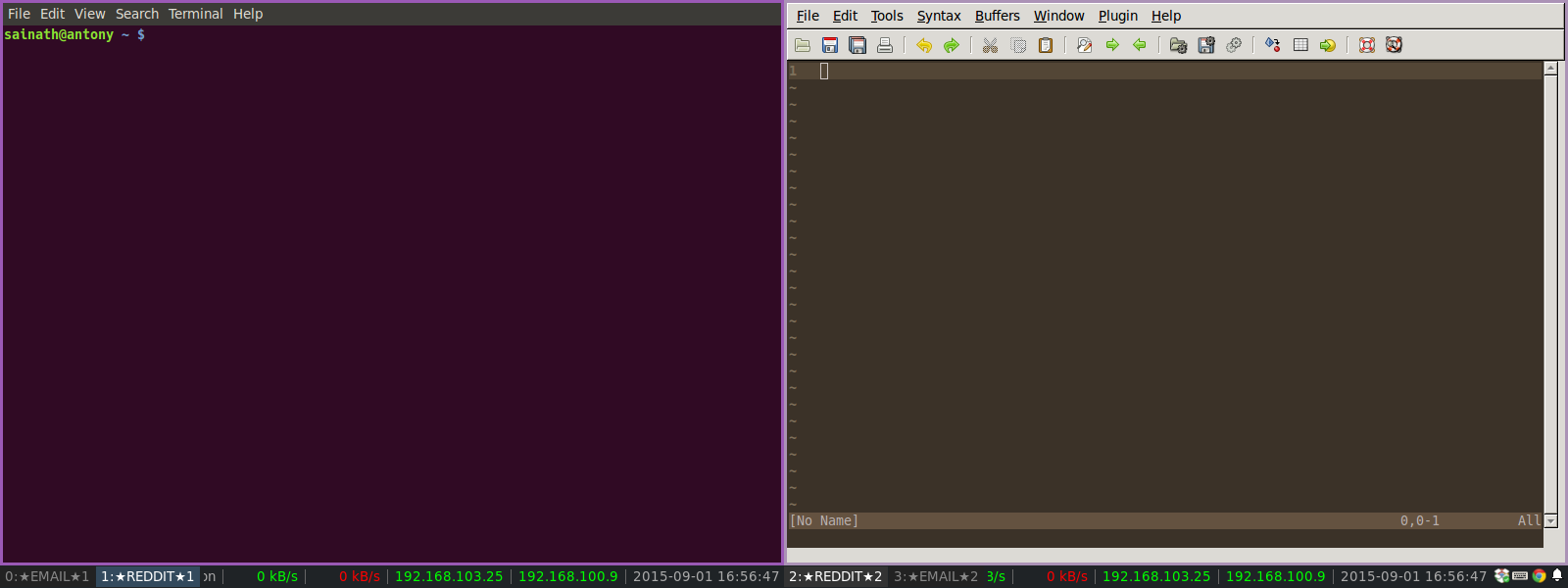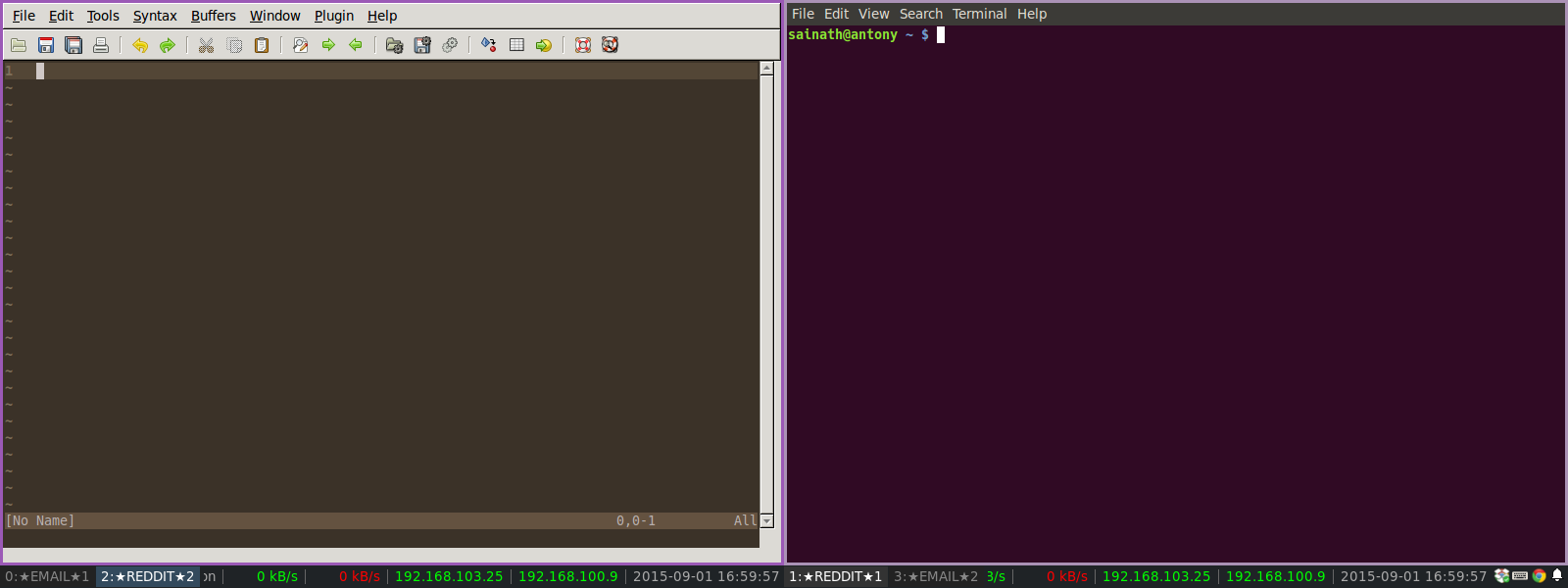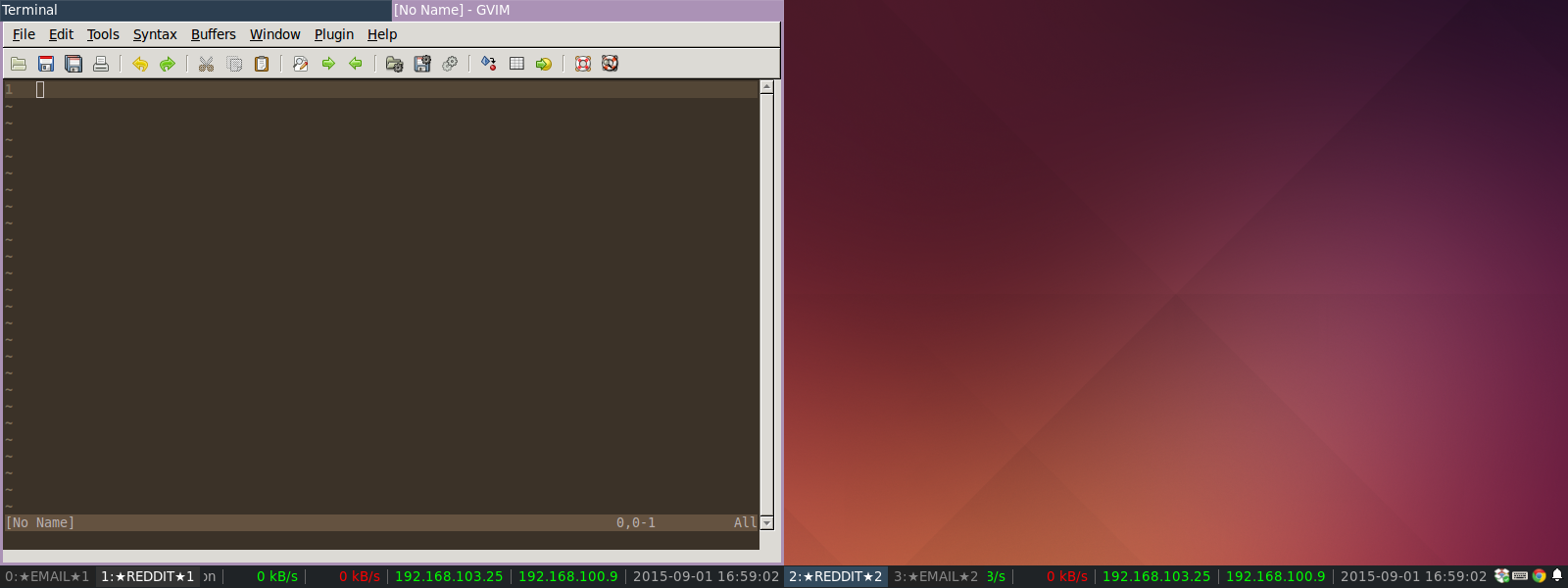Demo video showing the capabilities
At my workplace, I have a dual monitor setup, with Ubuntu, and I3 as the window manager. Being a tiling window manager, I3 allows me to effectively use all the display space, and arrange the windows quickly in different shapes and sizes.
Typically, I have a browser and a terminal (or multiple terminals) on one monitor, and IDE on another. I also generally have multiple such sets of workspaces. Each such set (one workspace for each monitor) represents a project that I am working on.
This is how the I3 bar looks for me on a typical day:
Monitor 1:
1:projectA | 3:projectB | 5:projectC
Monitor 2:
2:projectA | 4:projectB | 6:projectC
Now, to switch from working on Project A to Project B, I need to invoke three commands -
(Workspace 1 is focused, Workspace 2 is in a focused inactive state on the other monitor)
$mod+3to switch to Workspace 3 from Workspace 1 on the first monitor$mod+2to focus Workspace 2 on the second monitor$mod+4to switch to Worspace 4 from Workspace 2 on the second monitor
Three commands is an inefficient way to do such a simple & regular task. So, I wrote a script, using which I can achieve the above with one command. This was back in September 2015. Since then, I wrote more scripts to easily navigate and move windows in a multi-monitor setup with I3. And yes, it also works with more than two monitors.
- Install
zenity, in case if it is not present. This utility is present on most gnome based linux systems. - Download the scripts individually or clone the repo
- Install the python dependencies as specified in requirements.txt
- Bind the scripts to shortcut keys in the I3 config file
A project is defined as a set of workspaces, one workspace for each display/monitor available.
To create a new project, run the create_new_project.py script. This will display a dialog box asking for the project name. Names of the workspaces will contain the project name.
To rename a project, run rename_project.py. This will display a dialog box asking for the new project name.
To switch to the next project, run switchNextProject.py
To cycle the focus between the workspaces in a project, run switch_to_next_wk_in_project.py
To shift all the workspaces in a project to each one's respective next display, run move_workspaces_in_project_to_next_output.py. For example, if the initial state of the workspaces is {Wksp 1 - Disp 1}, {Wksp 2 - Disp 2}, {Wksp 3 - Disp 3}, after running the script, the final state will be {Wksp 1 - Disp 2}, {Wksp 2 - Disp 3}, {Wksp 3 - Disp 1}.
To switch the focused container to the next workspace in the project, run move_current_container_to_next_workspace_in_project.py.
To use the scripts, add these lines to your I3 config:
set $i3multipath ~/.i3/i3_wm_multi_disp_scripts
# project workflow bindings
bindsym $mod+Shift+p exec $i3multipath/.env/bin/python $i3multipath/create_new_project.py
bindsym $mod+p exec $i3multipath/.env/bin/python $i3multipath/switch_to_next_project.py
bindsym $mod+Shift+Tab exec $i3multipath/.env/bin/python $i3multipath/move_workspaces_in_project_to_next_output.py
bindsym $mod+Control+Tab exec $i3multipath/.env/bin/python $i3multipath/move_current_container_to_next_workspace_in_project.py
bindsym $mod+o exec $i3multipath/.env/bin/python $i3multipath/rename_project.py
bindsym F8 exec $i3multipath/.env/bin/python $i3multipath/bring_container_to_current_workspace.py
bindsym $mod+Tab exec $i3multipath/switcher.sh
# create a initial project on startup with project name 'default'
exec --no-startup-id $i3multipath/.env/bin/python $i3multipath/create_new_project.py default