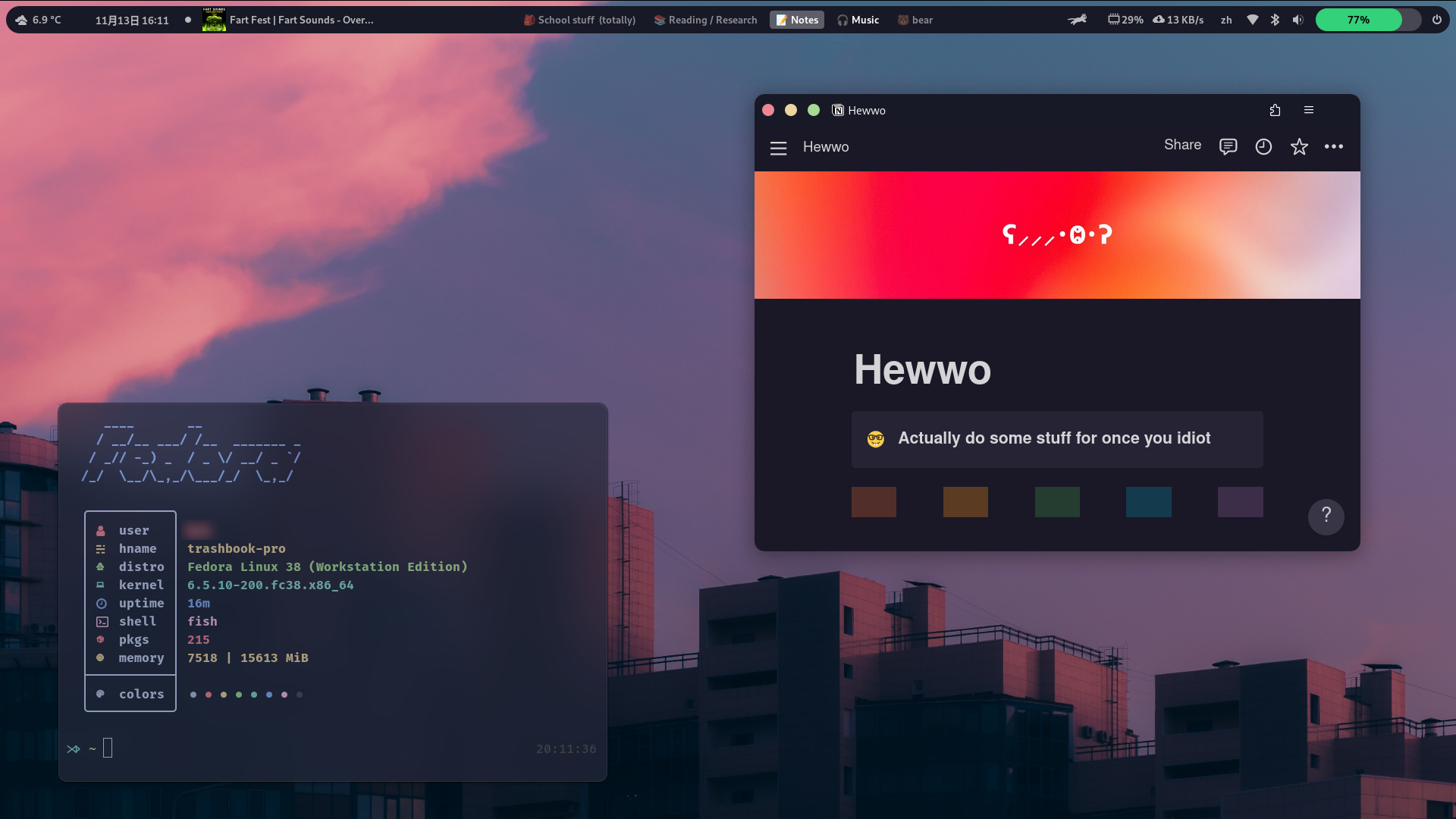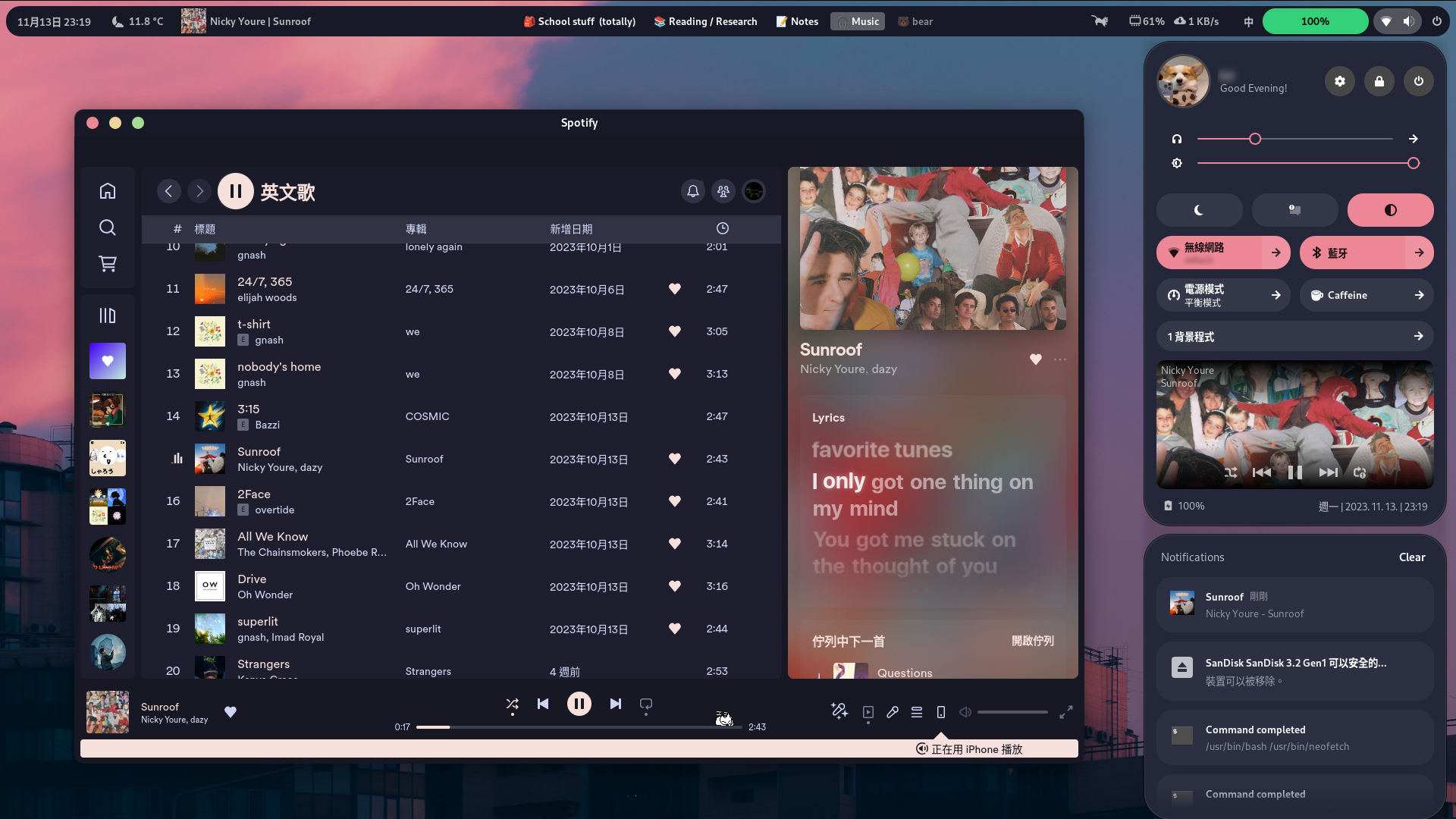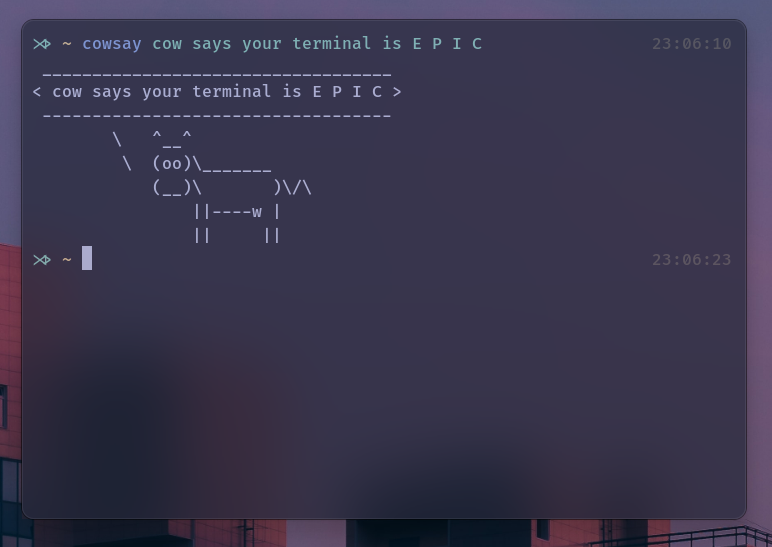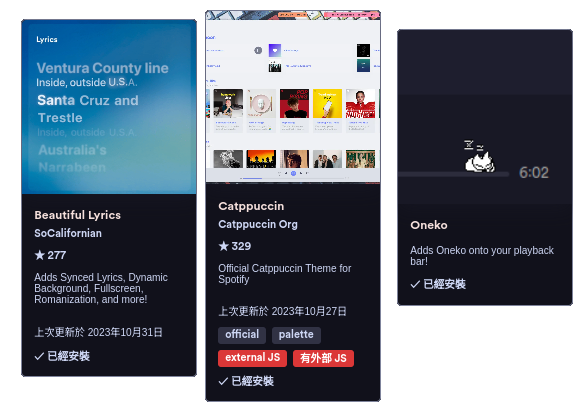Some of the extensions and the theme are incompatible/broken on the latest GNOME version (GNOME 45)
PLEASE DON’T UPDATE TO THE LATEST GNOME VERSION IF YOU WANNA USE THIS SETUP!!!
THAT ALSO MEANS DON’T UPGRADE TO THE LATEST FEDORA VERSION OR THE LATEST UBUNTU VERSION AS THEY BOTH USE THE GNOME 45
Expect some significant performance and battery life downgrades when using all of the extensions, especially on a laptop. If you still want this setup but without any significant sacrifices disable the Rounded Window Corners extension and the Blur My Shell extension.
Also, expect that some apps might look weird as GTK theming is not an officially supported feature
also:
If you feel like anything is lacking or unclear, don’t hesitate to ask me! I also constantly struggle with installing stuff myself cuz I'm a fat idiot.
Also to the more seasoned Linux users: I don’t know much coding or how to write these dot file page-whatever. I use Linux mainly because I have apps that I like that work better/only on Linux and also because Windows is a buggy and laggy mess.
If you have some feedback on how I can improve stuff pls lemme me know
Theme: catppuccin GTK
(I used Macchiato-Standard-Red)
Icons: papirus-icon-theme and papirus-folders
Wallpaper: Evening Sky
Fetch: nitch
- Aylurs Widgets
- Blur My Shell
- Just Perfection
- Mpris Label
- OpenWeather
- Remove App Menu
- RunCat
- Search Light
- User Themes
- Vitals
- Rounded Window Corners
Turn on these
- Battery bar (With “Show Icon” disabled)
- Dynamic panel (Be sure to enable “Floating”)
- Power Menu
- Quick settings:
Show System Levels: Off
Style: Normal
Media player:
Style**:** Full
Cover Width: 500
Cover Height: 170
💡 Extra note: I disabled the Stylish on-screen display as it broke some OSD popups from some other extension I use-
Turn everything off except for application blur.
-
Add your desired apps to the list (In my case it was only the terminal)
Note: Since the “Add Window” is kinda broken (at least for me), we have to manually figure out what the application that we wanna blur is called.
-
If your application is installed through your package manager:
List your installed packages (google it if you don’t know how to) and find the name of your application, then paste it into Blur My Shell (I think it’s done this way idk since was too lazy to try this, tell me if it doesn’t work)
-
If your application is installed through Flatpak:
Find your app on https://flathub.org and click on the drop-down arrow next to the Install button. Copy the last part of the command (doesn’t matter which one) and paste it into Blur My Shell!
-
If your application is installed through Snap:
Idk how to do it bc I don't use snap oops pls tell me if you know how to do it and I'll put it here :)
-
I set my opacity to 178 as I think it was the best balance between readability and cool-nes
- Hide the power/battery icon
- Notification position → Top End
- Date/time → To The Right
- Position → Extension place → Left
- Album art scaling → 60
- Under the Label tab → Hide the album in Visible fields and order
- Position in panel → Left
- Border radius → Turn it up a bit until it looks good
- Background color → use the picker tool and pick the UI background in the popup windows
- Position in top panel → Center
- Install a little bit of this: Fish shell
-
Then pepper a bit of this: https://github.com/oh-my-fish/oh-my-fish
-
Then make it cool with this: https://github.com/catppuccin/fish
-
To get the E P I C icons install a font of your choice: Nerd Fonts
(I personally used FiraCode :D)
-
Install Black Box (the terminal app)
-
Toggle these:
- General → Header Bar → Show Header Bar → OFF
- General → Header Bar → Floating Controls → Show Floating Controls: ON
- Terminal → Terminal → Padding → 10
-
To install the theme:
-
Download one of these: https://github.com/catppuccin/tilix/tree/main/src
-
Under Terminal→Theme click the folder icon
-
Copy the previously downloaded. JSON file and put it in the Schemes folder
-
Restart Black Box
-
Navigate back to the theme settings and select your theme
-
Assuming you configured Blur My Shell properly (mentioned in the previous section) your terminal should look something like this now:
-
- To move the window without the title/header bar hold down the Windows/Super key and move the window :)
- To get some extra icons when listing your files in the terminal use this: https://github.com/lsd-rs/lsd
- To get that cool system info-whatever screen I showed in the screenshot install this: https://github.com/ssleert/nitch
- Install Spicetify: https://spicetify.app/docs/getting-started#shell-pre-built-binary
I wasted hours not realizing what I wrong installing it for the first time
After this, you might get an error saying that you lack permission to edit the files. In that case, type this command into your terminal (with your username of course):
sudo chown you-user-name /var/lib/flatpak/app/com.spotify.Client/x86_64/stable/active/files/extra/share/- Head over to the marketplace and install these:
- Enjoy 😎
For this to work you need to install Notion as a PWA in your preferred browser
💡 If you wanna use Firefox you need this: addons.mozilla.org/zh-TW/firefox/addon/pwas-for-firefox/- Install the Stylus browser extension in your PWA: https://github.com/openstyles/stylus/#readme
- Install this theme: https://userstyles.world/style/3838/notion-catppuccin
- Voila!
I know that this page looks kinda of broken atm because I just made this in notion and then exported it as a markdown file I'll fix it later