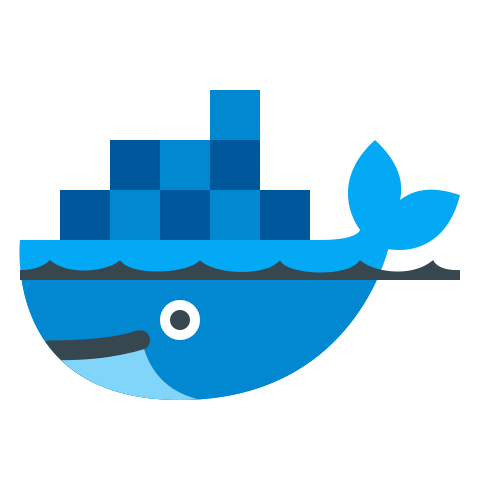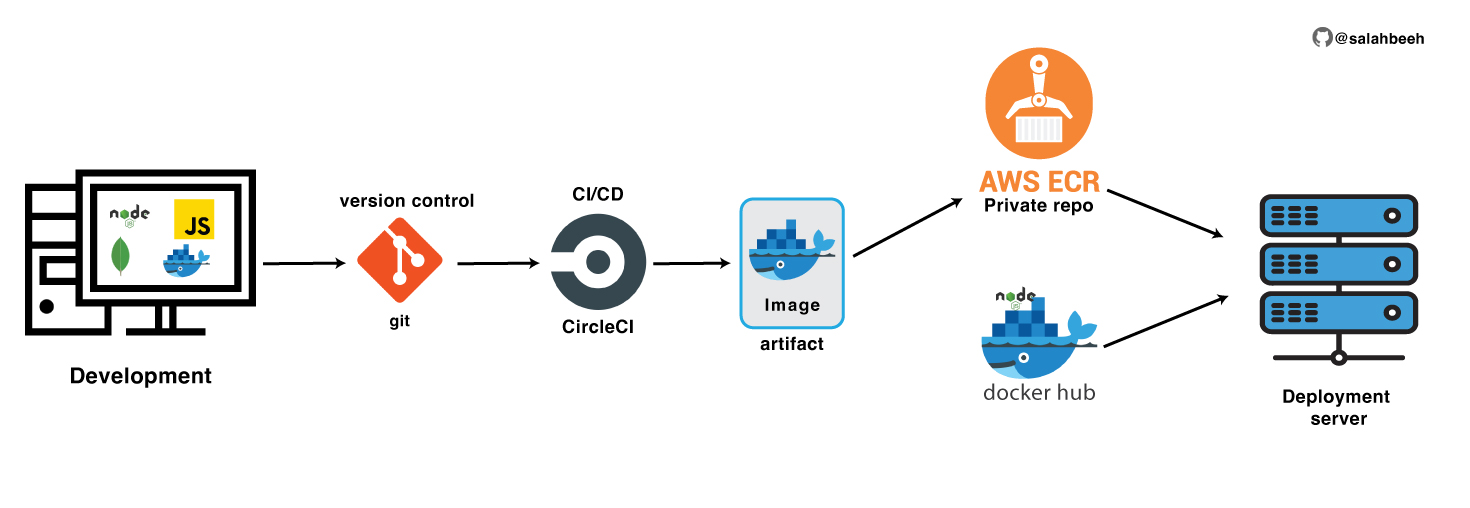This app is orignally developed by Nana Janashia
This demo app shows a simple user profile app set up using
- index.html with pure js and css styles
- nodejs backend with express module
- mongodb for data storage
All components are docker-based
Step 1: Create docker network
docker network create mongo-network
Step 2: start mongodb
docker run -d \
-p 27017:27017 \
-e MONGO_INITDB_ROOT_USERNAME=admin \
-e MONGO_INITDB_ROOT_PASSWORD=password \
--name mongodb \
--net mongo-network \
mongo
Step 3: start mongo-express
docker run -d \
-p 8081:8081 \
-e ME_CONFIG_MONGODB_ADMINUSERNAME=admin \
-e ME_CONFIG_MONGODB_ADMINPASSWORD=password \
-e ME_CONFIG_MONGODB_SERVER=mongodb \
--net mongo-network \
--name mongo-express \
mongo-express
NOTE: creating docker-network in optional. You can start both containers in a default network. In this case, just emit --net flag in docker run command
Step 4: open mongo-express from browser
http://localhost:8081
Step 5: create user-account db and users collection in mongo-express
Step 6: Start your nodejs application locally - go to app directory of project
cd app
npm install
node server.js
Step 7: Access you nodejs application UI from browser
Step 1: start mongodb and mongo-express
docker-compose -f docker-compose.yaml up
You can access the mongo-express under localhost:8080 from your browser
Step 2: in mongo-express UI - create a new database "my-db"
Step 3: in mongo-express UI - create a new collection "users" in the database "my-db"
Step 4: start node server
cd app
npm install
node server.js
Step 5: access the nodejs application from browser
http://localhost:3000
docker build -t my-app:1.0 .
The dot "." at the end of the command denotes location of the Dockerfile.
once you restart the container the data saved in the database will be dropped, in this case add docker volumes to keep the consistancy.
- in the docker compose yaml file add the following to each image:
volumes:
- mongo-data:/data/db //named volume --> :/pointing/to/phyiscal/path/in_the_local_machine
careful with the identation of the yaml file.
will connect to AWS ECR (Elastic Container Registry):
Prerequisites:
- AWS CLI
- AWS credientials
To get the credientials, create an IAM user with the right premssion with programmatic access, and download the credientials csv file.
then run the following command in you terminal, and enter the corresponding info from the csv file you already downloaded in the step above.
aws configure
now, from aws website console create an ECR:
then push the image you built to the private repo:
Step 1 Retrieve an authentication token and authenticate your Docker client to your registry. Use the AWS CLI:
aws ecr get-login-password --region <closest region to you> | docker login --username AWS --password-stdin <aws will provide you with the repo endpoint>
Step 2 After the build completes, tag your image so you can push the image to this repository:
docker tag <app-name>:<version> <repo end point/app-name:version>
Step Run the following command to push this image to your newly created AWS repository:
docker push <path or endpoint of the repo directory/image:version>
docker run <endpoint to the repo/image:version>
that easy, as you are pulling it to your local machine.