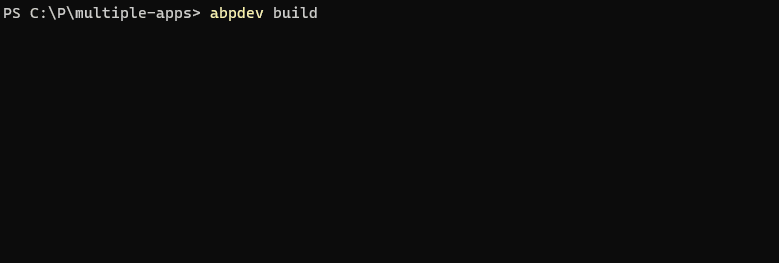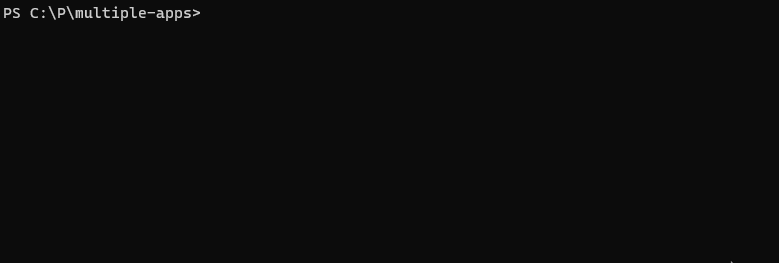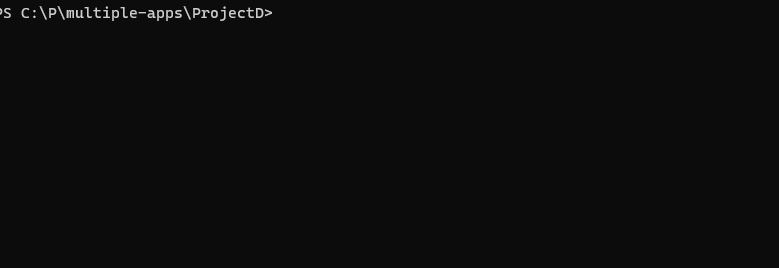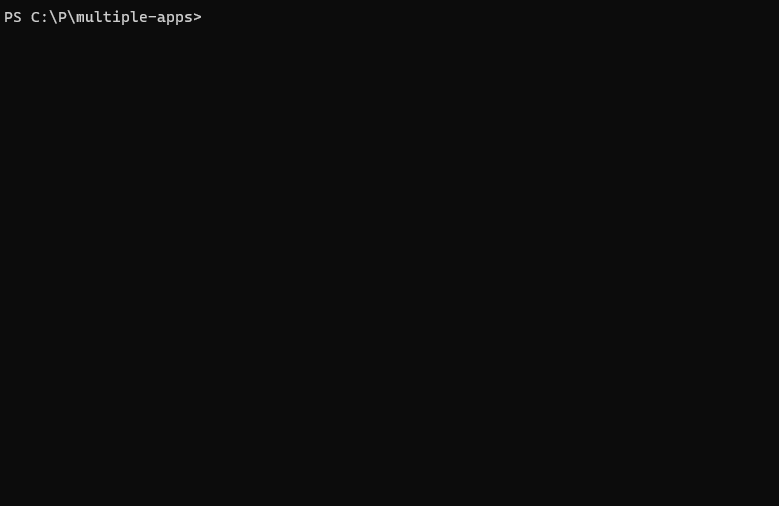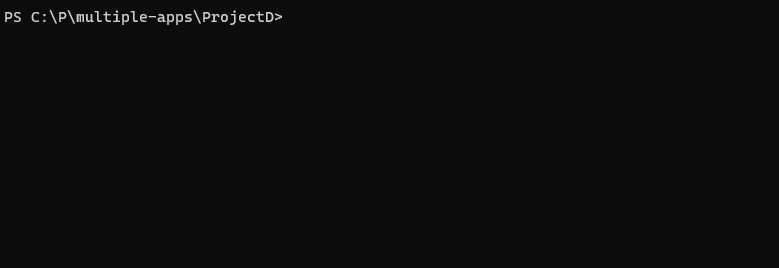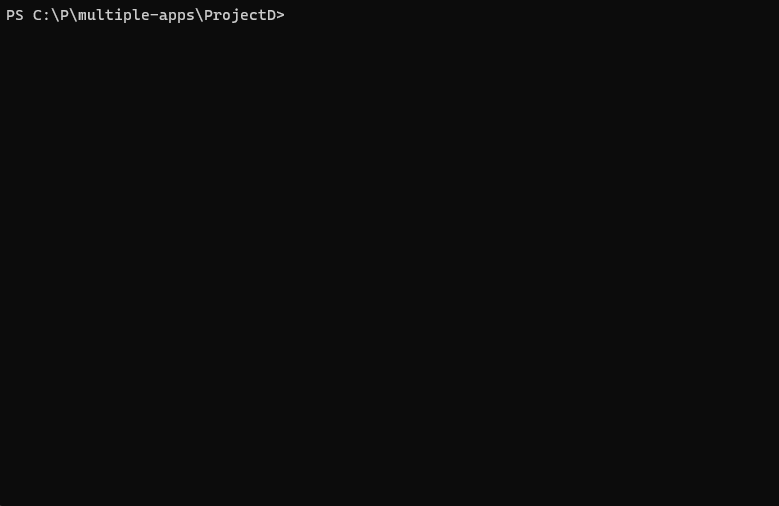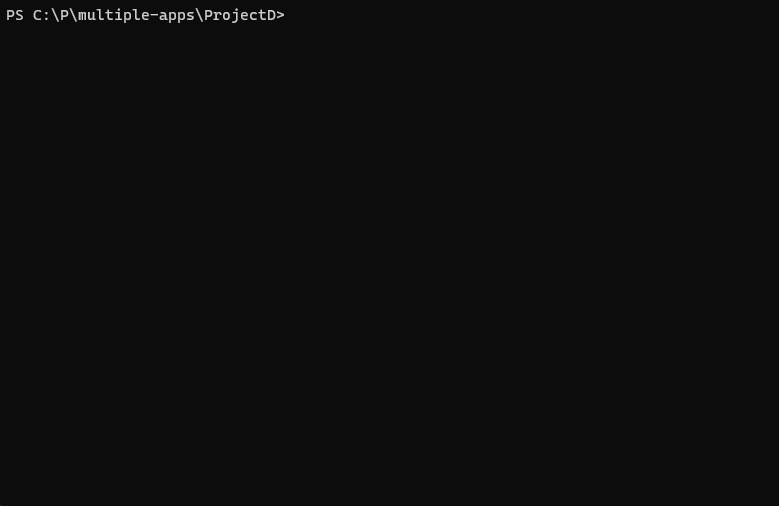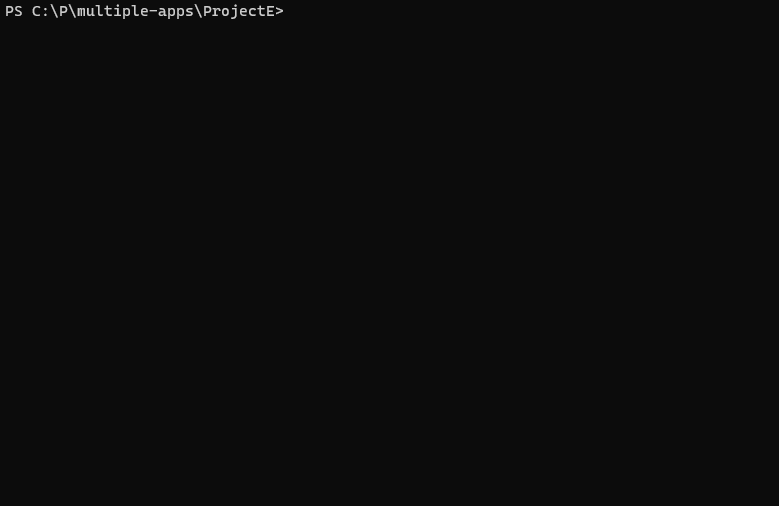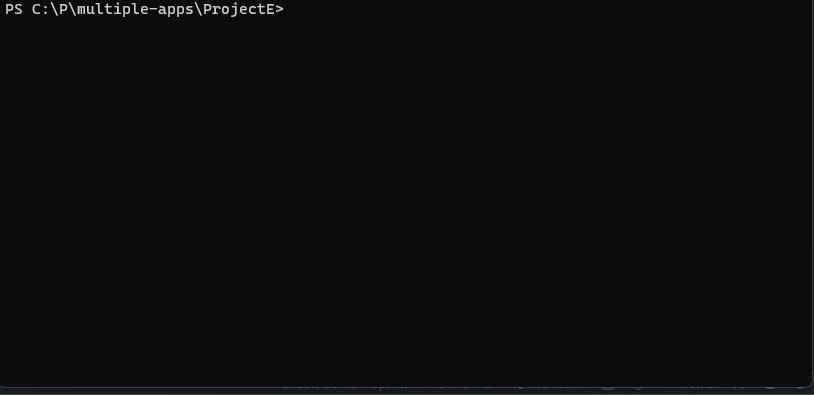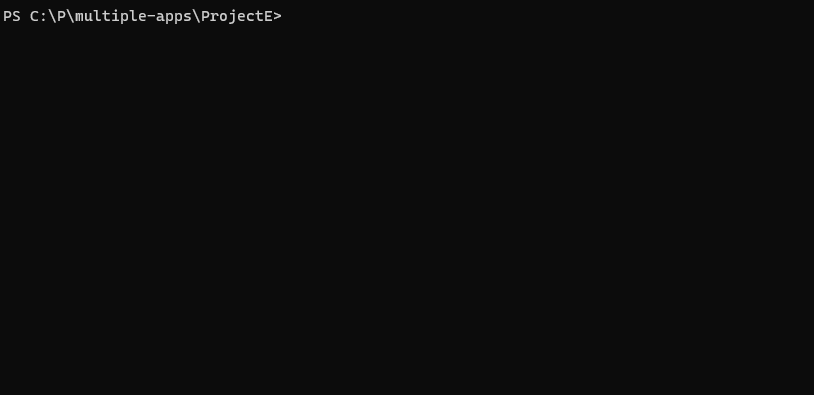A set of tools to make development with ABP easier. It's a dotnet tool and accessed via abpdev CLI command.
It helps the developer, build, run, replace, and manage logs of the projects. It makes running multiple solutions and projects easier.
dotnet tool install -g AbpDevTools-
Installation for a specific runtime other than the latest:
dotnet tool install -g AbpDevTools --framework net7.0 # or dotnet tool install -g AbpDevTools --framework net6.0
This package is compiled for .NET 6.0, 7.0 and 8.0. So you can install it for a specific runtime. If you don't specify a runtime, it'll install the latest version.
If you don't have access to the package source. You can install it from the source code by the following code:
pwsh install.ps1You can watch the 'Getting Started' video for onboarding this tool:
Execute abpdev command in the terminal and it'll show you the help message.
abpdev --helpThe following commands are available:
Builds all solutions/projects in the current directory recursively. (Multiple solutions)
abpdev build <workingdirectory> [options]
abpdev build -h
PARAMETERS
workingdirectory Working directory to run build. Probably project or solution directory path goes here. Default: . (Current Directory)
OPTIONS
-f|--build-files (Array) Names or part of names of projects or solutions will be built.
-i|--interactive Interactive build file selection. Default: "False".
-c|--configuration
-h|--help Shows help text.Convention: *.sln files are considered as solutions and *.csproj files are considered as projects.
-
Run in a specific path
abpdev build C:\Path\To\Projects
-
Run in a specific configuration
abpdev build C:\Path\To\Projects -c Release
-
Run in a specific path with specific configuration and specific projects
abpdev build C:\Path\To\Projects -c Release -f ProjectA.csproj ProjectB.csproj
-
Run in interactive mode (Select projects to build)
abpdev build -i
Runs the solution in the current directory. (Multiple solution, multiple applications including DbMigrator)
abpdev run <workingdirectory> [options]
PARAMETERS
workingdirectory Working directory to run build. Probably project or solution directory path goes here. Default: . (Current Directory)
OPTIONS
-w|--watch Watch mode Default: "False".
--skip-migrate Skips migration and runs projects directly. Default: "False".
-a|--all Projects to run will not be asked as prompt. All of them will run. Default: "False".
--no-build Skipts build before running. Passes '--no-build' parameter to dotnet run. Default: "False".
-i|--install-libs Runs 'abp install-libs' command while running the project simultaneously. Default: "False".
-g|--graphBuild Uses /graphBuild while running the applications. So no need building before running. But it may cause some performance. Default: "False".
-p|--projects (Array) Names or part of names of projects will be ran.
-c|--configuration
-e| --env Virtual Environment name. You can manage virtual environments by using 'abpdev env config'
-h|--help Shows help text.Convention: *.csproj files with specific names are considered as applications or dbmigrators.
Use
abpdev run configcommand to change project name conventions according to your requirements
-
Run multiple solutions
abpdev run C:\Path\To\Top\Folder\Of\Solutions
-
Run in a specific path
abpdev run C:\Path\To\Projects
-
Run in a specific configuration and specific path
abpdev run C:\Path\To\Projects -c Release
-
Run all projects instead prompt selection
abpdev run -a
-
Skip migration and run projects directly
abpdev run --skip-migrate
-
Run in watch mode
abpdev run -w
Virtual environments are used to run multiple solutions with different configurations. For example, you can run different solutions with different environments (connectionstrings etc.).
You can manage virtual environments by using abpdev env config command and use those pre-configured environments with other commands like: abpdev run -e SqlServer. This command will use the environment named SqlServer. You can set different connectionstrings for each environment.
abpdev env configYou'll see the following screen. You can add, edit, delete, and select virtual environments.
{ "SqlServer": { "Variables": { "ConnectionStrings__Default": "Server=localhost;Database={AppName}_{Today};User ID=SA;Password=12345678Aa;TrustServerCertificate=True" } }, "MongoDB": { "Variables": { "ConnectionStrings__Default": "mongodb://localhost:27017/{AppName}_{Today}" } } }{Today} will be replaced with the current date. So you can run multiple solutions with different databases. {AppName} will be replaced with the application name. So you can run multiple solutions with different databases. _When app name couldn't be detected, folder name will be used.
- Run in a specific virtual environment
abpdev run -e SqlServer
Finds given project under the current directory and shows logs of it.
abpdev logs <projectname> [options]
abpdev logs [command] [...]
PARAMETERS
projectname Determines the project to open logs of it.
OPTIONS
-p|--path Working directory of the command. Probably solution directory. Default: . (CurrentDirectory)
-i|--interactive Options will be asked as prompt when this option used. Default: "False".
-h|--help Shows help text.
COMMANDS
clear-
Show logs of the .Web project
abpdev logs Web
-
Clear logs of the .Web project
abpdev logs clear -p Web
-
Clear logs without approval
abpdev logs clear -p Web -f
Replaces specified text in files under the current directory recursively. Mostly used to replace connection strings in appsettings.json files. But it can be used for any other purposes.
USAGE
abpdev replace <replacementconfigname> [options]
abpdev replace [command] [...]
DESCRIPTION
Runs file replacement according to configuration.
PARAMETERS
replacementconfigname If you execute single option from config, you can pass the name or pass 'all' to execute all of them
OPTIONS
-p|--path Working directory of the command. Probably solution directory. Default: . (CurrentDirectory)
-i|--interactive Interactive Mode. It'll ask prompt to pick one config. Default: "False".
-h|--help Shows help text.
COMMANDS
config Allows managing replacement configuration. Subcommands: config clear.Use
abpdev replace configcommand to change file name conventions according to your requirements. _You'll see something like that by default:{ "ConnectionStrings": { "FilePattern": "appsettings.json", "Find": "Trusted_Connection=True;", "Replace": "User ID=SA;Password=12345678Aa;" } }
-
Replace connection strings in
appsettings.jsonfilesabpdev replace ConnectionStrings
-
Run all the configurations at once
abpdev replace all
You can enable notifications to get notified when a build or run process is completed. You can enable it by using abpdev enable-notifications command and disable it by using abpdev disable-notifications command.
It only works on Windows and MacOS. Linux is not supported yet.
abpdev enable-notifications
abpdev disable-notificationsIt'll send a notification when a migration, build or run process is completed.
You can easily run commonly used environment apps like SQL Server, PostgreSQL, Redis, MySQL, MongoDB and RabbitMQ by using abpdev envapp start command.
abpdev envapp [command] <appname> [options]
abpdev envapp start <appname> [options]
abpdev envapp stop <appname> [options]You can change the default running commands by using
abpdev envapp configcommand.
Available app names by default:
- sqlserver
- sqlserver-edge
- postgresql
- mysql
- mongodb
- redis
- rabbitmqYou can extend the list or change environments of apps by using abpdev envapp config command.
- Start SQL Server with custom SA password
abpdev envapp start sqlserver -p myPassw0rd