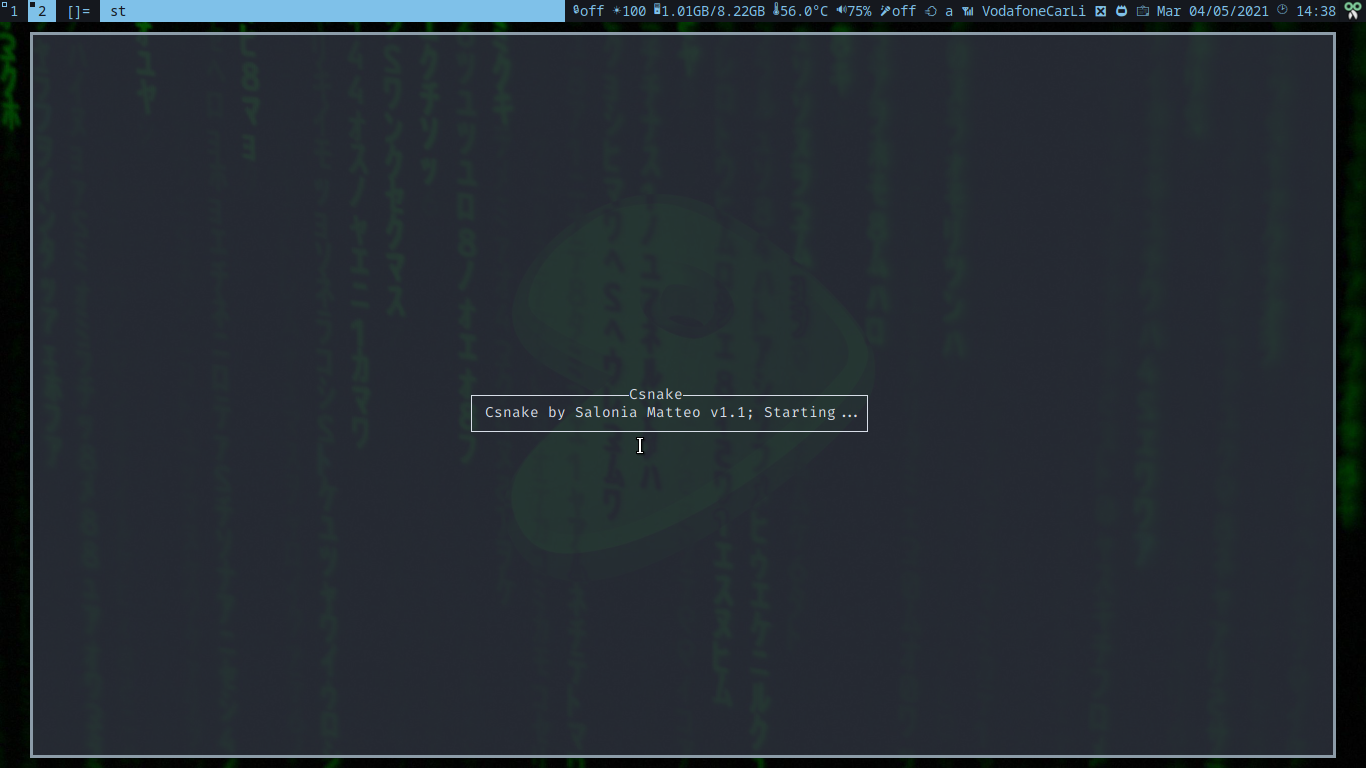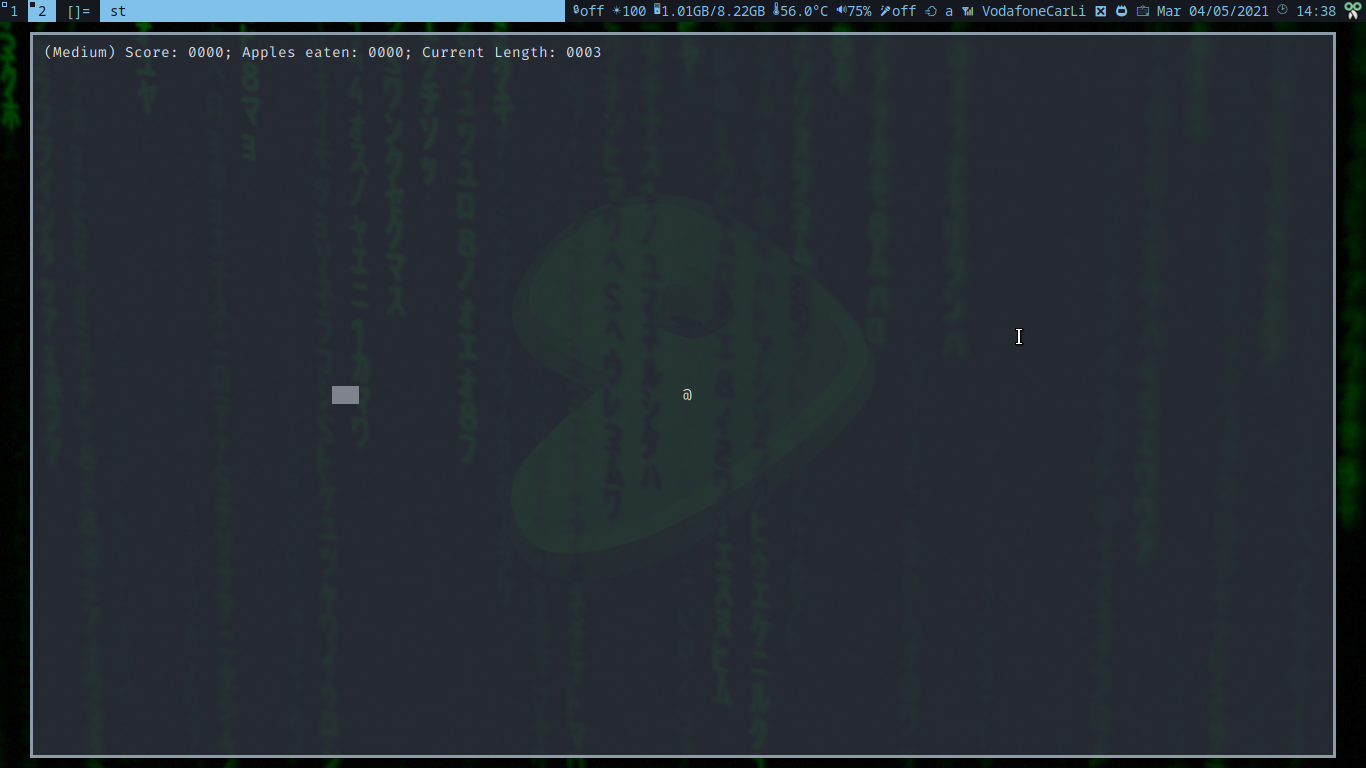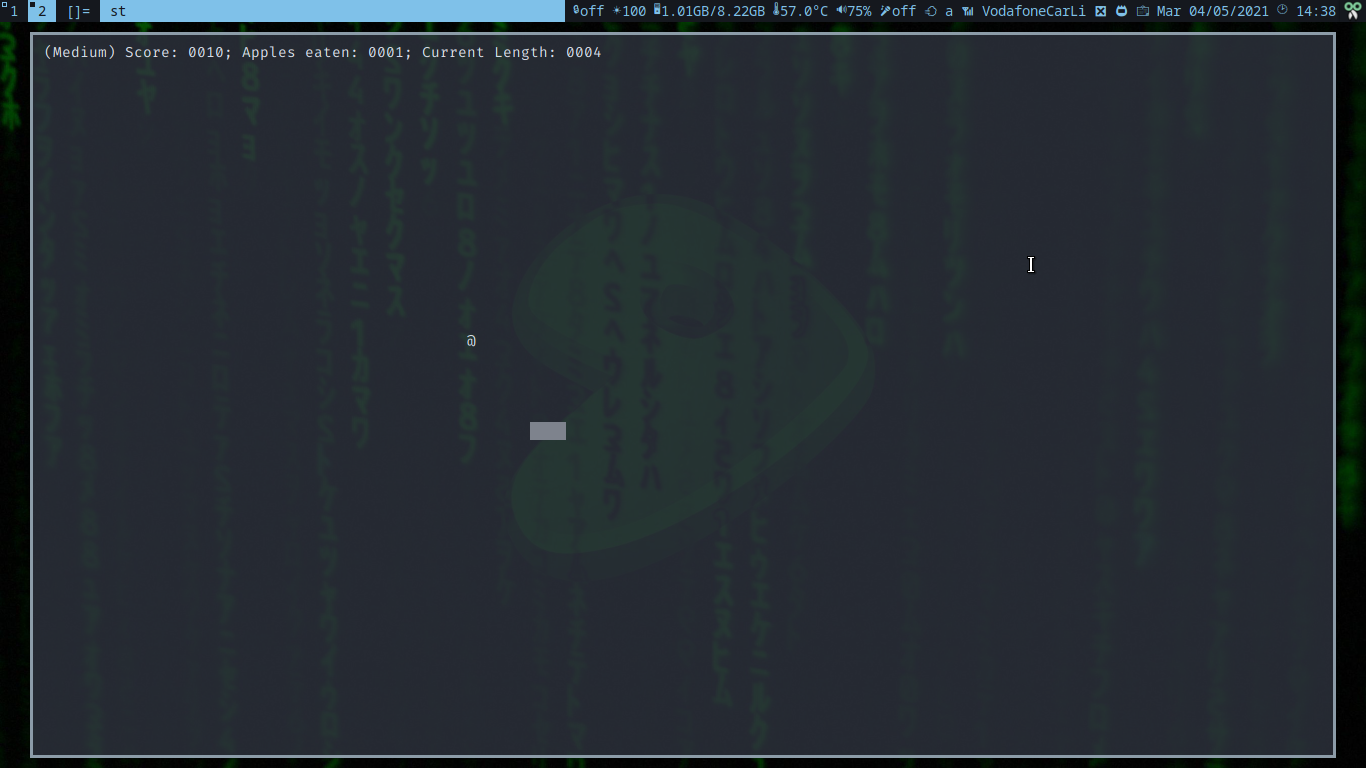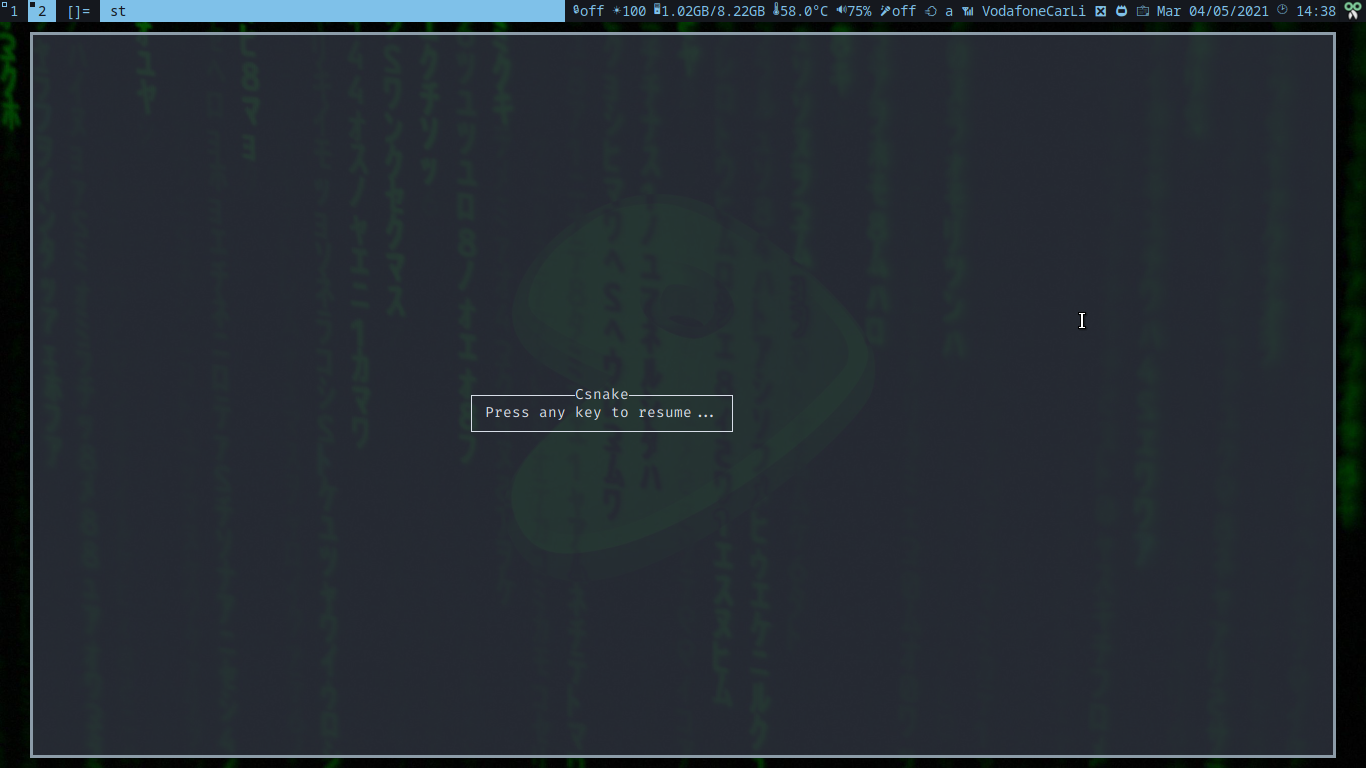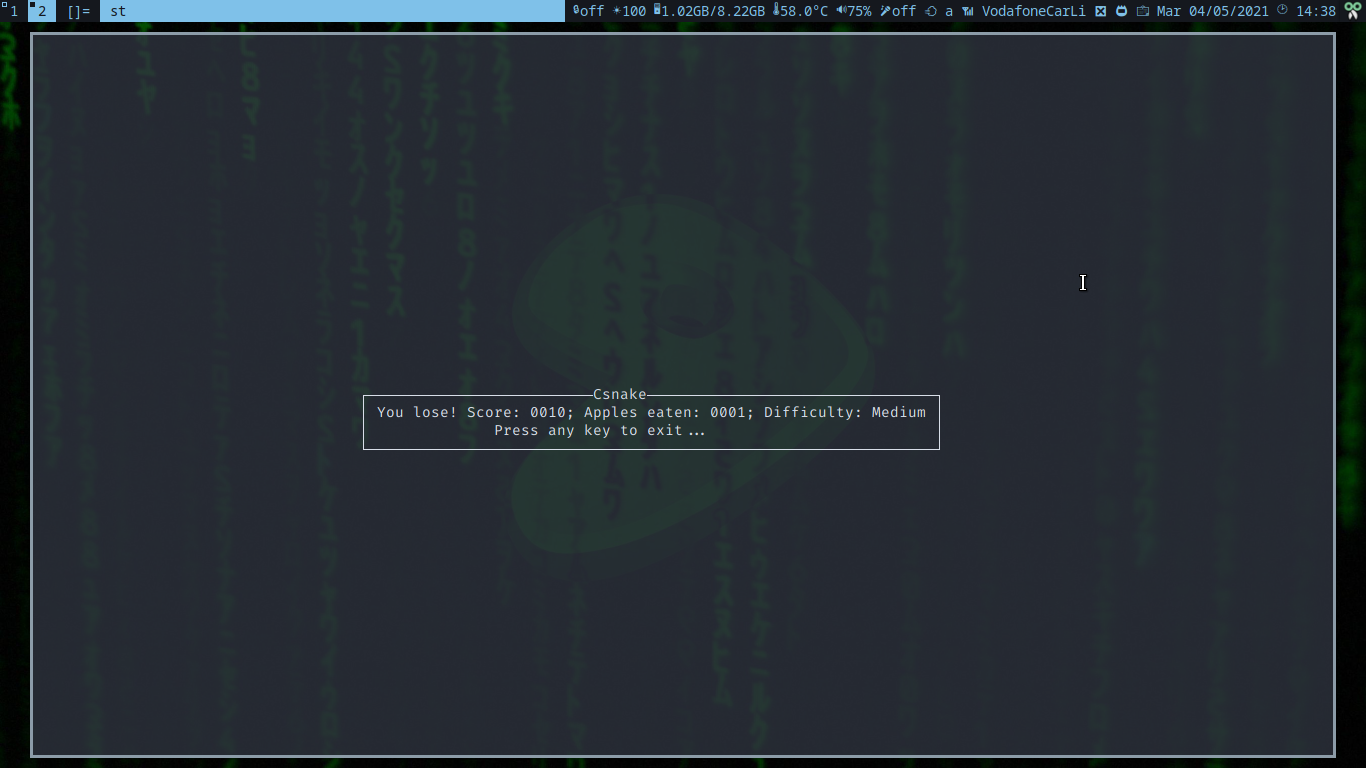csnake is a Snake clone written in C.
- It uses the Ncurses library to display graphics, such as:
- The snake;
- The snake's food;
- User score;
- Food (apples) eaten.
You can move the snake with Vim keys (hjkl), and the arrow keys.
Initially written on April 9, 2021.
Current version can be found in csnake.c, or by running make version
If you plan to work on csnake, be sure to read INDENTATION,
as well as csnake-doc.rst.
Support this project: https://saloniamatteo.top/donate.html
csnake shows four values in the top-left corner:
- Difficulty;
- Current score;
- How many apples have been eaten;
- Current snake length;
Every time you eat an apple, csnake uses a pseudo-random number generator to randomize
the new location of the food, it increases the user score by another random value
between 1 and 10, and it increases the snake's tail length by 1.
Every game starts with the food in the center of the screen, and the snake is at the left of the screen, at the same y-coordinate of the food. (snake_x = 0, snake_y = screen_y / 2)
You can also pause the game by pressing Esc, or quit it by pressing q (You will be prompted for confirmation)
You can adjust the difficulty by running ./csnake -d <diff>, where diff is between 0 and 3.
For more details about flags & difficulty values, run ./csnake -h.
Also, if you're a developer, and/or you want to know more about the insides of csnake,
read Csnake's Developer Documentation in csnake-doc.rst.
Alternatively, you can read it by running [sudo/doas] make install-doc,
then vim /usr/share/doc/csnake/csnake-doc.rst.
csnake accepts the following parameters:
| Flag | Long Flag | Parameter | Description |
|---|---|---|---|
-b |
--borders |
(none) | Draw Screen Borders |
-d |
--difficulty |
0-3, 'e', 'm', 'h', 'x' | Set difficulty (see [1]) |
-h |
--help |
(none) | Print help & usage |
-s |
--save |
savefile | Save scores to "savefile" |
-x |
--scr-x |
x_val | Modify maximum screen x to x_val |
-y |
--scr-y |
y_val | Modify maximum screen y to y_val |
[1]: The difficulty values correspond to:
| Diff value | Actual Difficulty |
|---|---|
| 0, e, E | Easy |
| 1, m, M | Medium |
| 2, h, H | Hard |
| 3, x, X | Extreme |
So, for example, if I want to play on "Extreme" difficulty, I'll run csnake -dx,
or csnake -d3, csnake -d X, csnake -d=x, etc. All variations of this are valid.
Optionally, users can save scores to a file, which they have access to.
If the user is trying to overwrite the csnake executable, it will stop
before doing anything dangerous (example: ./csnake -s csnake).
csnake is also smart and recognises if a file is not in its current directory,
but has the same name (example: ./csnake -s /tmp/csnake)
For example, the command ./csnake -s csnake.sav
(or csnake -s csnake.sav, if it was installed using make install)
is perfectly valid, and will save scores to csnake.sav, in the current directory.
The resulting file will always be a plaintext file, no matter the format (png, zip, tiff, 7z, etc.)
csnake uses GNU AutoTools, to increase portability.
Normally, users should only need to run ./configure && make && make install,
running the last command make install as root, or by prepending
doas (or sudo) before make (doas make install).
On occasions where this is somehow not working, run autoreconf --install,
to re-generate the configuration script, Makefile, etc.
It's also possible to install documentation to any directory. For example, if I want to install documentation to the default location (/usr/share/doc/csnake), I would run the following:
# Replace "doas" with "sudo",
# if you have the latter
./configure && doas make install-dataNOTE: this only installs the documentation!
To install both csnake and its documentation, run:
# Replace "doas" with "sudo",
# if you have the latter
./configure && make && \
doas make install && doas make install-dataTo uninstall documentation, simply run:
# Replace "doas" with "sudo",
# if you have the latter
doas make uninstall-doc
If you need help, you can:
- Create an issue;
- Open a pull request;
- Send me an email. (saloniamatteo@pm.me or matteo@mail.saloniamatteo.top)