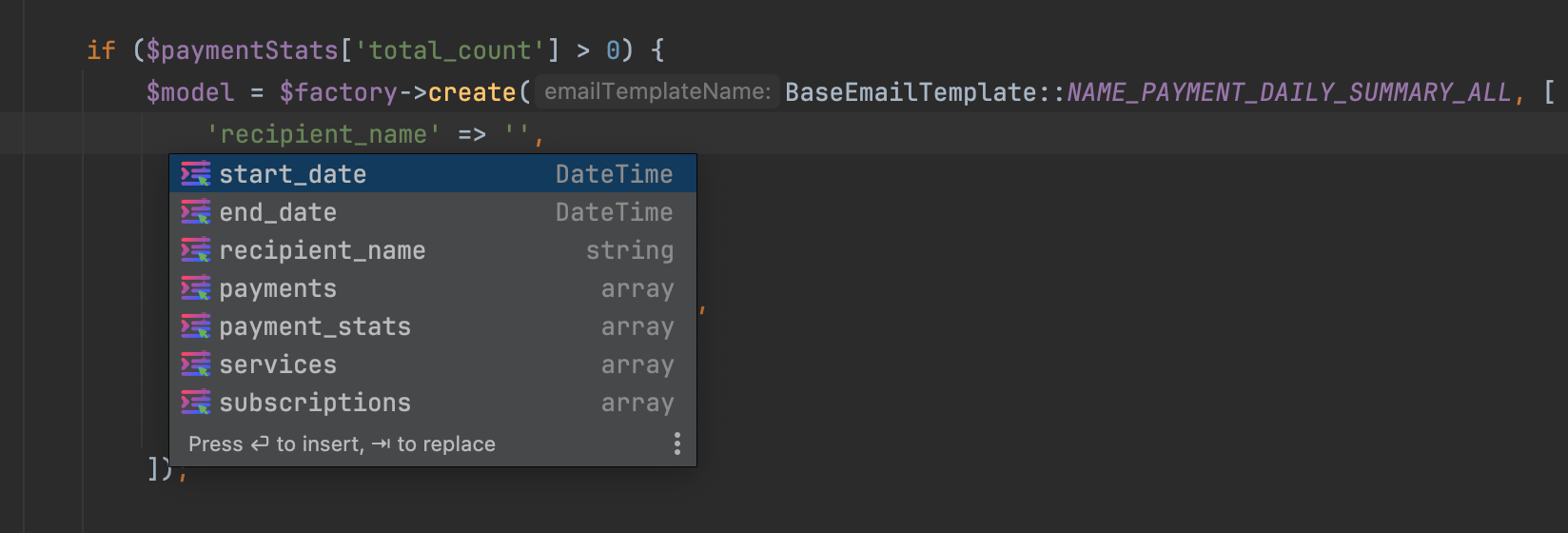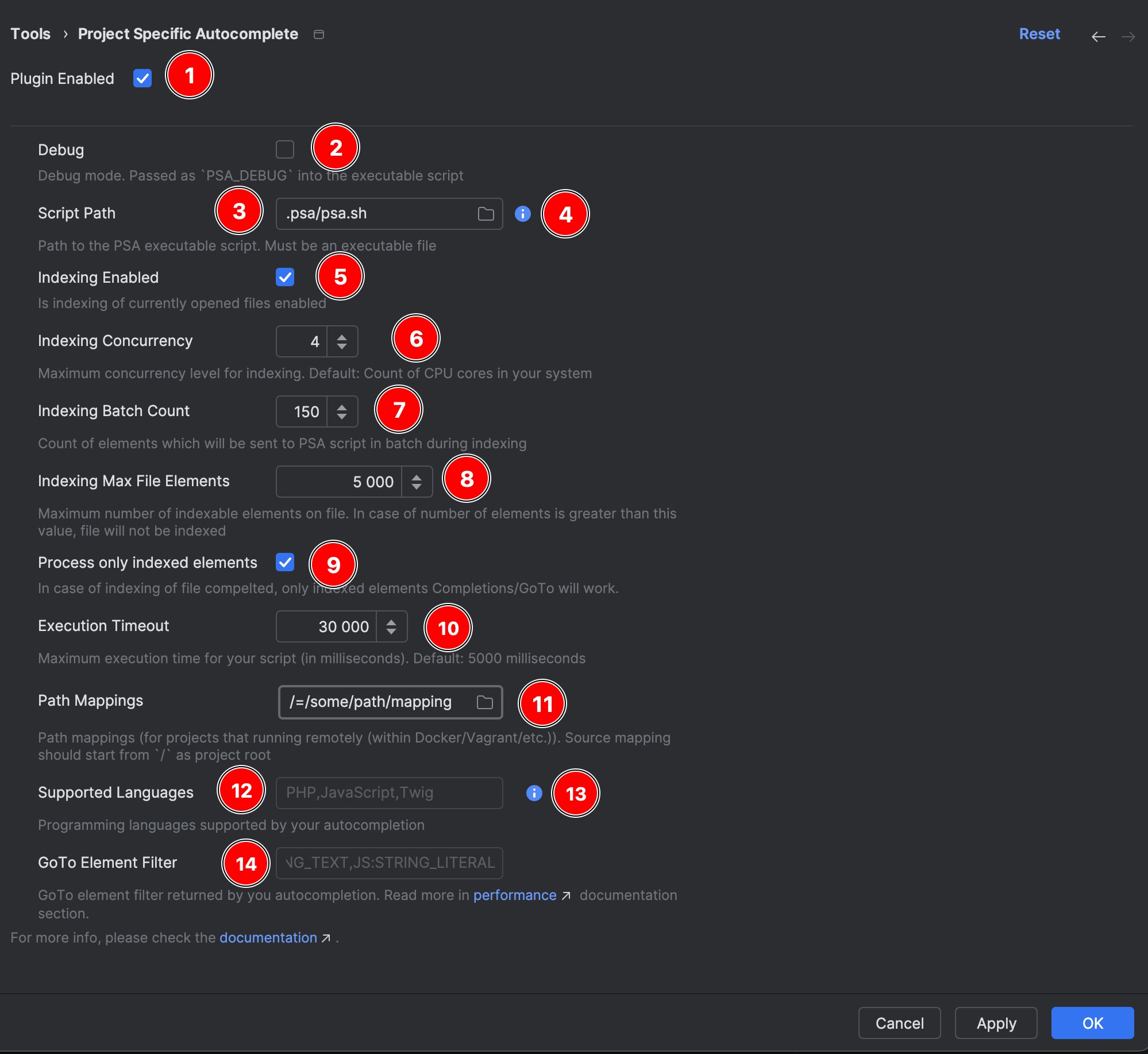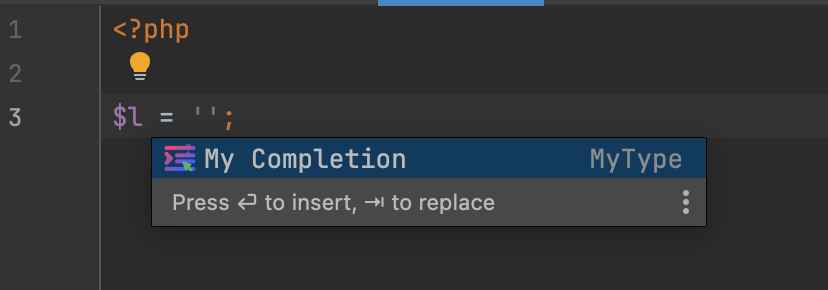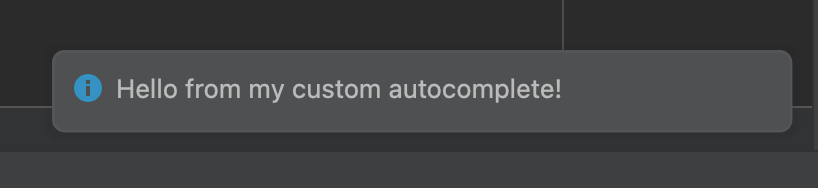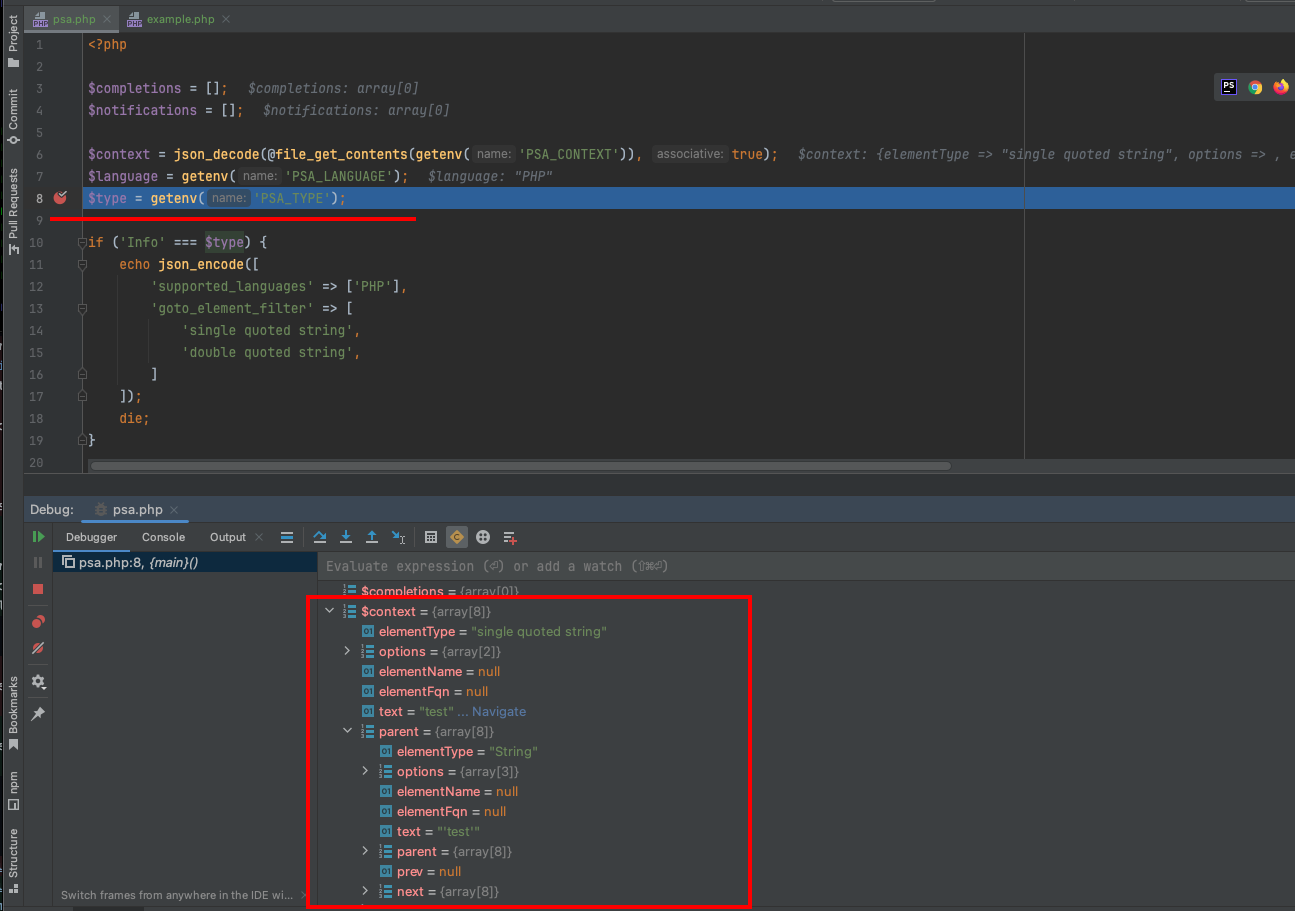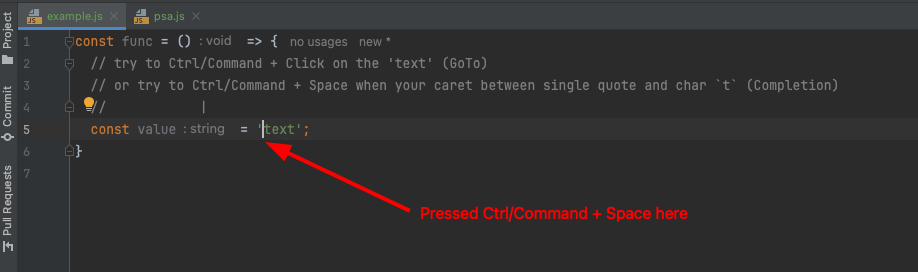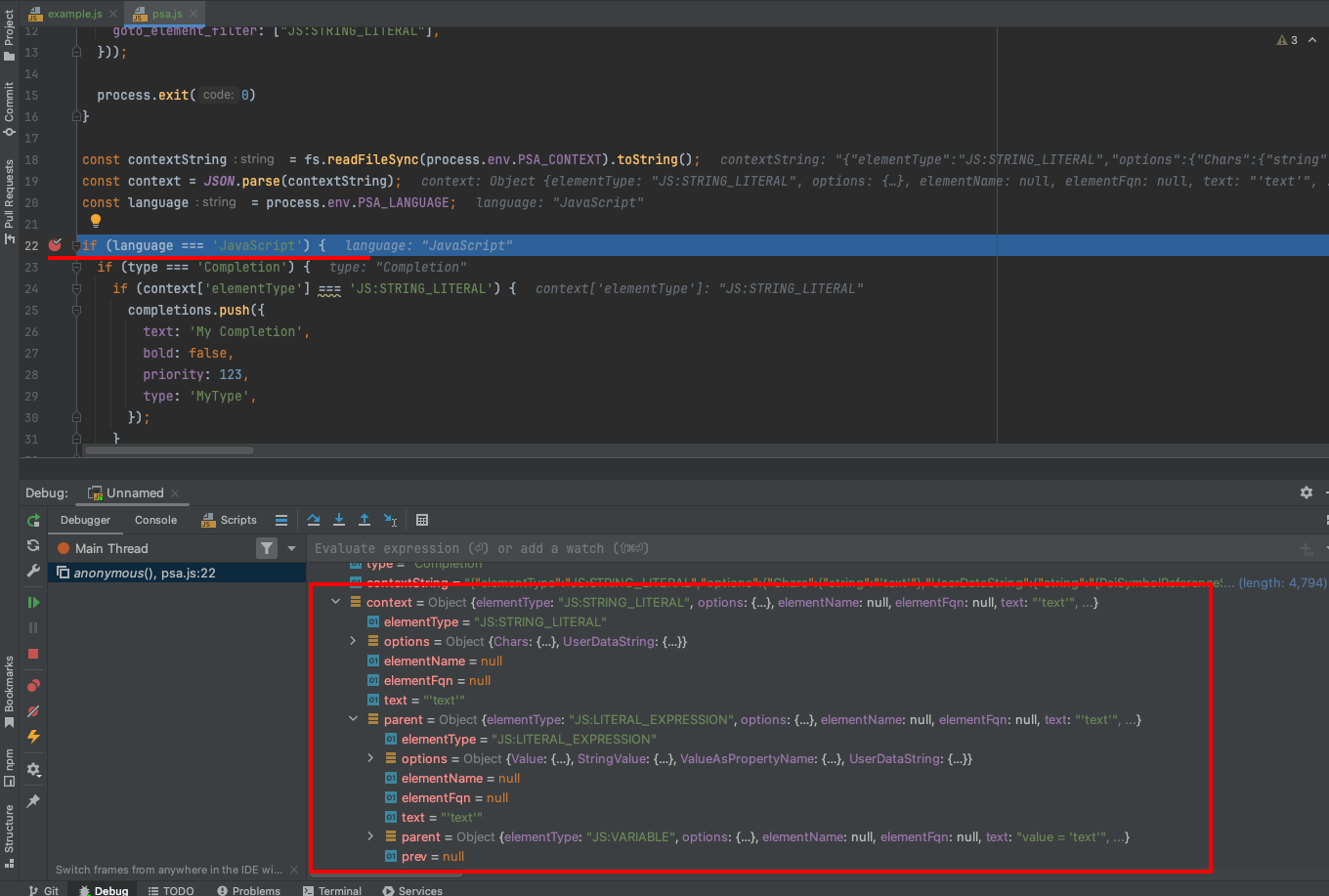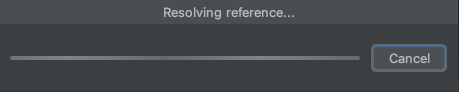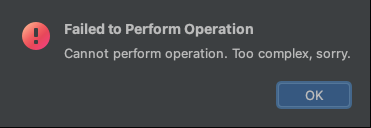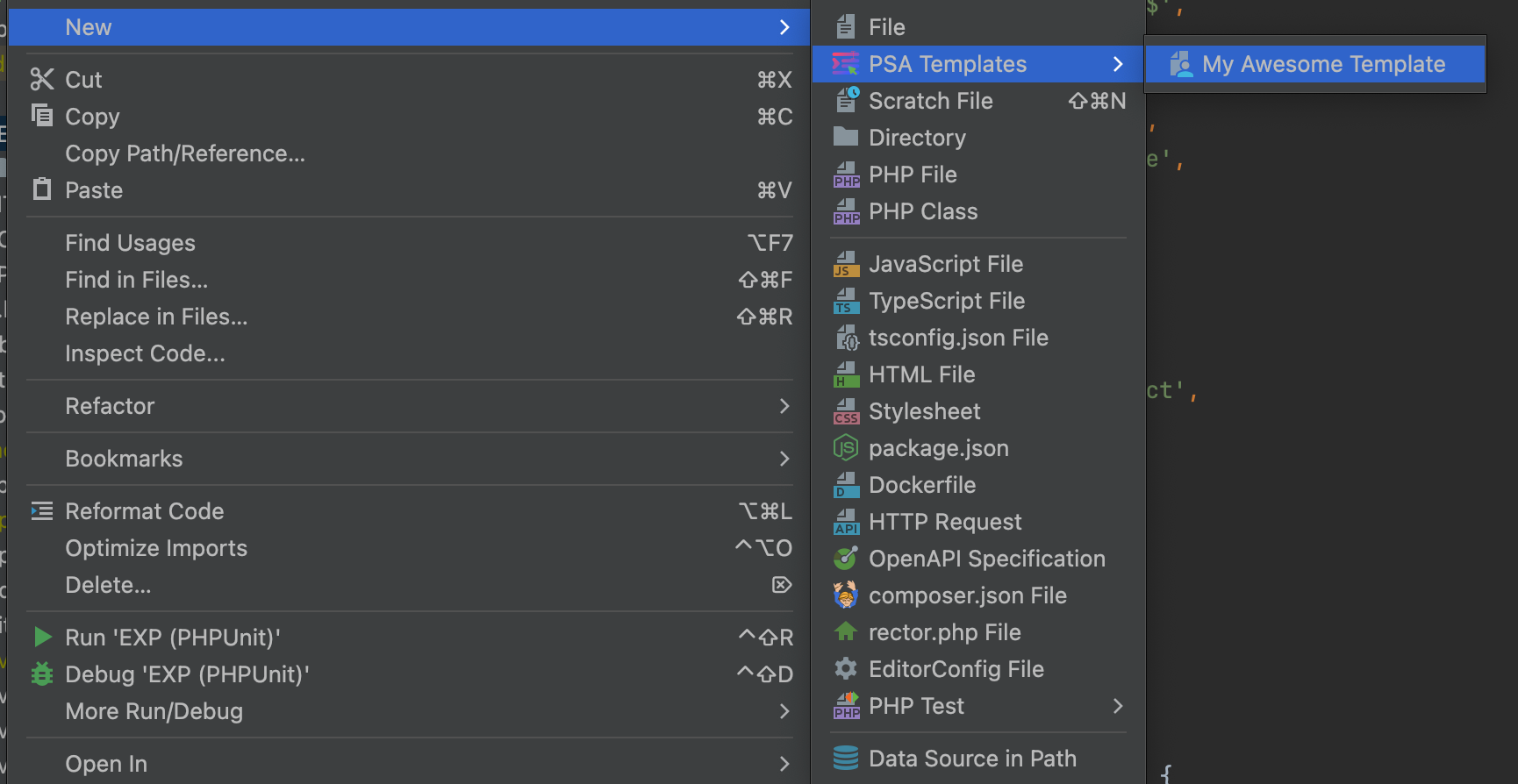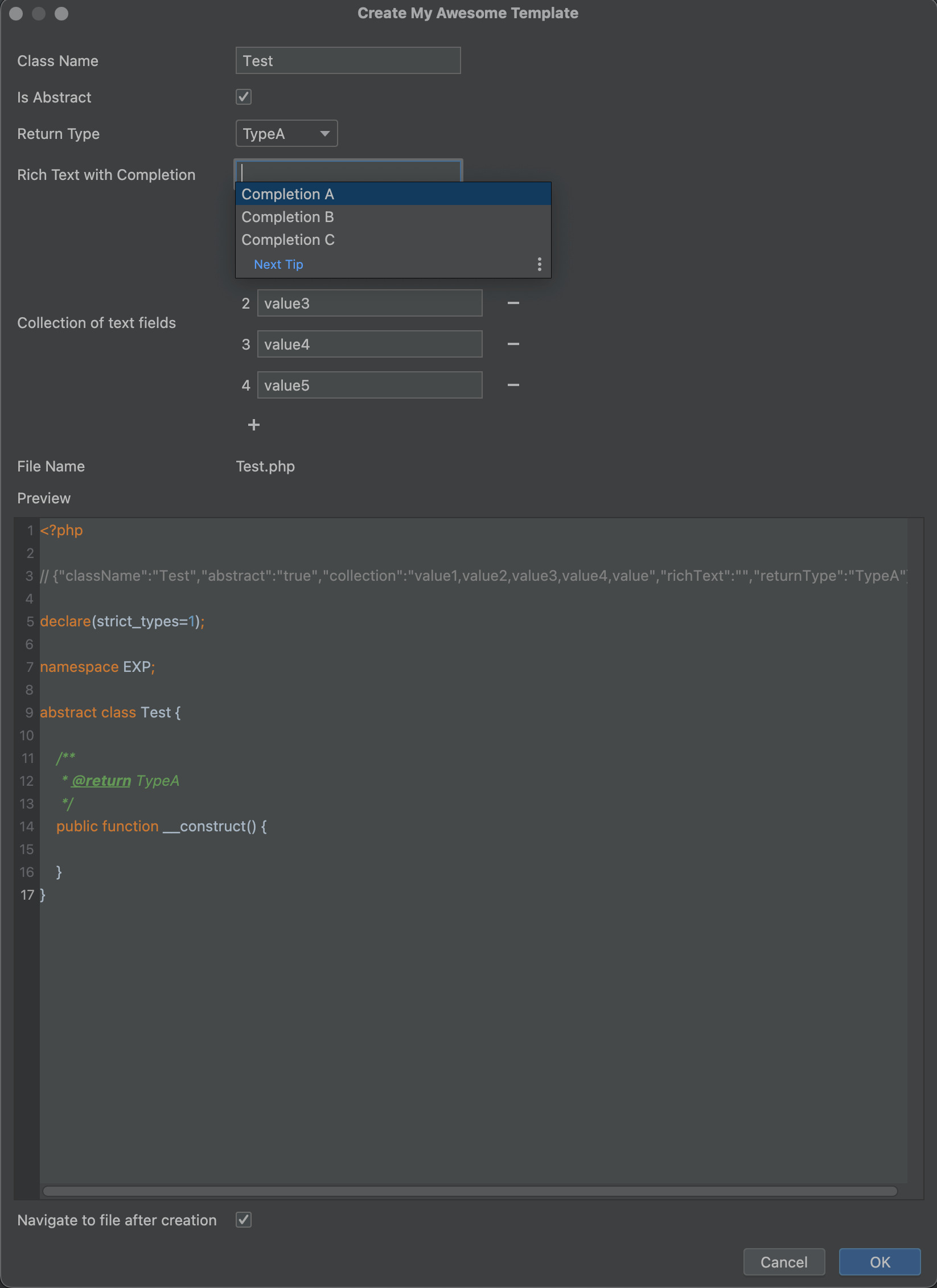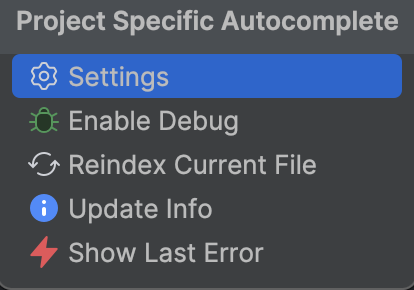Small plugin which adds support for custom autocomplete & GoTo on the language you're writing your project.
Currently, supports:
- Custom autocomplete based on your code (Ctrl + Space)
- Custom GoTo based on your code (Ctrl/Command + Click)
- Custom code templates (with variables) based on your code
- Indexing of completions/GoTo to increase performance
Any language that your IDE supports will be supported by plugin.
To check how to add custom autocomplete, GoTo and custom code templates, please read documentation
-
Using IDE built-in plugin system: Settings/Preferences > Plugins > Marketplace > Search for "Project Specific Autocomplete" > Install Plugin
-
Manually:
Download the latest release and install it manually using Settings/Preferences > Plugins > ⚙️ > Install plugin from disk...
Most of scripting languages has own frameworks/CMS (like Symfony, Drupal in PHP, Nest, Next in JS/TS). And there are some plugins to support some framework/CMS specific features, like symfony plugin or drupal plugin. The main problem of these plugins is that they are not project-specific, and you need to install a lot of plugins for support different features. And what if you have some custom features in your own project and want to handle references or autocomplete them?
First of all to use the plugin you should enable it in settings and provide a path to the executable script which will be executed for completions or finding references for GoTo.
Each time you will try to complete some expression (like ctrl + space) plugin will create a very simple representation of the currently focused PSI element, JSON encode it, write to a tmp file (caused by some limitations of arguments/ENV variable length) and pass it into the specified executable.
For example, if you try to autocomplete the following PHP code:
<?php
function myFunc() {
$l = '';
// ^ caret is here
}then you'll receive the following JSON in the filepath, passed from PSA_CONTEXT ENV variable:
Expand
{
"elementType": "right single quote",
"elementName": null,
"elementFqn": null,
"text": "'",
"parent": {
"elementType": "String",
"elementName": null,
"elementFqn": null,
"text": "''",
"parent": {
"elementType": "Assignment expression",
"elementName": null,
"elementFqn": null,
"text": "$l = ''",
"parent": {
"elementType": "Statement",
"elementName": null,
"elementFqn": null,
"text": "$l = '';",
"parent": {
"elementType": "Group statement",
"elementName": null,
"elementFqn": null,
"text": "{\n $l = '';\n}",
"parent": {
"elementType": "FUNCTION",
"elementName": null,
"elementFqn": null,
"text": "function myFunc() {\n $l = '';\n}",
"parent": {
"elementType": "PsiElement(Non Lazy Group statement)",
"elementName": null,
"elementFqn": null,
"text": "<?php\n\nfunction myFunc() {\n $l = '';\n}",
"parent": {
"elementType": "php.FILE",
"elementName": null,
"elementFqn": null,
"text": "<?php\n\nfunction myFunc() {\n $l = '';\n}\n",
"parent": {
"elementType": "<null>",
"elementName": null,
"elementFqn": null,
"text": "",
"parent": {
"elementType": "<null>",
"elementName": null,
"elementFqn": null,
"text": "",
"parent": {
"elementType": "<null>",
"elementName": null,
"elementFqn": null,
"text": "",
"parent": {
"elementType": "<null>",
"elementName": null,
"elementFqn": null,
"text": "",
"parent": {
"elementType": "<null>",
"elementName": null,
"elementFqn": null,
"text": "",
"parent": {
"elementType": "<null>",
"elementName": null,
"elementFqn": null,
"text": "",
"parent": null,
"prev": null,
"next": null
},
"prev": {
"elementType": "<null>",
"elementName": null,
"elementFqn": null,
"text": "",
"parent": null,
"prev": null,
"next": null
},
"next": {
"elementType": "<null>",
"elementName": null,
"elementFqn": null,
"text": "",
"parent": null,
"prev": null,
"next": null
}
},
"prev": null,
"next": {
"elementType": "PLAIN_TEXT_FILE",
"elementName": null,
"elementFqn": null,
"text": "",
"parent": null,
"prev": null,
"next": null
}
},
"prev": {
"elementType": "<null>",
"elementName": null,
"elementFqn": null,
"text": "",
"parent": null,
"prev": null,
"next": null
},
"next": {
"elementType": "<null>",
"elementName": null,
"elementFqn": null,
"text": "",
"parent": null,
"prev": null,
"next": null
}
},
"prev": {
"elementType": "<null>",
"elementName": null,
"elementFqn": null,
"text": "",
"parent": null,
"prev": null,
"next": null
},
"next": {
"elementType": "<null>",
"elementName": null,
"elementFqn": null,
"text": "",
"parent": null,
"prev": null,
"next": null
}
},
"prev": {
"elementType": "<null>",
"elementName": null,
"elementFqn": null,
"text": "",
"parent": null,
"prev": null,
"next": null
},
"next": {
"elementType": "<null>",
"elementName": null,
"elementFqn": null,
"text": "",
"parent": null,
"prev": null,
"next": null
}
},
"prev": null,
"next": null
},
"prev": {
"elementType": "WHITE_SPACE",
"elementName": null,
"elementFqn": null,
"text": "\n",
"parent": null,
"prev": null,
"next": null
},
"next": null
},
"prev": null,
"next": {
"elementType": "WHITE_SPACE",
"elementName": null,
"elementFqn": null,
"text": "\n\n",
"parent": null,
"prev": null,
"next": null
}
},
"prev": null,
"next": {
"elementType": "WHITE_SPACE",
"elementName": null,
"elementFqn": null,
"text": " ",
"parent": null,
"prev": null,
"next": null
}
},
"prev": {
"elementType": "WHITE_SPACE",
"elementName": null,
"elementFqn": null,
"text": "\n",
"parent": null,
"prev": null,
"next": null
},
"next": {
"elementType": "WHITE_SPACE",
"elementName": null,
"elementFqn": null,
"text": "\n ",
"parent": null,
"prev": null,
"next": null
}
},
"prev": {
"elementType": "semicolon",
"elementName": null,
"elementFqn": null,
"text": ";",
"parent": null,
"prev": null,
"next": null
},
"next": null
},
"prev": null,
"next": {
"elementType": "WHITE_SPACE",
"elementName": null,
"elementFqn": null,
"text": " ",
"parent": null,
"prev": null,
"next": null
}
},
"prev": null,
"next": {
"elementType": "left single quote",
"elementName": null,
"elementFqn": null,
"text": "'",
"parent": null,
"prev": null,
"next": null
}
}Note
In the output above the options and textRange options are omitted to make output less size.
- Is plugin enabled or not.
- Is debug enabled or not. Passed as
PSA_DEBUGinto the executable script. - Path to the PSA executable script. Must be an executable file.
button to update info from your PSA script.
- Is indexing enabled or not.
- Indexing concurrency. Controls number of processes which may be run in parallel during indexing.
- Indexing batch count. Controls number of serialized elements which will be sent into PSA script in batch during indexing process.
- Indexing max elment count. Controls how much elements are allowed to be indexed. In case of file contains more elements than specified in this option, indexing of this file will be ignored.
- Process only indexed elements. If checked, PSA will not try to execute script in case of file is already indexed and completions/GoTo has not found in index. Useful for performance reasons.
- Maximum script execution timeout. If script will execute longer that this value, execution will be interrupted.
- Path mappings (for projects that running remotely (within Docker/Vagrant/etc.)). Source mapping should start from
/as project root. - Programming languages supported by your autocompletion. Separated by comma, read-only.
button to get all the languages supported by your IDE. Comma separated. Only one of these languages allowed to be passed in
supported_languagesvalue.- GoTo element filter returned by you autocompletion. Separated by comma, read-only. Read more in performance section.
To configure your autocomplete, follow these actions:
- Check the
Plugin Enabledcheckbox (1) for enable plugin - Specify a path to your executable in the
Script Pathfield (3) - Click the
icon right to the
Script Pathfield to retrieve info from your executable - After that fields
Supported Languages(5) and optionallyGoTo Element Filter(6) will be filled automatically in case of your script is return data in valid format - Save settings
When you installed and enabled plugin, and you click the 
Script Path field, IDE will run
your executable script to retrieve supported languages + GoTo element filter (for
performance optimizations). In this case only 2 ENV variables would be passed to your executable:
PSA_TYPE- will beInfo.PSA_DEBUG-1in case of debug is enabled in plugin settings and0otherwise.
As a result, your script should return an array of supported languages:
Expand
{
"supported_languages": "array of strings. List of supported programming languages.",
"goto_element_filter": "optional, array of strings. Used for filter element types where GoTo will work. Performance optimization.",
"templates": [
{
"type": "string, required. For now, only `single_file` is supported.",
"name": "string, required. Name of the template for reference. Will be passed in `PSA_CONTEXT` during template generation.",
"title": "string, required. Title of the template. This text will be shown in IDE.",
"path_regex": "string, optional. Regular expression. Used to filer path where this code template is available.",
"fields": [
{
"name": "string, required. Name of the form field. Will be passed in `PSA_CONTEXT` during template generation.",
"title": "string, required. Title of the field which will be displayed in form.",
"type": "string, required. Allowed values are `Text`, `Checkbox`, `Select`. Type of the form field.",
"options": "array of strings. Required only if `type` is `Select`. Array of select options."
}
]
}
],
"supports_batch": "optional, boolean. Specifies does batch processing is supported by your script. Useful for speed-up indexing."
}For example, if your script is supporting JavaScript and TypeScript and return GoTo only for JS string literals, you should return the following JSON:
Expand
{
"supported_languages": ["JavaScript", "TypeScript"],
"goto_element_filter": ["JS:STRING_LITERAL"]
}As it already mentioned in introduction, plugin is sending JSON-encoded PSI tree into the executable.
Here is the full list of ENV variables passed to the executable:
PSA_CONTEXT- file path that contain the JSON-encoded PSI context.PSA_TYPE- may be eitherCompletionorGoTo. Type of the execution.PSA_LANGUAGE- language which is caused the autocomplete/resolving reference (PHP,JS, ...).PSA_DEBUG-1in case of debug is enabled in plugin settings and0otherwise.PSA_OFFSET- shows cursor position within current element in editor.
So, you can parse the JSON and analyze it for your needs. This JSON has a tree structure, and each element will have the following structure:
Expand
{
"elementType": "string",
"elementName": "string | null",
"elementFqn": "string | null",
"options": {
"optionName": "optionValue"
},
"text": "string",
"parent": "additional tree element",
"prev": "additional tree element",
"next": "additional tree element",
"textRange": {
"startOffset": "integer, start PSI element position is the file",
"endOffset": "integer, end PSI element position is the file"
}
}By analyzing element and it's parents + some options you may find how to check that the caret is on the element which may be autocompleted.
As a result your script should return:
- Array of completions in case of
PSA_TYPEisCompletion. - Array of completions with one element (this element should contain a link) in case of
PSA_TYPEisGoTo. - Optional, you can pass notifications array which will be shown by IDEA. Useful for debug purposes.
- Optional, you can return an array of element types to filter GoTo for performance reasons. For more information, please read performance section.
Full resulting JSON structure will be described below:
Expand
{
"completions": [
{
"text": "string, the text of completion",
"link": "string, required only in case of `PSA_TYPE=GoTo`, the absolute/relative link to the file in format FileName.ext[:line_number][:position]",
"bold": "boolean, should the completion be bold.",
"priority": "number, optional. Used for ordering elements in the autocomplete. If `bold` is `true` and `priority` is not specified, then default value would be 100.",
"type": "string, the type which will be shown as grayed text on the right of completion."
}
],
"notifications": [
{
"type": "string, may be either `info`, `error` or `warning`.",
"text": "string, the text of the notification."
}
]
}And the full working example:
Expand
{
"completions": [
{
"text": "My Completion",
"link": "/path/to/file.php:123:123",
"bold": false,
"priority": 123,
"type": "MyType"
}
],
"notifications": [
{
"type": "info",
"text": "Hello from my custom autocomplete!"
}
]
}In case of your executable will respond with the JSON above, result completion will look like:
And the following notification will be shown:
For working examples on different languages, check out the examples folder.
Note
In case of PSA_TYPE is GoTo, you should return only one completion with the link to reference.
It's almost impossible to describe the full structure of PSA_CONTEXT, especially all options passed to the context,
due to its very dynamic and based on the language you're using. Of course, you can just write JSON into the tmp file
and then analyze it, but it's much easier to use debug on your language. When Debug option is set in the plugin
settings, a ENV variable PSA_DEBUG will be passed to your script with value 1. You can use it for debugging.
You can always execute your script with debug option, but it will slow down the execution during the time you're not
need to debug autocomplete. For this purpose a PSA_DEBUG option is passing to your script. Some examples for
PHP, JavaScript, TypeScript are shown in the
examples folder.
When Debug option is set in the plugin settings, and you try to autocomplete something in some supported language,
debug will break on your breakpoint (if specified). So you can debug autocomplete script like you usually debugging your
app (on PHP, JavaScript, TypeScript, etc.). See examples for PHP and JavaScript:
GoTo debugging is working absolutely same as completion debugging, except one thing: when IDE is running completion, execution may be interrupted (user may click on other element, or press Escape key), and it means that it's ok to run long command during autocomplete and IDE will not freeze during this execution. But resolving reference can't be interrupted and executing synchronously, so when you will try to run GoTo with debug enabled, you'll see the following window:
And when you press Cancel, you'll see the following window:
It's ok, and when you'll press OK, you will be able to debug your completion and execution will be stopped on
breakpoint.
Note
To not overload IDE, plugin automatically check that completion is started in any file within the directory of
Script Path setting and prevent GoTo/Completion from any file of this path. So, debug sessions will not be
recursively started during your debugging session.
Warning
Keep Debug option disabled in plugin settings such as it has a strong impact on performance. Enable debug only in
case of you want to debug your autocomplete (write new completion, or check why some old is not working).
Intellij provides extension points for multiple index types like example, FileBasedIndex, Stub Indexes but all of them are not fit plugin needs because of various problems (they are running in Dumb Mode, which are significantly decrease PsiElement options resolving, or even running on raw AST Tree). The main idea of the plugin is to provide custom autocomplete & GoTo on the currently opened files. So whe one even need to index the whole file tree, while we can index only opened files? For these reasons, Gists were chosen as index type for the PSA.
When you're opening any project with PSA configured and enabled, plugin getting all the currently opened files and indexing them asynchronously in background. This process will be visible on the status bar, and you even can interrupt indexing of any file if you want. As well as when you're opening any new file, it will be indexed as well. Additionally, by Gist indexing nature, any file change will cause reindexing of the whole file. Old, non-indexed autocomplete & GoTo will still be available and work during indexing.
Such as indexing is a time-consuming process, plugin is doing it asynchronously and in parallel. You can configure concurrency level in the plugin settings, by default it set to the number of CPU cores in your system.
As it already said, indexing is a time-consuming and slow process, so it would be nice to minimize external process
calls. For this purpose a batch processing were introduced. It is working absolutely same as usual Completion or GoTo
request, but PSA_CONTEXT is now actually contain an array of contexts: one for each element being indexed.
Note
You can configure number of elements which will be sent to your PSA script in batch from plugin settings.
To support batch processing your PSA script Info result should return an optional config value supports_batch and
if it's value is true, plugin will use batch processing during indexing.
There are 2 new PSA_TYPE values: BatchGoTo and BatchCompletion. They are working absolutely same, but there is an
array of contexts will be passed to your script instead of single context, and your script should return an array of
results instead of single one. So, PSA_CONTEXT will be:
Expand
[
{
"elementType": "right single quote",
"elementName": null,
"elementFqn": null,
"text": "'",
"...": "..."
},
{
"elementType": "right single quote",
"elementName": null,
"elementFqn": null,
"text": "'",
"...": "..."
}
]and your script should return values in the following format:
Expand
[
{
"completions": [
{
"text": "My Completion For First Element",
"link": "/path/to/file.php:123:123",
"bold": false,
"priority": 123,
"type": "MyType"
}
],
"notifications": []
},
{
"completions": [
{
"text": "My Completion For Second Element",
"link": "/path/to/file.php:123:123",
"bold": false,
"priority": 123,
"type": "MyType"
}
],
"notifications": []
}
]Most of the languages provides some general file templates, like PHP Class in PHP or TypeScript File
in TypeScript. Plugin allows you to create custom file templates which will have variables passed from form.
For support of file templates you must specify all supported templates in your executable script in
templates section. Check out autocomplete info section for more info.
In case of you need to create a single file template, in info request your JSON should contain template with the following fields:
type- string, required. For now, onlysingle_fileis supported.name- string, required. Name of the template for reference. Will be passed inPSA_CONTEXTduring template generation.title- "string, required. Title of the template. This text will be shown in IDE.path_regex- string, optional. Regulafields- array of objects with the following structure:name- string, required. Name of the form field. Will be passed inPSA_CONTEXTduring template generation.title- string, required. Title of the field which will be displayed in form.type- string, required. Allowed values areText,Checkbox,Select,Collection,RichText. Type of the form field.options- array of strings.- Required if
typeisSelect. Array of select options. - Required if
typeisRichText. Array of completions.
- Required if
For example, for some simple PHP Class you can use the following structure:
Expand
{
"templates": [
{
"type": "single_file",
"name": "my_awesome_template",
"title": "My Awesome Template",
"path_regex": "^\/src\/[^\/]\/$",
"fields": [
{
"name": "className",
"title": "Class Name",
"type": "Text",
"options": []
},
{
"name": "abstract",
"title": "Is Abstract",
"type": "Checkbox",
"options": []
},
{
"name": "comment",
"title": "Comment",
"type": "Select",
"options": ["Option A", "Option B", "Option C"]
},
{
"name": "richText",
"title": "Rich Text with Completion",
"type": "RichText",
"options": ["Completion A", "Completion B", "Completion C"]
},
{
"name": "collection",
"title": "Collection of text fields",
"type": "Collection",
"options": []
}
]
}
]
}And in case of your autocomplete script will return template like above, you will have the following menu option to
generate a new file from template on any path in project structure (path may be filtered by path_regex option):
When You click on the action, you'll see the following form:
On this form you can modify any of your variables described above. Preview is updated automatically after you change the value of any variable.
After clicking OK button, the file will be generated in the folder where you initialed the action.
After opening the form, after changing any of the variable and on clicking OK, plugin will send a request for code generation to your autocomplete script with the following variables:
PSA_TYPE- will be alwaysGenerateFileFromTemplatePSA_CONTEXT- like with completion, it's a path to file with JSON of following structure:{ "templateName": "string, name of the template for generate.", "actionPath": "string, relative path from project root when the action were initiated.", "formFields": { "name": "value" }, "originatorFieldName": "string, optional. If template regeneration were cause by some field change, this option will contain this field name." }
Note
formFields - will be a JSON object where each key is a field name, and value will be a value of the form field.
As a result, your script should return a simple JSON object with the following fields:
{
"file_name": "string, required. Filename of the newly generated file.",
"content": "string, required. Content of the file.",
"form_fields": {
"{field_name}": {
"options": "Array of strings, optional. Here you can override array of `RichText` completions.",
"value": "String, optional. Here you can override current value of any form field if needed."
}
}
}Note
form_fields - is a optional field. Each inner value of form_fields is optional as well.
Some examples for PHP, JavaScript, TypeScript are shown in the examples folder.
Calling external program/API is not fast by nature. Things are making worse in case of program is need to do some long computations (like compiling TypeScript, or building some cache (like Symfony does)).
So, keep it in mind and make some long computations as the last part of your code. For example, if you need to autocomplete Symfony services, boot Symfony kernel only in case of you sure that completions may be applied in the current context.
Expand
Do:
<?php
$context = json_decode(file_get_contents(getenv('PSA_CONTEXT')), true);
if (!checkElement($context)) {
echo json_encode(['completions' => [], 'notifications' => []]);
die;
}
$kernel = bootKernel();instead of:
<?php
$context = json_decode(file_get_contents(getenv('PSA_CONTEXT')), true);
$kernel = bootKernel();
if (!checkElement($context)) {
echo json_encode(['completions' => [], 'notifications' => []]);
die;
}When you're clicking (Ctrl/Command + Click) by any element in the IDE editor, IDE is calling all GoTo
contributors, regardless of language or any other things. And there is no way to know - does your custom autocomplete
will resolve the reference or not. So plugin will still try to call your script to check that element may be resolved,
and GoTO reference provided. This will lead to freezes in IDE UI when you're trying to GoTo in some place which
your custom autocomplete is not support. TO overcome this problem, there is an additional option were added:
goto_element_filter. Here your script should return an array of element types to filter GoTo references. It will be
saved first time your script will be called with Info call and then will ignore all
elements that are not matching the types provided.
Plugin provides a status bar icon which is showing current status of autocomplete. Icon is showing only in case of
plugin is enabled in settings. Also, if you want, you can hide it by right-click on the status bar.
Icon is showing either green or
red
dot on the left top corner, showing the result of
last PSA operation. If result wee succeed, icon will be green and red otherwise.
Also, if you click on the icon, a quick plugin actions menu will be show:
where you can see plugin actions menu.
- Add support of autocomplete
- Add support of GoTo
- Add support of single-file custom code templates with variables
- Add support of multi-file custom code templates with variables
- Add support of intentions
Q: What if I run my project in Docker?
A: It's no problem. You can easily use it with the plugin. See examples for docker-compose or docker.
Q: What about some API projects, like Nest/Next, which are starting slow?
A: Yeah, it's problem for Nest/Next to compile each time you're trying to autocomplete the code. But there is a solution: you can implement some route, which will be accessible in DEV environment only, and respond with completions. See example.
Q: What if I want to use some feature that is not yet supported?
A: Please, create an issue for that. Describe the problem very thoroughly.
Q: What if I want to implement some feature that is not yet supported?
A: That's really great 😊. Please, fork the repository and then create a pull request.
Plugin based on the IntelliJ Platform Plugin Template.