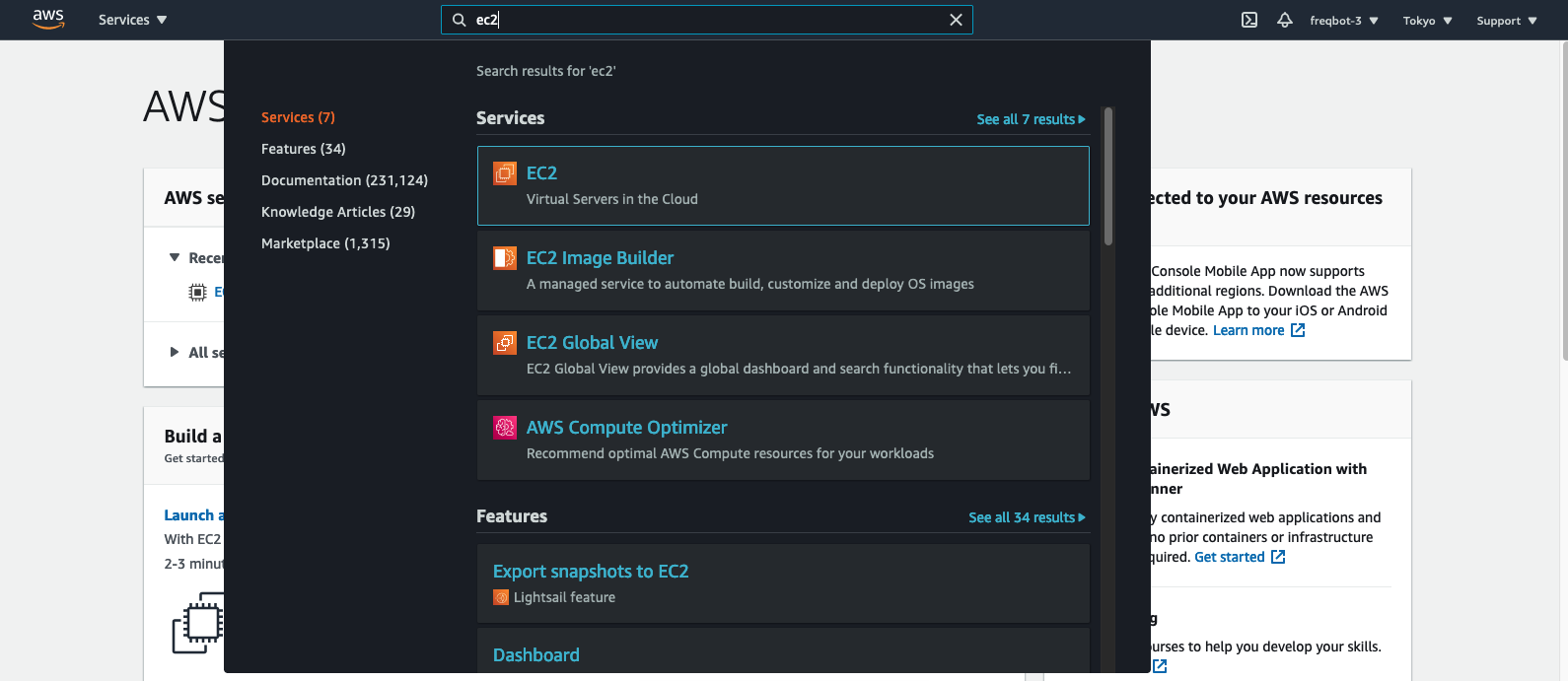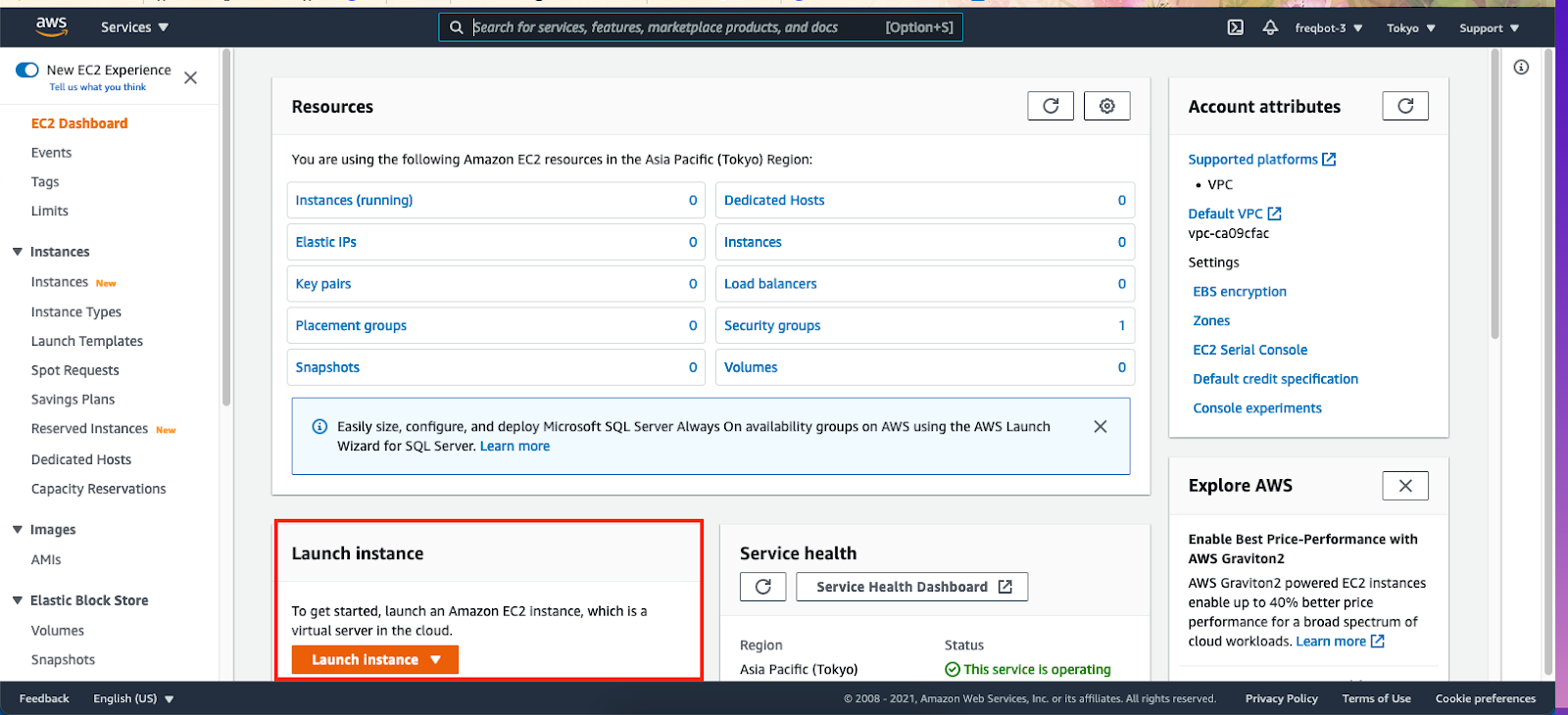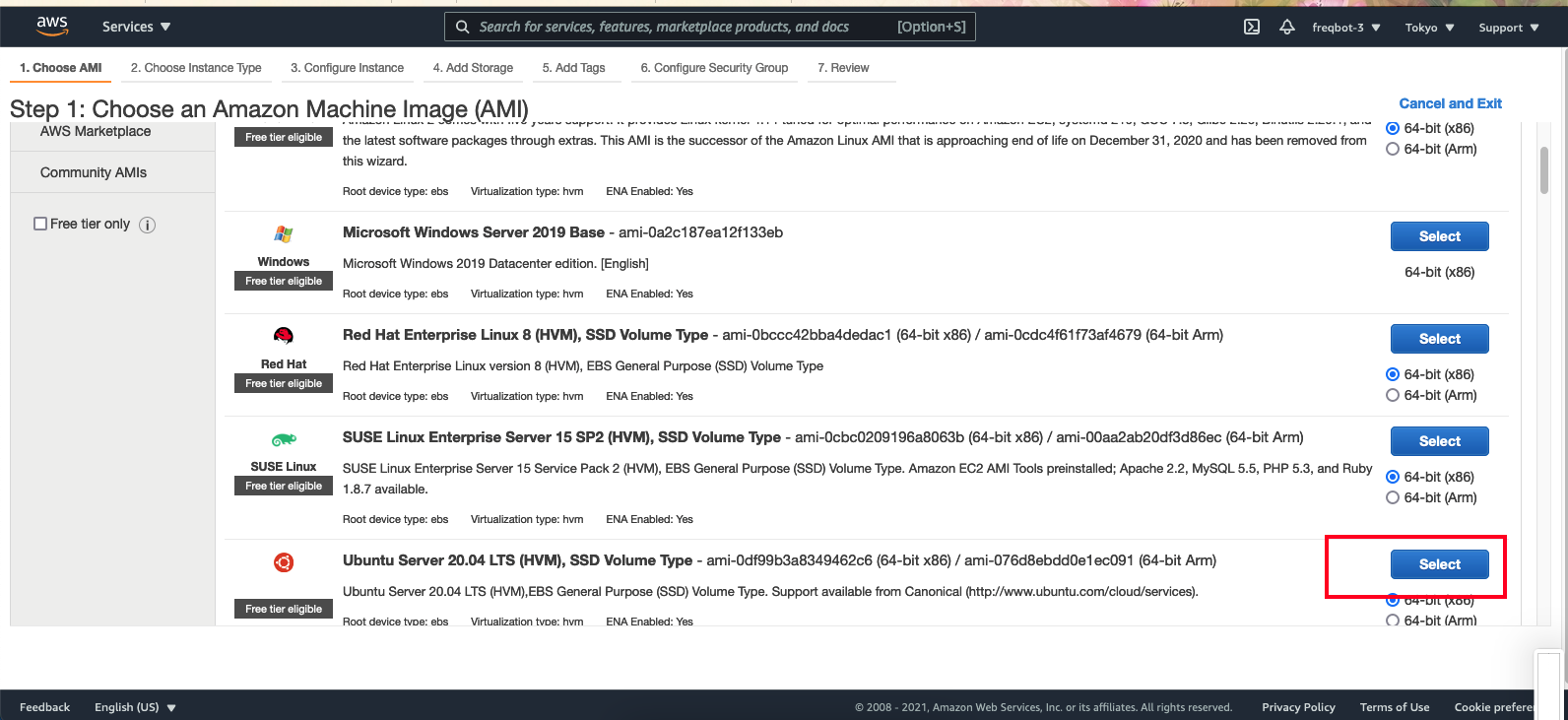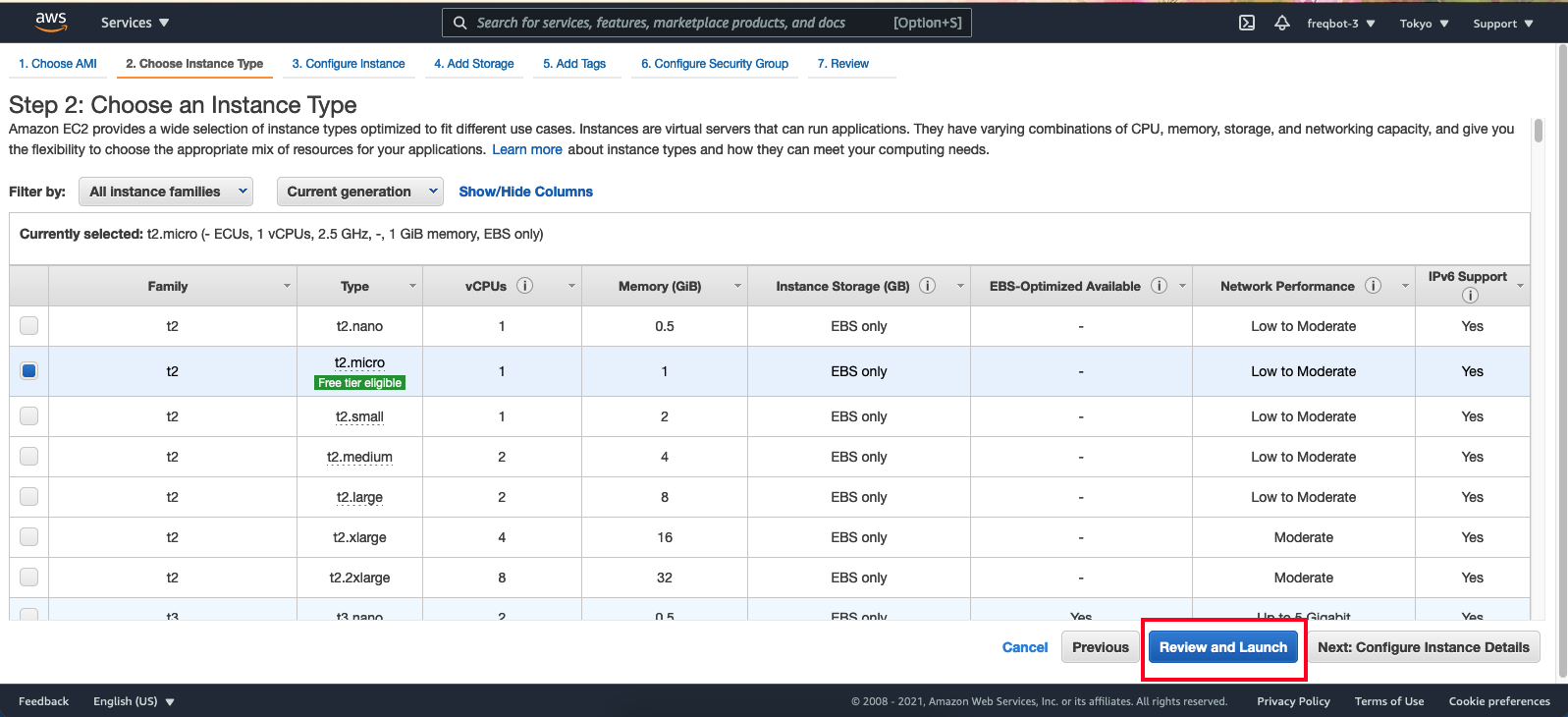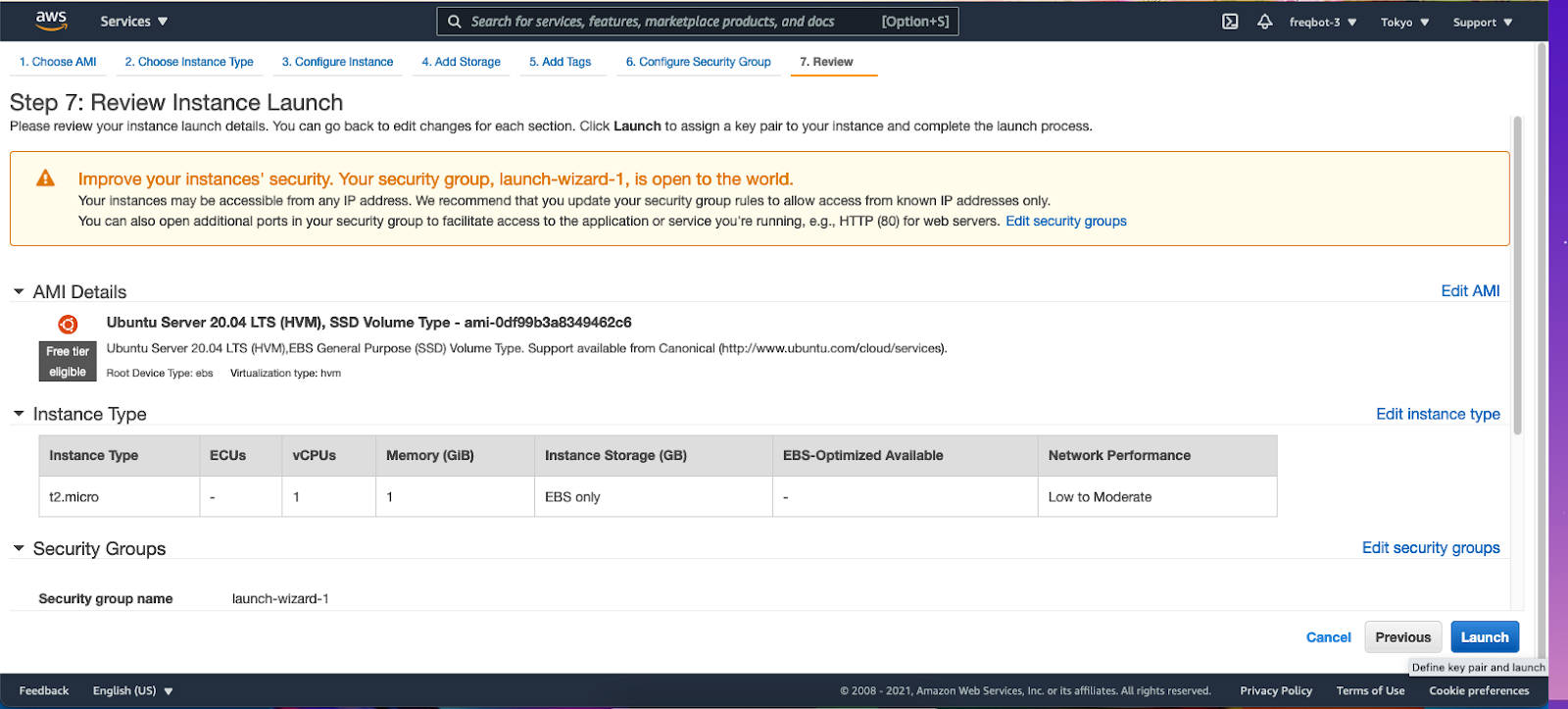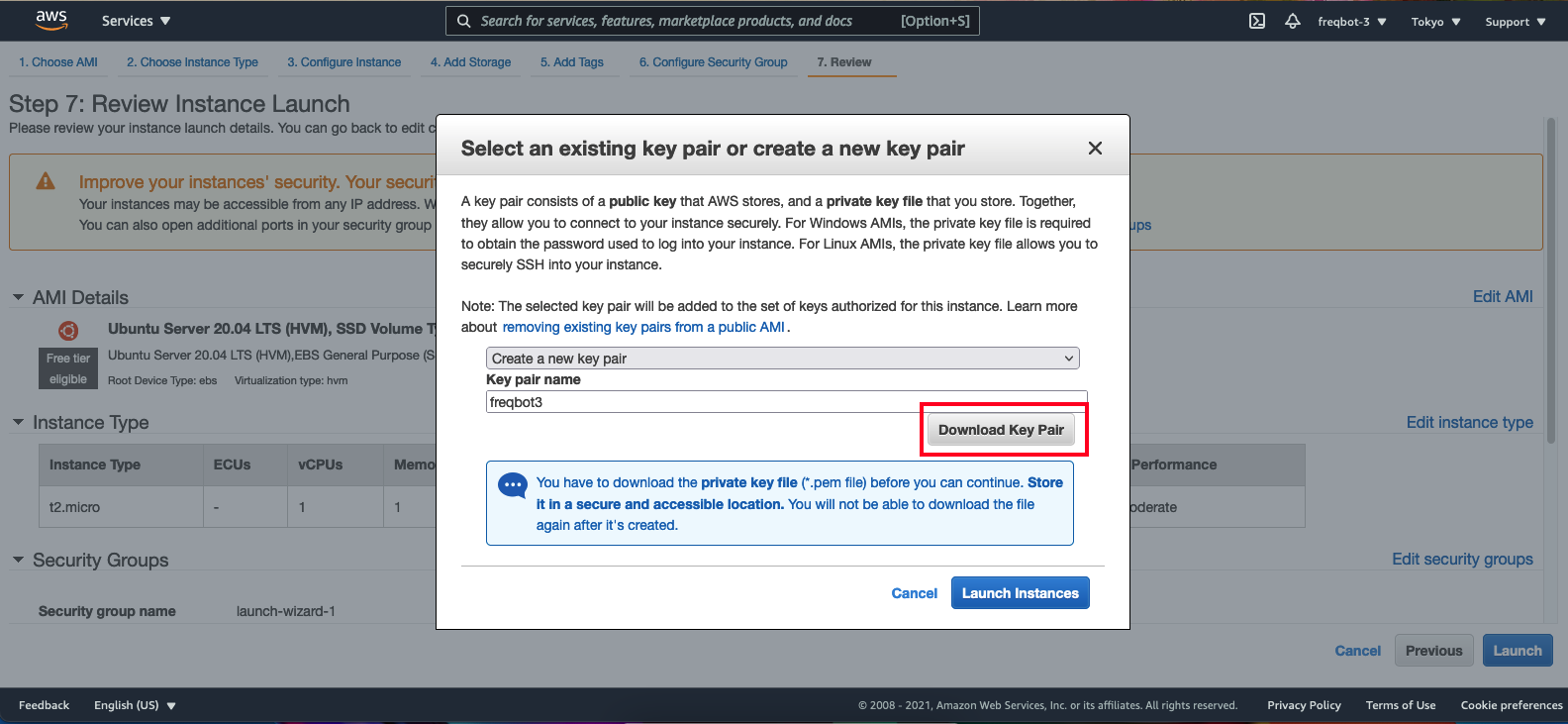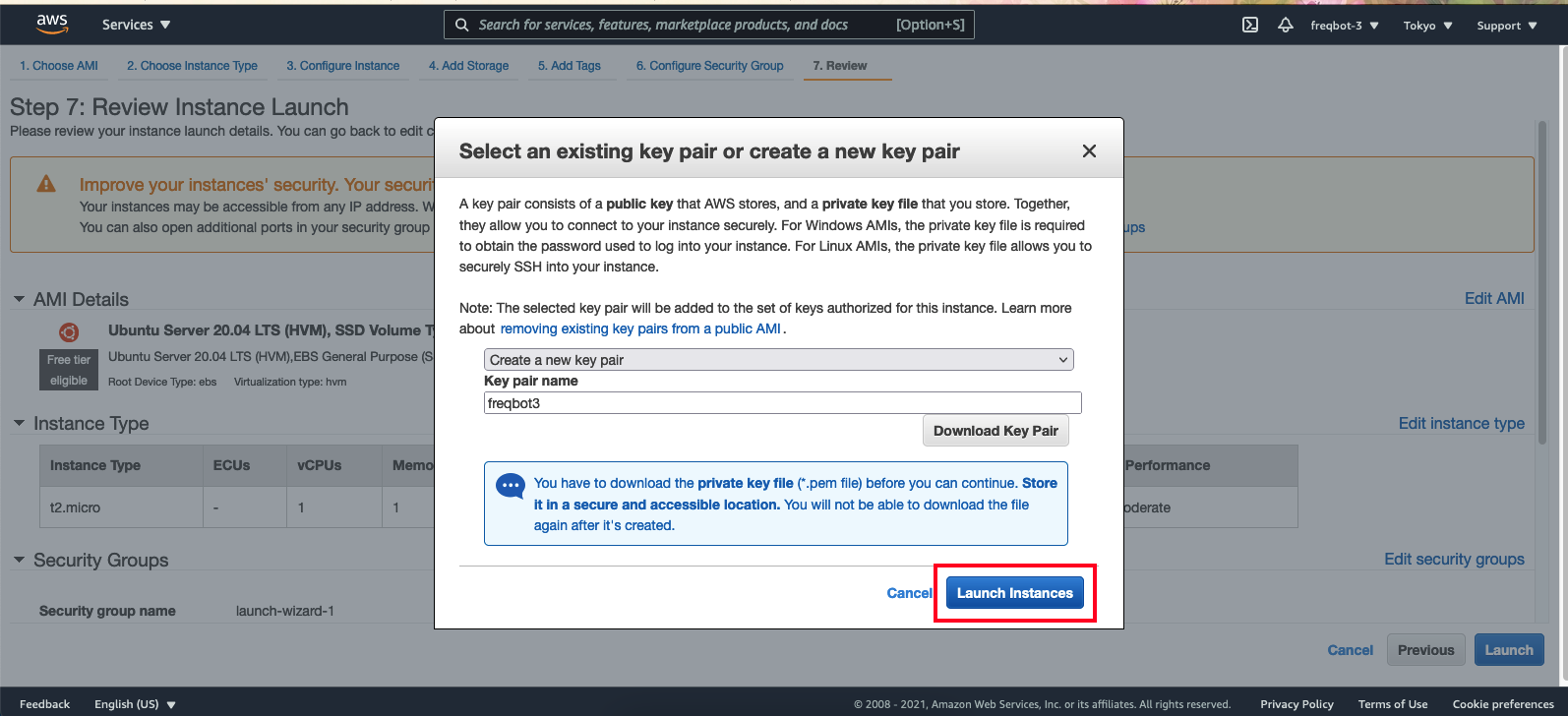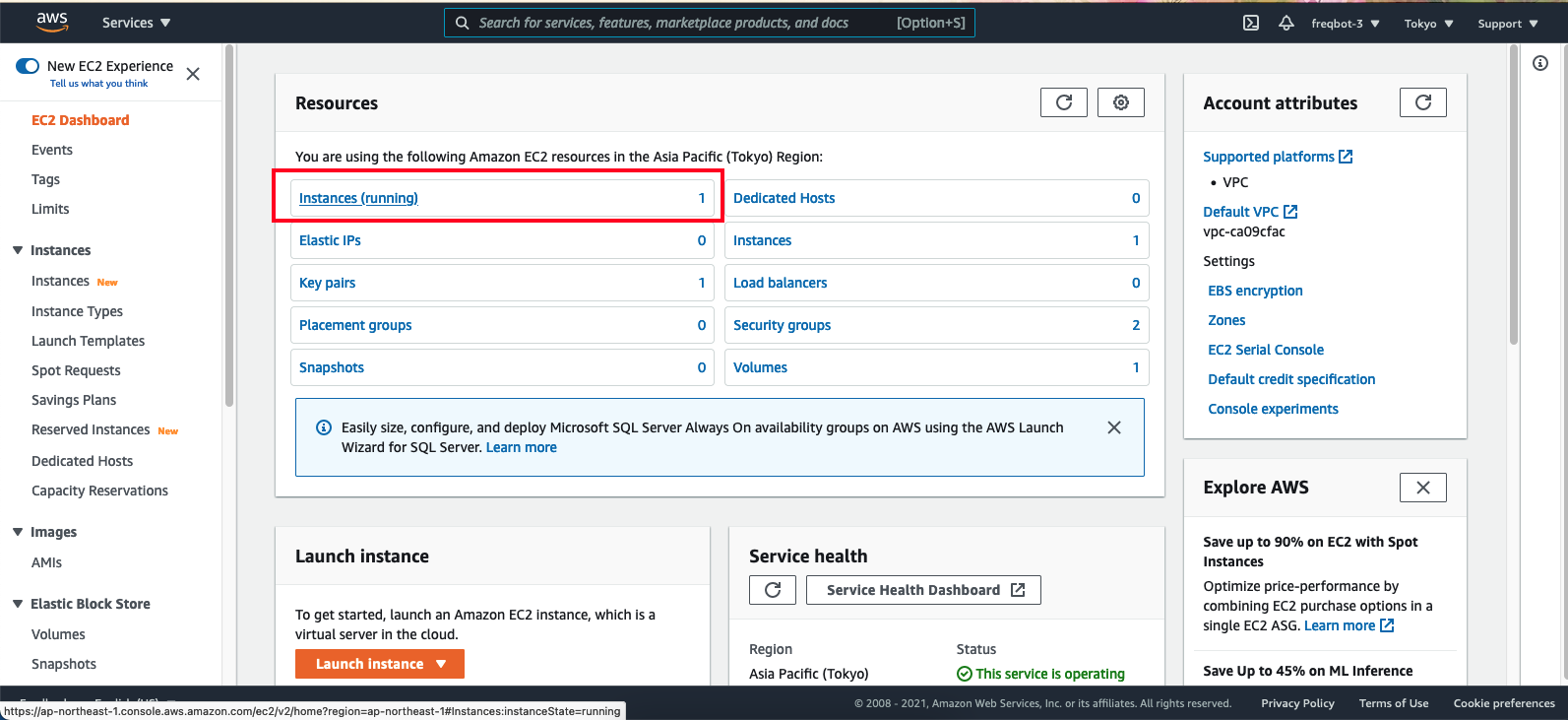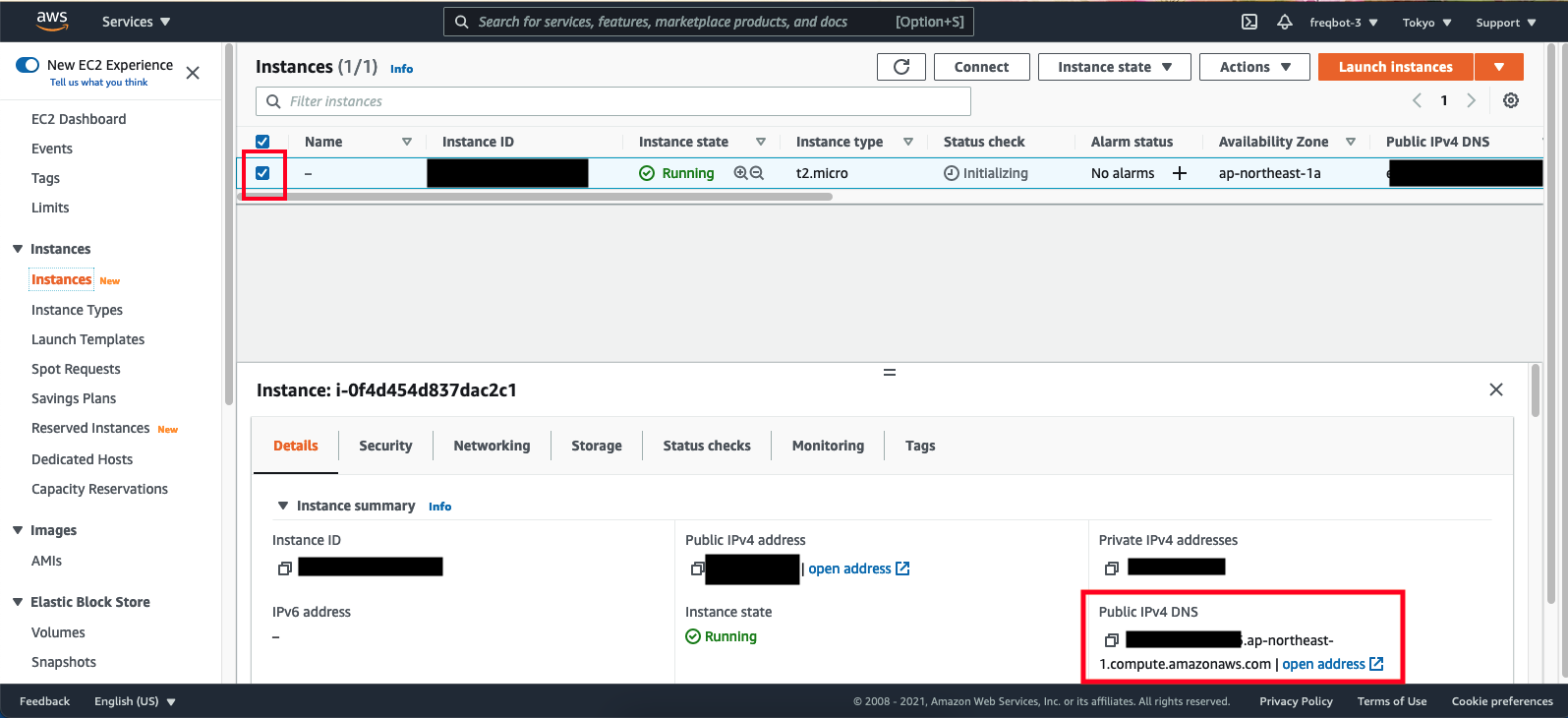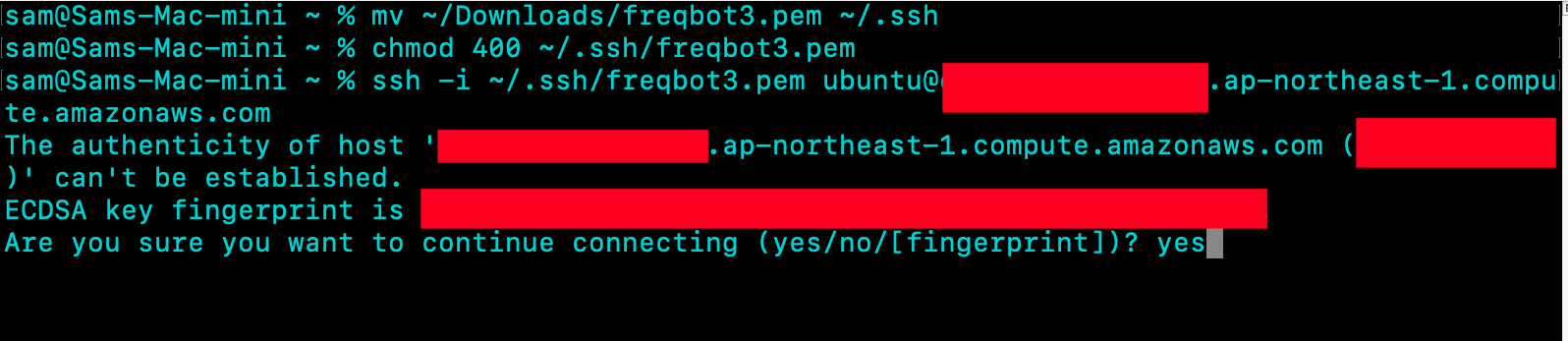1. Create an account on AWS (You get a 1 year free trial)
- Launches an EC2 VM (Virtual Machine)
- It’s the one that works with a free trial
- You may have trouble installing ta-lib from the
setup.shscript on a t2-micro, sometimes it works, sometimes it doesn't. You can try to non free-trail t2.small for better results.
- it changes about everyday, so if you need to ssh into this VM again, you have to login and check the ip again, or you can allocate an elastic ip, and associate it to the VM
11. Move your ssh key to ~/.ssh and change it’s permissions to 400. (Mac and Linux Operating Systems)
Now you’re able to login to the VM you just created
mv ~/Downloads/freqbot.pem ~/.ssh
chmod 400 ~/.ssh/freqbot.pem
ssh -i ~/.ssh/freqbot.pem ubuntu@your_ip.compute.amazonaws.com
12.a (Optionl, kinda) You'll probably run into less problems if you use clang as your compiler and install TA-LIB with it instead of using gcc
sudo apt-get update
sudo apt-get install python3.9 screen clang python3-dev python3.9-dev <<< 'y'
sudo curl https://bootstrap.pypa.io/get-pip.py -o get-pip.py
sudo CC=clang python3.9 get-pip.py
wget http://prdownloads.sourceforge.net/ta-lib/ta-lib-0.4.0-src.tar.gz
tar zxvf ta-lib-0.4.0-src.tar.gz
cd ta-lib && sed -i.bak "s|0.00000001|0.000000000000000001 |g" src/ta_func/ta_utility.h && ./configure && make && sudo make install && cd ..
sudo CC=clang LDSHARED="clang -shared" python3.9 -m pip install TA-LIB
sudo apt-get update
sudo apt-get install python3.9
git clone https://github.com/freqtrade/freqtrade
cd ./freqtrade
./setup.sh -i
If your installation hangs on Running setup.py install for TA-Lib ../ you can try
- Using a t2.small(not free-trial eligible) instead of a t2 micro
- using
clangas a C compiler instead ofgcc - Deactivating your ec2 and setting up a new one
- Exiting your session and trying to install a different day (sometimes it just doesn't work)
When you run a program using screen on virtual machine that you have connected to remotely (e.g. via ssh), you can close your connection, and the program will keep running. Run these commands to execute freqtrade using screen
sudo apt-get install screen
screen -dm freqtrade -s YourStrategy
Freqtrade is now running in the background and you can exit out of your connection, close your terminal, turn off your computer, and freqtrade will still be running.
If you want to check the console output of your execution of freqtrade, you can reconnect to your VM and run screen -r to open your execution in the foreground.
Once you are done checking it, press ctrl+d followed by ctrl+a to move the process back to the background