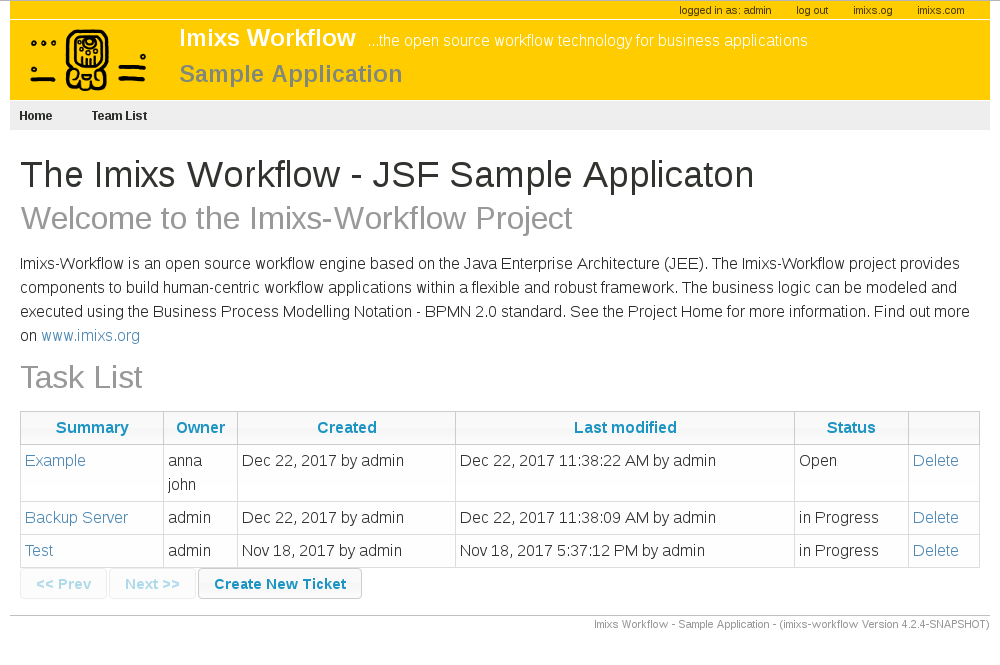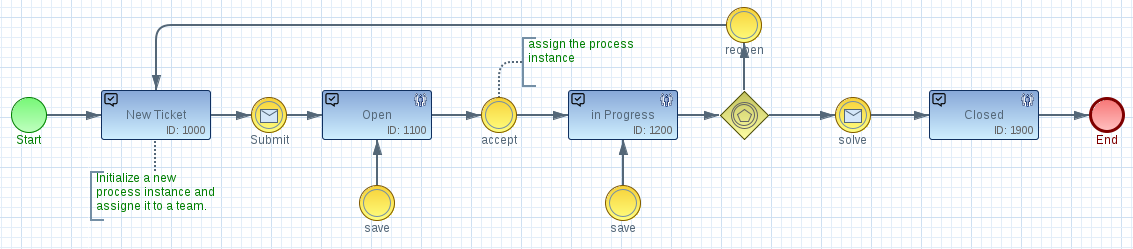The Imixs-jsf-example provides a simple web application using the imixs workflow engine. You can take this application as a scaffolding for your own web business application based on the Imixs-Workflow project.
The Imixs-jsf-example is based on Maven to build the project from sources run
mvn clean install
You can also download the application from the latest release.
To deploy the application successfully, the application sever need to provide a valid database pool named 'jdbc/workflow' and a JAAS security configuration named 'imixsrealm'. You will find an installation guide here.
Imixs-Workflow is a human-centry workflow engine which means that each actor need to authenticate against the service to interact. The Workflow Engine is based on Java EE and so the authentication is also standardized by the JAAS Specification which supports different authentication solutions like LDAP, Database, SSO and more.
The default Docker setup in this project provides a set of predefined users which can be used for testing purpose. The test users are stored in a separate user and roles properties file named 'sampleapp-roles.roperties' and 'sampleapp-users.properties'. The property files are configured in a file based security domain within the server configuration. See the following list of predefined test user accounts:
| User | Role | Password |
|---|---|---|
| admin | IMIXS-WORKFLOW-Manager | adminadmin |
| manfred | IMIXS-WORKFLOW-Manager | password |
| alex | IMIXS-WORKFLOW-Manager | password |
| anna | IMIXS-WORKFLOW-Author | password |
| marty | IMIXS-WORKFLOW-Author | password |
| melman | IMIXS-WORKFLOW-Author | password |
| gloria | IMIXS-WORKFLOW-Author | password |
| skipper | IMIXS-WORKFLOW-Author | password |
| kowalski | IMIXS-WORKFLOW-Author | password |
| private | IMIXS-WORKFLOW-Author | password |
| rico | IMIXS-WORKFLOW-Author | password |
You can add additional accounts or change the default account later, by updated the files "sampleapp-roles.properties" and "sampleapp-users.properties". You can also configure a different custom security realm (e.g. LDAP or Database).
You will find more information about the security concept of the Imixs-Workflow Deployent guide.
After deployment you can start the sample application from:
Imixs-Workflow provides a powerfull Rest API. Also the JSF-Sample Application has included this API which is based on the jax-rs specification. To access the rest api in this sample application use the root api URL:
http://localhost:8080/api/
Find details about the Imixs REST api here.
After you have successful deployed your application you can upload the Ticket workflow model via the Imixs-REST Service API.
Use the following curl command to upload the model from your workspace:
curl --user admin:adminpassword --request POST -Tsrc/workflow/ticket.bpmn http://localhost:8080/api/model/bpmn
The BPMN Model is part of the project and located under /src/workflow/ticket.bpmn
NOTE: cURL isn't installed in Windows by default. See the Use Curl on Windows discussion on stackoverflow.
Imixs-Workflow provides a reporting interface which can be accessed by the Imixs Rest API. A report definition can be created with the Eclipse Plug-in "Imixs-Report" which is part of the Imixs-BPMN project.
A new report definition can be uploaded with the curl commandline tool:
curl --user admin:adminpassword --request POST -H "Content-Type: application/xml" -Tsrc/workflow/tickets.imixs-report http://localhost:8080/api/report
The Imixs-JSF-Example includes a Docker Container to run the sample application in a Docker container. The docker image is based on the docker image imixs/wildfly.
To run Sample Application in a Docker container, the container need to be linked to a postgreSQL database container. The database connection is configured in the Wildfly standalone.xml file and can be customized to any other database system.
Before you can start the container, build the application and the docker image from sources:
mvn clean install -Pdocker-build
After you have build the application and the Docker image you can start the application. The workflow engine needs a SQL Database. Both containers can be started with one docker-compose command
docker-compose up
See the docker-compose.yml file for details
The Docker container creates user accounts for testing with the following userid/password:
admin=adminpassword
manfred=password
anna=password
After your application was started, upload the ticket.bpmn example model:
curl --user admin:adminpassword --request POST -Tticket.bpmn http://localhost:8080/api/model/bpmn
and run the application in a web browser:
http://localhost:8080/
During development you can use the docker-compose-dev.yml file. This stack maps the src/docker/deployments folder to the wildfly auto deploy directory.
$ docker-compose -f docker-compose-dev.yml up
you may have to grant the deployment folder first to allow the docker non privileged user to access this location.
$ sudo chmod 777 src/docker/deployments/
The Imixs-JSF-Sample application includes also a setup to run Payara on Docker. You can find additional information here.