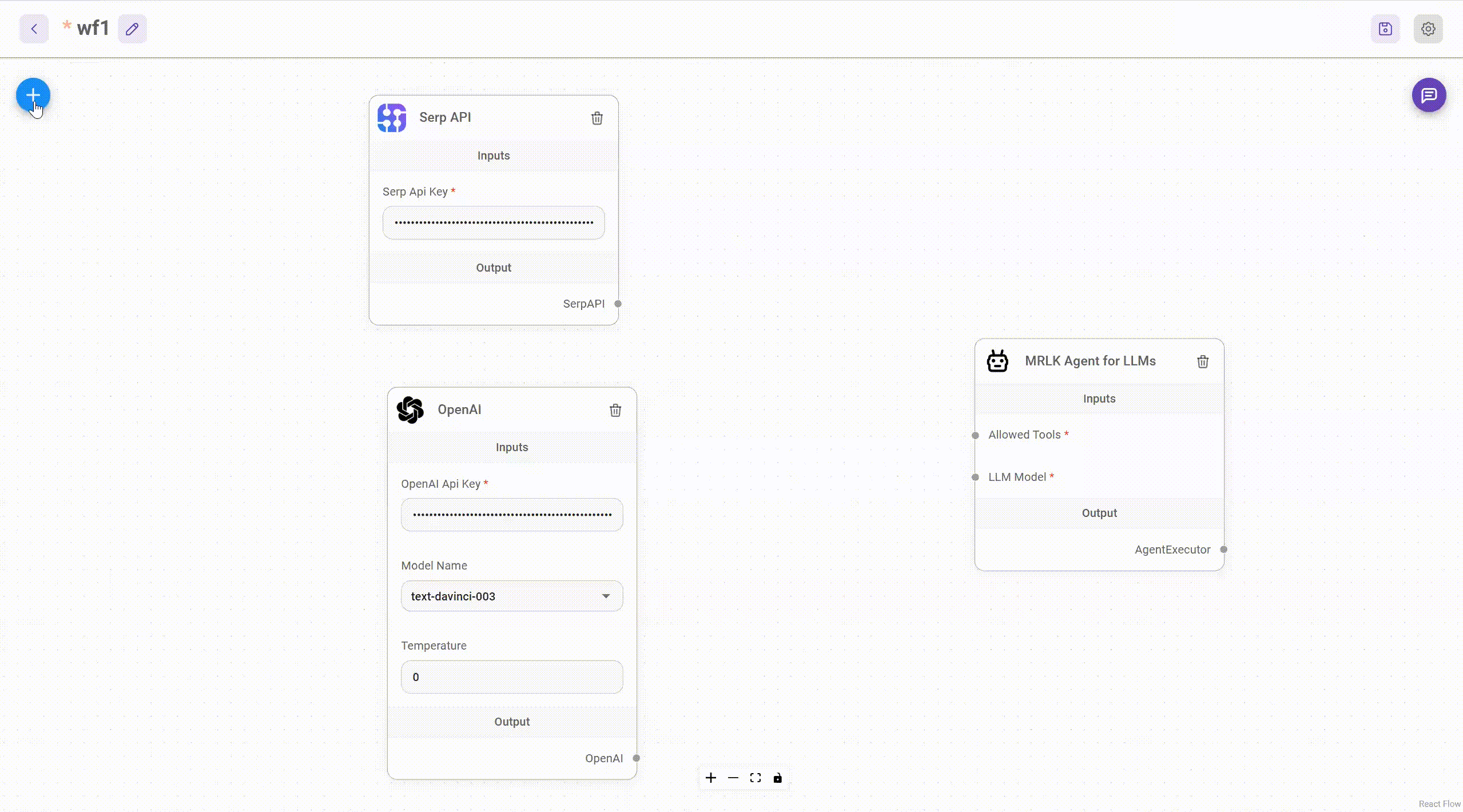
Download and Install NodeJS >= 18.15.0
-
Install Flowise
npm install -g flowise
-
Start Flowise
npx flowise start
With username & password
npx flowise start --FLOWISE_USERNAME=user --FLOWISE_PASSWORD=1234
- Clone the Flowise project
- Go to
dockerfolder at the root of the project - Copy
.env.examplefile, paste it into the same location, and rename to.env docker compose up -d- Open http://localhost:3000
- You can bring the containers down by
docker compose stop
-
Build the image locally:
docker build --no-cache -t flowise . -
Run image:
docker run -d --name flowise -p 3000:3000 flowise
-
Stop image:
docker stop flowise
Flowise has 3 different modules in a single mono repository.
server: Node backend to serve API logicsui: React frontendcomponents: Third-party nodes integrationsapi-documentation: Auto-generated swagger-ui API docs from express
- Install PNPM
npm i -g pnpm
-
Clone the repository
git clone https://github.com/FlowiseAI/Flowise.git
-
Go into repository folder
cd Flowise -
Install all dependencies of all modules:
pnpm install
-
Build all the code:
pnpm build
Exit code 134 (JavaScript heap out of memory)
If you get this error when running the above `build` script, try increasing the Node.js heap size and run the script again:export NODE_OPTIONS="--max-old-space-size=4096" pnpm build -
Start the app:
pnpm start
You can now access the app on http://localhost:3000
-
For development build:
-
Create
.envfile and specify theVITE_PORT(refer to.env.example) inpackages/ui -
Create
.envfile and specify thePORT(refer to.env.example) inpackages/server -
Run
pnpm dev
Any code changes will reload the app automatically on http://localhost:8080
-
To enable app level authentication, add FLOWISE_USERNAME and FLOWISE_PASSWORD to the .env file in packages/server:
FLOWISE_USERNAME=user
FLOWISE_PASSWORD=1234
Flowise support different environment variables to configure your instance. You can specify the following variables in the .env file inside packages/server folder. Read more
Deploy Flowise self-hosted in your existing infrastructure, we support various deployments
Get Started with Flowise Cloud
Feel free to ask any questions, raise problems, and request new features in discussion
Thanks go to these awesome contributors
See contributing guide. Reach out to us at Discord if you have any questions or issues.
Source code in this repository is made available under the Apache License Version 2.0.








