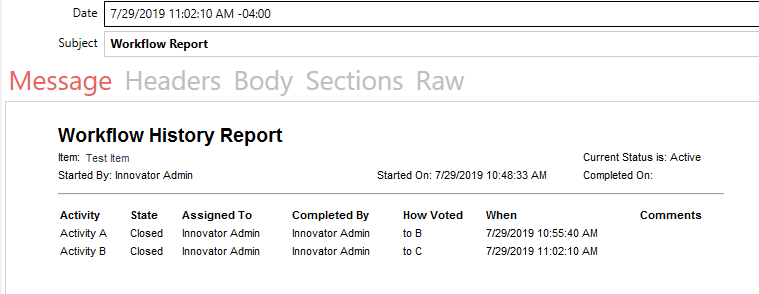The Workflow Report Email project adds a Workflow Report Method and an Email template to allow this report to be attached to a server event such as a workflow assignment.
This project adds an email template to run a workflow report method to get the current input item id and the attached workflow and then output the resulting report into an email. It is used by attaching that email template to a workflow activity that will then send the email at the specified trigger. This requires Aras Innovator to be setup to send emails and the from account listed on the email template to have a valid email address.
Note: The default report settings will only display closed items and will not cycle through subflows. (Example: the above screenshot is sitting at Activity C; if the email were sent from activity A, the email would only display the header with no information.) The report settings can be changed by altering the method code.
| Release | Notes |
|---|---|
| v1.0.0 | First release |
| Project | Aras |
|---|---|
| v1.0.0 | 11.0+, 12.0+ |
Always back up your code tree and database before applying an import package or code tree patch!
- Aras Innovator installed
- Aras Package Import tool
- Workflow Report Email import package
- Aras set up to send emails (see Aras documentation)
- Backup your database and store the BAK file in a safe place.
- Open up the Aras Package Import tool.
- Enter your login credentials and click Login
- Note: You must login as root for the package import to succeed!
- Enter the package name in the TargetRelease field.
- Optional: Enter a description in the Description field.
- Enter the path to your local
..\Workflow-Report-Email\Imports\imports.mffile in the Manifest File field. - Select aras.labs.WorkflowReportEmail in the Available for Import field.
- Select Type = Merge and Mode = Thorough Mode.
- Click Import in the top left corner.
- Close the Aras Package Import tool.
You are now ready to login to Aras and try out Automatic Workflow Assignments.
- Log in to Aras as admin.
- (Optional) Open Email Template “Workflow Report Email”, set sender to identity of choice, and save
- Open Workflow Map of choice
- Select Activity you wish to send email and the Notifications tab
- Pick the email and set the event and target(s)
- Repeat for any other Activities
- Save Workflow Map and test
- Fork it!
- Create your feature branch:
git checkout -b my-new-feature - Commit your changes:
git commit -am 'Add some feature' - Push to the branch:
git push origin my-new-feature - Submit a pull request
For more information on contributing to this project, another Aras Labs project, or any Aras Community project, shoot us an email at araslabs@aras.com.
Original Aras community project written by Sam Poe at Aras Corp. @sampoearas
Aras Labs projects are published to Github under the MIT license. See the LICENSE file for license rights and limitations.