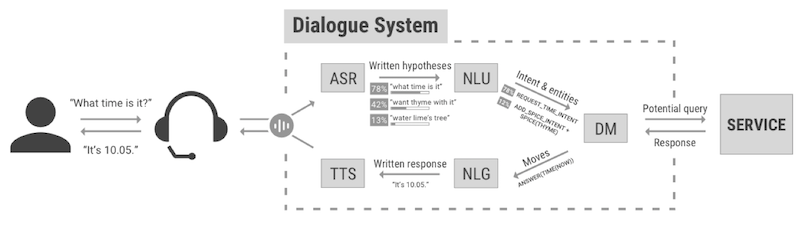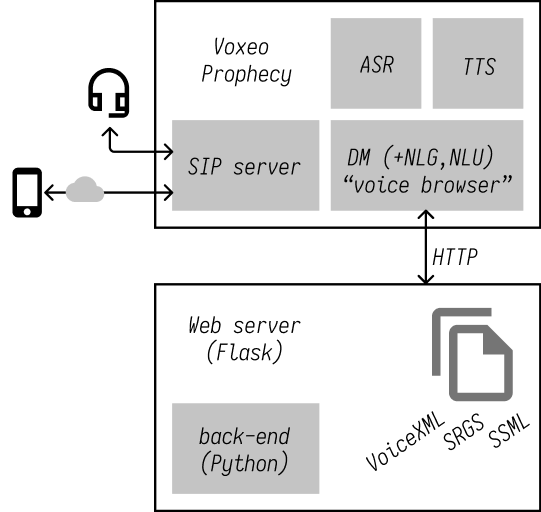You will have 4 labs:
| Title | Session | Prelim. deadline | |
|---|---|---|---|
| 1 | Building a simple dialogue system in VoiceXML | 8/2 | 18/2 |
| 2 | ASR and NLU | 15/2 | 25/2 |
| 3 | TTS and NLG | 22/2 | 4/3 |
| 4 | Building a frame-based dialogue system in VoiceXML | 1/3 | 11/3 |
- Create an account in Linphone (https://www.linphone.org/free-sip-service.html)
- You will receive an email with your username and domain name
- Download SIP softphone (macOS: Telephone; iPhone/Android: SessionTalk SIP Phone; Windows: Ekiga, X-Lite, Linphone etc., Linux: Ekiga)
- Try it out: set up your account and dial
vxml@eduserv.flov.gu.se - Check whether speech recognition is working
031 786 5902
Call routing app (under development): /usr/local/voxeo/webapps/www/vt19/routing.xml
eduserv.flov.gu.se (with your student account)
On the server side you should have an access to /usr/local/voxeo where
you can find the webapps, logs, etc.
Static pages should be stored here: /usr/local/voxeo/webapps/www/vt19
You can use Python to generate VoiceXML files. See the example in /vxml-server folder.
In order to access the sever from your local web browser you will need to forward server’s port. E.g.:
ssh -L8099:localhost:8099 eduserv.flov.gu.seProphecy Commander: http://eduserv.flov.gu.se:9996
- Docs: http://help.voxeo.com/go/help/prophecy.p18.prophecy
- Prophecy-specific VoiceXML: http://help.voxeo.com/go/help/xml.vxml
- Set up your SSH key:
- Generate your key with
ssh-keygen: follow the GitHub guide - Once an SSH key has been created, the
ssh-copy-idcommand can be used to install it as an authorized key on the server. (on Windows this would be slightly trickier)
- Generate your key with
- SSH config (
~/.ssh/config) is very handy:Host eduserv HostName eduserv.flov.gu.se User <your-gus-username> LocalForward 8099 localhost:8099