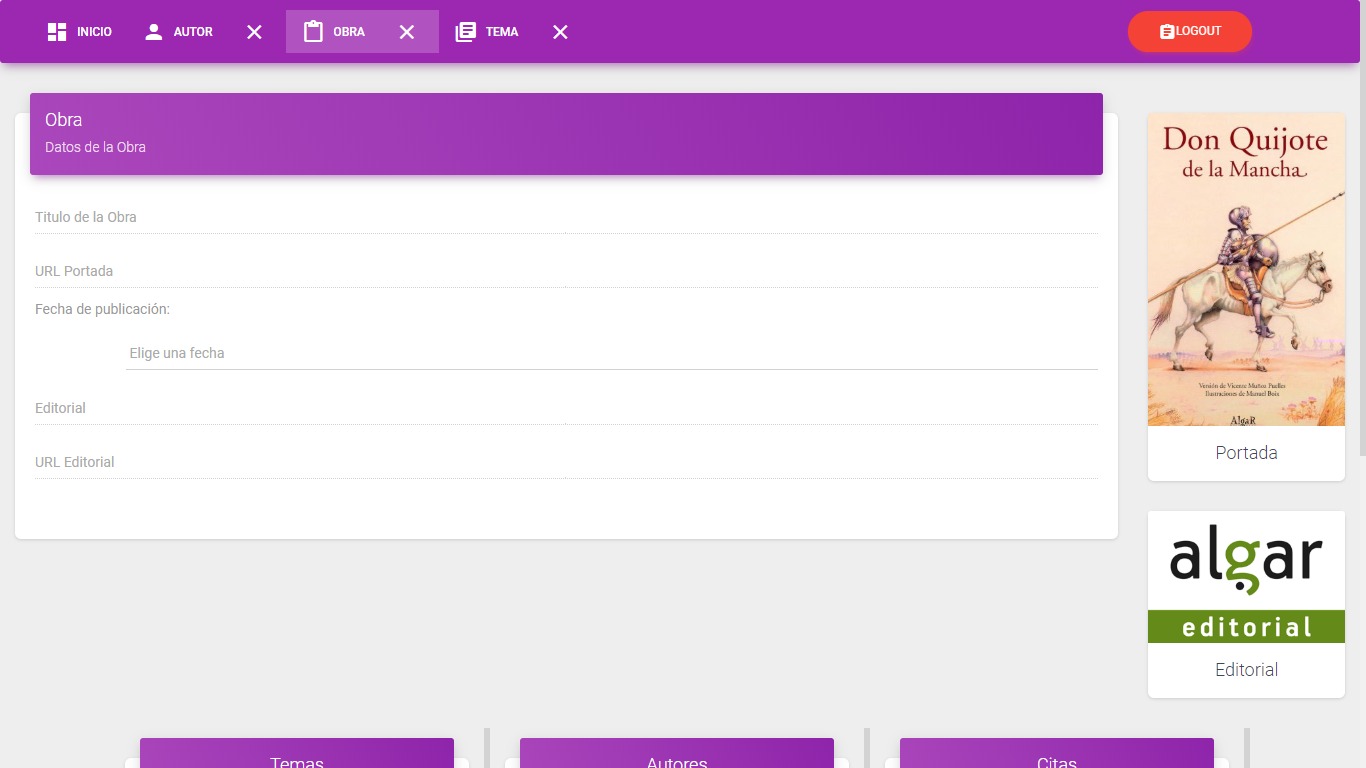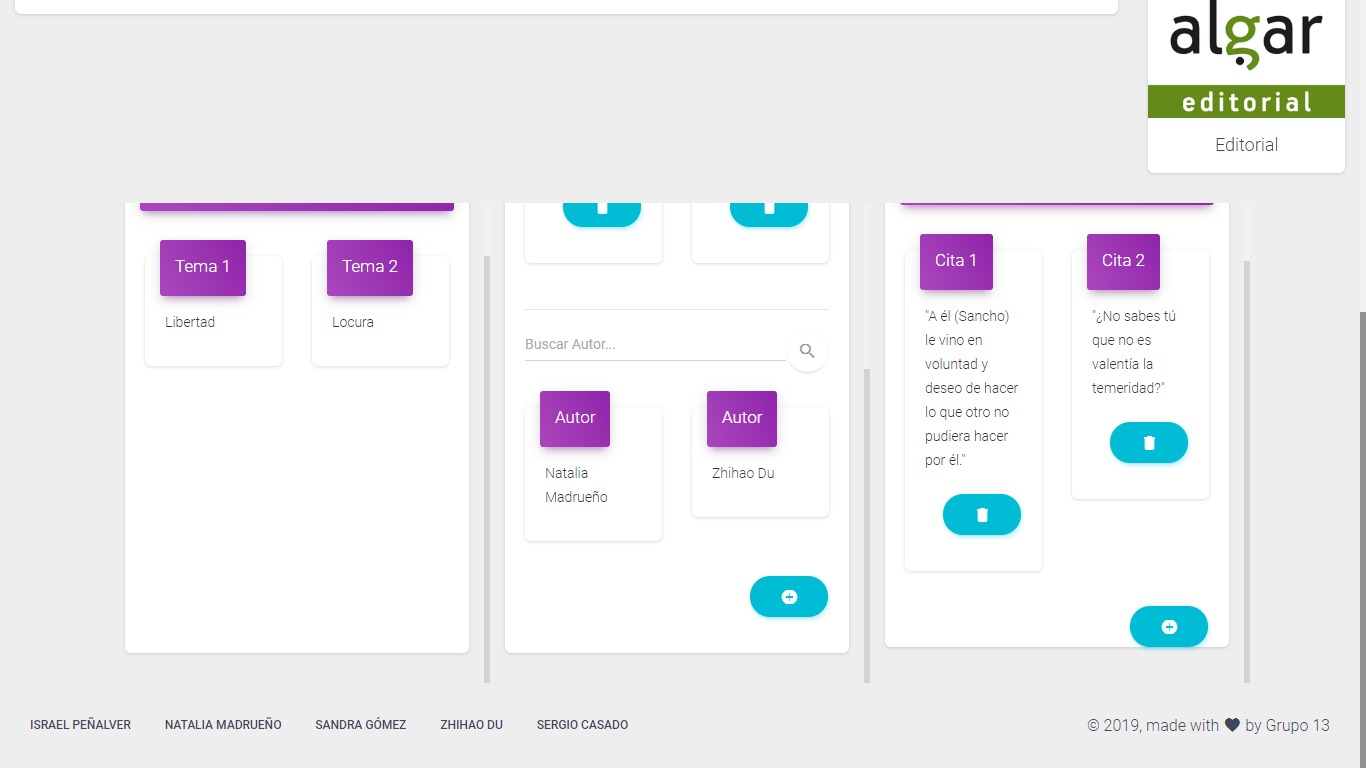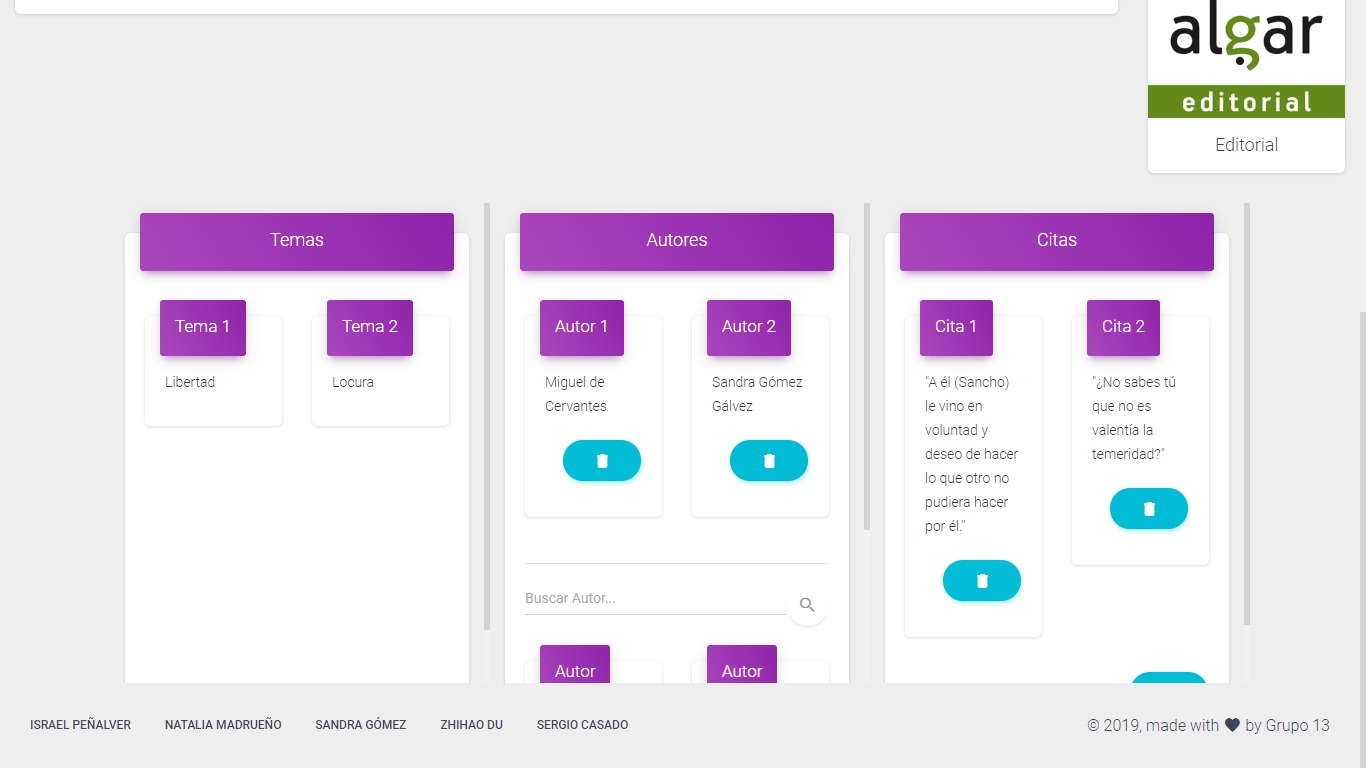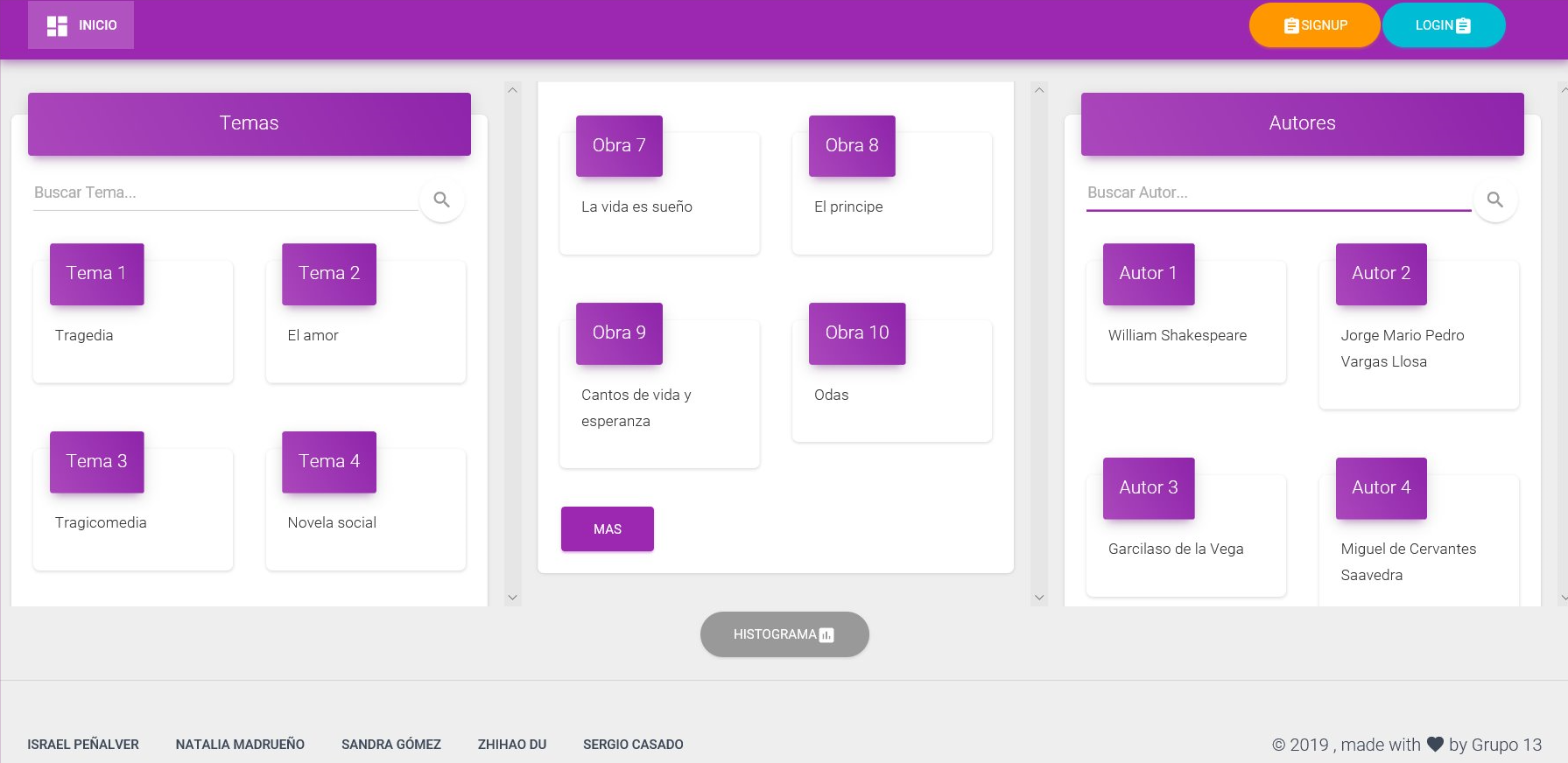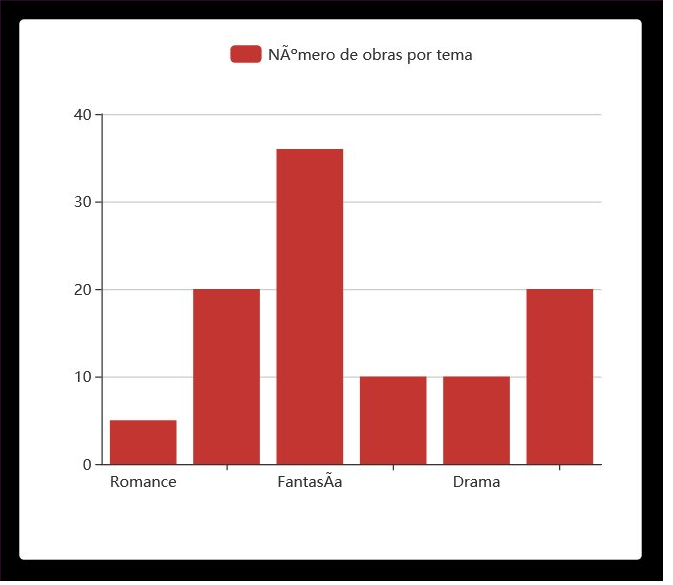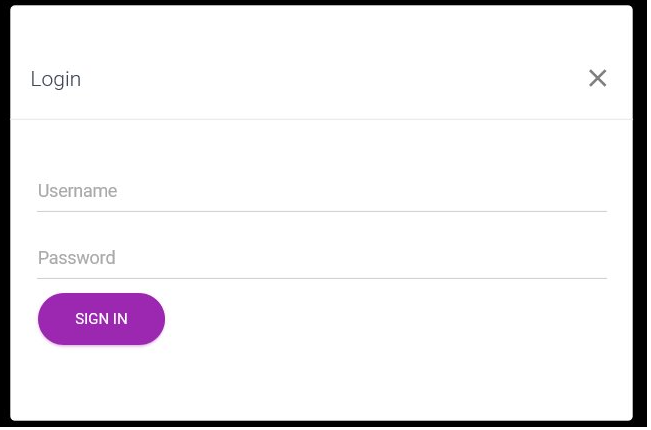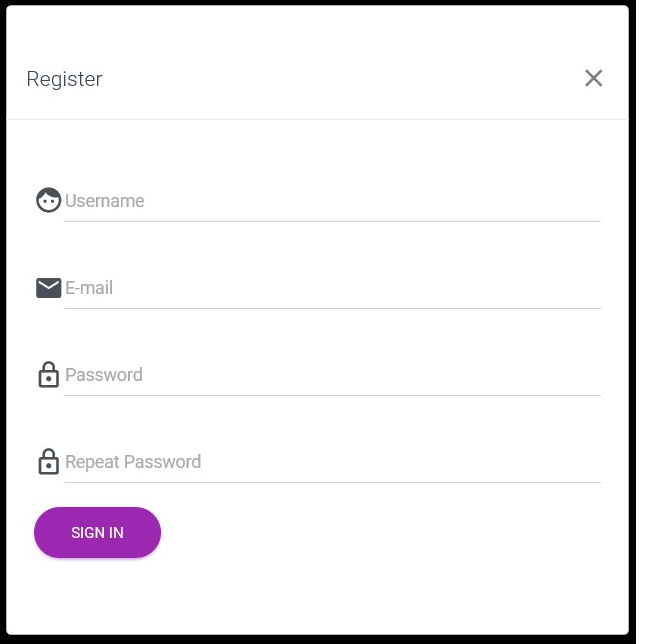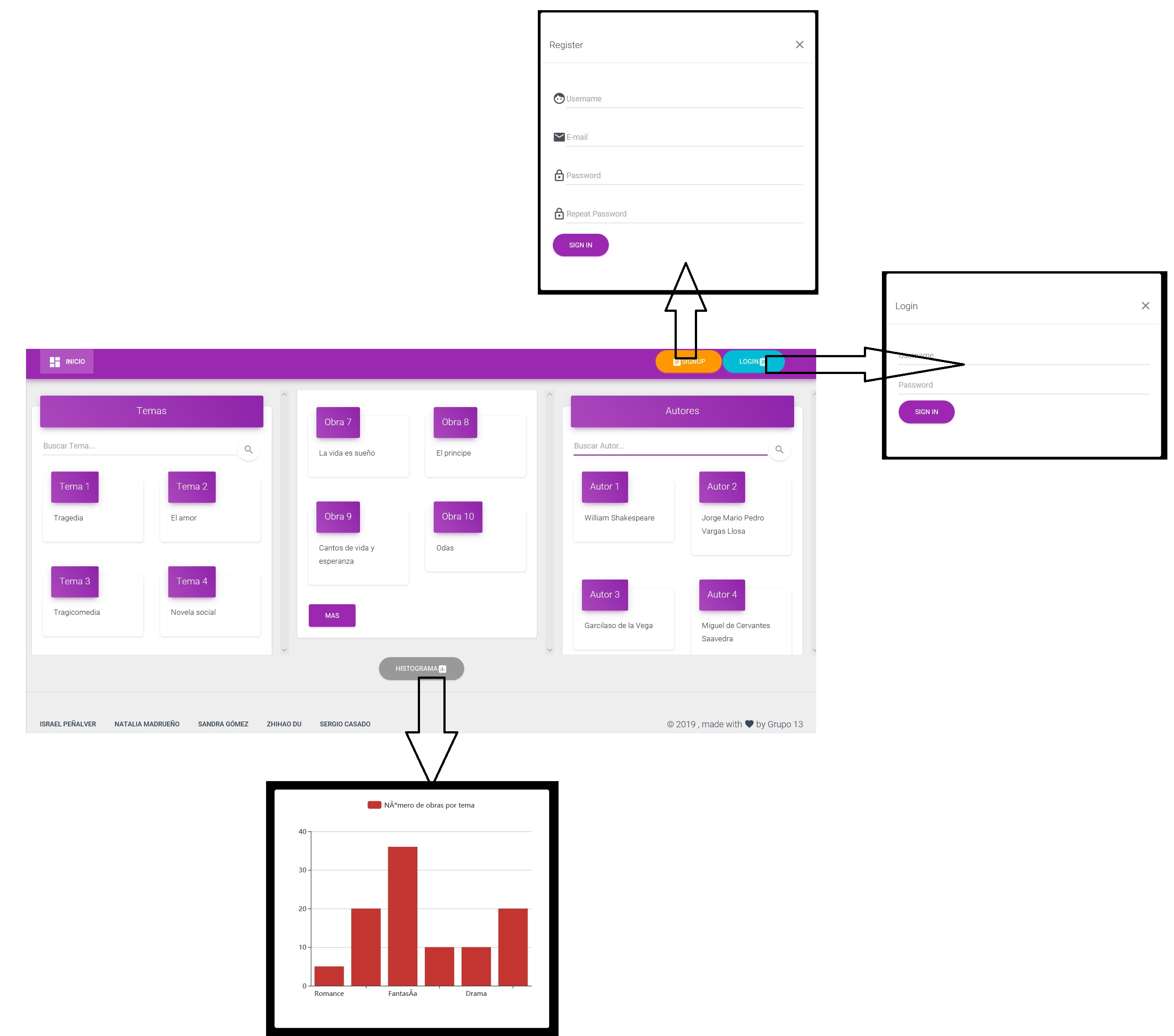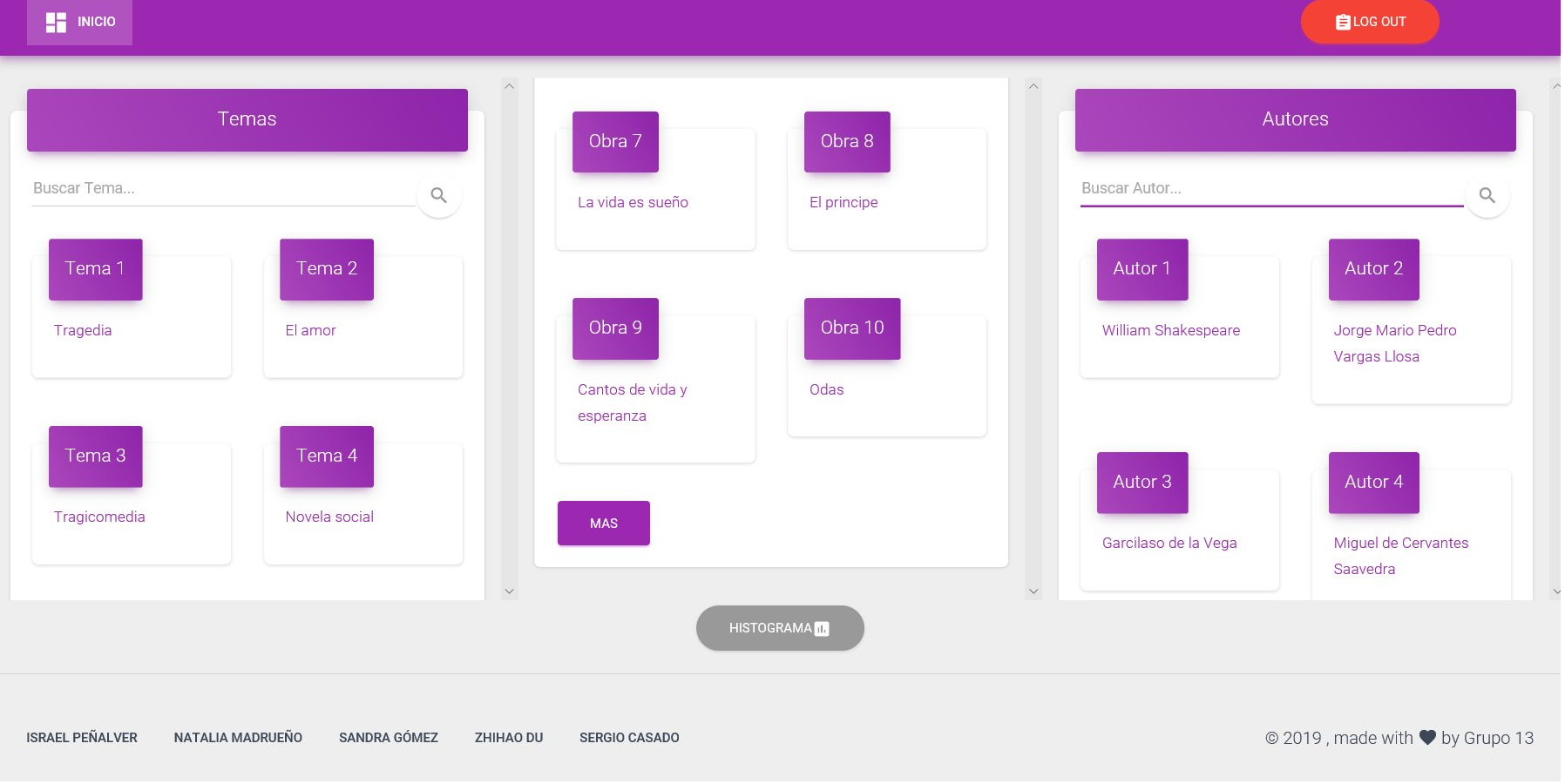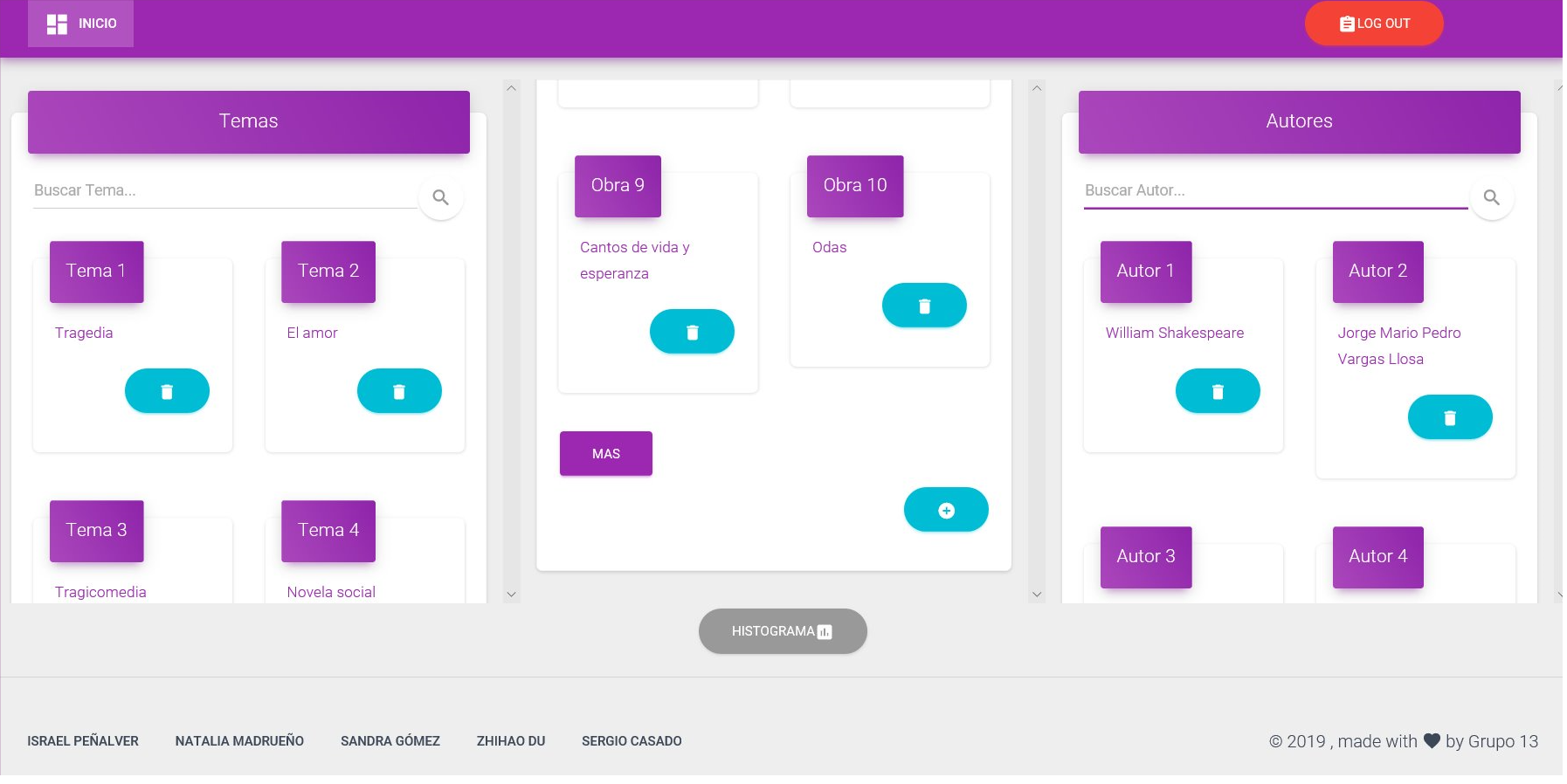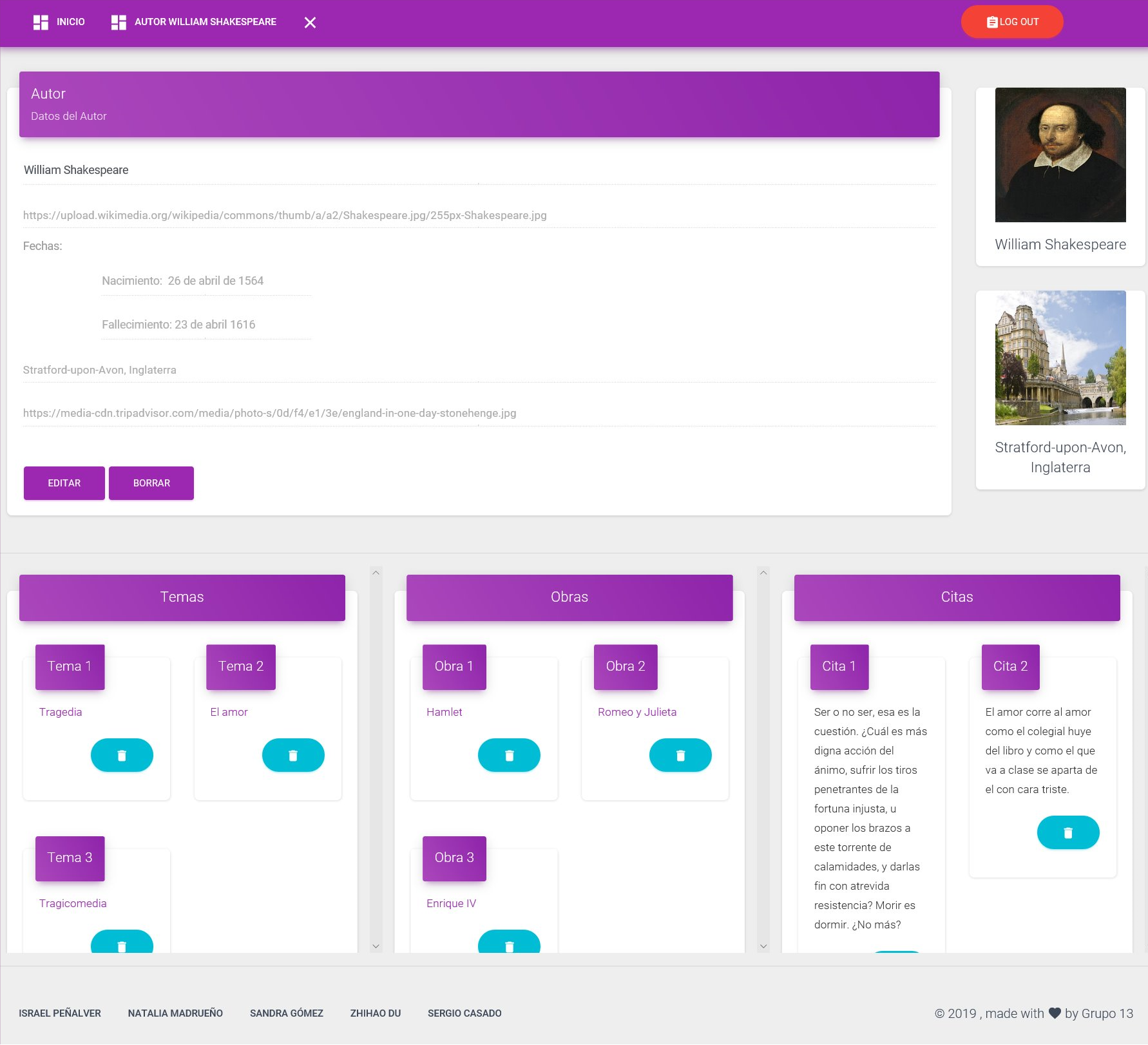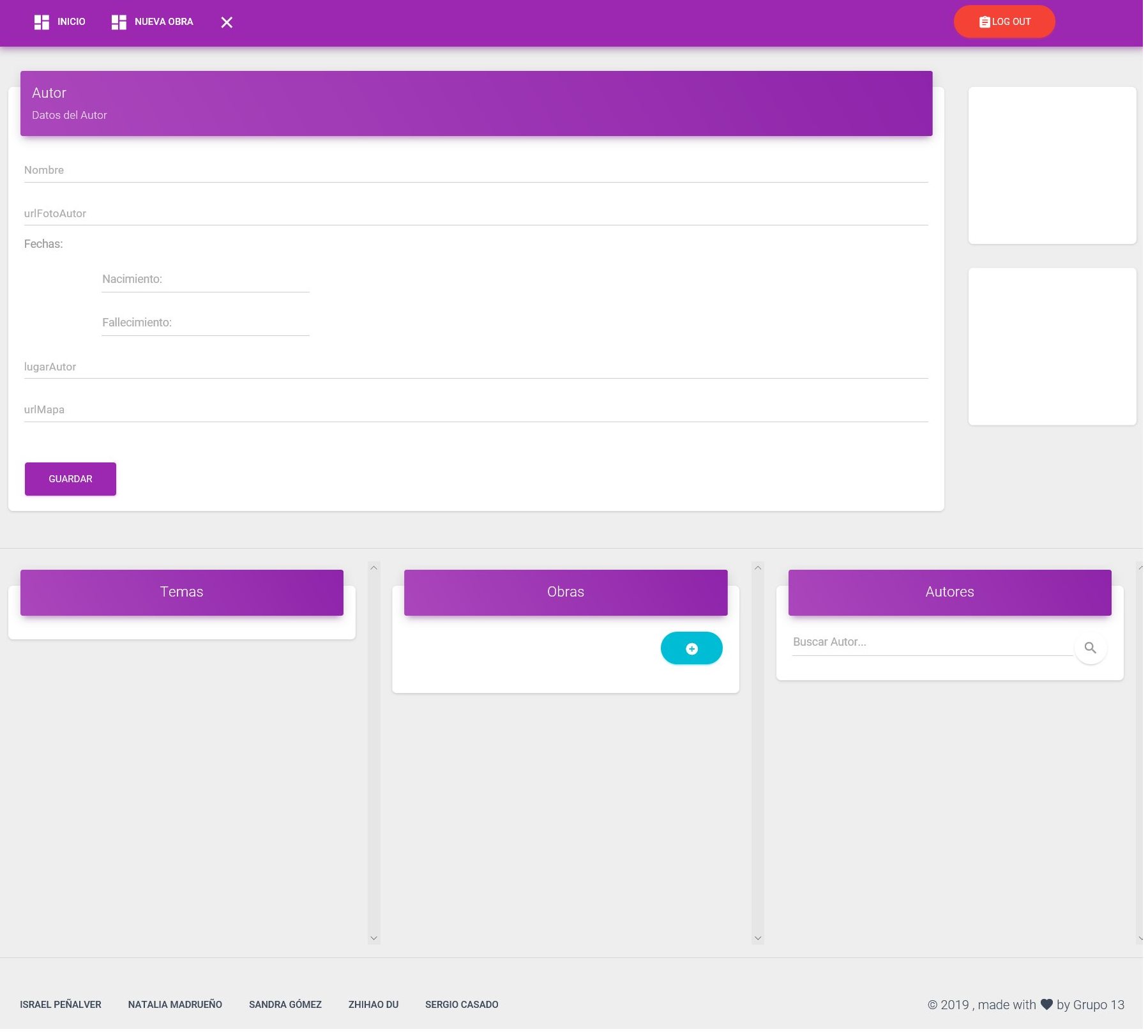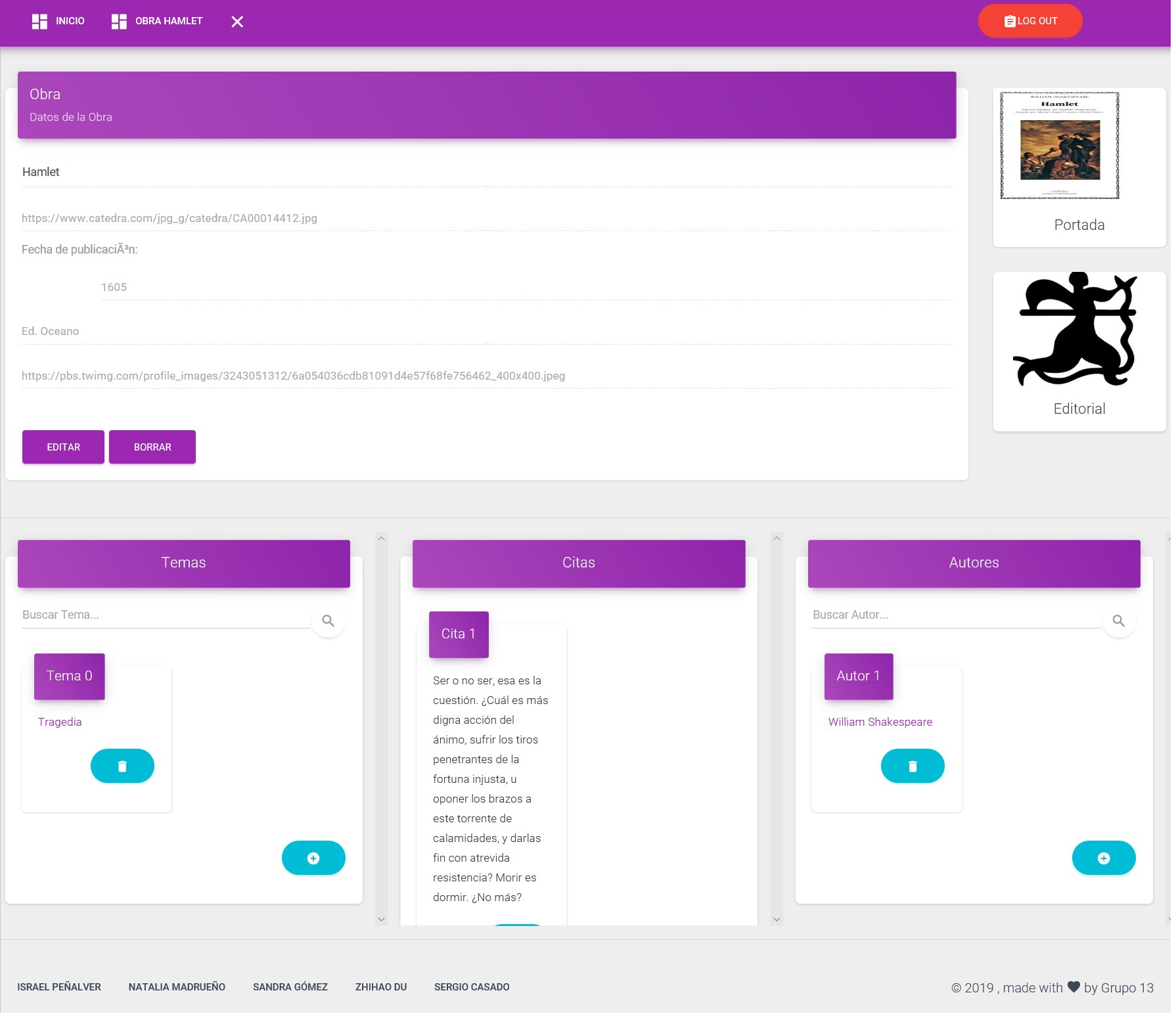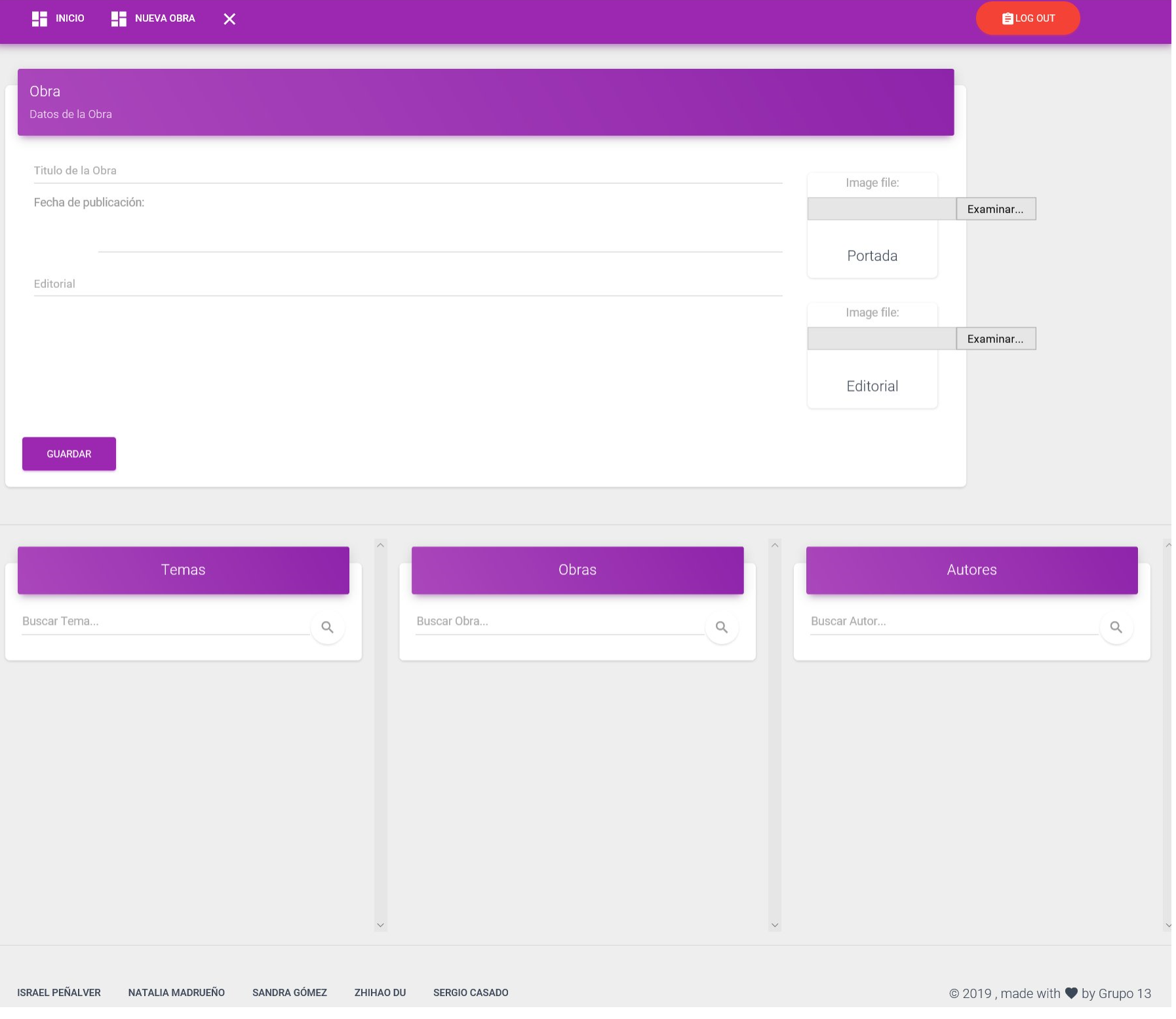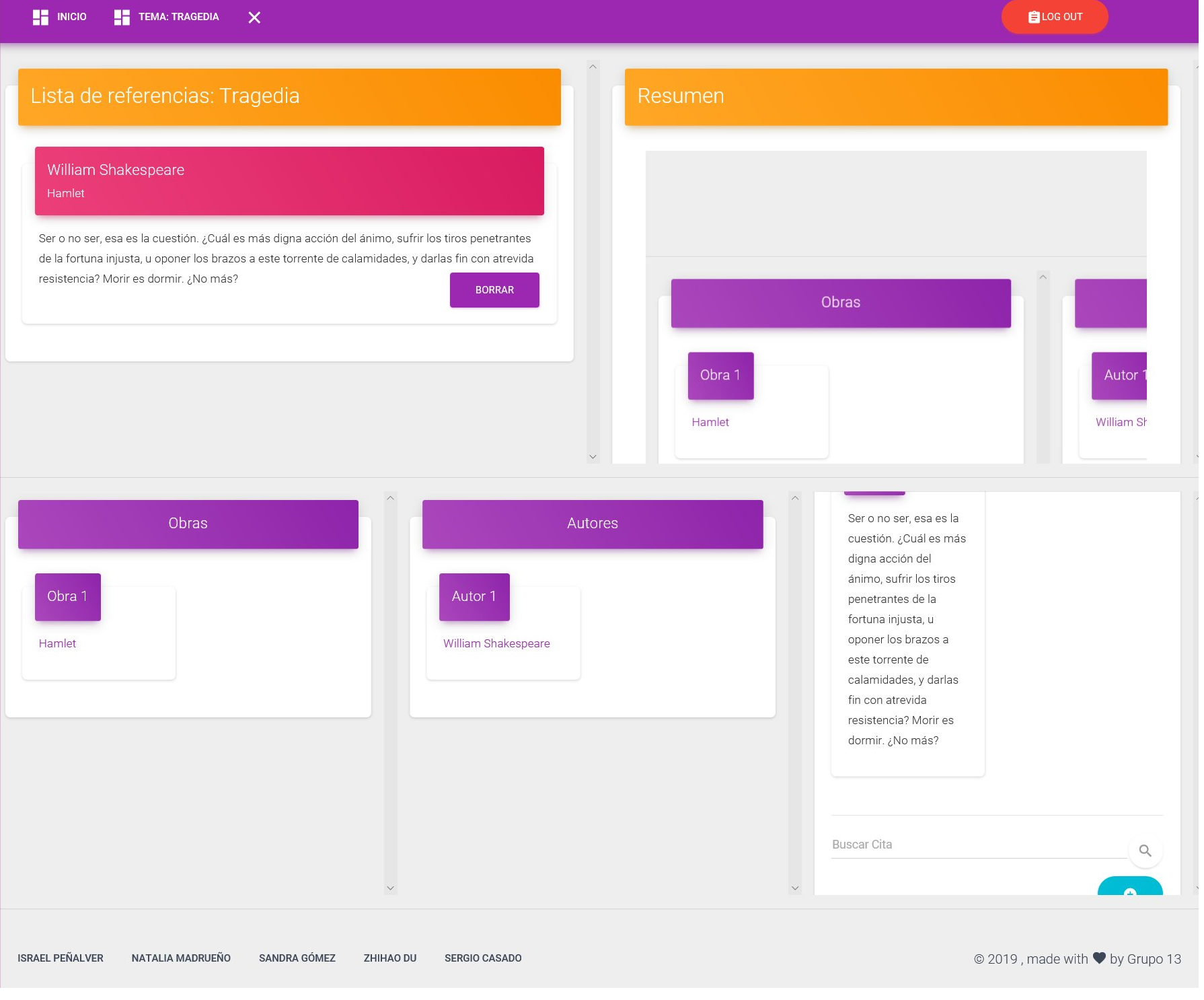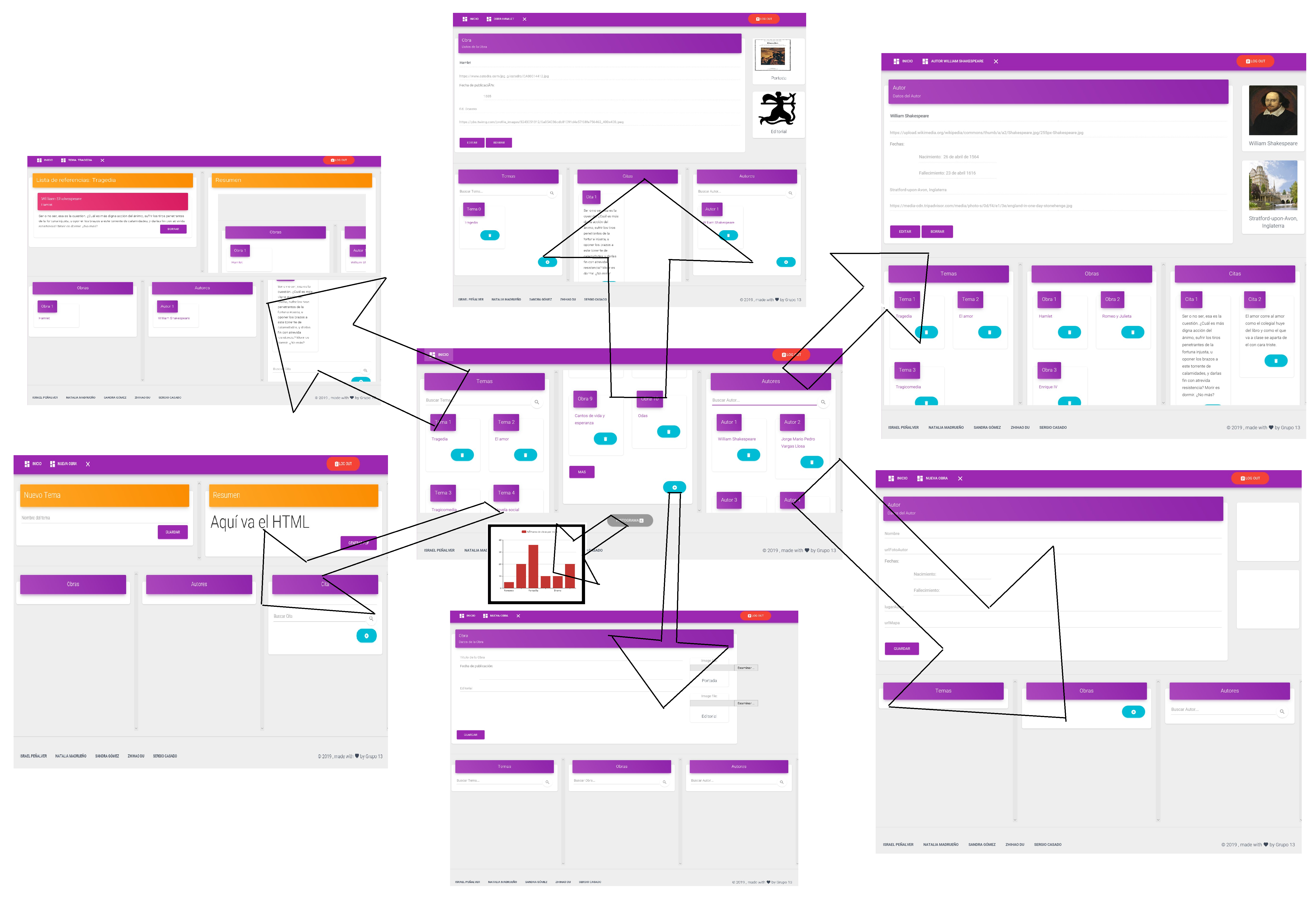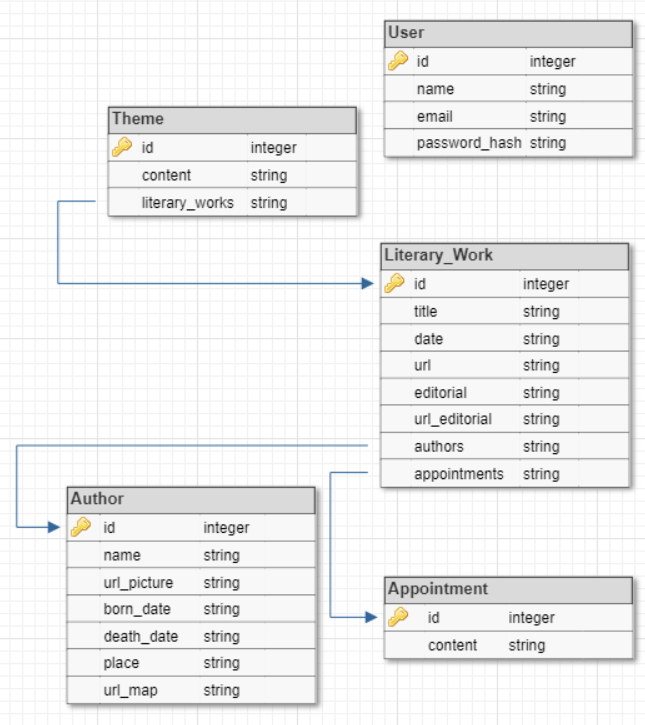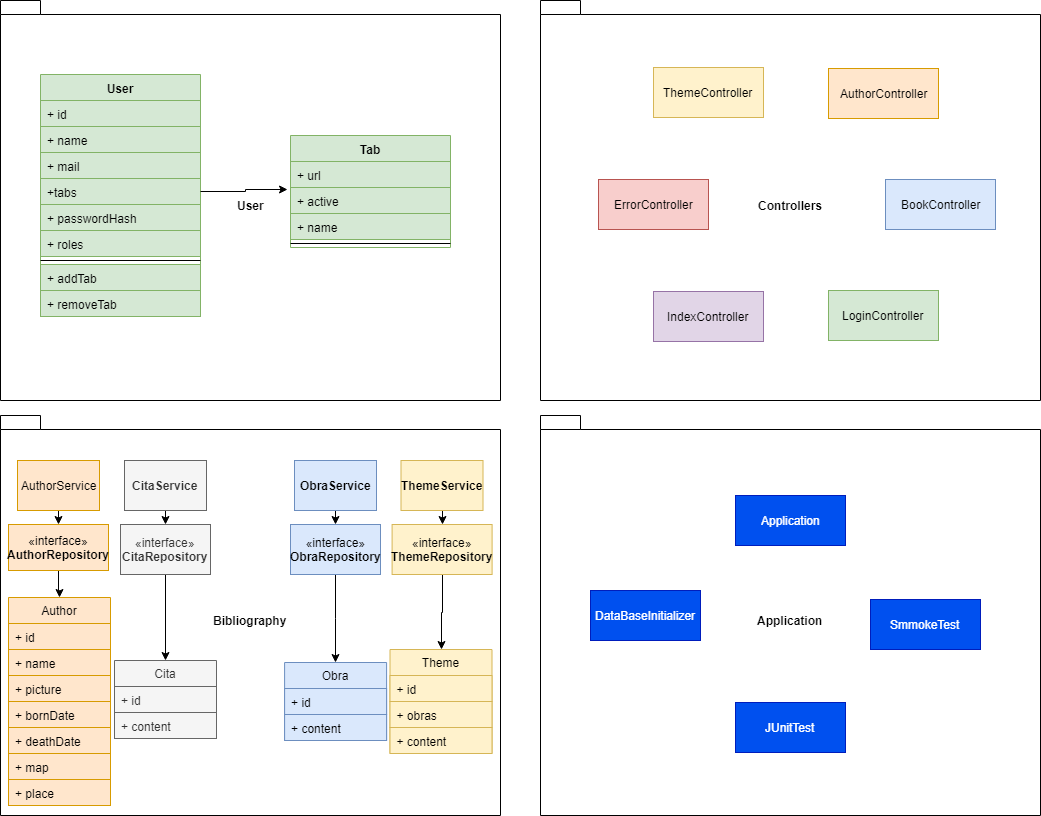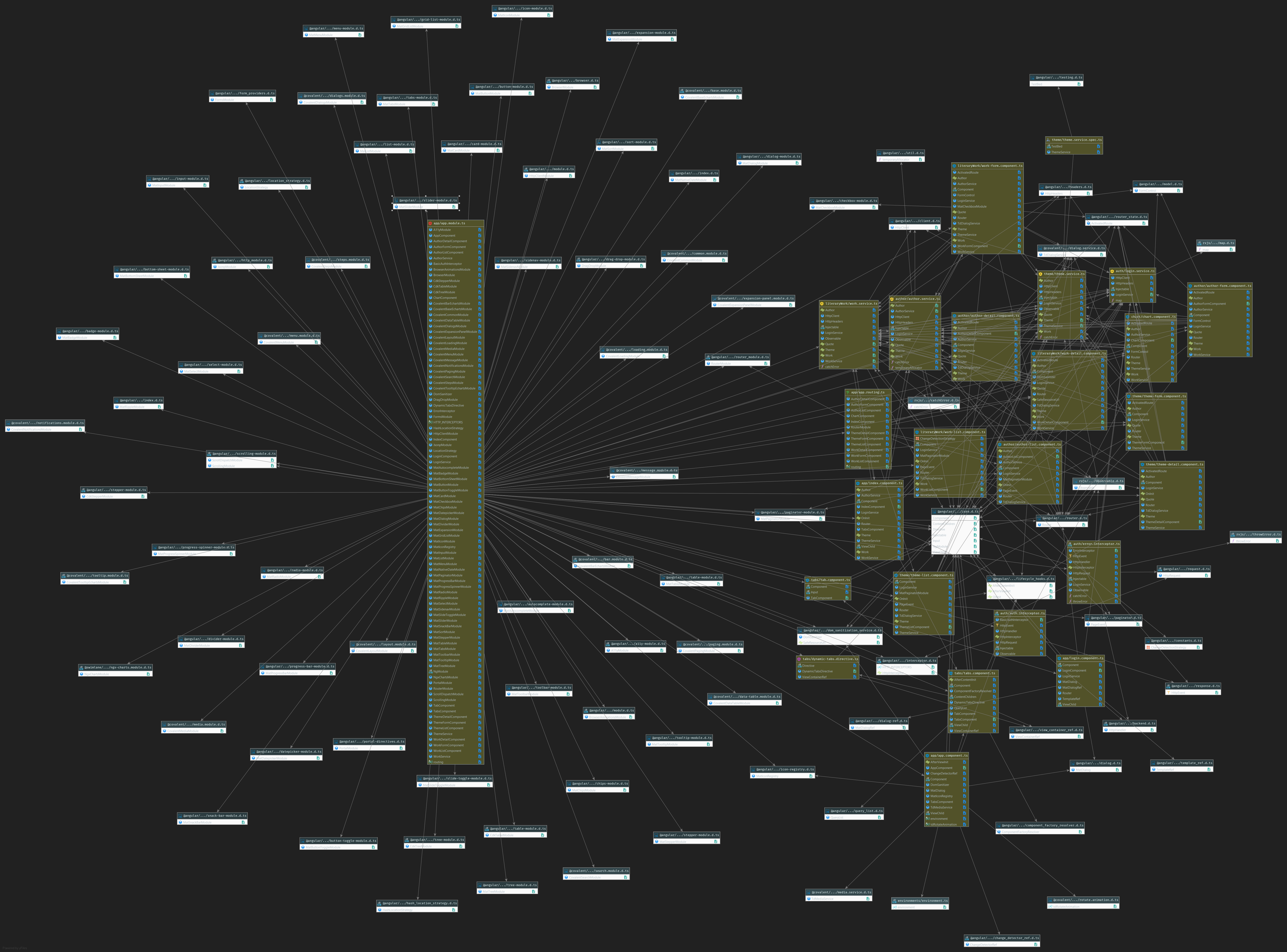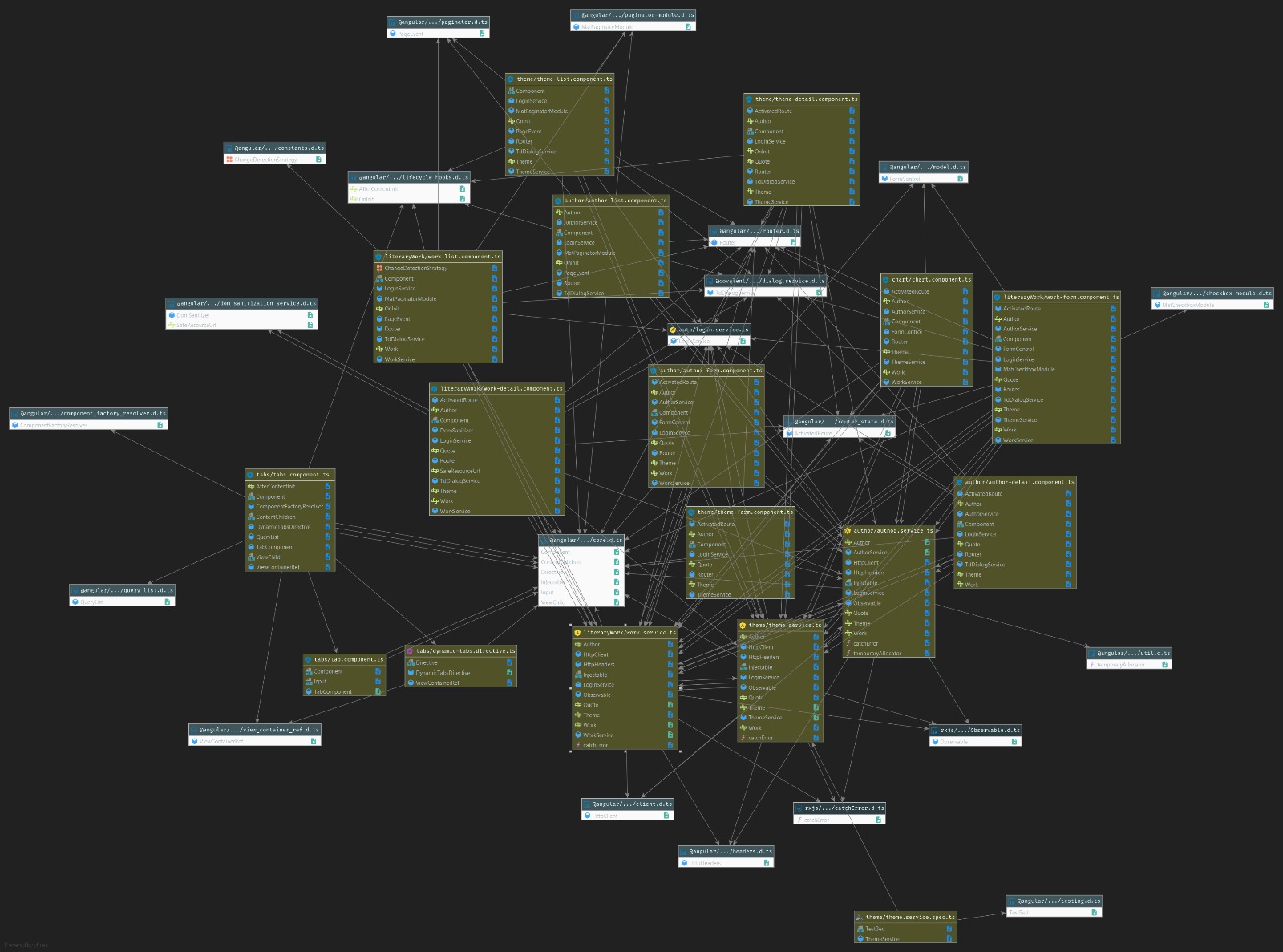- Name of the web application
- Members of the development team
- Team coordination
- Requirements
- Screenshots
- Navigation Diagram
- Database Entity Diagram
- Class UML Diagram
- Development Environment
- API REST
- ML class with RESTCONTROLLERS
- Docker
- Development Environment of SPA with ANGULAR
- Angular Diagrams
- Demo Video
Development Environment Class UML Diagram
santatecla-bibliografia-2
| Name | GitHub | |
|---|---|---|
| Israel Peñalver Sánchez | i.penalver.2016@alumnos.urjc.es | IsraelSonseca |
| Natalia Madrueño Sierro | n.madrueno@alumnos.urjc.es | madrueno |
| Sandra Gómez Gálvez | s.gomezgalv@alumnos.urjc.es | sandruskyi |
| Zhihao Du Chen | z.duc@alumnos.urjc.es | ZhihaoDC |
| Sergio Casado López | s.casadolo@alumnos.urjc.es | Segismundo |
https://trello.com/b/5NANIltP/daw
https://drive.google.com/open?id=1CWRq8RUXchpzgKLwoRW4MFCGlrEd05Fe1oJTlBbKZs0
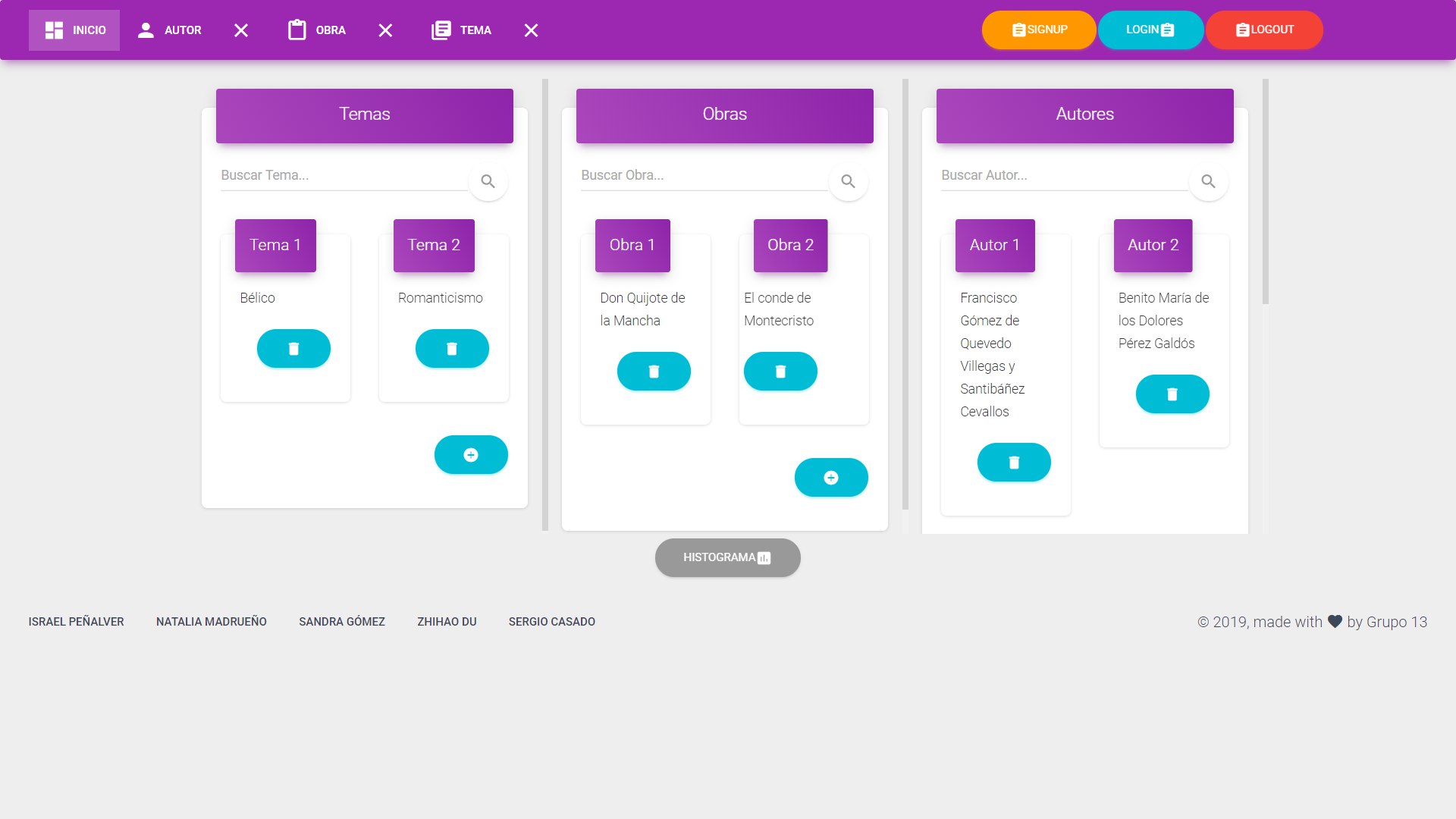 Muestra, con filtros, temas, obras y autores disponible en el sistema. Permite: Login, logout, y crear, abrir y eliminar tanto tema, obra y autor.
Muestra, con filtros, temas, obras y autores disponible en el sistema. Permite: Login, logout, y crear, abrir y eliminar tanto tema, obra y autor.
 Pestaña autor: Muestra todas las citas de sus obras, todas sus obras y todos los temas con alguna de sus citas junto con sus campos (nombre, url foto, fehcas de nacimiento y defunción -optativa- lugar de nacimiento, url mapa) permitiendo:
Modificar campo de autor (click), directamente cambiando el valor de cualquiera de sus campos
Logout, si ya está “loggeado”
Pestaña autor: Muestra todas las citas de sus obras, todas sus obras y todos los temas con alguna de sus citas junto con sus campos (nombre, url foto, fehcas de nacimiento y defunción -optativa- lugar de nacimiento, url mapa) permitiendo:
Modificar campo de autor (click), directamente cambiando el valor de cualquiera de sus campos
Logout, si ya está “loggeado”
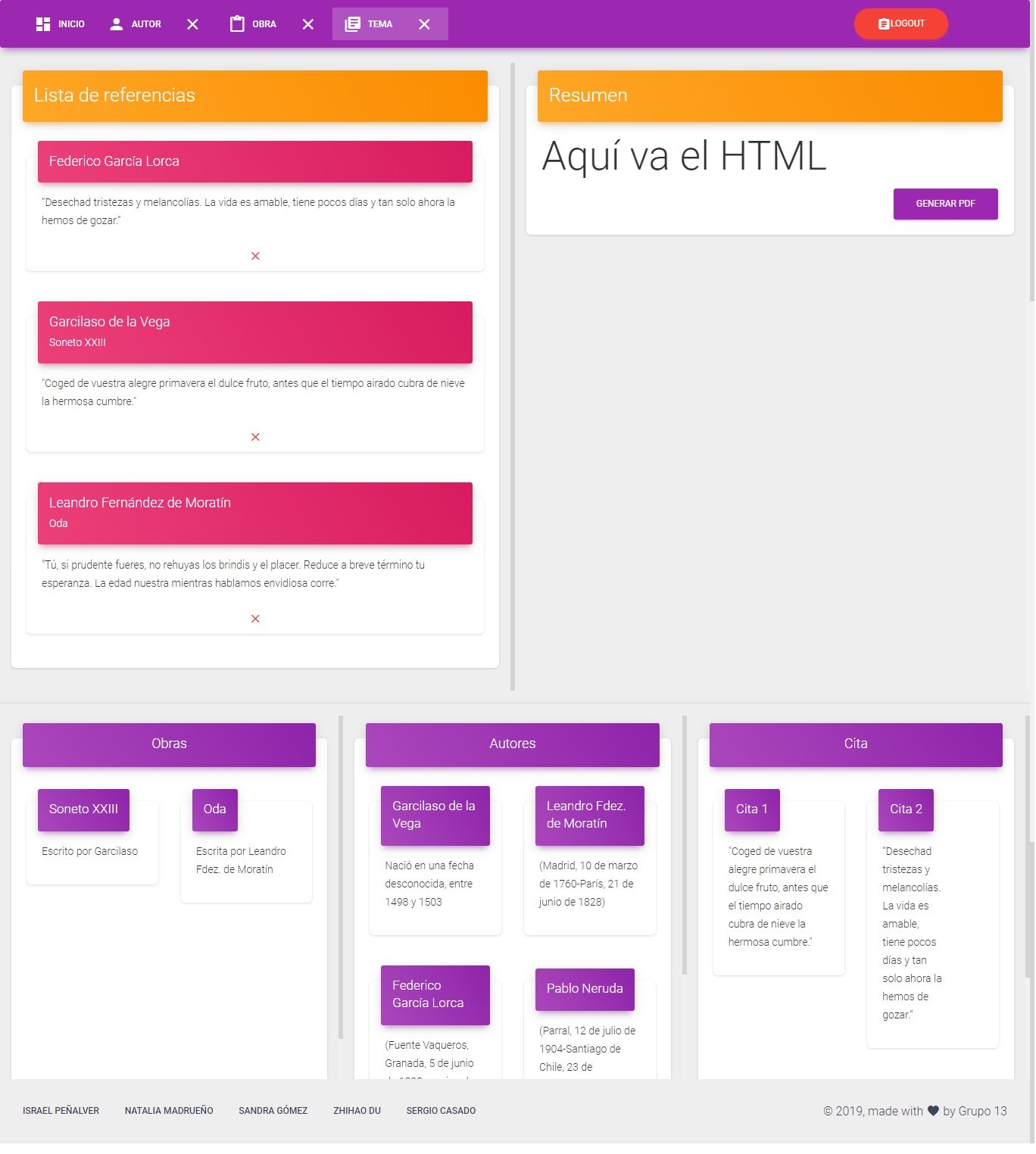 Muestra el tema con el texto, la obra y autor de cada una de sus citas en campos y en formato HTML correspondiente junto con todas sus obras, autores y citas referenciadas con el resto de citas filtradas, permitiendo:
Añadir cita a tema (+), mediante la selección de uno de los autores restantes
Eliminar cita de tema (-), avisando al usuario que se pierden los datos
Generar pdf (botón), abriendo el documento en formato pdf correspondiente
Logout, si ya está “loggeado”
Muestra el tema con el texto, la obra y autor de cada una de sus citas en campos y en formato HTML correspondiente junto con todas sus obras, autores y citas referenciadas con el resto de citas filtradas, permitiendo:
Añadir cita a tema (+), mediante la selección de uno de los autores restantes
Eliminar cita de tema (-), avisando al usuario que se pierden los datos
Generar pdf (botón), abriendo el documento en formato pdf correspondiente
Logout, si ya está “loggeado”
- Guest View
- Users View
- Admin View
To carry out this work we have used Spring Tool Suite.
This development environment allows you to have almost everything you need to develop the web.
You must install:
- MySql
You also need to have the latest version of JDK and MAVEN installed on your machine.
Once you download the code and have all these, go to Spring Tool Suite and open the project. You must wait for everything to load, it may take a few minutes.
Then, you must create a SQL Database, using MySQL extension, with the following credentials:
- User: root
- Password: root
Once it is loaded, place the cursor on the application.class and click on run. Once it has been executed, open the browser and enter the following URL: https//:localhost:8443/.
Admin account registered:
- User: admin
- Pass: pass
User account registered:
- User: user
- Pass: pass
YOU ARE READY TO USE OUR WEB APPLICATION
Green and blue boxes have the same equivalent logic, and can acces to services, where there is the implementation of the logic.
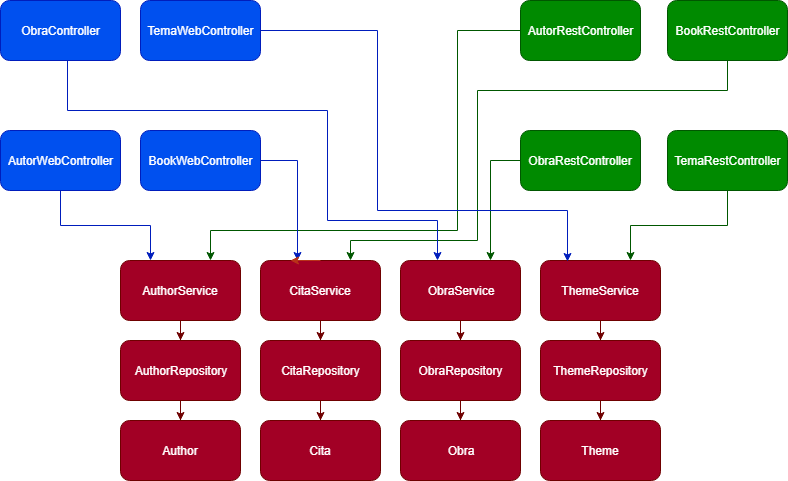
Now, we will explain what to do to execute our application on Docker.
First of all, we need to install Docker:
The sudo command will depend on your docker configuration. We will use 2 containers: MySQL and another containing the Web application and the REST API. If you want to download the images separately you can download them by typing in the shell:
< (sudo) docker pull mysql >
< (sudo) docker pull sandruskyi/api >
To run the Dockerizada application with Docker-compose: Go to the folder Santatecla-bibliography -2/Docker type in the shell:
< (sudo)./create_image.sh >
The script will execute a build of the Dockerfile. txt and also "Docker-Compose up " So the application will be running and you can access it through: https://0.0.0.0:8080
-
If you want to see your processes running:
< (sudo) docker ps >
-
If you want to stop them:
< (sudo) docker stop (image ID) >
-
If you want to delete them:
< (sudo) docker rm (image ID) >
-
To stop or delete all your images:
< (sudo) docker stop
$( (sudo) docker ps -a -q)> < sudo) docker rm $ ( (sudo) docker ps -a -q)>YOU ARE READY TO USE OUR WEB APPLICATION USING DOCKER
At the first moment, we need install Node.js in our local machine
We are working with Visual Studio Code. Once yo have installed and open VSCode, you have to open the terminal and enter the following commands:
< cd ng* >
< npm install -g @angular/cli* >
< npm save echarts >
< npm install -save @covalent/echarts >
< npm install --save https://github.com/Teradata/covalent-echarts-nightly.git >
< npm start >
Now, you are ready to develop this app web, main files are on ng/app
We have recorded a small video, in order to show, as a demo, the final appearance of the application and its functionalities using Angular.