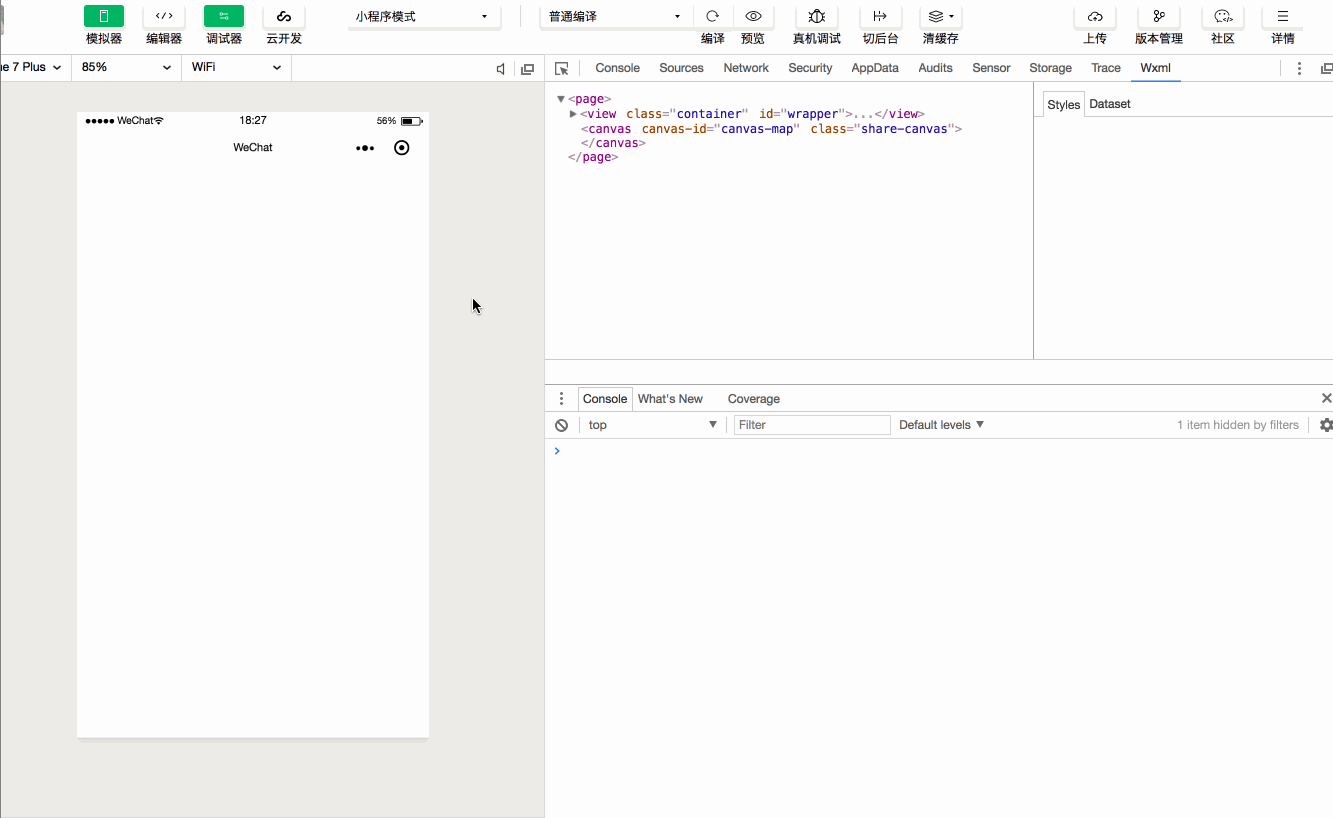某些场景需要通过 canvas 绘制一些图片, 其中包含一些文字、可能的二维码等等。 然后实现时如果完全手动的去定位元素在 canvas 中的位置,结果就会产生大量不能复用和难以维护的代码。
引入 utils 目录下 utils/wxml2canvas.js 文件, 这个 repo 本身就是一个简单的示例, 调整一些配置项可以在开发者工具中打开。
<!--
1. wrapper id
2. 需要绘制的元素 className
3. 如果是文本,需要给元素添加加 data-text 属性
-->
<view class="container" id="wrapper">
<text class="title draw" data-text="Hello there">Hello there</text>
<text class="info draw" data-text="小程序是一种新的开放能力,开发者可以快速地开发一个小程序。">
小程序是一种新的开放能力,开发者可以快速地开发一个小程序。
</text>
<view class="image-wrapper draw">
<image class="draw" src="../../assets/demo.jpg"/>
</view>
<button class="generate-btn" bindtap="drawCanvas">generate</button>
</view>
<canvas canvas-id="canvas-map" class="share-canvas"></canvas>.container {
height: 100%;
box-sizing: border-box;
padding: 10px 20px;
display: flex;
flex-direction: column;
}
.container .title {
font-size:36px;
text-align: left;
margin-bottom: 10px;
}
.container .info {
font-size: 14px;
line-height: 18px;
color: grey;
text-align: left;
margin-bottom: 40px;
}
.container .image-wrapper image {
width: 100%;
}Page({
drawCanvas: function() {
const wrapperId = '#wrapper'
const drawClassName = '.draw'
const canvasId = 'canvas-map'
wxml2canvas(wrapperId, drawClassName, canvasId).then(() => {
// canvas has been drawn here, you can save the canvas image with wx.canvasToTempFilePath
})
}
})方式主要是使用小程序提供的接口 wx.createSelectorQuery() 来获取节点信息, 然后进一步处理绘制到 canvas 上。目前仅覆盖一些简单的使用场景,支持基础的 position,font-size, color, image, border-radius, background-color 等, 🌟🌟
至于复杂的情况,Maybe you can get some inspiration from https://github.com/niklasvh/html2canvas
- 区分中英文文本的换行