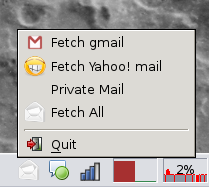Small application that sits inside system tray, allowing you to manage Offlineimap and mail agent easily.
ono is free, configurable and portable GUI application from where you can easily handle Offlineimap and start any mail agent (including terminal agents, like Mutt).
Thanks to builtin scripting language, you can even abuse ono to serve any program without system tray support.
Make sure you have C compiler, GNU make and Gtk+2 installed (compilation under Gtk+3 isn't tested, but should work out of the box).
Download latest official release or clone this repository (if you would like to have bleeding edge code), and inside ono folder run:
$ make
To install it, as superuser (or root) run:
$ make install
If you happen to have permissions to install as normal user using sudo, this will work too:
$ sudo make install
Before running it, make sure to configure it first. The next section will explain you the details behind configuration and how to adjust it to suit your needs.
ono comes with sample configuration file named onorc (distributed with the source code, but not installed by default). You have to copy it to $HOME/.onorc and configure to match your Offlineimap configuration.
Configuration language ono is using is Scheme, better say a subset of R5RS specification, which gives ono enough flexibility to be extended and modified without writing additional C code.
If you never used Scheme before, no worry; Scheme is very simple language easy to learn and there are numerous tutorials online for beginners; for example Yet Another Scheme Tutorial.
onorc is heavily commented, but here is how it can look like:
; this is a comment
;(set! *offlineimap-path* "/opt/offlineimap/bin/offlineimap")
;(set! *offlineimap-args* "-u quiet")
(ono-menu
(vector "Fetch yahoo" "yahoo")
(vector "Fetch gmail" "gmail")
(vector "Fetch All" (lambda () (offlineimap #f #f))))
(ono-on-tray-click
(lambda ()
(system "mrxvt -m -e mutt")))offlineimap-path should contain Offlineimap program location. By default, you don't have to set this variable (ono will try to search it on your $PATH) unless you have installed Offlineimap on unusual location.
offlineimap-args are global Offlineimap command line arguments used for all accounts. With ono you can set account specific or global arguments (arguments Offlineimap understands, of course).
ono-menu is a construct where you put menu items, displayed when right mouse button is clicked on ono system tray icon. Each entry has label name, Offlineimap account name (or Scheme function) and optional icon, assigned to given menu item.
For example, the statement:
(vector "Fetch yahoo" "yahoo")tells ono to add menu entry labeled as "Fetch yahoo" and assign action; in this case is to invoke Offlineimap with yahoo account, just like you would say in command line: offlineimap -a yahoo.
Action can be either Scheme string or function. In case of string, ono will assume you have Offlineimap account with the same name or will not be able to run Offlineimap successfully. However, if you would like more advanced control, you should use a function.
In our example, "Fetch All" entry is using a function with explicit call of builtin (offlineimap) Scheme function. (offlineimap) accepts two parameters, account entry in offlineimaprc and Offlineimap additional arguments.
If you put #f (false in Scheme), ono will call Offlineimap without account and arguments, which will at the end request from Offlineimap to synchronize all accounts.
ono-on-tray-click tells ono what to do when you click on ono icon in system tray (usually with left mouse button). In our example, it will run mrxvt terminal in fullscreen and start Mutt mail agent.
You can run ono -h to see command line arguments, which should be self-explanatory.
ono comes with builtin Scheme REPL where you can write and evaluate Scheme code, experiment with ono functions, test configuration and more. To start it, use ono -r and to see how things works you can, for example, call manually (offlineimap) like:
Ono REPL. Type (quit) to exit interpreter.
> (offlineimap "gmail" "--info")
which will output in REPL details about given account. This command is the same as you would say to Offlineimap:
$ offlineimap -a gmail --info
Copyright (c) Sanel Zukan. GPL v2.