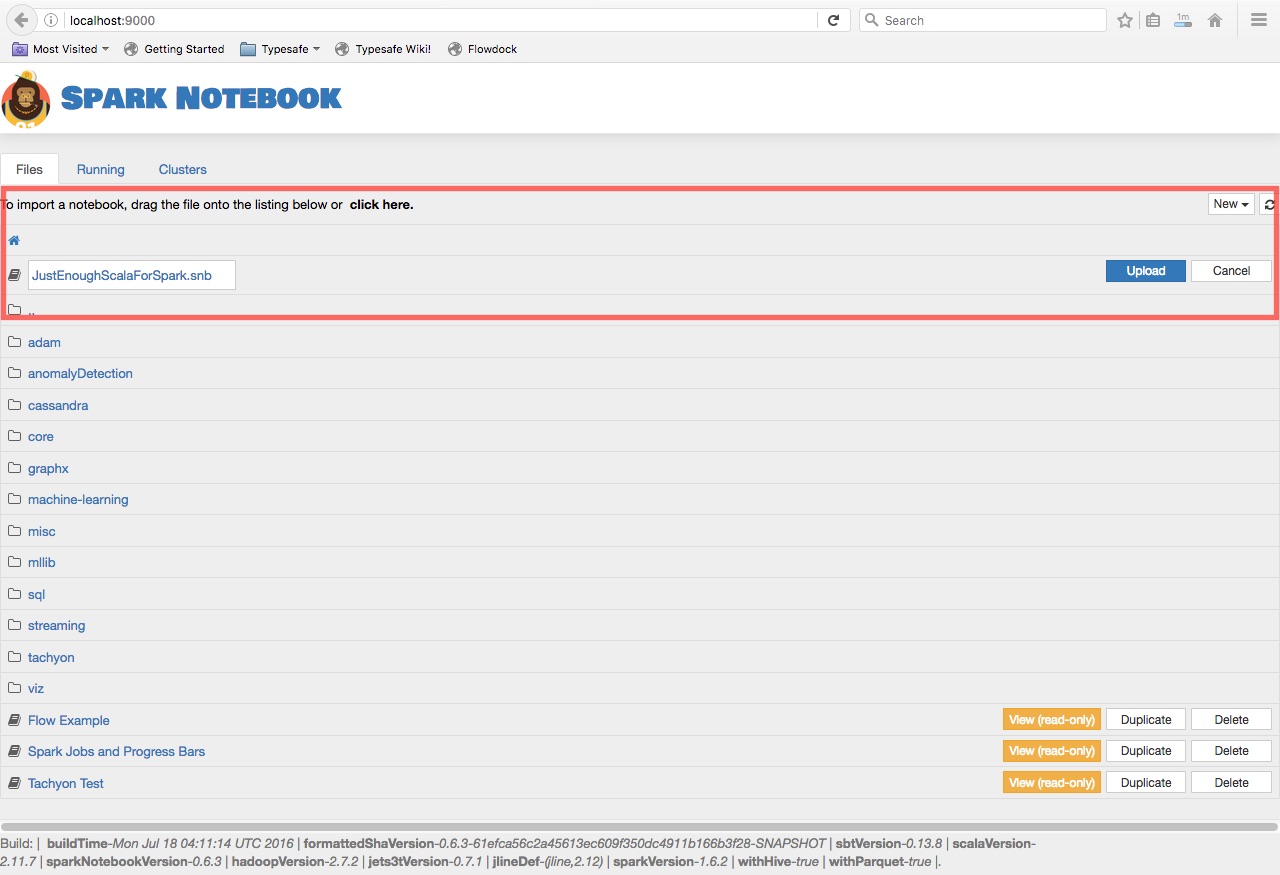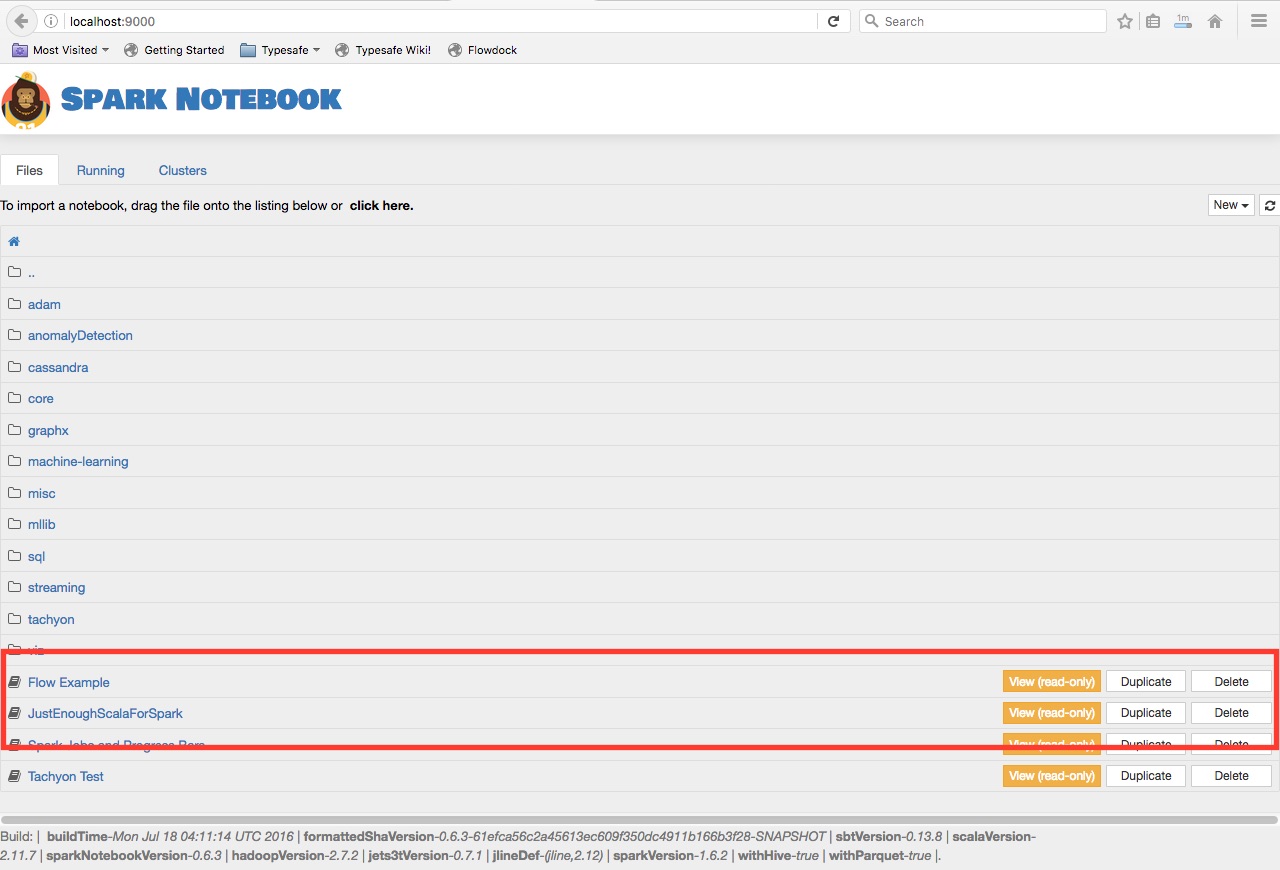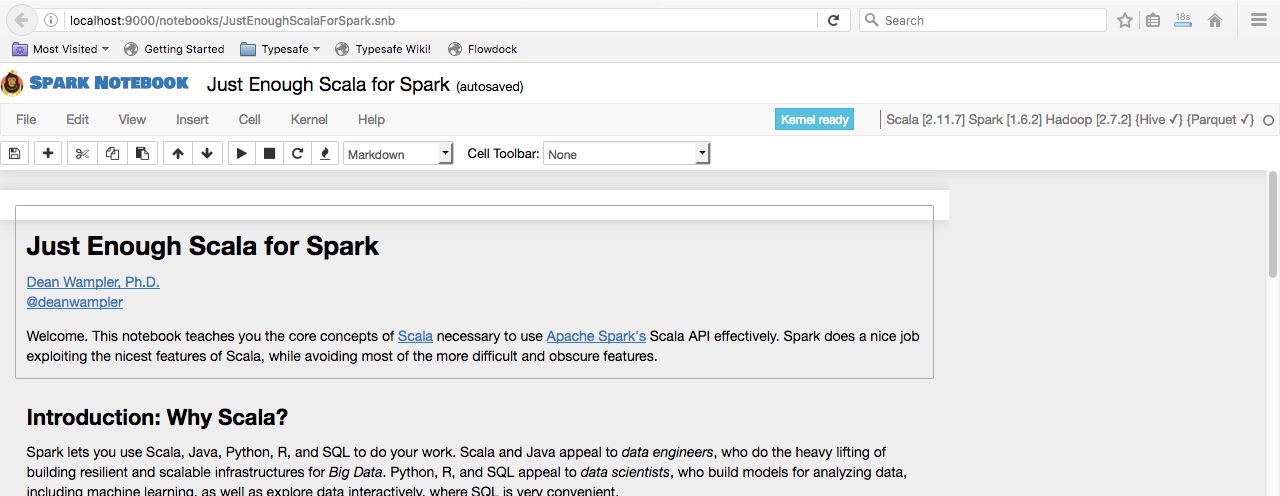Strata Singapore, December 6, 2016
Strata NYC, September 27, 2016
Dean Wampler, Ph.D.
Lightbend, Inc.
This tutorial covers the most important features and idioms of Scala you need to use Apache Spark's Scala APIs. Because Spark is written in Scala, Spark is driving interest in Scala, especially for data engineers. Data scientists sometimes use Scala, but most use Python or R.
At Strata Singapore? Come to my talk or office hour:
- Scala and the JVM as a big data platform: Lessons from Apache Spark, Wednesday, December 7, 12:05-12:45.
- Office Hour, Wednesday, December 7, 13:45-14:25.
To see what we're doing at Lightbend, see lightbend.com/fast-data-platform. We're also hiring!
I'll assume you have prior programming experience, in any language. Some familiarity with Java is assumed, but if you don't know Java, you should be able to search for explanations for anything unfamiliar.
This isn't an introduction to Spark itself. Some prior exposure to Spark is helpful, but I'll briefly explain most Spark concepts we'll encounter, too.
Throughout, you'll find links to more information on important topics.
Begin by cloning or downloading the tutorial GitHub project github.com/deanwampler/JustEnoughScalaForSpark.
This tutorial uses a notebook format, which is popular with data scientists, but also useful for data engineers. We'll use a Scala-centric notebook environment called Spark Notebook. Here is a list of some other popular notebook environments that also support Scala and Spark (with appropriate plugins):
You will need to install and run the Spark Notebook runtime. You can do this either by downloading it and running it "natively" on your computer, or by running it in Docker. (Using Docker may work better on Windows.)
You'll need the Java 7 or 8 (preferred) JRE (Java Runtime Environment) installed. Go here for instructions, if necessary.
A separate Scala installation is not required. It's bundled with Spark Notebook.
If you want to run it "natively" (i.e., not use Docker), visit one of the following download pages and click the Download here link:
We're using notebook version 0.7.0 built for Spark 2.0.2, Hadoop 2.7.2, and Scala 2.11, with Hive and Parquet extensions. (See spark-notebook.io for other configurations.) Most of what we'll learn applies equally to Spark 1.6.X and Scala 2.10.X releases.
Expand the archive somewhere convenient.
Start Spark Notebook as follows. Open a terminal/command window and change the working directory to the root directory where you expanded the Spark Notebook archive. Run the following command:
bin/spark-notebook
You'll see some log messages that then it will wait...
If you get an error that it fails to start, make sure Java is installed and on your path. (Run
java -versionin the same terminal.) If Java isn't an issue, try moving the Spark Notebook folder to a directory where the full path has no whitespace (i.e.,C:\Foo Bar\Bazhas whitespace betweenFooandBar).
Now jump to Running the Tutorial.
If you wish to use Docker instead, first go to this docker.com page and follow the instructions to install Docker on your machine.
Once Docker is installed and running, open a command window and run these two commands to download and run the same Spark Notebook build as a Docker image.
docker pull andypetrella/spark-notebook:0.7.0-scala-2.11.8-spark-2.0.2-hadoop-2.7.2-with-hive
docker run -p 9000:9000 andypetrella/spark-notebook:0.7.0-scala-2.11.8-spark-2.0.2-hadoop-2.7.2-with-hive
However you started Spark Notebook, you'll see a line in the terminal like this:
[info] play - Listening for HTTP on /0:0:0:0:0:0:0:0:9000
It might show port 9001 or similar. Open your browser to localhost:9000 or the port shown, if different. The UI has a SPARK NOTEBOOK banner and shows several directories and notebooks for sample applications that come with the application.
NOTE: If you are using Docker and you didn't use the
-p 9000:9000option, replacelocalhostwith your Docker image IP address. On Windows or Mac OSX, use the commanddocker-machine lsordocker-machine envto see what it is.
Now we need to load the tutorial in Spark Notebook.
Under the banner and under the tabs ("Files", "Running", ...), the first line of text says "To import a notebook, drag the file onto the listing below or click here."
The click here is a link. Click it, then navigate to where you downloaded the tutorial GitHub repository. Find and select notebooks/JustEnoughScalaForSpark.snb.
A new line in the UI is added with "JustEnoughScalaForSpark.snb" and an "Upload" button on the right-hand side, as shown in Figure 1:
Figure 1: Before Uploading the NotebookI've highlighted the "click here" link and the new line for the notebook.
Click the "Upload" button.
Now the line is moved towards the bottom of the page and the buttons on the right-hand side are different.
Figure 2: After Uploading the NotebookClick the JustEnoughScalaForSpark link (on the left) and the tutorial notebook will open in another browser tab. (It might take a minute to load completely.) The top of the page should look like this:
Figure 3: After Starting the NotebookNOTE: If the new tab fails to open or the notebook fails to load as shown, check the terminal window where you started Spark Notebook. Are there any error messages?
An alternative is to copy the
JustEnoughScalaForSpark.snbnotebook into thenotebooksdirectory of the Spark Notebook distribution. If you aren't using docker, use any file copy method you like, if you are using docker, use the commanddocker psto find the id of the running image (a 12-digit hex number), then use the commanddocker cp /path/to/JustEnoughScalaForSpark.snb NNNN:/opt/docker/notebooks, where you should replaceNNNNwith your actual id.If you can't debug the issue, post questions to the Gitter channel or post issues to the GitHub repo.
Congratulations! You are now ready to go through the tutorial.
Please post any feedback, bugs, or even pull requests to the project's GitHub page. Thanks.
Dean Wampler, December 2016