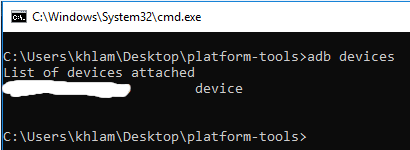This repository contains a list of Android Debug Bridge (ADB) commands to aggressively disable apps/bloatware from Samsung Android devices that don't normally display an option to remove them.
Running all commands listed in commands.txt will disable almost all Samsung apps. This includes the Galaxy App Store, Samsung Themes, Samsung Dex, Samsung Bixby, Facebook, and more. The end result will be a minimalist Samsung phone. These commands will not disrupt Samsung Knox or the Google Play Store. Use at your own risk and read over all commands to make sure you don't take out something you need. While these commands cannot harm your device, there may be situations where your phone gets into a crash-loop and the easiest fix is to boot the device into "Recovery Mode" and perform a factory reset. Research the procedure to boot into recovery mode for your Samsung phone, it can differ between models.
Running these adb commands is equilivent to using Package Disabler Pro+ (Play Store Link), except you're running commands manually so you don't need to give an app device admin permission or pay anything.
- After running these commands, you will no longer be able to install Profile Isolation (Work Profile) apps such as Island or Shelter. Installing Profile Isolation apps after running these commands will put OneUI into a crash-loop.
- Do not disable
com.samsung.android.provider.filterproviderorcom.samsung.android.app.smartcapture. Doing so will cause the stock Samsung camera app to crash. - Anything to do with the Galaxy Store will not work.
- Samsung Dex / Samsung Phone integration with Windows 10 will be disabled.
- Note: The "Device Care" app by the company Qihoo 360 may be capable of sending data to China domains over HTTP.
If you want to disable this app, remove the
#at the corresponding line located at the bottom of commands.txt.
⚠️ Research each package before running the command to disable it. Some apps have hidden dependencies.
The following instructions assumes you are familiar with using a command-line interface. Further reading on ADB can be found here: https://developer.android.com/studio/command-line/adb#Enabling.
-
(Recommended for stability) Backup, update, and factory reset your phone.
-
On your phone, enable Android's "Developer Options"
-
In "Developer Options", turn on "USB Debugging"
-
On your computer, download Android SDK Platform-Tools for your OS.
-
Extract Android SDK Platform-Tools and start a command-prompt/shell session in the extracted folder's directory.
-
Connect your Samsung Android phone to your computer with USB debugging enabled. Verify that adb sees your device and the daemon is running with the following command
adb devices- You should see the device name listed as a "device".
- At this point your device should prompt you to accept USB debugging from your computer. Tap "Allow".
-
Enter your device's shell with the following command
adb shell
-
Once in the device's shell, copy and paste all desired commands from commands.txt to remove the package.
Once in your device's shell, you can use the following command to list installed packages by name.
pm list package | grep '<package name>'
For example, to list all installed packages with Facebook in their name, you'd type,
pm list package | grep 'facebook'