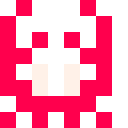Pikuseru Console (previously known as PX8 or Unicorn Console) is a fantasy engine that let you do quickly any sort of game, application with a default resolution of 128x128 pixels, 32bits color. The console allow you to load what is called a 'cartridge' that looks like a text file, that contains the code, the graphics and the sounds.
The main engine is not dependant of a specific graphic library so you can use it where you want:
- pikuseru: Main core engine
- pikuseru-console: Launcher for all cartridge, based on EGUI + Pixels
- pikuseru-editor: Editor of the cartridge (graphics, sound, code), based on EGUI
- pikuseru-rs: Wasm binding crate
- pikuseru-examples: a non exhausitve list of Pikuseru cartrdige for testing
- Display: 128x128 pixels by default, 8 bits colors with available list of predefined palettes (16 colors) (pico-8, commodore, atari2600 etc)
- 32 bits color could be added directly via the API, with alpha channel (for transparency)
- Font: predefined list of fonts (pico8, bbc, trollmini, etc)
- Sprites: Single bank of 128 8x8 sprites that is directly in the cartridge
- Dynamic sprites: create sprites dynamically with the API
- Map: 128x32 8-bit cells
- Code: No limit size in the cartridge, and support of the following languages: Lua (optional), Python (optional), Rhai (default), WASM (default)
- Sound: 8 channels, tracker, FM synthetizer, 16-bit Wavetables (from GamerCade console)
- Screenshot / Gif Recording (image feature)
See the console for more examples.
The console is somewhat compatible with pico-8 (buy it !), most of current functions from pico8 is implemented and the cartridge is the same format. However some pico8/lua language syntax is supported like:
- compound assignment operators (+=, -=, etc)
- "!=" like "~="
- binary literals
But see the pikuseru-examples, I did some modifications of good games to use it with Pikuseru too.
Cargo feature:
- cpython: enable python support
- rlua: enable lua support
You can build the console directly the main UI to play games:
cd pikuseru
cargo build --release --features=cpython,rlua,image
| File format | Read | Write |
|---|---|---|
| Pico8 .PNG | X | / |
| Pico8 .P8 | X | X |
| Pikuseru (.PIK) | X | X |
Pikuseru file format is exactly the same as PICO8 P8 format, except that new sections are available, like python, rhai, wasm, code etc.
The API is available for Lua/Python.
camera([x, y])
Set the camera position.
- x/y are the coordinates to set the camera, and they could be optional (in this case, 0/0 will be used)
circ(x, y, r, [col])
Draw a circle:
- x/y are the coordinates
- r is the radius of the circle
- col is the color of the circle
circfill(x, y, r, [col])
Draw a filled circle:
- x/y are the coordinates
- r is the radius of the circle
- col is the color of the circle
clip([x, y, w, h])
Set a screen clipping region where:
- x/y are the coordinate
- w is the width
- h is the height
Clear the screen.
color(col)
set default color
ellipse(x, y, rx, ry, [col])
Draw an ellipse
ellipsefill(x, y, rx, ry, [col])
draw filled ellipse
fget(n, [f])
get values of sprite flags
font(name)
Change the font policy ("pico8", "bbc", "cbmII", "appleII")
fset(n, [f], v)
set values of sprite flags
line(x0, y0, x1, y1, [col])
draw line
pal(c0, c1)
Switch the color c0 to color c1.
palt(col, t)
Set the transparency for color 'col', where 't' is a boolean
pget(x, y)
Get the pixel color in x/y coordinate
print (str, [x, y, [col]])
Display a string on the screen
pset(x, y, col)
Set the pixel color with the value 'col' in x/y coordinate
rect(x0, y0, x1, y1, [col])
draw a rectangle
rectfill(x0, y0, x1, y1, [col])
draw filled rectangle
sget(x, y)
get spritesheet pixel colour
spr(n, x, y, [w, h], [flip_x], [flip_y])
Draw a sprite:
- n is the sprite number
- x/y are the coordinate
- w and h specify how many sprites wide to blit and are 1/1 values by default
- flip_x to flip horizontally the sprite
- flip_y to flip vertically the sprite
Color 0 will be transparent by default (see "palt" API).
sset(x, y, [col])
set spritesheet pixel colour
sspr(sx, sy, sw, sh, dx, dy, [dw, dh], [flip_x], [flip_y])
draw texture from spritesheet
trigon(x1, y1, x2, y2, x3, y3, [col])
draw trigon
get button i state for player p
only true when the button was not pressed the last frame; repeats every 4 frames after button held for 15 frames
map(cel_x, cel_y, sx, sy, cel_w, cel_h, [layer])
[Python: spr_map]
Draw map; layers from flags; sprite 0 is empty
mget(x, y)
Get a map value
mset(x, y, v)
Set a map value