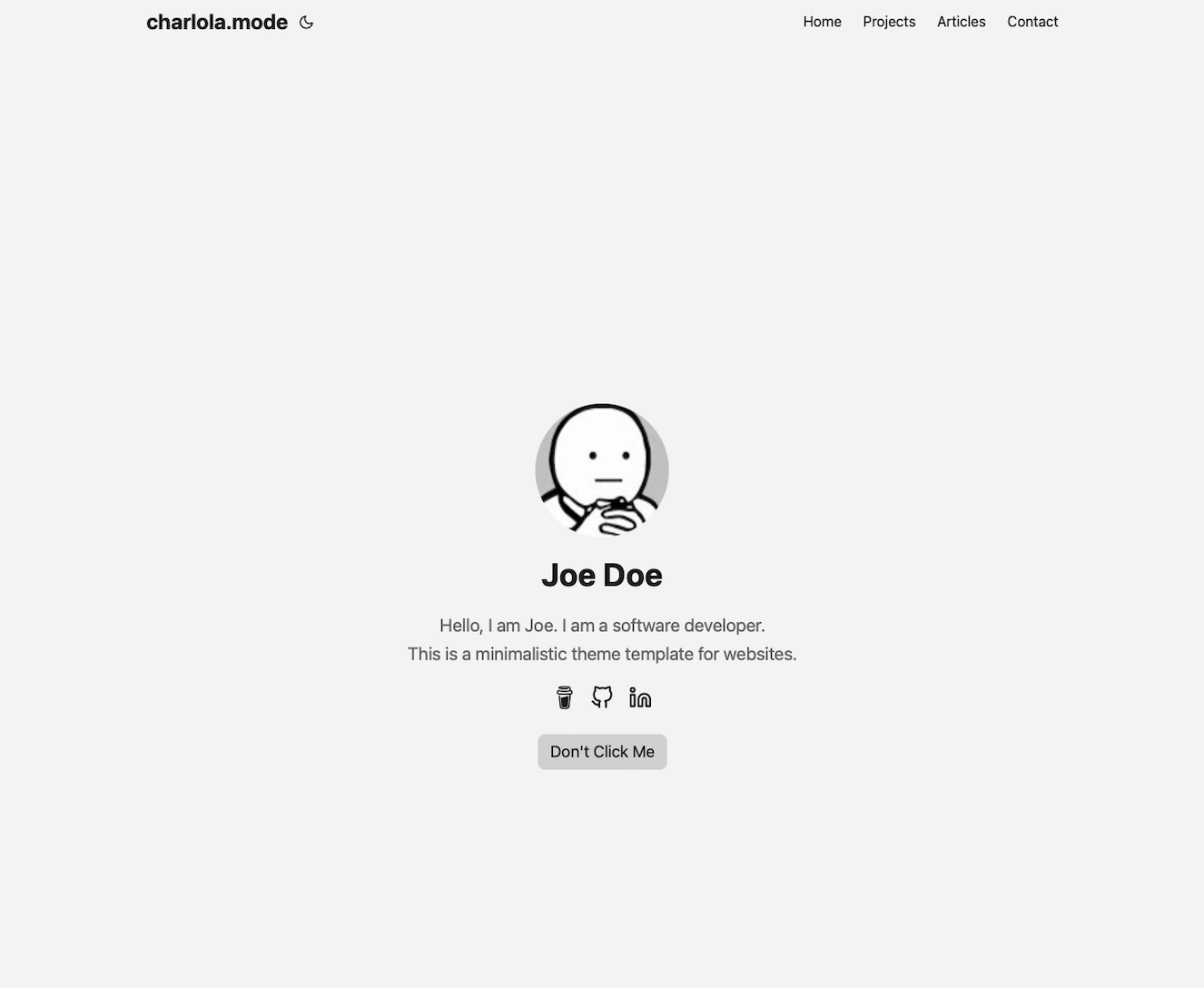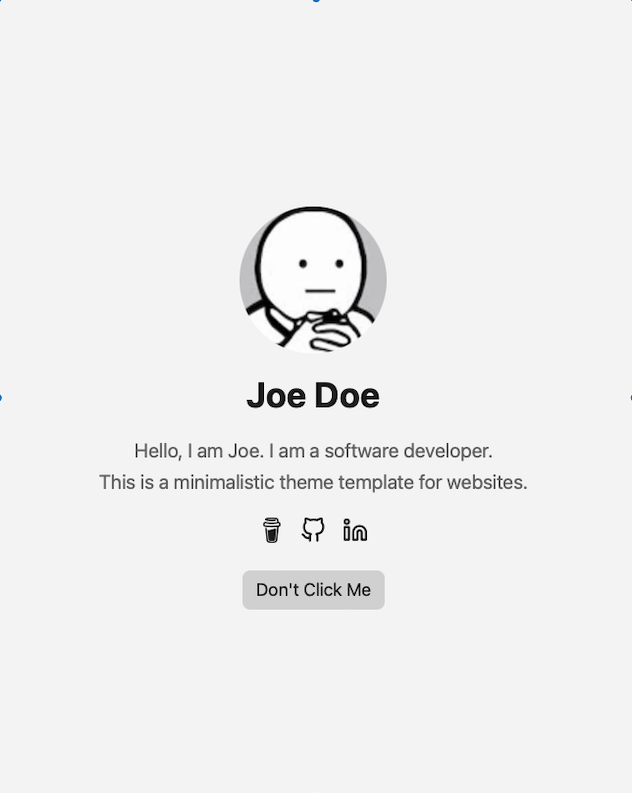This website theme is based on the Hugo framework. It's quick and easy to use with minimal design and the most basic functions.
Check out my website to see a similar example: www.heycharlola.com
Link to the Hugo Theme: https://themes.gohugo.io/themes/hugo-theme-charlolamode/.
-
Customize your home page with ...
- Title of the page
- Your Name
- Description
- Social Icons
- Buttons
-
Change color of all elements such as background, text, icons ...
-
If you click on a tab you will see a list of posts.
- posts can be visualized with images
- post can lead to an external link
Open your terminal or command line
- Create a new folder 'quickstart'
hugo new site quickstart- Go into this folder
cd quickstart- Initialize an empty Git repository in the current directory
git init- Clone this repository into your folder
git submodule add https://github.com/charlola/hugo-theme-charlolamode.git themes/charlolamode- Delete the config.toml
rm config.toml- Add theme in a new config.yml file
echo "theme: charlolamode" >> config.yml- Start Hugo's development server to view the site locally.
hugo serverOnce the local server starts, you can see your site. If your webbrowser does not automatically pop up, open your browser and enter http://localhost:1313. Now you can start to modify this page in the directory. If you save new changes, this site will automatically refresh and render the modification.
- Open your favorite Editor like Visual Studio Code
The config.yml is your best friend. You can modify and add information, such as ...
- Title of the page
- Your Name
- Description
- Social Icons
- Buttons
Have a look at the charlolamode/config.yml for reference. There are commented examples which show you how to easily add tabs and social icons like LinkedIn, Twitter, Youtube, Instagram. Copy the content in your config.yml which will overwrite the config.yml of the theme.
To add your profile pic, replace profile.png in the folder static/images. Make sure you take an image with a happy face :)
In the config.yml you can add new tabs next to 'Articles' and 'Contact'. Uncomment 'Category' to check it out.
Note If you add a new tab in the config.yml, you have to do the following:
- Add new folder in the directory 'content' with the same name as the new tab.
- Copy _index.md from articles into new folder.
If you like to push new content, create a new Markdown file in the new folder. Find an example in content/articles/article.md.
Have a look at assets/css/core/theme-vars.css to play around with colors.
To display Article content on the home page, rather than profile information, set the following under params: in config.yml
profileMode:
enabled: false
With the Article content moved to the home page, removing the main menu entry for Articles may be desirable:
menu:
main:
- name: Contact
url: contact/
weight: 30
# - name: Articles
# url: articles/
# weight: 20
- name: Projects
url: projects
weight: 15
I invested my own time to build this and it's completely for free. If this template have saved you time, feel free to support this page with a coffee donation :)
I'd love to get feedback. Send a message via LinkedIn.
To push your website online, use Azure Static Web or Netflify. I use Azure Static Web.