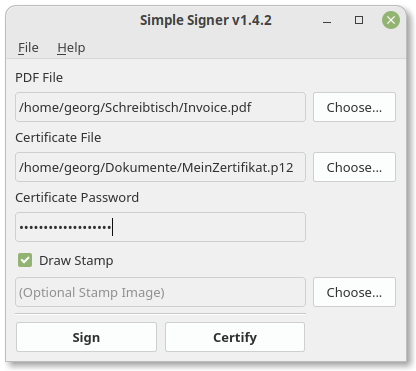Simple Signer allows you to sign PDF files using a simple GUI.
On current Ubuntu versions, it is not possible to import personal certificates into the certificate management application called "Seahorse" (see here). This prevents LibreOffice from signing PDF documents. That's why I created this workaround.
As additional features, Simple Signer allows you to certify documents (which, in contrast to signing, locks the document so no further signature is allowed) and draw stamps corresponding to your signature as known from the Adobe Reader.
You can download and install the .deb package from the latest release on GitHub.
Note: if you are on Debian 12, install python3-oscrypto via apt before installing the Simple Signer Debian package (the PIP oscrypto version is buggy).
# install system-wide dependencies from Debian/Ubuntu repos
apt install python3-pip python3-pyqt5 python3-pil python3-venv swig
# if you are on Debian 12, install this too
apt install python3-oscrypto
# create a new Python venv dir
python3 -m venv --system-site-packages venv
# install it with requirements which are not available in Debian/Ubuntu repos in the venv
venv/bin/pip3 install .
# start manually
venv/bin/simple-signer
# install launcher shortcut
cp assets/simple-signer.desktop /usr/local/share/applications
sudo update-desktop-database
Qt applications automatically adopt the system theme on Linux Mint (Cinnamon desktop) due to the preinstalled qt5-gtk2-platformtheme. For plain Ubuntu/Debian using the Gnome desktop, you need to install this package and set the environment variable QT_QPA_PLATFORMTHEME=gtk2 before starting the app. Alternatively, you can use the package qgnomeplatform-qt5 with the environment variable QT_QPA_PLATFORMTHEME=gnome (only on newer Ubuntu versions).
- Start the script and choose PDF and cert file using the buttons in the GUI.
or
- Right-click on a PDF file in your file manager -> "Open With" -> "Simple Signer".
then
- Enter the path to your certificate file and your certificate's passphrase, then click:
- Sign: allows multiple users to place their signature
- Certify: places your signature and locks the document - after that, no further signature can be added
- Draw Stamp: you can optionally place a visual stamp on the document which is linked to your signature
Simple Signer allows to load a stamp configuration file (extension .stampinfo with JSON content), which contains the position and size of the stamp to draw. This feature is intended for visually impaired people who cannot draw the stamp rect themselves. Another person can create this stamp configuration file in advance, so they can sign documents of a certain type with without further help. The resulting stamp config is shown on the command line when drawing the stamp rect manually. This config can then simply be copied into a .stampinfo file for further use.
Example .stampinfo file:
{"rect":[216.84396666666666, 273.77105369127514, 319.76990476190474, 312.738466442953], "page":0}
You can add the following (additional) settings to the config file ~/.config/Simple-Signer/settings.ini:
[settings]
cert-path = /path/to/my/cert.p12
stamp-path =
draw-stamp = 1
signature-contact = Schorschii
signature-location = Sieber Systems HQ
signature-reason = Weil's geht!
stamp-background = 255,255,255
stamp-outline = 255,0,0
stamp-border = 2
stamp-labels = CN,DN,date,contact,reason,location
# 1. create translation files from code
pylupdate5 simple-signer.py -ts lang/de.ts
# 2. use Qt Linguist to translate the file
# 3.a. compile translation files for usage
lrelease lang/*.ts
# 3.b. or use make to compile all
make
Create a venv as described in "Manual Installation", install Simple Signer and PyInstaller into the venv, then you can build the executable.
python3 -m venv venv
venv\Scripts\pip install . pyinstaller
venv\Scripts\pyinstaller.exe simple-signer.windows.spec