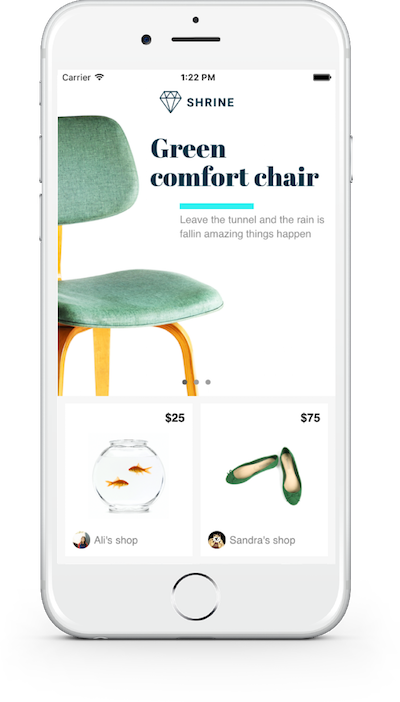Material Components for iOS (MDC-iOS) helps developers execute Material Design. Developed by a core team of engineers and UX designers at Google, these components enable a reliable development workflow to build beautiful and functional iOS apps. Learn more about how Material Components for iOS supports design and usability best practices across platforms in the Material Design Platform Adaptation guidelines.
Material Components for iOS are written in Objective-C and support Swift and Interface Builder.
- How To Use MDC-iOS
- All Components
- Demo Apps
- Contributing
- MDC-iOS on Stack Overflow (external site)
- Material.io (external site)
- Material Design Guidelines (external site)
Our catalog showcases Material Components. You can use the pod try command from anywhere on your machine to try the components, even if you haven't checked out the repo yet:
pod try MaterialComponentsIn case you have already checked out the repo, run the following command:
pod install --project-directory=catalog/If you want to take a look at the implementation of the components, you can find the code inside the Development Pods folder.
Use cmd-1 to open the project navigator within Xcode. Peal open the Pods project and inside the Development Pods folder you will find the component source code.
Check out our tutorial for a step-by-step guide to setting up a new project using Material Components.
CocoaPods is the easiest way to get started (if you're new to CocoaPods, check out their getting started documentation.)
To install CocoaPods, run the following commands:
sudo gem install cocoapodsTo integrate Material Components in your existing application, first create a new Podfile:
cd your-project-directory
pod initNext, add the Material Components for iOS pod to your target in your Podfile:
target "MyApp" do
...
pod 'MaterialComponents'
endIf you are using Swift, don’t forget to uncomment the use_frameworks! line
at the top of your Podfile.
Then run the command:
pod installNow you're ready to get started in Xcode. Don't forget to open the workspace Cocoapods created for you instead of the original project:
open your-project.xcworkspaceThe components are built upon familiar UIKit classes and can be added to a view with just a couple of lines. Simply import the Material Components header for the component you're interested in, and add it to your view.
import MaterialComponents.MaterialButtons
class ViewController: UIViewController {
override func viewDidLoad() {
super.viewDidLoad()
let raiseButton = MDCRaisedButton()
raiseButton.setTitle("Raised Button", for: .normal)
raiseButton.sizeToFit()
raiseButton.addTarget(self, action: #selector(tapped), for: .touchUpInside)
view.addSubview(raiseButton)
}
@objc func tapped(sender: UIButton){
print("Button was tapped!")
}
}#import "MaterialButtons.h"
@implementation ViewController
- (void)viewDidLoad {
[super viewDidLoad];
MDCRaisedButton *raisedButton = [MDCRaisedButton new];
[raisedButton setTitle:@"Raised Button" forState:UIControlStateNormal];
[raisedButton sizeToFit];
[raisedButton addTarget:self
action:@selector(tapped:)
forControlEvents:UIControlEventTouchUpInside];
[self.view addSubview:raisedButton];
}
- (void)tapped:(id)sender {
NSLog(@"Button was tapped!");
}
@endMaterial Components for iOS uses Material Design icons, copyright Google Inc. and licensed under CC BY 4.0.
Several components use MDFTextAccessibility, copyright Google Inc. and licensed under Apache 2.0 without a NOTICE file.
MDCCatalog uses the Roboto font, copyright 2011 Google Inc. and licensed under Apache 2.0 without a NOTICE file.