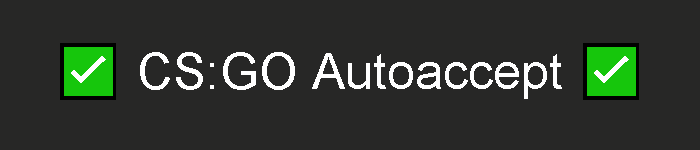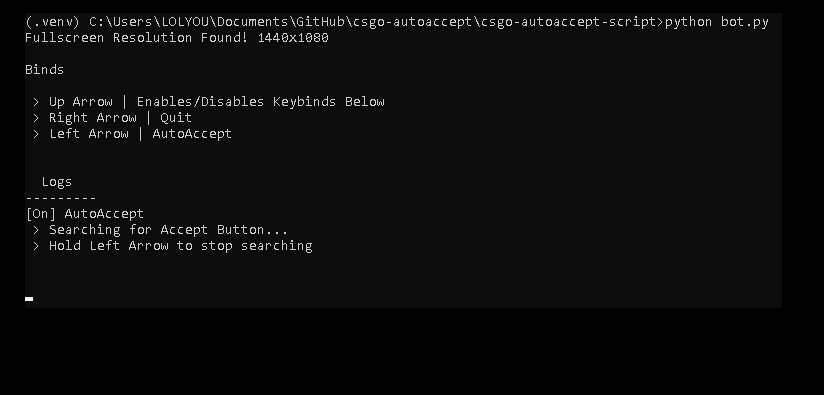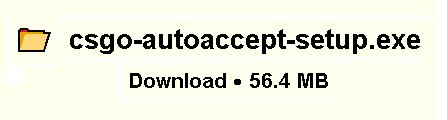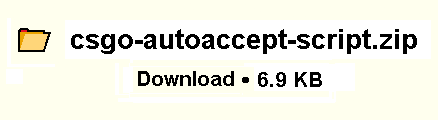- You must have CS:GO running before starting the script
- If you're using the Python Script instead of the Application, you must have Python 3 installed
- For the automatic script setup (.bat), you must have Python 3 installed in the default location (...\AppData\Local\Programs\Python)
- Make sure that CS:GO is already running before starting the script!
- After starting the script, wait for it to open up CS:GO in the taskbar
- When it opens up CS:GO, it will try to find your resolution (if you're using fullscreen stretched)
- One beep => The monitor's resolution didn't change, script will use your Desktop resolution
- Two beeps => Fullscreen Stretched resolution detected, script will use your in-game resolution
- At this point, everything is set up and ready for use
- See the console window for binds
This is the best choice for ease of instalation.
- Download the "csgo-autoaccept-setup.exe" file
- Once you start the setup, Windows Smartscreen will probably show a warning, since Windows doesn't know who created the program
- To continue, press More info and Run Anyway
- In the setup, enter the folder you want the script to install into, and wait for the installation to finish
- After that, you're finished! Go into the folder where you installed the script and run bot.exe!
This is the best choice for speed and reliability.
- To use the Python Script, download the "csgo-autoaccept-script.zip" file
- Extract the contents of the .zip file
To use the Automatic Installation method, you must have Python 3 installed in the default location (...\AppData\Local\Programs\Python)
- Run the setup.bat file and wait until the command prompt disappears
- After that, you're set! Just run AutoAccept.bat whenever you want to start AutoAccept!
- Open up cmd in the csgo-autoaccept-script folder (An easy way to do so is by entering cmd in the address bar)
- Create a venv
- Locate your python installation folder. By default in: C:\Users\user\AppData\Local\Programs\Python\Python3.x\python.exe
- Copy the full address ending with \python.exe
- In the cmd window opened up earlier, type:
<full copied address> -m venv .venv
- Enter the venv by entering:
.venv\Scripts\activate.bat - Download the required dependencies by entering:
pip install -r requirements.txt - After that, you're set up! Close the command prompt and start the AutoAccept.bat file