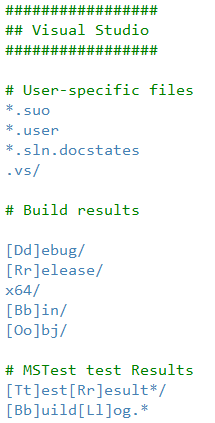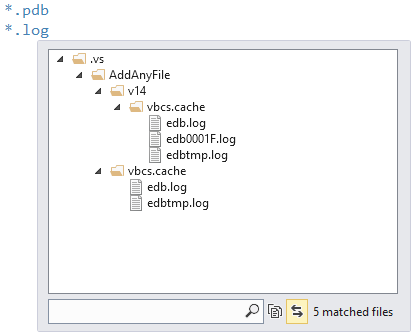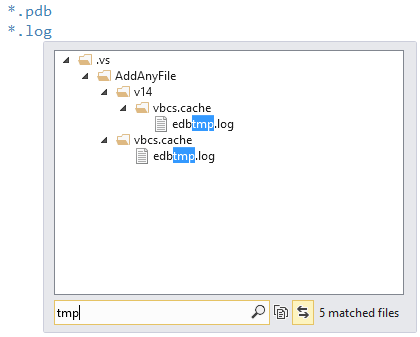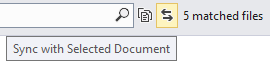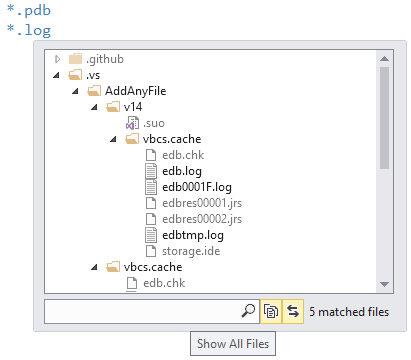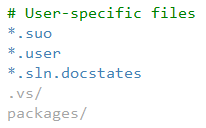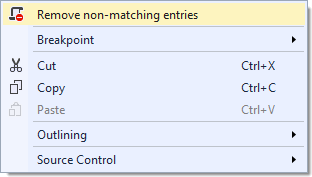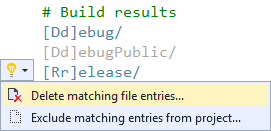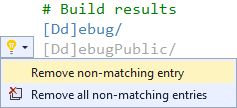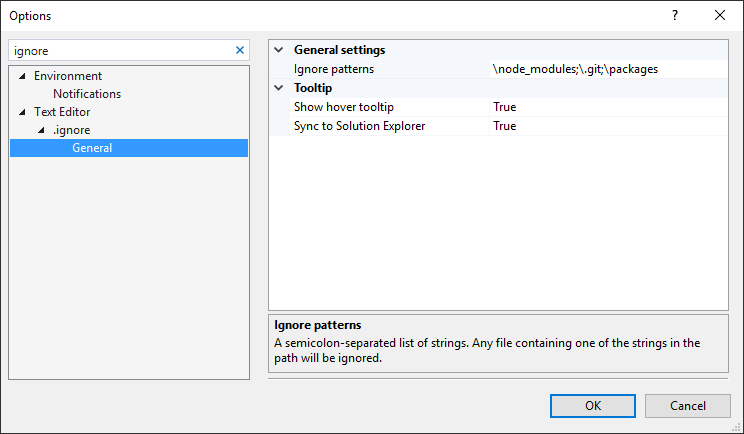Download this extension from the VS Gallery or get the CI build.
This extension supports:
.babelignore(Babel).boringignore(Darcs).bzrignore(Bazaar).cfignore(Cloud Foundry).chefignore(Chef).cvsignore(CVS).dockerignore(Docker).eslintignore(ESLint).flooignore(Floobits).gitignore(Git).hgignore(Mercurial).jpmignore(Jetpack).jshintignore(JSHint).mtn-ignore(Monotone).npmignore(npm).p4ignore(Perforce).svnignore(SVN).tfignore(Team Foundation).vscodeignore(VSCode)
See the change log for changes and road map.
- Syntax highlighting
- File icons in Solution Explorer
- Non-matching file paths are grayed out
- Hover tooltips show path details
- Button to remove all non-matching paths
- Drag 'n drop support for files and folders
- Syntax validation
- Light Bulbs for quick actions
Syntax highlighting for all types of .ignore file.
Correct file icons will be shown for all the .ignore files.
Hovering over any path entry will give details about what files the path points to.
To filter the results directly in the tooltip, simply place the cursor in the bottom search field and start typing.
To synchronize the selected file in the tooltip with the selected file in Solution Explorer, enable the Sync with Selected Document button:
Sometimes it can be helpful to see the matched files in context of all the non-matched files. You can do that by toggling the Show All Files button:
Double-clicking any file in the tooltip will open it up in Visual Studio.
If a file path doesn't point to a file or folder, then it is being grayed out.
Right-click in any .ignore file and select Remove non-matching entries.
This action can be undone by invoking the Undo command (ctrl-z).
You can drag any file or folder from Solution Explorer or from the file system using Windows Explorer. This will add the correct relative path to the .ignore file.
Validation helps you avoid typos and other mistakes. For instance, it will catch the user of ../ which is not allowed in .ignore files.
Light bulbs appear in the margin to give you quick access to perform helpful actions.
Delete matching file entries... will delete the matching files and folders from disk. If any of the files are part of a project in the solution, the project will be updated to reflect the deletion of the files.
Exclude matching entries from project... will not delete the files and folder from disk, it will only remove any reference to them from the project.
Remove non-matching entry will delete the current line from the .ignore file. This action can be undone by invoking the Undo command (ctrl-z).
Remove all non-matching entry will delete all non-matching entries in the .ignore file. It does the same as the right-click command does. This action can be undone by invoking the Undo command (ctrl-z).
Various settings are available in the Tools -> Options dialog. You can find them under Text Editor/.ignore in the list.
Check out the contribution guidelines if you want to contribute to this project.
For cloning and building this project yourself, make sure to install the Extensibility Tools 2015 extension for Visual Studio which enables some features used by this project.