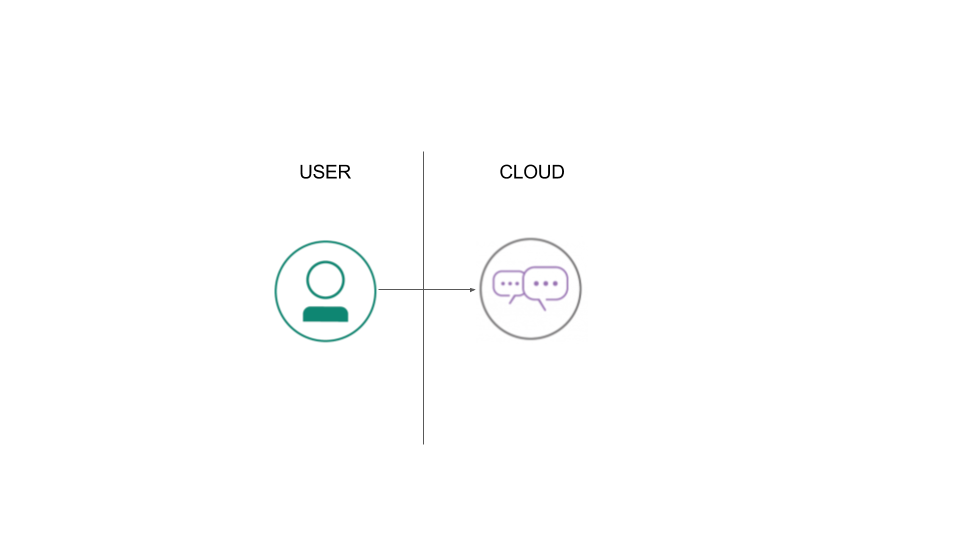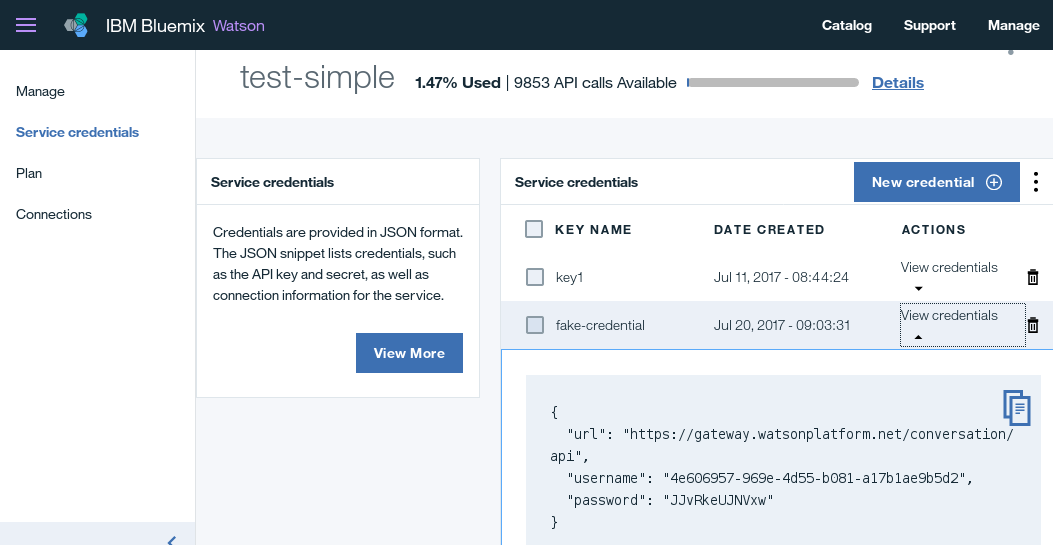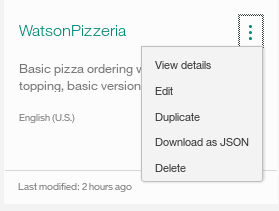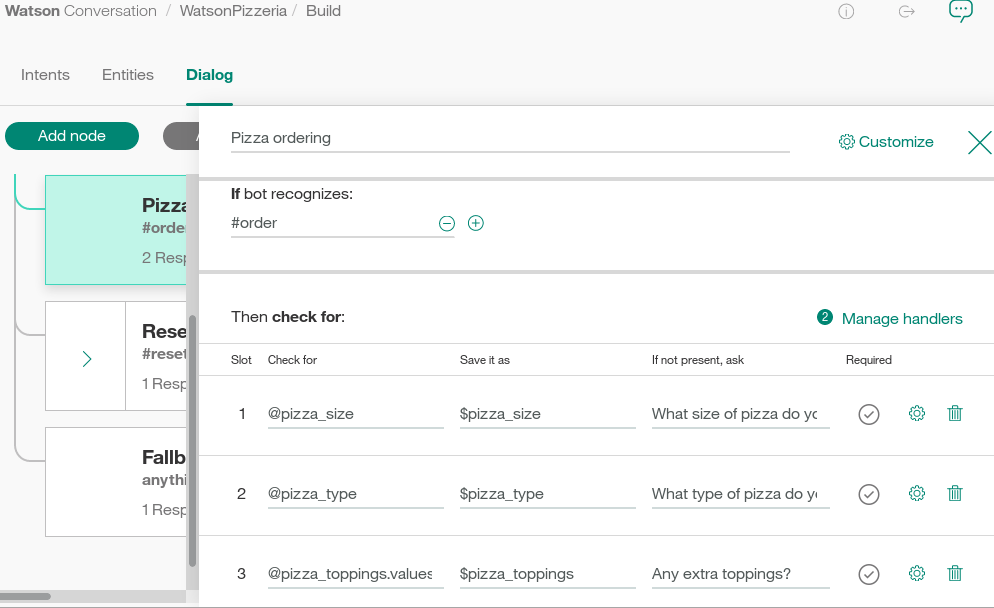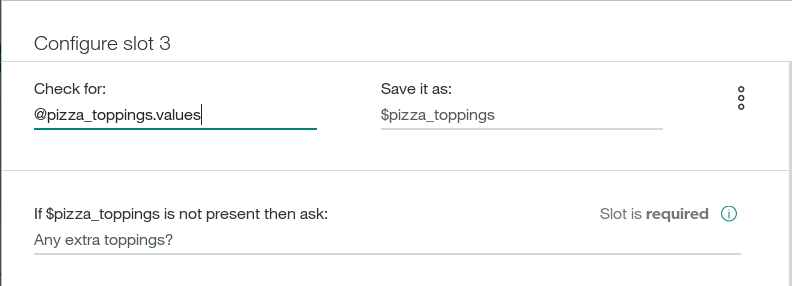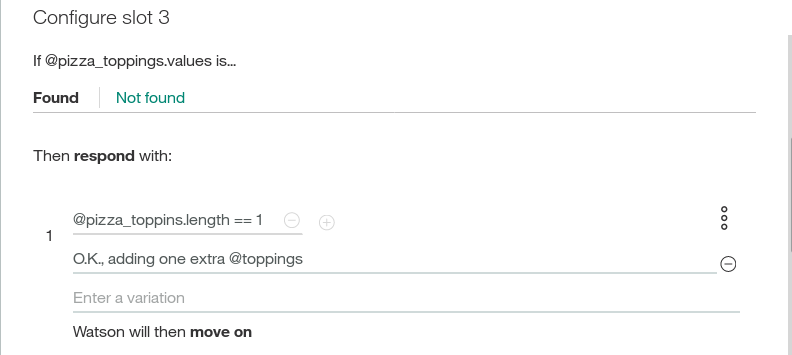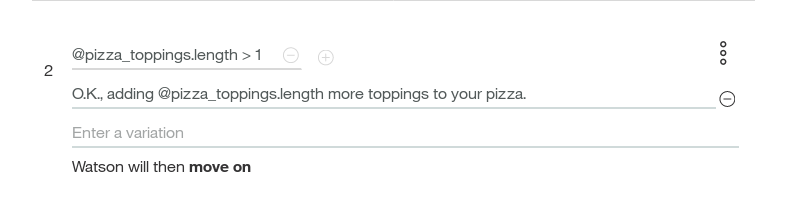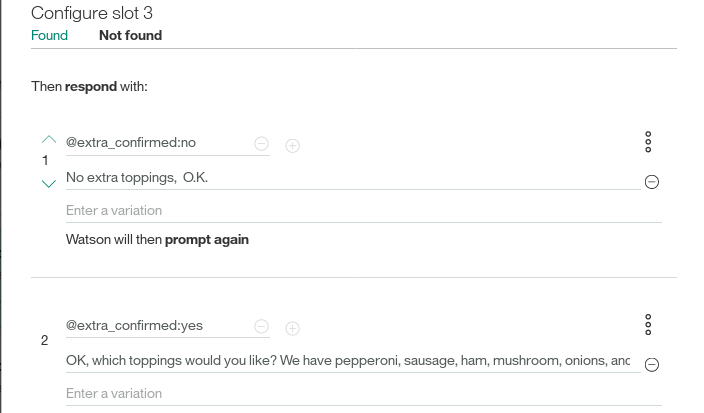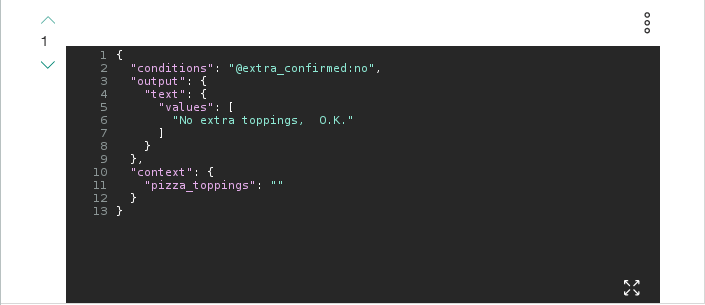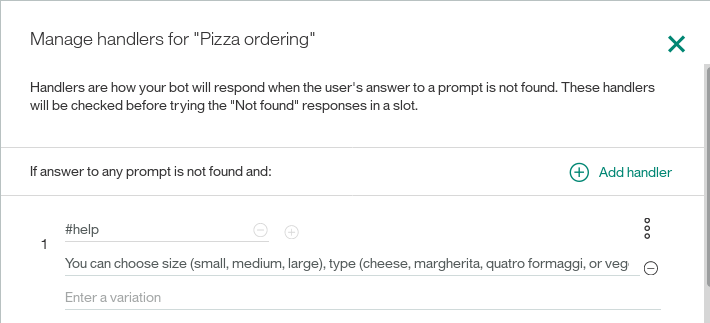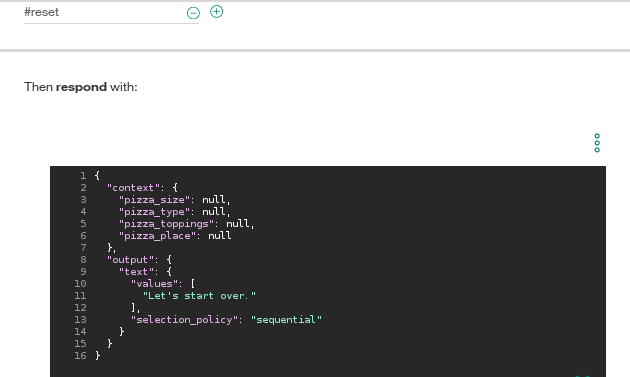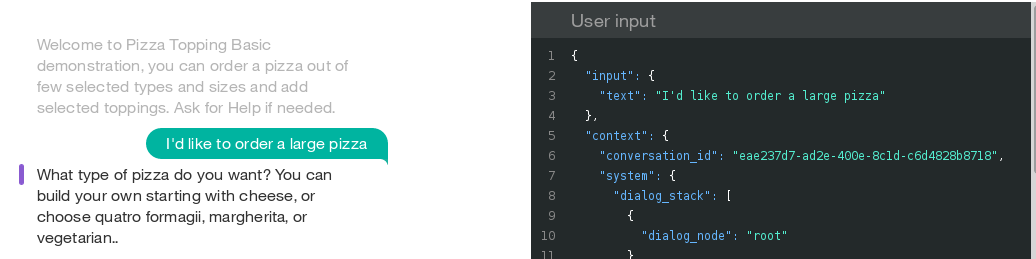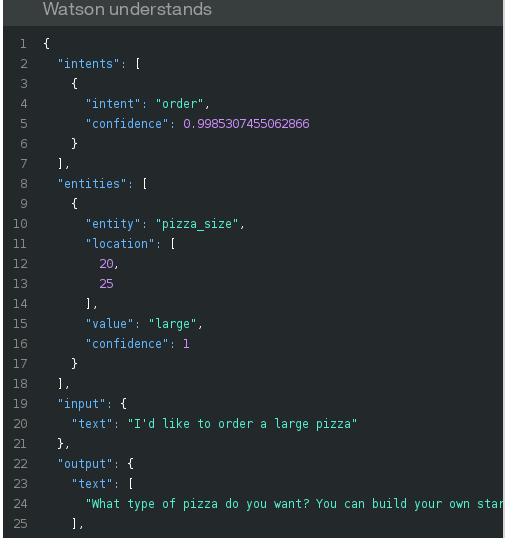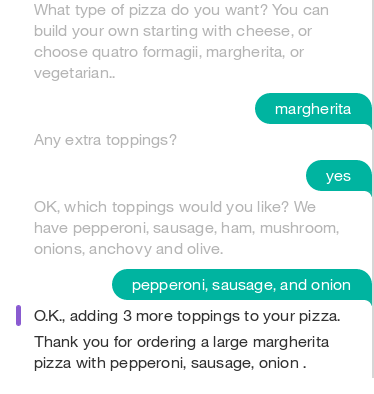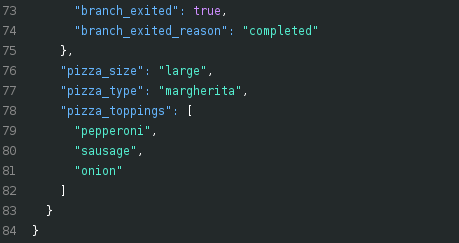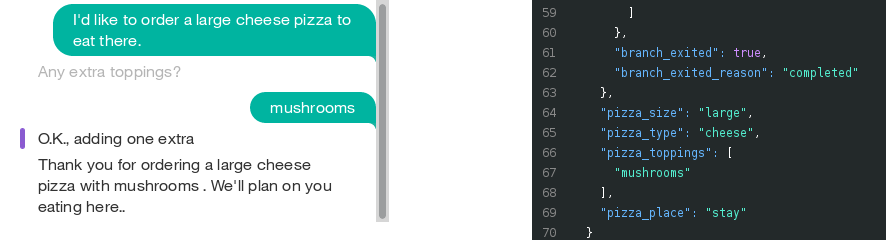In this developer journey, we will use the Watson Conversation Slots feature to build a chatbot that takes a pizza order. The needed information such as size, type, and ingredient choices can all be entered within one Conversation Node, unlike with previous versions of Conversation.
When the reader has completed this journey, they will understand how to:
- Create a chatbot dialog with Watson Conversation
- Use the power of Conversation Slots to more efficiently populate data fields
- Use Conversation Slots to handle various inputs within one Node.
Want to take your Watson app to the next level? Looking to leverage Watson Brand assets? Join the With Watson program which provides exclusive brand, marketing, and tech resources to amplify and accelerate your Watson embedded commercial solution.
- IBM Watson Conversation: Build, test and deploy a bot or virtual agent across mobile devices, messaging platforms, or even on a physical robot.
- Node.js: An asynchronous event driven JavaScript runtime, designed to build scalable applications.
Coming Soon!
NOTE: Perform steps 1-5 OR click the Deploy to Bluemix button and hit Create and then jump to step 5.
- Clone the repo
- Create Bluemix services
- Get Bluemix credentials and add to .env
- Configure Watson Conversation
- Run the application
Clone watson-conversation-slots-intro locally. In a terminal, run:
$ git clone https://github.com/ibm/watson-conversation-slots-intro
We’ll be using the file data/pizza-advanced.json to upload
the Conversation Intents, Entities, and Dialog Nodes.
Create the following service:
As you create the Blumix Services, you'll need to create service credentials and get the username and password:
Move the watson-conversation-slots-intro/env.sample file to /.env and populate the service credentials as you create the credentials:
# Watson conversation
CONVERSATION_USERNAME=<add_conversation_username>
CONVERSATION_PASSWORD=<add_conversation_password>
WORKSPACE_ID=<add_conversation_workspace>
Launch the Watson Conversation tool. Use the import icon button on the right
Find the local version of data/pizza-advanced.json and select
Import. Find the Workspace ID by clicking on the context menu of the new
workspace and select View details.
Put this Workspace ID into the .env file
as WORKSPACE_ID.
If you used Deploy to Bluemix, most of the setup is automatic, but not
quite all of it. We have to update a few environment variables.
In the Bluemix dashboard find the App that was created. Click on Runtime on the menu and navigate to the Environment variables tab.
$ npm start
The power of Slots is in how it reduces the numbe of nodes requiered to implement logic in your Watson Conversation Dialog. Open up the Dialog, and we'll have a look:
Each slot represents a field to be populated in the chatbot: pizza_size, pizza_type, and pizza_topings.
If they are not present, the user will be prompted, starting at the top, until all are populated via
the associated variable ($pizza_size, $pizza_type, etc).
Click on the Configure ![]() to add more funtionality:
to add more funtionality:
Here, we can add a response for when this slot is filled (Found). Logic can be used for one ingredient:
or if there are greater than one ingredient added:
We've added logic to address yes or no answers to the question "Any extra toppings?":
Click on the 3 circles  to edit the json directly:
to edit the json directly:
Here, we've set an empty value for the context: {"pizza_topings"} field, so that we can exit the loop by filling this slot.
Finally, we add responses for once the slots are all filled:
We start with the case where we have pizza_topings, by detecting that the array has size>0. Here, we first handle the case where the optional "pizza_place" slot is filled, and then handle the case where it is not.
Finally, we add handlers for the cases where the users answers to a prompt is not found. We've handlers for the intents "help" and "reset":
Note that we edit the json directly when we handle the Reset. We'll set all the fields to null in order to begin again.
Let's look at an example conversation and the associated json. With your Watson Pizzeria running, start a dialog and begin with telling the Pizza Bot you want a large pizza:
The 'User Input' shows you the "input"{"text"} field, as well as come of the "context" that is mostly used for Conversation to keep track of internal state. Scroll Down to "Watson Understands" and look at "intents":
Note that the intent for "order" is detected. The entity "pizza_size" is now a slot that is filled out. We still have 2 required slots, pizza_type and pizza_toppings. The user will be prompted until these are filled out:
We can now see that all required slots are filled:
What if we wanted to tell the Watson Pizzeria that we wanted to eat the pizza there, in the restaurant? Too late! the slot for pizza_place is optional, so the user won't be prompted for it, and once the required slots are filled, we exit the "Pizza Ordering" dialog node. The user needs to fill out optional slots first. Type reset to start again and test this by adding the phrase "to eat there...":
If using the Deploy to Bluemix button some metrics are tracked, the following information is sent to a Deployment Tracker service on each deployment:
- Python package version
- Python repository URL
- Application Name (application_name)
- Application GUID (application_id)
- Application instance index number (instance_index)
- Space ID (space_id)
- Application Version (application_version)
- Application URIs (application_uris)
- Labels of bound services
- Number of instances for each bound service and associated plan information
This data is collected from the setup.py file in the sample application and the VCAP_APPLICATION
and VCAP_SERVICES environment variables in IBM Bluemix and other Cloud Foundry platforms. This
data is used by IBM to track metrics around deployments of sample applications to IBM Bluemix to
measure the usefulness of our examples, so that we can continuously improve the content we offer
to you. Only deployments of sample applications that include code to ping the Deployment Tracker
service will be tracked.
To disable tracking, simply remove cf_deployment_tracker.track() from the
run.py file in the top level directory.