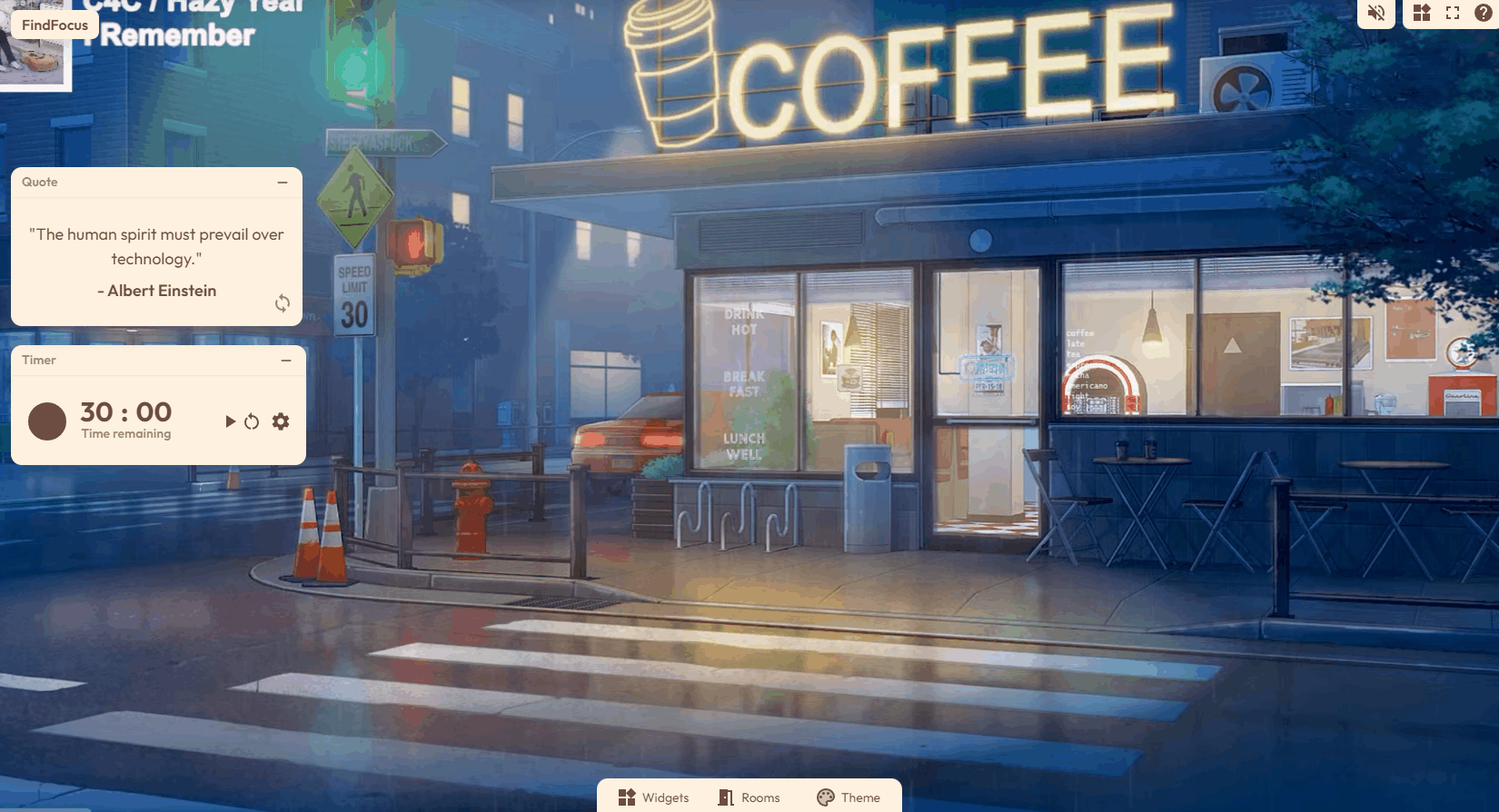✨ Study rooms for the modern age ✨
Create digital study rooms customizable with a variety of live backgrounds, resizable widgets, and a fully featured theming system.
FindFocus
FindFocus is a open-source platform for building customizable digital study rooms.
Features
-
Live room backgrounds
Select live backgrounds from a list of curated categories to create different study environments 📺. -
Widgets
Add, resize, and arrange from a selection of widgets to create a study room that tailors to your needs. -
Dynamic themes
Choose from a variety of preset themes or pick your own colors to create your own🎨. This includes both dark and light mode themes across the site!
Getting started
Feel free to create an enhancement request or to check out the request tracker for potential contributions.
Installing
To get the project running locally run the following commands.
npm ci
npm run start
This will spin up the project on http://localhost:3000/
Creating widgets
Registering
First register your widget with a WidgetType id contained within the widget-types.enum.ts file. The object will look similar to what's below.
export enum WidgetType {
Spotify = 'spotify',
SoundCloud = 'soundcloud',
StickyNote = 'stickynote',
YouTube = 'youtube',
Weather = 'weather',
Ambient = 'ambient',
Quote = 'quote',
Clock = 'clock',
Timer = 'timer',
TodosList = 'todoslist',
}
Creating widget component
Widget components can be created under the components/Widgets folder. A <WidgetFrame></WidgetFrame> host component serves as a foundation to maintain consistency across all created components.
View components/Widgets/StickyNoteWidget as a decent simple example.
Connecting your widget to the platform
- You can define default widget attributes such as a friendly title, initial data configs, and min size within the
widget.model.tsfile. This tells the platform how to create and your widget. - Within
Grid.tsxadd your custom widget to the switch statement starting on line 81. This tells the grid what component to display based on a WidgetType - Add your widget to the widget picker menu in
components/WidgetPicker. Simply follow the given format to add your custom button, name, and onClick handler. This will add the ability for the end user to add the widget to the grid via the widget picker menu.
License
Available under MIT license