Companion AWS blog post: Livecall analytics for your contact center with Amazon language AI services
Your contact center connects your business to your constituents, enabling customers to order products, callers to request support, clients to make appointments, and much more. When calls go well, callers retain a positive image of your brand, and are likely to return and to recommend you to others. And the converse, of course, is also true. So naturally you want to do what you can to ensure that your callers have a good experience. You see two aspects to this:
- Help supervisors to assess the quality of your caller’s experiences in real time. For example, your supervisors need to know if initially unhappy callers become happier as the call progresses? And if not, why? What actions can be taken, before the call ends, to assist the agent to improve the customer experience for call that are not going well?
- Help agents to optimize the quality of your caller’s experiences. For example, can you deploy live call transcription removing the need for your agents to take notes during calls, freeing them to focus more attention on providing positive customer interactions. You’ve heard that Contact Lens for Amazon Connect provides real time supervisor and agent assist features that sound like they are just what you need, but you are not yet using Amazon Connect. You need a solution that will work with your existing contact center.
Amazon machine learning services like Amazon Transcribe and Amazon Comprehend provide feature-rich APIs that you can use to transcribe and extract insights from your contact center audio at scale. Although you could build your own custom call analytics solution using these services, that requires time and resources. You figure that someone must have done this before, and that with luck you’ll find a solution that you can re-use.
Live Call Analytics, or LCA, does most of the heavy lifting associated with providing an end-to-end sample solution that can plug into your contact center and provide the intelligent insights that you need.
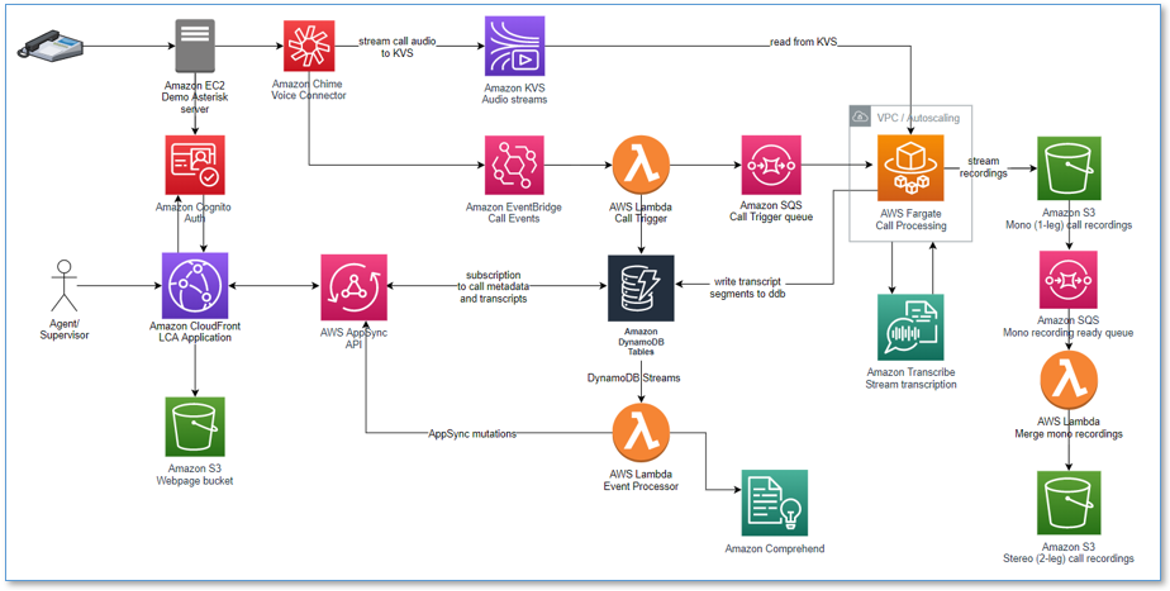 The demo Asterisk server is configured to use Amazon Chime Voice Connector which provides the phone number and SIP trunking needed to route inbound and outbound calls. When you configure LCA to integrate with your contact center instead of the demo Asterisk server, the Chime Voice Connector is configured to integrate instead with your existing contact center using SIP-based media recording (SIPREC) or network-based recording (NBR). In both cases, the Chime voice connector streams audio to Kinesis Video Streams (KVS) using 2 streams per call, one for the Caller and one for the Agent.
The demo Asterisk server is configured to use Amazon Chime Voice Connector which provides the phone number and SIP trunking needed to route inbound and outbound calls. When you configure LCA to integrate with your contact center instead of the demo Asterisk server, the Chime Voice Connector is configured to integrate instead with your existing contact center using SIP-based media recording (SIPREC) or network-based recording (NBR). In both cases, the Chime voice connector streams audio to Kinesis Video Streams (KVS) using 2 streams per call, one for the Caller and one for the Agent.
When a new KVS stream is initiated, an event is fired using Amazon EventBridge. This event triggers an AWS Lambda function which in turn uses an SQS queues to initiate a new call processing job in AWS Fargate, a serverless compute service for containers. A single container instance processes multiple calls simultaneously. AWS auto-scaling provisions and de-provisions additional containers dynamically as needed to handle changing call volumes. The Fargate container immediately creates a streaming connection with Amazon Transcribe and starts consuming and relaying audio fragments from KVS to Transcribe. The container writes the streaming transcription results in real time to a DynamoDB table.
An AWS Lambda function, the Call Event Stream Processor, fed by DynamoDB streams, processes and enriches call metadata and transcription segments. The event processor function interfaces with AWS AppSync to persist changes (mutations) in DynamoDB and to send real time updates to logged in web clients.
The LCA web UI assets are hosted on Amazon S3 and served via Amazon CloudFront. Authentication is provided by Amazon Cognito. In demo mode, user identities are configured in an Amazon Cognito user pool; in a production setting you would likely configure Cognito to integrate with your existing identity provider (IdP) so authorized users can log in with their corporate credentials.
When the user is authenticated, the web application establishes a secure GraphQL connection to the AWS AppSync API, and subscribes to receive real time events such as new calls and call status changes for the Calls list page, and new or updated transcription segments and computed analytics for the Call Details page. The entire processing flow, from ingested speech to live web page updates, is event driven, and so the end to end latency is small - typically just a few seconds.
Note: Perform this step only if you want to create deployment artifacts in your own account. Otherwise, we have hosted a CloudFormation template for 1-click deployment in the deploy section.
Pre-requisite: You must already have the AWS CLI and the AWS SAM CLI (version 1.33 or higher) installed and configured. You can use an AWS Cloud9 environment.
Use the publish.sh bash script to build the project and deploy CloudFormation templates to your own deployment bucket.
Run the script with up to 4 parameters:
./publish.sh <cfn_bucket_basename> <cfn_prefix> <region> [public]
- <cfn_bucket_basename>: basename name of S3 bucket to deploy CloudFormation templates and code artifacts. Actual bucketname is determined by appending region to bucket basename. If bucket does not exist it will be created.
- <cfn_prefix>: artifacts will be copied to the path specified by this prefix (path/to/artifacts/)
- <region>: aws region to use for building and deploying artifacts.. artifacts must be installed in this same region.
- public: (optional) Adding the argument "public" will set public-read acl on all published artifacts, for sharing with any account.
It downloads package dependencies, builds code zipfiles, replaces local filesystem references in CloudFormation templates, and copies templates and zip files to the cfn_bucket. When complete, it displays the URLS for the CloudFormation templates, 1-click URLs for launching the stack create in CloudFormation, and CLI deployment command , e.g.:
Outputs
Template URL: https://s3.us-east-1.amazonaws.com/bobs-lca-artifacts-us-east-1/LCA-public/0.1.0/lca-main.yaml
CF Launch URL: https://us-east-1.console.aws.amazon.com/cloudformation/home?region=us-east-1#/stacks/create/review?templateURL=https://s3.us-east-1.amazonaws.com/bobs-lca-artifacts-us-east-1/LCA-public/0.1.0/lca-main.yaml&stackName=LiveCallAnalytics¶m_installDemoAsteriskServer=true
CLI Deploy: aws cloudformation deploy --region us-east-1 --template-file /tmp/lca/lca-main.yaml --capabilities CAPABILITY_NAMED_IAM CAPABILITY_AUTO_EXPAND --stack-name LiveCallAnalytics --parameter-overrides AllowedSignUpEmailDomain=<YOUREMAIL@ACME.COM> installDemoAsteriskServer=true
Start your LCA experience by using AWS CloudFormation to deploy the sample solution with the built-in demo mode enabled. The demo mode downloads, builds, and installs a small virtual PBX server on an Amazon EC2 instance in your AWS account (using the free open source Asterisk project) so you can make test phone calls right away and see the solution in action. You can integrate it with your contact center later after evaluating the solution's functionality for your unique use case.
To get LCA up and running in your own AWS account, follow these steps (if you do not have an AWS account, please see How do I create and activate a new Amazon Web Services account?):
- Log into the AWS console if you are not already.
Note: If you are logged in as an IAM user, ensure your account has permissions to create and manage the necessary resources and components for this application. - Choose one of the Launch Stack buttons below for your desired AWS region to open the AWS CloudFormation console and create a new stack. AWS Full-Stack Template is supported in the following regions:
| Region name | Region code | Launch |
|---|---|---|
| US East (N. Virginia) | us-east-1 |  |
| US West (Oregon) | us-west-2 |  |
- On the CloudFormation
Create Stackpage, clickNext - Enter the following parameters:
Stack Name: Name your stack, e.g. LiveCallAnalyticsStackInstall Demo Asterisk Server- Set to true to automatically install a demo Asterisk server for testing Chime Voice Connector streamingAllowed CIDR Block for Demo Softphone- Ignored ifInstall Demo Asterisk Serveris false. CIDR block allowed by demo Asterisk server for soft phone registration. Example: '10.1.1.0/24'Allowed CIDR List for Siprec Integration- Ignored ifInstall Demo Asterisk Serveris true. Comma delimited list of CIDR blocks allowed by Chime Voice Connector for SIPREC source hosts. Example: '10.1.1.0/24, 10.1.2.0/24'Authorized Account Email Domain- Enter the email domain that is allowed to signup using the web UICall Audio Recordings Bucket Name- (Optional) Existing bucket where call recording files will be stored. Leave blank to automatically create new bucketAudio File Prefix- The Amazon S3 prefix where the audio files will be saved (must end in "/")Enable Content Redaction for Transcripts- Enable content redaction from Amazon Transcribe transcription outputLanguage for Transcription- Language code to be used for Amazon TranscribeContent Redaction Type for Transcription- Type of content redaction from Amazon Transcribe transcription outputTranscription PII Redaction Entity Types- Select the PII entity types you want to identify or redact. Remove the values that you don't want to redact from the default. DO NOT ADD CUSTOM VALUES HERE.Transcription Custom Vocabulary Name- The name of the vocabulary to use when processing the transcription job. Leave blank if no custom vocabulary to be used. If yes, the custom vocabulary must pre-exist in your account.
- After reviewing, check the blue box for creating IAM resources.
- Choose Create stack. This will take ~15 minutes to complete.
- Once the CloudFormation deployment is complete,
- The output of the CloudFormation stack creation will provide a CloudFront URL (in the Outputs table of the stack details page). Click the link or copy and paste the CloudFront URL into your browser.
- You can sign into your application by registering an email address and a password. Choose Sign up to register. The registration/login experience is run in your AWS account, and the supplied credentials are stored in Amazon Cognito. Note: given that this is a demo application, we highly suggest that you do not use an email and password combination that you use for other purposes (such as an AWS account, email, or e-commerce site).
- Once you provide your credentials, you will receive a verification code at the email address you provided. Upon entering this verification code, you will be signed into the application.
You can test this solution if you installed the demo asterisk server during deployment. To test, perform the following steps:
- Configure a Zoiper client as described in this README. This will allow you to receive phone calls from an external phone number to the Zoiper client on your computer.
- Once installed, log in to the web app created in the deploy section by opening the Cloudfront URL provided in you CloudFormation outputs (
CloudfrontEndpoint) - Once logged in, place a phone call using an external phone to the number provided in the CloudFormation outputs (
DemoPBXPhoneNumber) - You will see the phone call show up on the LCA web page as follows
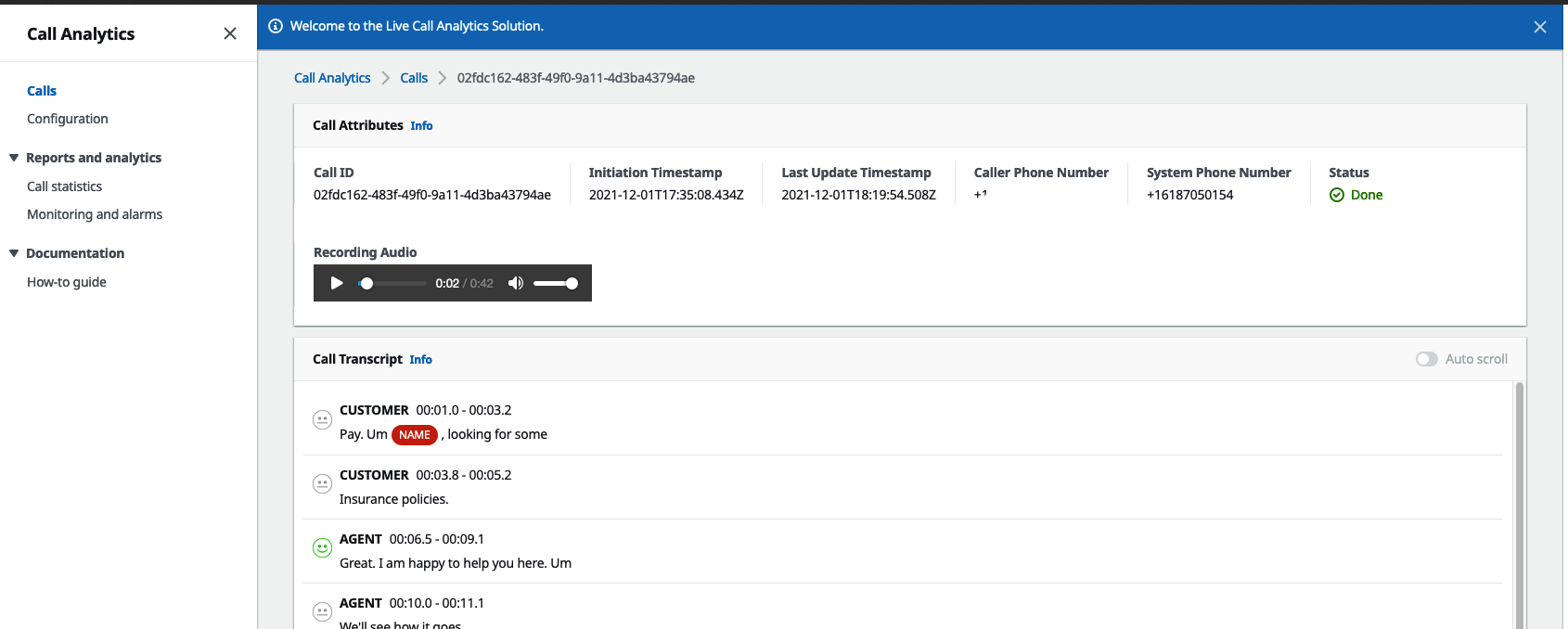
The Live Call Analytics (LCA) sample solution offers a scalable, cost-effective approach to provide live call analysis with features to assist supervisors and agents to improve focus on your callers’ experience. It uses Amazon machine learning services like Amazon Transcribe and Amazon Comprehend to transcribe and extract real time insights from your contact center audio.
The sample LCA application is provided as open source—use it as a starting point for your own solution, and help us make it better by contributing back fixes and features via GitHub pull requests. For expert assistance, AWS Professional Services and other AWS Partners are here to help.
Congratulations! 🎉 You have completed all the steps for setting up your live call analytics sample solution using AWS services.
To make sure you are not charged for any unwanted services, you can clean up by deleting the stack created in the Deploy section and its resources.
When you’re finished experimenting with this sample solution, clean up your resources by using the AWS CloudFormation console to delete the LiveCallAnalytics stacks that you deployed. This deletes resources that were created by deploying the solution. The recording S3 buckets, the DynamoDB table and CloudWatch Log groups are retained after the stack is deleted to avoid deleting your data.
Your contributions are always welcome! Please have a look at the contribution guidelines first. 🎉
See CONTRIBUTING for more information.
This sample code is made available under the Apache-2.0 license. See the LICENSE file.