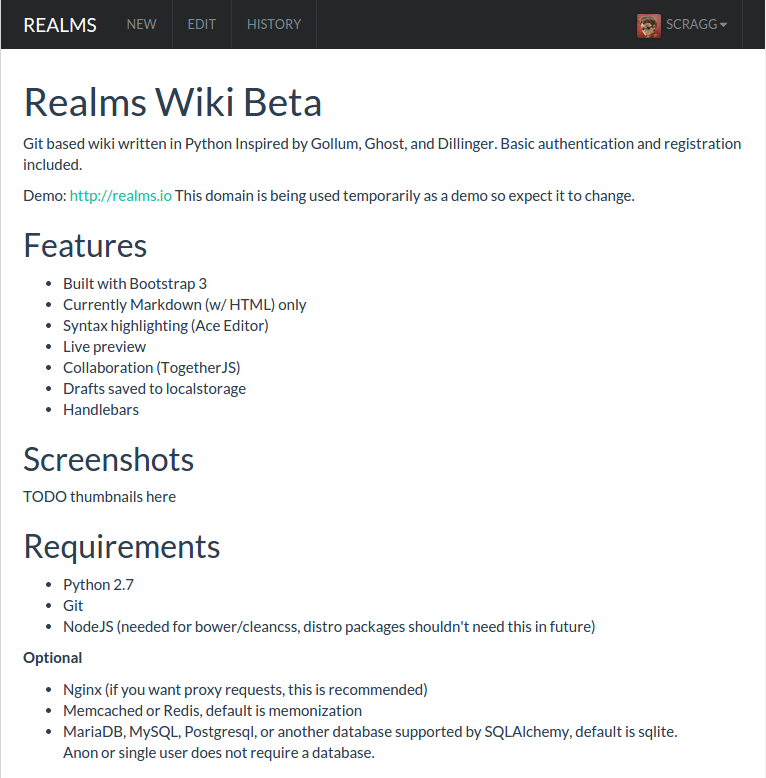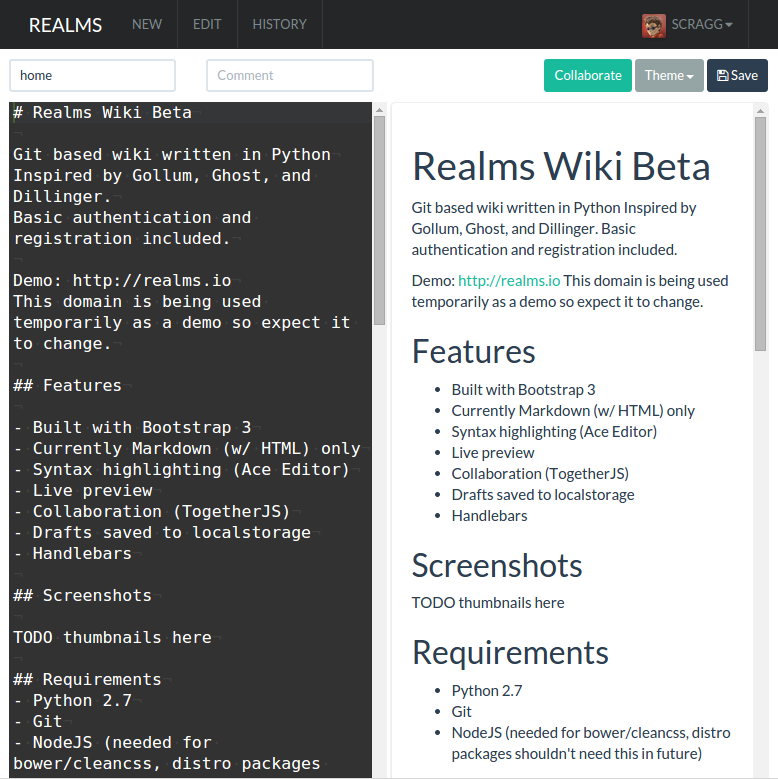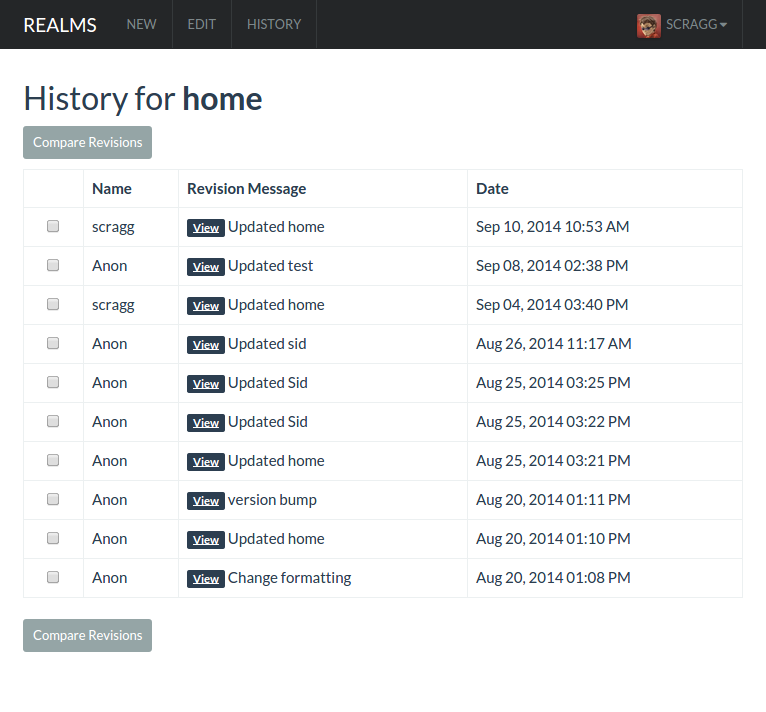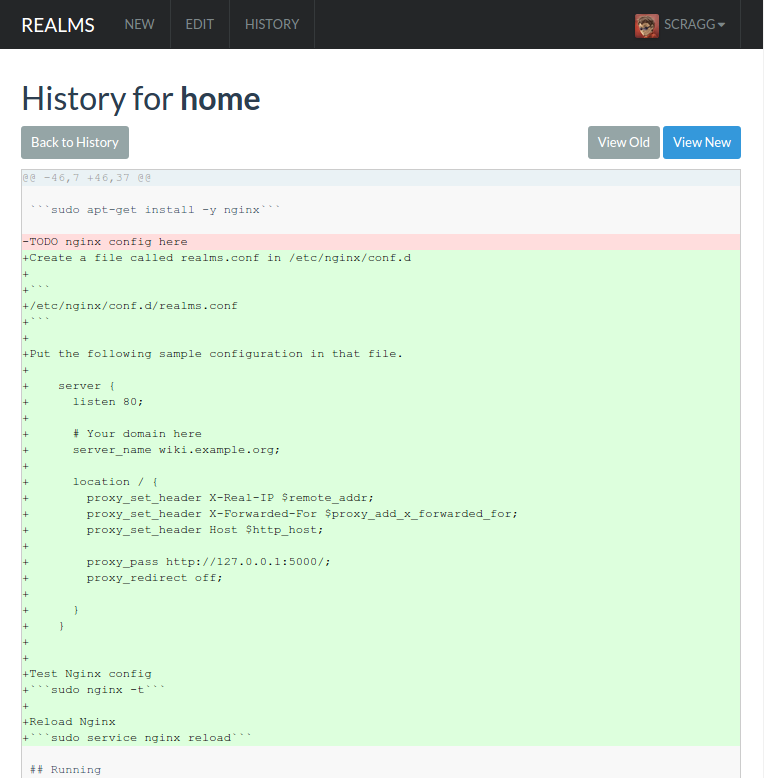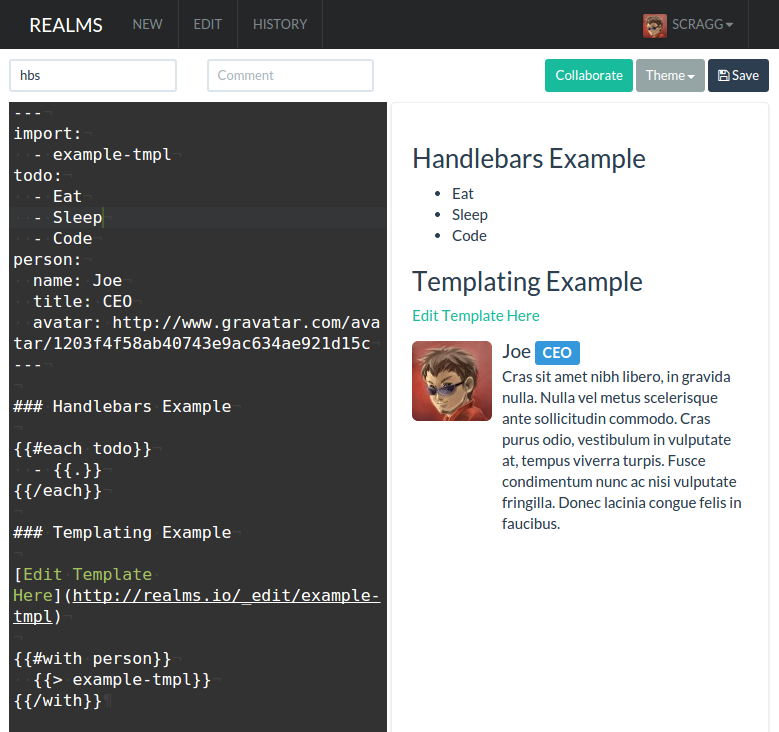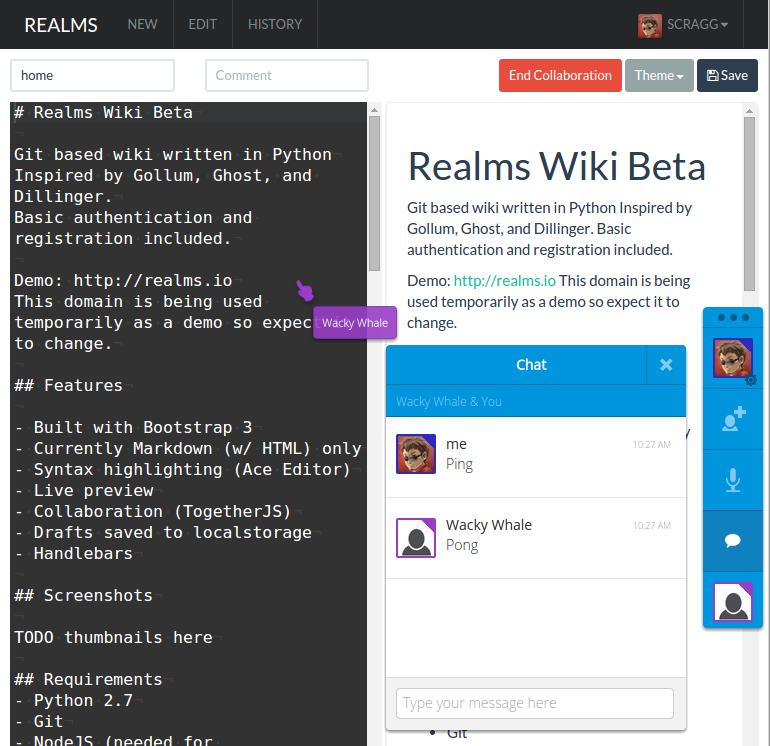Git based wiki written in Python Inspired by Gollum, Ghost, and Dillinger. Basic authentication and registration included.
Demo: http://realms.io
Source: https://github.com/scragg0x/realms-wiki
- Built with Bootstrap 3.
- Markdown (w/ HTML Support).
- Syntax highlighting (Ace Editor).
- Live preview.
- Collaboration (TogetherJS / Firepad).
- Drafts saved to local storage.
- Handlebars for templates and logic.
- Python 2.7 (Python 3.x is a WIP)
- Nginx (if you want proxy requests, this is recommended).
- Memcached or Redis, default is memonization.
- MariaDB, MySQL, Postgresql, or another database supported by SQLAlchemy, default is sqlite. Anon or single user does not require a database.
You will need the following packages to get started:
sudo apt-get install -y python-pip python-dev libxml2-dev libxslt1-dev zlib1g-dev libffi-dev libyaml-dev libssl-dev libsasl2-dev libldap2-dev
yum install -y python-pip python-devel.x86_64 libxslt-devel.x86_64 libxml2-devel.x86_64 libffi-devel.x86_64 libyaml-devel.x86_64 libxslt-devel.x86_64 zlib-devel.x86_64 openssl-devel.x86_64 openldap2-devel cyrus-sasl-devel python-pbr gcc
This app is designed for Linux. Vagrant can be used to run on OSX/Windows host.
The easiest way. Install it using Python Package Index:
pip install realms-wiki
git clone https://github.com/scragg0x/realms-wiki
cd realms-wiki
curl -sL https://deb.nodesource.com/setup_8.x | sudo -E bash -
sudo apt-get install -y nodejs
sudo apt-get install -y python-pip python-dev libxml2-dev libxslt1-dev zlib1g-dev libffi-dev libyaml-dev libssl-dev libsasl2-dev libldap2-dev
sudo npm install -g bower
bower install
sudo pip install -U pipenv
pipenv install --two
# development
pipenv run python realms-wiki dev
# install / start
pipenv run python setup.py install
pipenv run realms-wiki start
NodeJS is required for installing bower and it's used for pulling front end dependencies.
Vagrantfile is included for development and testing with compatible backends. To get started with Vagrant, download and install Vagrant and VirtualBox for your platform with the links provided:
Make sure you have docker installed. http://docs.docker.com/installation/ Here is an example run command, it will pull the image from docker hub initially.
docker run --name realms-wiki -p 5000:5000 -d realms/realms-wiki
The Dockerfile is located in docker/Dockerfile
You should be able to run the wiki without configuration using the default config values. You may want to customize your app and the easiest way is the setup command:
realms-wiki setup
This will ask you questions and create a realms-wiki.json file.
You can manually edit this file as well.
Any config value set in realms-wiki.json will override values set in realms/config/__init__.py.
sudo apt-get install -y nginx
Create a file called realms.conf in /etc/nginx/conf.d
sudo nano /etc/nginx/conf.d/realms.conf
Put the following sample configuration in that file:
server {
listen 80;
# Your domain here
server_name wiki.example.org;
# Settings to by-pass for static files
location ^~ /static/ {
# Example:
root /full/path/to/realms/;
}
location / {
proxy_set_header X-Real-IP $remote_addr;
proxy_set_header X-Forwarded-For $proxy_add_x_forwarded_for;
proxy_set_header Host $http_host;
proxy_pass http://127.0.0.1:5000/;
proxy_redirect off;
}
}
Test Nginx config:
sudo nginx -t
Reload Nginx:
sudo service nginx reload
sudo apt-get install -y apache2 libapache2-mod-wsgi
Create a virtual host configuration in /etc/apache2/sites-available/realms_vhost
<VirtualHost *:80>
ServerName wiki.example.org
WSGIDaemonProcess realms_wsgi display-name=%{GROUP}
WSGIProcessGroup realms_wsgi
WSGIScriptAlias / /var/www/my-realms-dir/wsgi.py
Alias /static /full/path/to/realms/static
</VirtualHost>
Create /var/www/my-realms-dir/wsgi.py
import os
import site
# Uncomment the following lines if you are using a virtual environment
# ----------------------------------
# Enter path to your virtualenv's site-packages directory
# VENV_SITE_DIR = ".venv/lib/python2.7/site-packages"
# PROJECT_ROOT = os.path.dirname(os.path.abspath(__file__))
# site.addsitedir(os.path.abspath(os.path.join(PROJECT_ROOT, VENV_SITE_DIR)))
# ----------------------------------
from realms import create_app
application = create_app()
Enable the virtual host:
sudo a2ensite realms_vhost
Test your configuration:
apache2ctl configtest
Reload apache:
sudo service apache2 reload
sudo apt-get install -y mysql-server mysql-client libmysqlclient-dev
realms-wiki pip install python-memcached
sudo apt-get install -y mariadb-server mariadb-client libmariadbclient-dev
realms-wiki pip install MySQL-Python
sudo apt-get install -y libpq-dev postgresql postgresql-contrib postgresql-client
realms-wiki pip install psycopg2
Don't forget to create your database.
Realms wiki comes with basic search capabilities, however this is not recommended for large wikis or if you require more advanced search capabilities. We currently support Elasticsearch and Whoosh as alternative backend.
Installing Elasticsearch
https://www.elastic.co/guide/en/elasticsearch/reference/current/install-elasticsearch.html
Configuring Elasticsearch
In your Realms Config, have the following options set:
"SEARCH_TYPE": "elasticsearch"
"ELASTICSEARCH_URL": "http://127.0.0.1:9200"
Optionally, also set the following option to configure which fields are searchable:
"ELASTICSEARCH_FIELDS": ["name"]
Allowable values are "name", "content", "username", "message". The default is ["name"].
Simply install Whoosh to your Python environment, e.g.
pip install Whoosh
Configuring Whoosh
To use Whoosh, set the following in your Realms config:
"SEARCH_TYPE": "whoosh"
"WHOOSH_INDEX": "/path/to/your/whoosh/index"
"WHOOSH_LANGUAGE": "en"
WHOOSH_INDEX has to be a path readable and writeable by Realm's user. It will be created automatically if it doesn't exist.
Whoosh is set up to use language optimization, so set WHOOSH_LANGUAGE to the language used in your wiki. For available languages, check whoosh.lang.languages.
If your language is not supported, Realms will fall back to a simple text analyzer.
Local default will be done using a backend database as defined in the config. To disable local authentication, put the following your config.
"AUTH_LOCAL_ENABLE": false
Realms can authenticate users with a LDAP directory. It supports "direct bind" and "bind by search".
Use these examples as a guide and place it in your realms-wiki.json config.
An optional KEY_MAP can be used to map LDAP attributes to the Realms user object.
In this example, BIND_DN and BIND_AUTH are used to bind to the LDAP directory (omit them for anonymous bind).
After binding, a LDAP SEARCH is performed using the template "USER_SEARCH". In this template, %(username)s is the
UserID that the user entered in the Realms authentication form. If the user is found in LDAP, a final BIND is tried
with his credentials to check the password.
"LDAP": {
"URI": "ldap://127.0.0.1:389",
"BIND_DN": "cn=realms,ou=apps,dc=realms,dc=io",
"BIND_AUTH": "wlvksdfknv:dsqc9893",
"USER_SEARCH": {"base": "ou=users, dc=realms,dc=io", "filter": "(uid=%(username)s)"},
"KEY_MAP": {
"username": "cn",
"email": "mail"
}
}
Here authentication is just a simple BIND using the user's credentials. The user DN is given by the BIND_DN template.
In this template, %(username)s is the UserID that the user entered in the Realms authentication form.
"LDAP": {
"URI": "ldap://127.0.0.1:389",
"BIND_DN": "uid=%(username)s,ou=People,dc=realms,dc=io",
"KEY_MAP": {
"username": "cn",
"email": "mail",
}
}
(for brevity we don't repeat the Bind By Search configurations or the KEY_MAP, but they can be used with TLS too)
LDAP over TLS is typically done like this:
"LDAP": {
"URI": "ldaps://127.0.0.1:686",
"BIND_DN": "uid=%(username)s,ou=People,dc=realms,dc=io",
"TLS_OPTIONS": {
"CA_CERTS_FILE": "PATH TO THE CERTIFICATE PEM OF THE AUTHORITY THAT SIGNED THE LDAP SERVER CERTIFICATE"
}
}
If the LDAP server certificate has been emitted by an authority that's trusted at system-level (and your Python version
is not too old), it might be possible to omit CA_CERTS_FILE.
If you don't want Realms to validate at all the LDAP server certificate (don't do that in production), pass an additional VALIDATE option:
"LDAP": {
"URI": "ldaps://127.0.0.1:686",
"BIND_DN": "uid=%(username)s,ou=People,dc=realms,dc=io",
"TLS_OPTIONS": {
"VALIDATE": "NONE"
}
}
It is similar to LDAP/TLS. Just add a START_TLS option:
"LDAP": {
"URI": "ldap://127.0.0.1:389",
"BIND_DN": "uid=%(username)s,ou=People,dc=realms,dc=io",
"CA_CERTS_FILE": "PATH TO THE CERTIFICATE PEM OF THE AUTHORITY THAT SIGNED THE LDAP SERVER CERTIFICATE",
"TLS_OPTIONS": {
"CA_CERTS_FILE": "PATH TO THE CERTIFICATE PEM OF THE AUTHORITY THAT SIGNED THE LDAP SERVER CERTIFICATE"
}
"START_TLS": true
}
The VALIDATE option can be used here too.
Please note that the TLS/START_TLS configuration changed from previous versions of Realms. The old way that was from
flask-ldap-login using LDAP options like OPT_X_TLS_REQUIRE_CERT does not work anymore.
Realms currently supports Github, Twitter, Facebook and Google. Each provider requires a key and secret.
Put them in your realms-wiki.json config file. Use the example below.
"OAUTH": {
"twitter": {
"key": "",
"secret": ""
},
"github": {
"key": "",
"secret": ""
},
"google": {
"key": "",
"secret": "",
"domain": "" # this is optional if you want to restrict to a GSuite domain
}
If you configured realms behind a reverse-proxy or a single-sign-on, it is possible to delegate authentication to the proxy.
"AUTH_PROXY": true
Note: of course with that setup you must ensure that Realms is only accessible through the proxy.
Example Nginx configuration:
location / {
auth_basic "Restricted";
auth_basic_user_file /etc/nginx/.htpasswd;
proxy_set_header X-Real-IP $remote_addr;
proxy_set_header X-Forwarded-For $proxy_add_x_forwarded_for;
proxy_set_header Host $http_host;
proxy_set_header REMOTE_USER $remote_user;
proxy_pass http://127.0.0.1:5000/;
proxy_redirect off;
}
By default, Realms will look for the user ID in REMOTE_USER HTTP header. You can specify another header name with:
"AUTH_PROXY_HEADER_NAME": "LOGGED_IN_USER"
realms-wiki start
Setup upstart with this command:
sudo realms-wiki setup_upstart
This command requires root priveleges because it creates an upstart script.
Also note that ports below 1024 require user root.
After your config is in place use the following commands:
sudo start realms-wiki
sudo stop realms-wiki
sudo restart realms-wiki
Setup systemd by creating the file /etc/systemd/system/realms-wiki.service:
[Unit]
Description=Realms Wiki
[Service]
User=ubuntu
Group=ssl-cert
Type=forking
ExecStart=/home/ubuntu/realms-wiki/.venv/bin/python /home/ubuntu/realms-wiki/.venv/bin/gunicorn \
--certfile=/etc/ssl/certs/ssl-cert-snakeoil.pem \
--keyfile=/etc/ssl/private/ssl-cert-snakeoil.key \
--name realms-wiki \
--access-logfile - \
--error-logfile - \
--worker-class gevent \
--workers 5 \
--bind 0.0.0.0:5000 \
--user ubuntu \
--group ssl-cert \
--chdir /home/ubuntu/realms-wiki/.venv \
'realms:create_app()'
Restart=on-failure
LimitNOFILE=65335
WorkingDirectory=/home/ubuntu/realms-wiki/.venv
Environment=PATH=/home/ubuntu/realms-wiki/.venv/bin:/usr/local/bin:/usr/bin:/bin:$PATH
Environment=LC_ALL=en_US.UTF-8
Environment=GEVENT_RESOLVER=ares
[Install]
WantedBy=multi-user.target
This file must be created as user root. Also note that ports below 1024
require user root.
Globally replace /home/ubuntu/realms-wiki/ in the example above with your local Realms-wiki install path.
Note that this example uses the HTTPS (SSL) support built in to gunicorn. It references the self-signed certificate that gets created if you run sudo apt-get install ssl-cert. The private key is only visible to the group ssl-cert, so in this example gunicorn runs with group ssl-cert.
Finally, let systemd know about the new config file:
sudo systemctl daemon-reload
After your config is in place use the following commands:
sudo systemctl start realms-wiki.service
sudo systemctl stop realms-wiki.service
sudo systemctl restart realms-wiki.service
# Enable auto-start of this service on reboot:
sudo systemctl enable realms-wiki.service
This will start the server in the foreground with auto reloaded enabled:
realms-wiki dev
Usage: realms-wiki [OPTIONS] COMMAND [ARGS]...
Options:
--help Show this message and exit.
Commands:
auth
configure Set config.json, expects JSON encoded string
create_db Creates DB tables
dev Run development server
drop_db Drops DB tables
pip Execute pip commands, useful for virtualenvs
restart Restart server
run Run production server (alias for start)
setup Start setup wizard
setup_upstart Start upstart conf creation wizard
start Run server daemon
status Get server status
stop Stop server
test Run tests
version Output version
Access from your browser:
Realms uses Handlebars partials to create templates. Each page that you create can be imported as a partial.
This page imports and uses a partial:
This page contains the content of the partial:
http://realms.io/_edit/example-tmpl
I locked these pages to preserve them.
You can copy and paste into a new page for testing purposes.
Issues and pull requests are welcome. Please follow the code style guide.
Matthew Scragg scragg@gmail.com