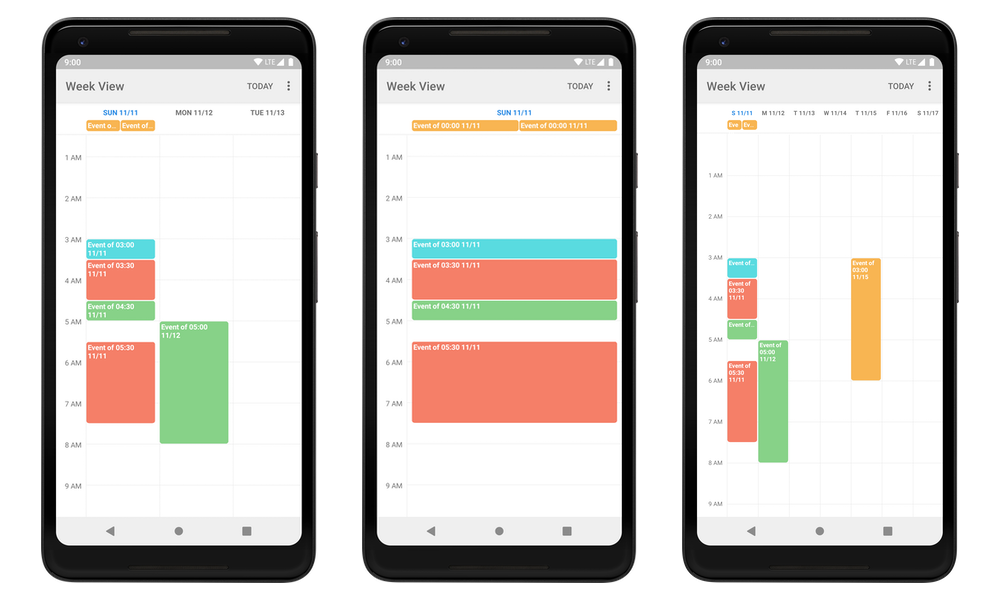Android Week View is an Android library for displaying calendar views within an app. It was initially developed by Raquib-ul Alam, but is not currently maintained and does not work when using API level 28. Therefore, I’m providing this fork.
- Display single-day or multi-day calendar views in your app
- Extensive styling customization possible
- Infinite horizontal scrolling
- Interactive via event click listeners
- Interoperable with Kotlin
- Add the JitPack repository to your project-level build file and the dependency to the app-level build file.
// build.gradle (project-level)
allprojects {
repositories {
// ...
maven { url 'https://jitpack.io' }
}
}
// build.gradle (app-level)
implementation 'com.github.thellmund:Android-Week-View:3.4.2'- Add
WeekViewin your XML layout.
<com.alamkanak.weekview.WeekView
android:id="@+id/weekView"
android:layout_width="match_parent"
android:layout_height="match_parent"
app:defaultEventColor="@color/primaryColor"
app:eventTextColor="@color/white"
app:timeColumnTextSize="12sp"
app:hourHeight="60dp"
app:timeColumnPadding="8dp"
app:timeColumnTextColor="@color/light_blue"
app:timeColumnBackgroundColor="@color/white"
app:headerRowPadding="12dp"
app:columnGap="8dp"
app:numberOfVisibleDays="3"
app:headerRowBackgroundColor="@color/light_gray"
app:dayBackgroundColor="@color/white"
app:todayBackgroundColor="@color/light_blue"/>- Prepare the class of objects that you want to display in
WeekViewby implementingWeekViewDisplayable<T>.
class Event(
val id: Long,
val title: String,
val startTime: Calendar,
val endTime: Calendar,
val location: String,
val color: Int,
val isAllDay: Boolean,
val isCanceled: Boolean
) : WeekViewDisplayable<Event> {
override fun toWeekViewEvent(): WeekViewEvent<Event> {
val style = WeekViewEvent.Style.Builder()
.setBackgroundColor(color)
.setTextStrikeThrough(isCanceled)
.build()
return WeekViewEvent.Builder<Event>()
.setId(id)
.setTitle(title)
.setStartTime(startTime)
.setEndTime(endTime)
.setLocation(location)
.setAllDay(isAllDay)
.setStyle(style)
.setData(this) // This is necessary for onEventClick(data) to work
.build()
}
}
- Configure
WeekViewin code.
val weekView = findViewById<WeekView>(R.id.weekView)
weekView.setOnEventClickListener { calendarItem, eventRect ->
// ...
}
// WeekView has infinite horizontal scrolling. Therefore, you need to provide the events
// of a month whenever that the currently displayed month changes.
weekView.setMonthChangeListener { startDate, endDate ->
database.getCalendarItemsInRange(startDate, endDate)
}Check out the wiki for more information about customization options, available listeners and public methods.
Take a look at the sample app for more details on how to use WeekView.
See the changelog for new functionality and updates to the API.
You can find the original README here.
Copyright 2014 Raquib-ul-Alam
Licensed under the Apache License, Version 2.0 (the "License");
you may not use this file except in compliance with the License.
You may obtain a copy of the License at
http://www.apache.org/licenses/LICENSE-2.0
Unless required by applicable law or agreed to in writing, software
distributed under the License is distributed on an "AS IS" BASIS,
WITHOUT WARRANTIES OR CONDITIONS OF ANY KIND, either express or implied.
See the License for the specific language governing permissions and
limitations under the License.