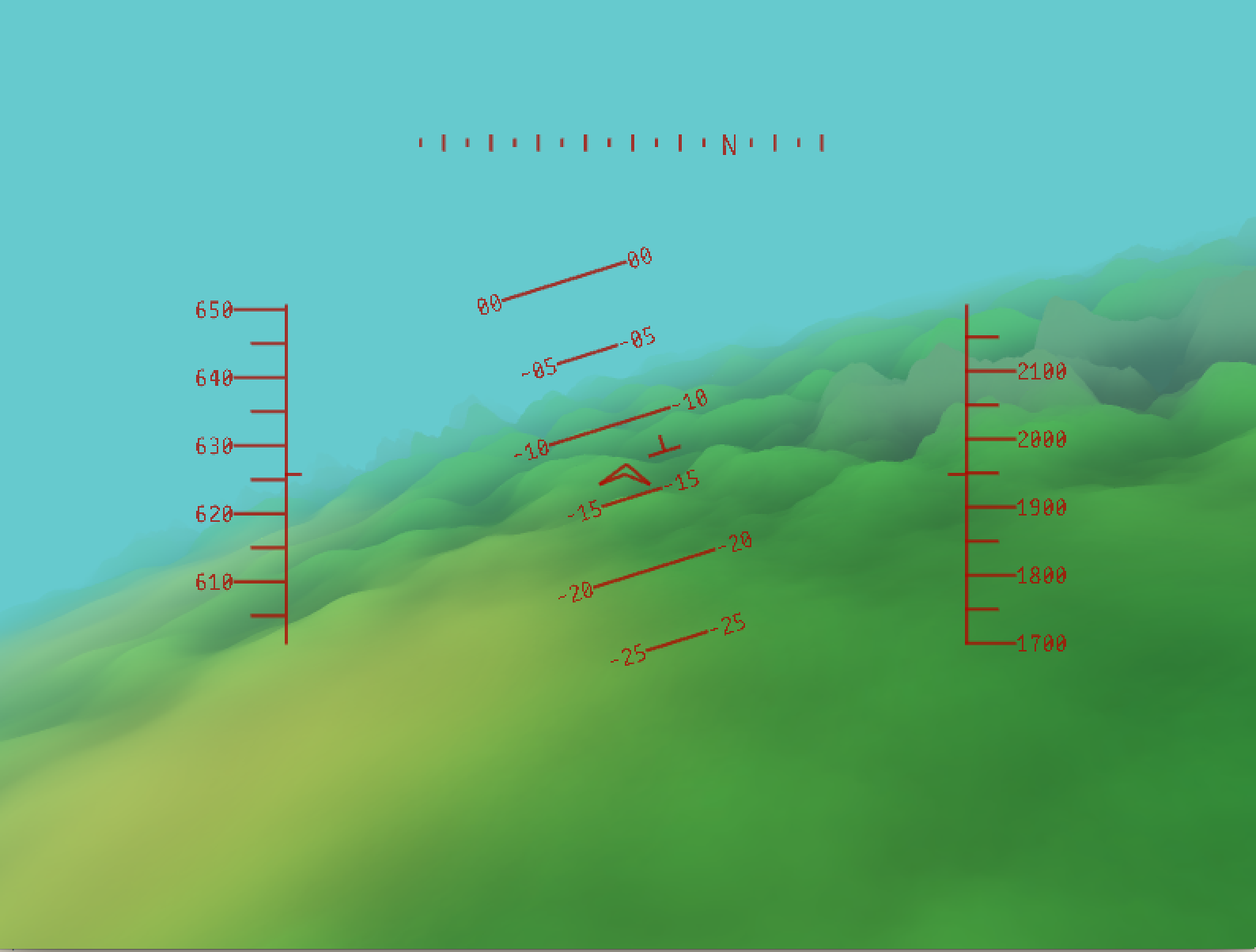C++ Side
- Boost:
- Specifically
boost::asio, for serial port stuffs - Download: http://www.boost.org/
- Installation:
- Boost is a header-only library... mostly. There are some libraries that must be built separately.
- Asio depends on only a few of these libraries that require building.
- Full instructions here: http://www.boost.org/doc/libs/1_59_0/doc/html/boost_asio/using.html
- Building:
- Go into the boost distribution folder (looks something like
boost_1_59_0/). - Run
bootstrap.sh. - Run
b2 install --prefix=%BOOST_PATH%where %BOOST_PATH% is the directory where you want Boost to be installed - If Windows, identify the compiler that you're using. For instance, Code::Blocks uses gcc 4.7.1 (tdm-1). See: http://www.boost.org/doc/libs/1_59_0/more/getting_started/unix-variants.html#identify-your-toolset
- Run something like
b2 --with-system --with-thread --with-date_time --with-regex --with-serialization --build-type=complete toolset=gcc-4.7.1, except replace gcc-4.7.1 with your version of the compiler. If this particular gcc.exe appears first in your%PATH%environmental variable, you don't really need to specify version (i.e.toolset=gccwould suffice), but it can't hurt to be specific. - Wait. Hopefully everything should complete without any errors.
- After completion, you should find in %BOOST_PATH% an include and a lib folder.
- Go into the boost distribution folder (looks something like
- Compiling (Code::Blocks):
- Locate includes: Build options -> Search directories -> Compiler: Add
%BOOST_PATH%/include/boost-1_59or something like that. There should be aboostfolder in here. - Locate libraries: Build options -> Search directories -> Linker: Add
%BOOST_PATH%/lib. There should be a bunch of.afiles in this directory. - Link libraries: Build options -> Linker settings -> Add
libboost_system-mgw47-mt-1_59and any other libraries that are needed. (Names might be something simpler, likeboost_system. They need to match the filenames.) The order is important: Libs must come before any libs that they depend on.- In Windows, you also have to link
wsock32for asio to work.
- In Windows, you also have to link
- Should be more or less the same with other IDEs.
- With command line/makefile:
-I[path]for include directories-L[path]for library directories-l[name]for linking specific libraries
- Locate includes: Build options -> Search directories -> Compiler: Add
- Specifically
- GLUT:
- OpenGL Utility Toolkit, for system-level I/O and rendering graphics
- FreeGLUT offers the same functionality as GLUT. Might be better to install FreeGLUT if you don't already have GLUT.
- Download: http://freeglut.sourceforge.net/index.php#download
- Installation:
- A pain in Windows because you can't use just
maketo build everything. - Full instructions here: http://wiki.codeblocks.org/index.php?title=Using_FreeGlut_with_Code::Blocks
- A method for CodeBlocks: (Following the instructions in README.cmake)
- Go into the freeglut distribution folder (looks something like
freeglut-3.0.0). - Download and install cmake: https://cmake.org/download/
- Run cmake-gui.exe.
- In the "Where is the source code" box, put the root directory of your freeglut source (so that's /freeglut, not /freeglut/src).
- In the "Where to build the binaries" box, put the directory where you want freeglut to be installed.
- Hit Configure and specify the generator for the project (e.g. "CodeBlocks - MinGW Makefiles"). Wait for it to finish.
- Hit Generate and wait for it to finish.
- If you chose Code::Blocks, there should be a
.cbpfile in the target directory now. Open that with CodeBlocks and build everything. Wait for it to finish. - There should now be a couple of
.afiles in the lib folder and a.dllfile in the bin folder. - Copy the .dll to
C:\Program Files (x86)\CodeBlocks\MinGW. Should be named something likefreeglut.dll. Probably don't even need this because I think we're going to link statically. Oh well, can't hurt. - Copy the .a files to
C:\Program Files (x86)\CodeBlocks\MinGW\lib. Should be named something likelibfreeglut.aandlibfreeglut.dll.a. - Copy the include folder from the distribution folder to
C:\Program Files (x86)\CodeBlocks\MinGW\include. There should be some.hfiles that go inside aGLfolder.
- Go into the freeglut distribution folder (looks something like
- A pain in Windows because you can't use just
- Compiling (Code::Blocks):
- Include directories: We put the includes in Code::Block's default include path, so we don't need to do anything.
- Library directories: We put the libraries in Code::Block's default library search path, so we don't need to do anything.
- Link libraries: If Windows, link:
freeglut,opengl32,glu32,winmm,gdi32.
- GLEW:
- OpenGL Extension Wrangler Library, for cross-platform C++ extension loading
- Download: http://glew.sourceforge.net/
- Installation:
- The Makefile doesn't work in Windows, so try this super hacky solution: https://bruceoutdoors.wordpress.com/2014/07/16/glew-for-mingw-in-windows/
- cd to the distribution directory (should look something like
glew-1.13.0) and execute these, line by line:mkdir libgcc -DGLEW_NO_GLU -O2 -Wall -W -Iinclude -DGLEW_BUILD -o src/glew.o -c src/glew.cgcc -shared -Wl,-soname,libglew32.dll -Wl,--out-implib,lib/libglew32.dll.a -o lib/glew32.dll src/glew.o -L/mingw/lib -lglu32 -lopengl32 -lgdi32 -luser32 -lkernel32ar cr lib/libglew32.a src/glew.ogcc -DGLEW_NO_GLU -DGLEW_MX -O2 -Wall -W -Iinclude -DGLEW_BUILD -o src/glew.mx.o -c src/glew.cgcc -shared -Wl,-soname,libglew32mx.dll -Wl,--out-implib,lib/libglew32mx.dll.a -o lib/glew32mx.dll src/glew.mx.o -L/mingw/lib -lglu32 -lopengl32 -lgdi32 -luser32 -lkernel32ar cr lib/libglew32mx.a src/glew.mx.o
- There should now be
.aand.dllfiles in the lib folder.
- Compiling (Code::Blocks):
- Include directories:
%GLEW_PATH%/include - Library directories:
%GLEW_PATH%/lib - Link libraries: Link
libglew32
- Include directories:
- SFML 2.3.2:
- C++ graphics
- Download: http://www.sfml-dev.org/download/sfml/2.3.2/
- Actually, it looks like we're not using this anymore. It's not included in any of the code.
Launchpad Side
- Energia 16:
- For Launchpad Tiva C TM4C123
- Download: http://energia.nu/download/
- Installation: Easy
- Orbit Booster Pack:
- For accelerometer and other stuff
- Installation: Extract contents of zip file into
%ENERGIA_PATH%/Contents/Resources/Java/hardware/lm4f/libraries/OrbitBoosterPack.
- TM4C123 guide: http://energia.nu/pin-maps/guide_tm4c123launchpad/
- ADXL345 data sheet: http://www.analog.com/media/en/technical-documentation/data-sheets/ADXL345.pdf
- ADXL345 angle maths: http://www.analog.com/media/en/technical-documentation/application-notes/AN-1057.pdf
- Boost and serial port: http://www.webalice.it/fede.tft/serial_port/serial_port.html
- Timeout serial reader: http://www.ridgesolutions.ie/index.php/2012/12/13/boost-c-read-from-serial-port-with-timeout-example
- Quaternions: https://en.wikipedia.org/wiki/Quaternion
- Quaternion rotation intuition: http://math.stackexchange.com/a/1434368/201000
- Tait-Bryan angles: https://en.wikipedia.org/wiki/Euler_angles#Tait.E2.80.93Bryan_angles
- Euler angles: https://en.wikipedia.org/wiki/Conversion_between_quaternions_and_Euler_angles
- Orientation, Rotation, Velocity and Acceleration, and the SRM: http://www.sedris.org/wg8home/Documents/WG80485.pdf