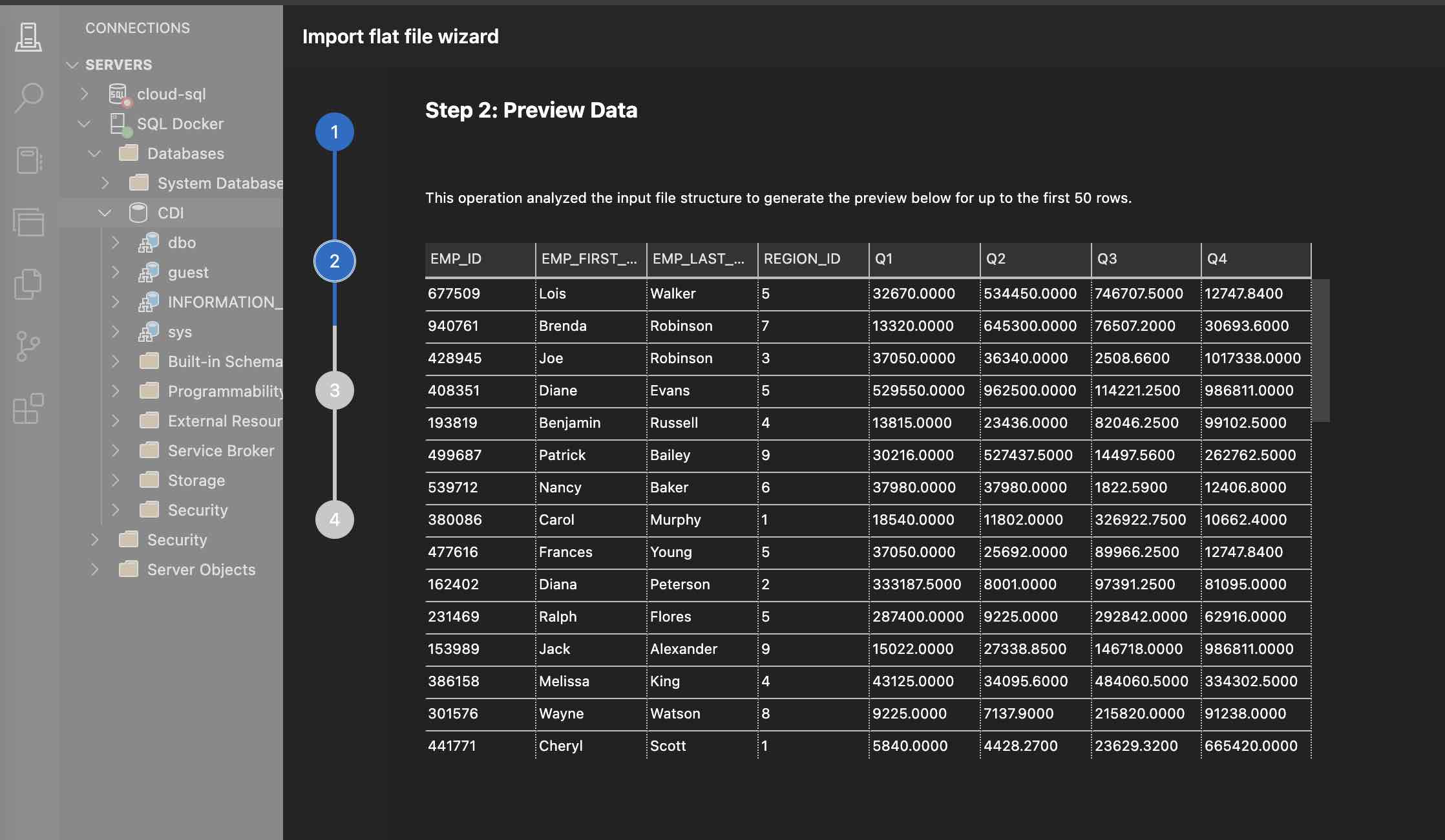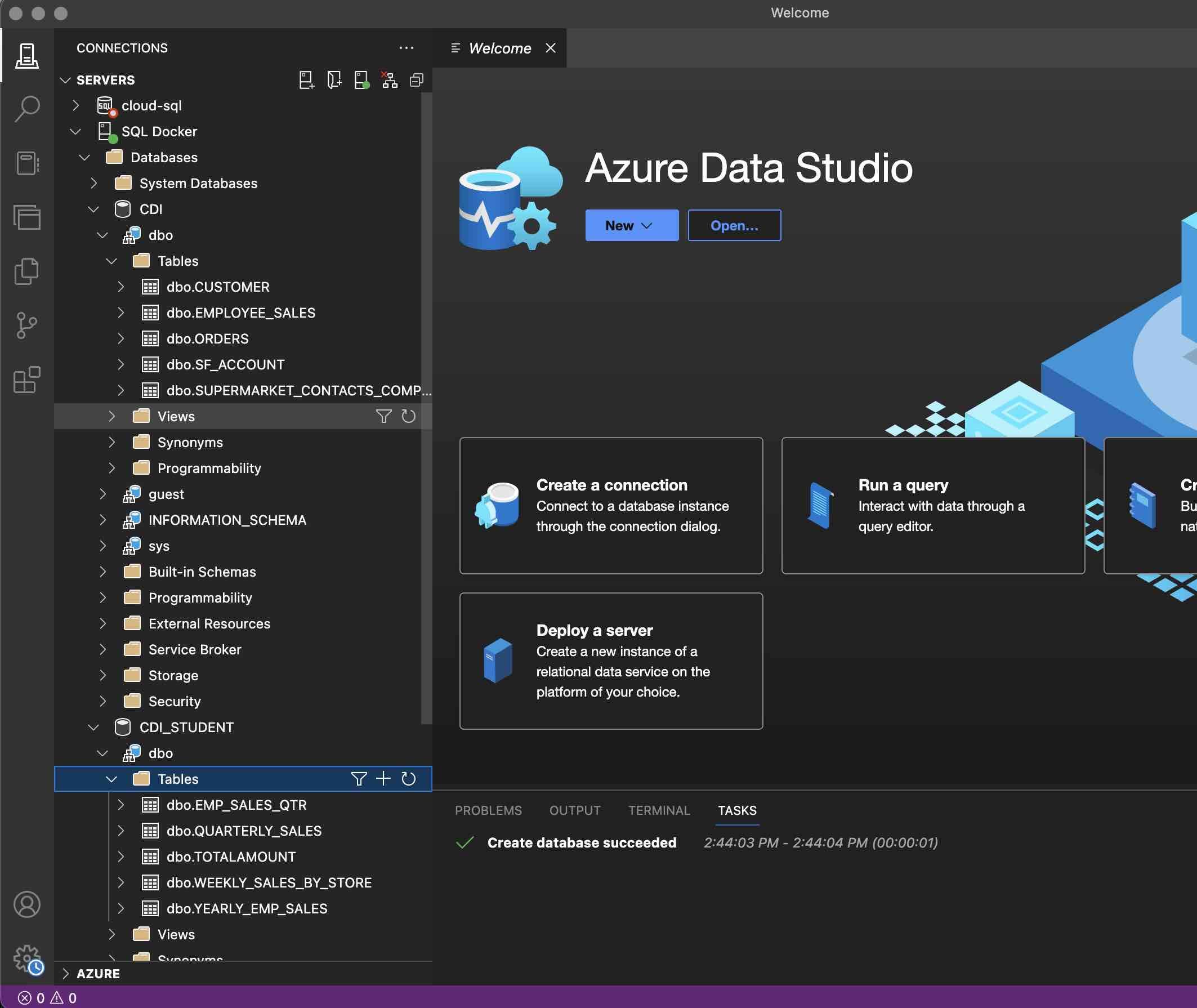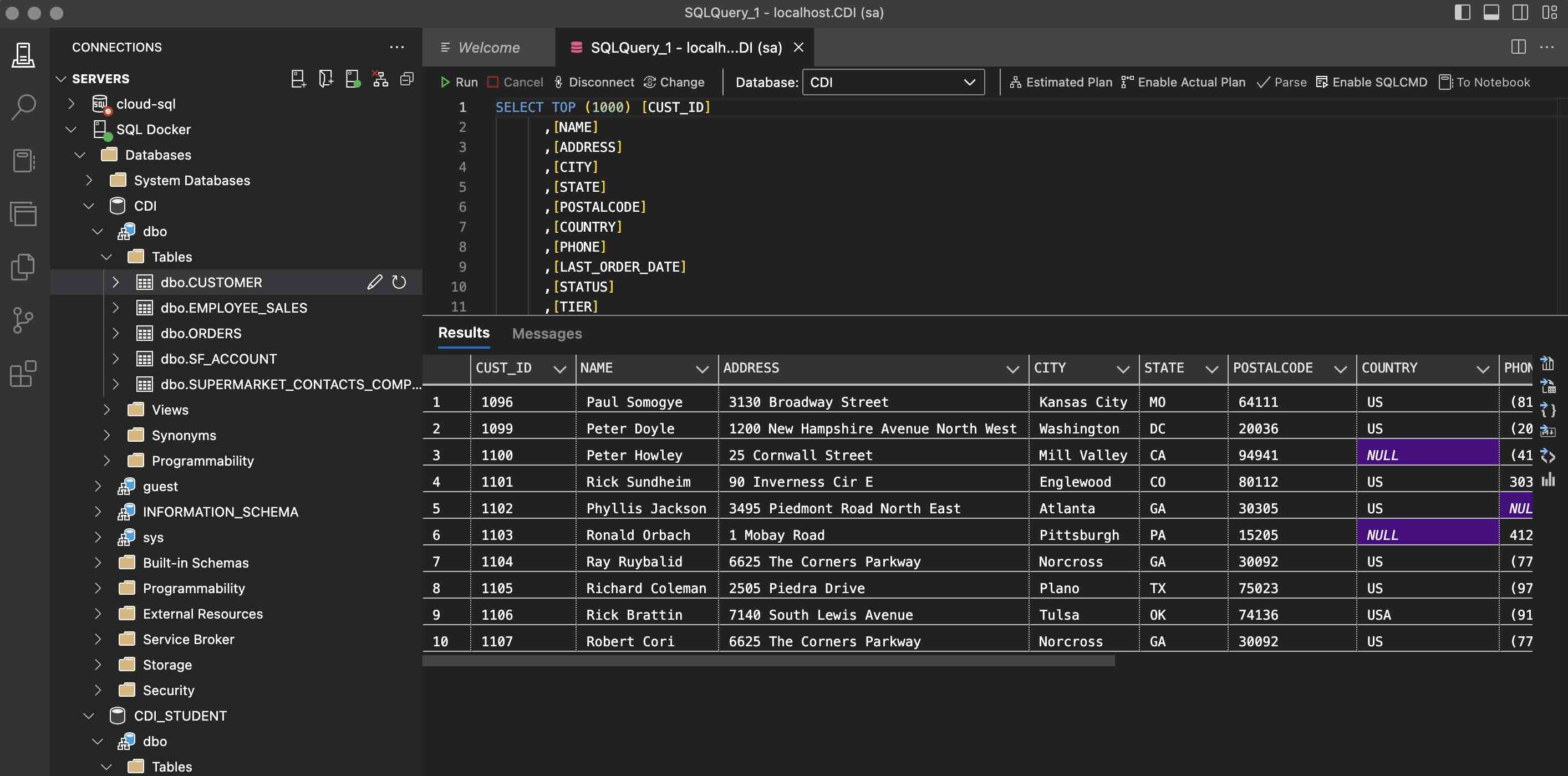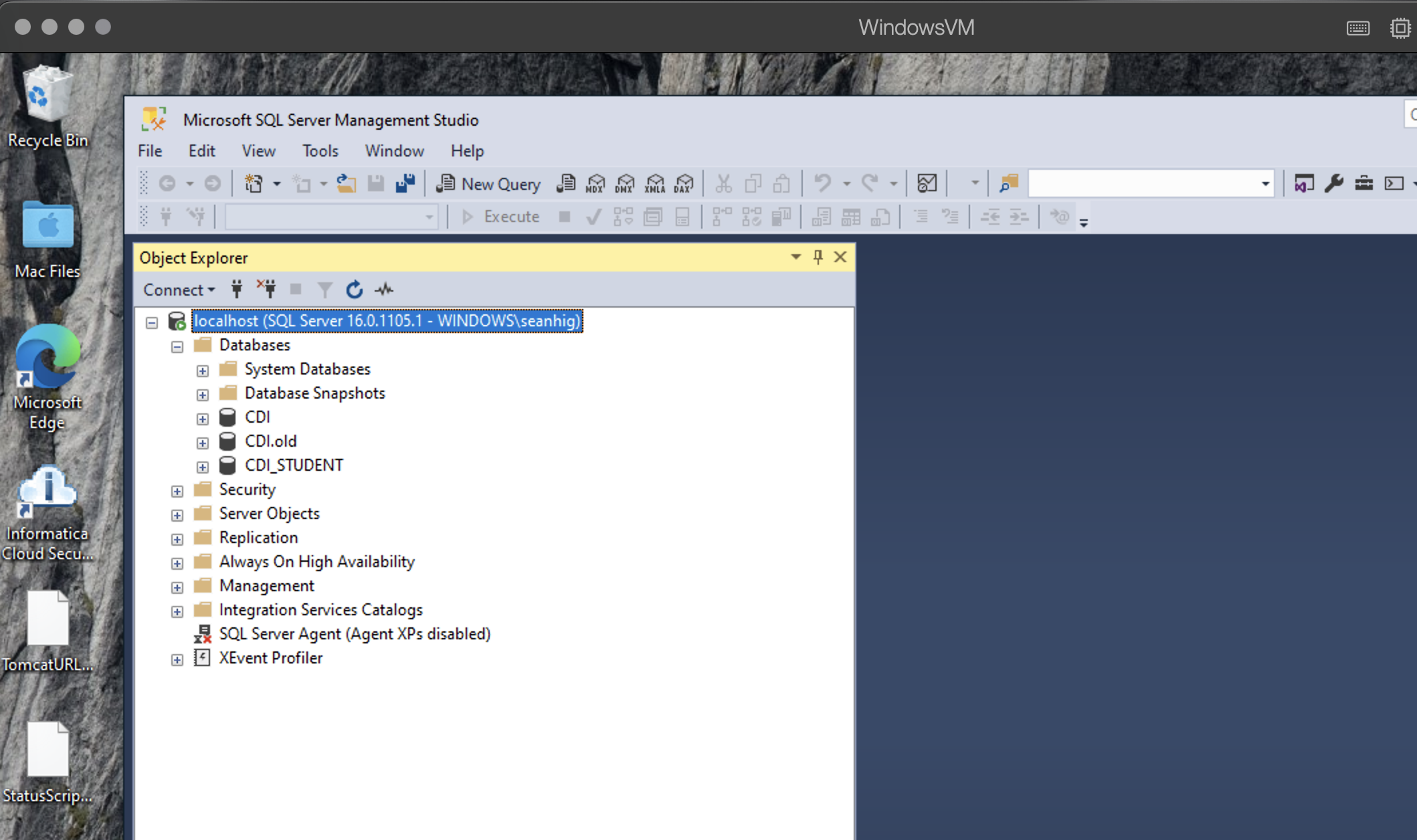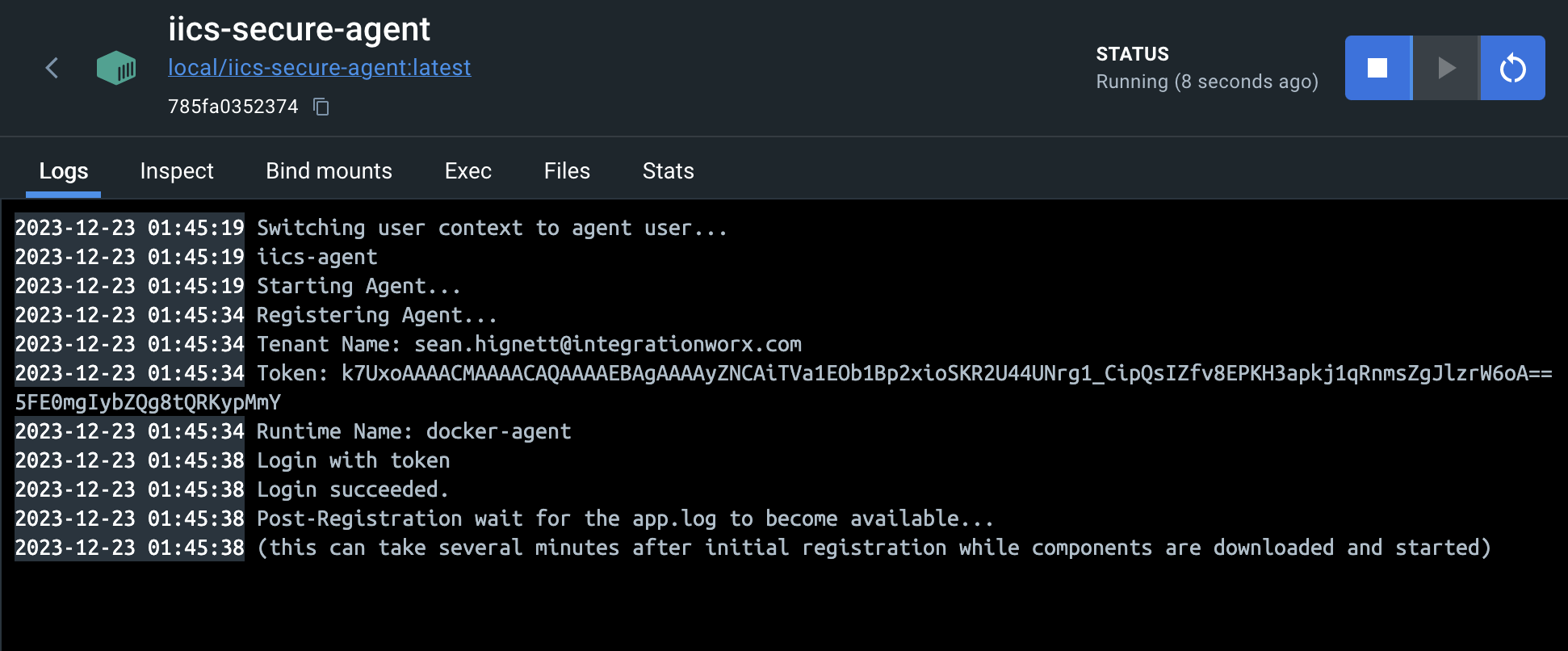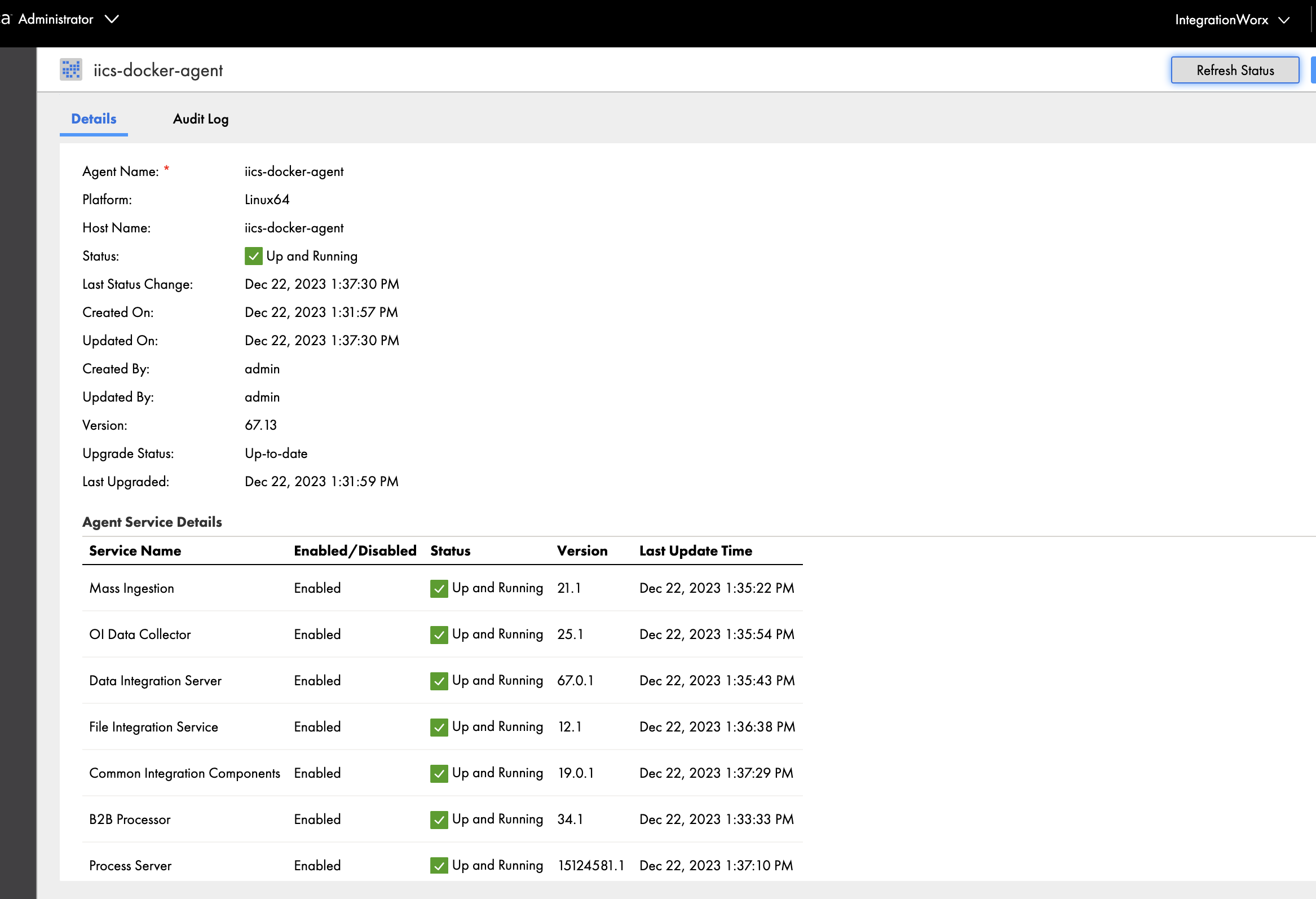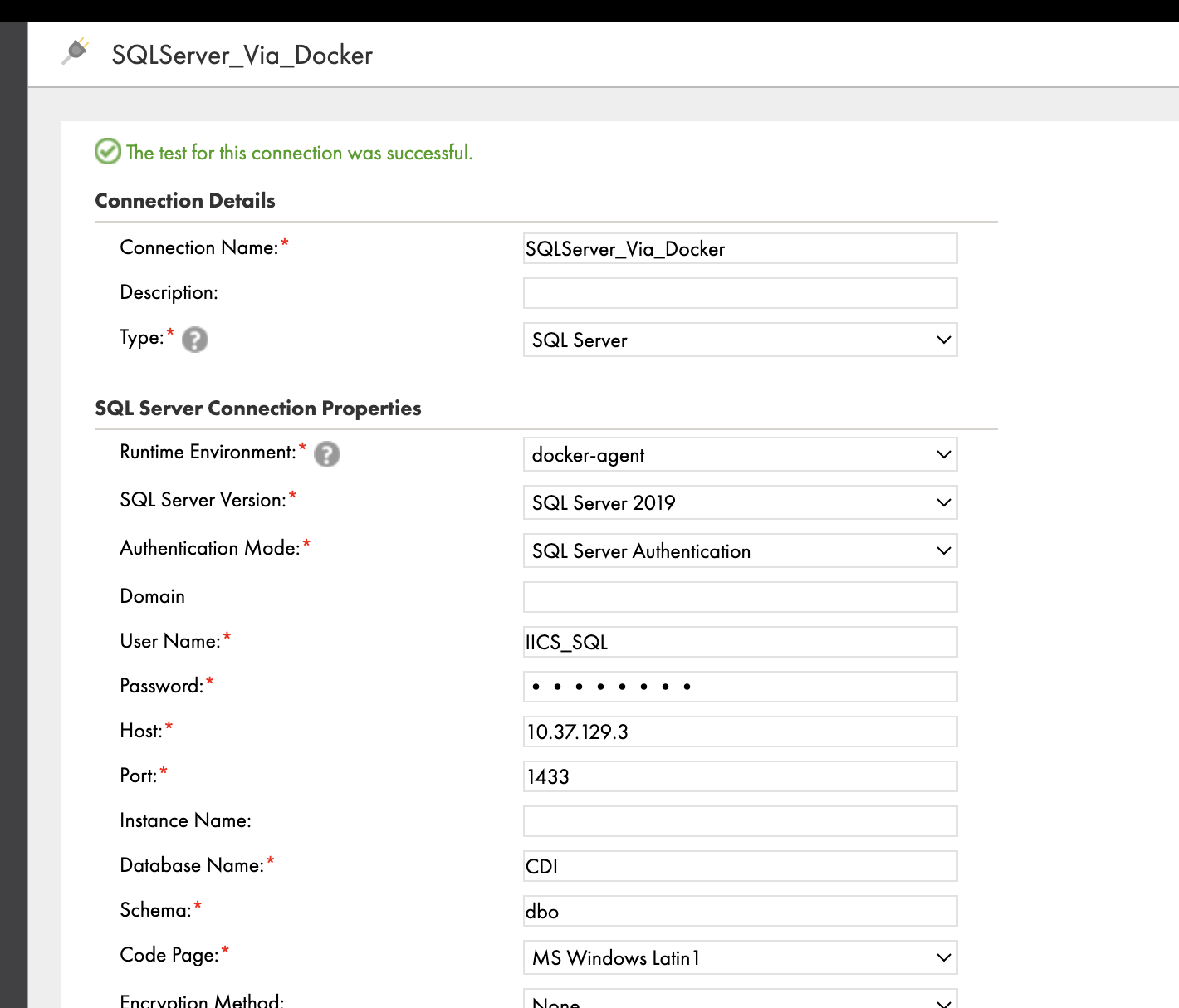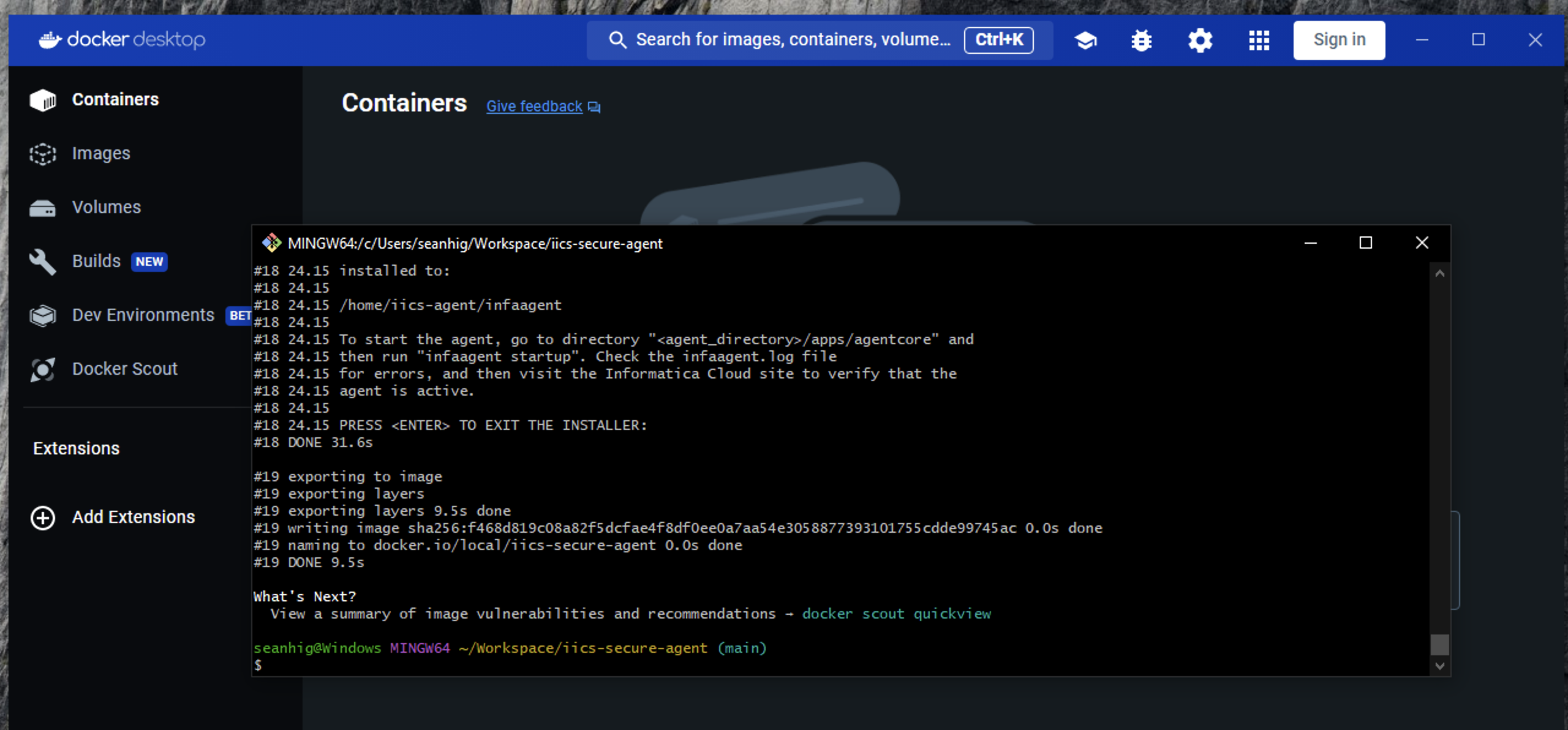Build an IICS docker container based on the latest agent64_install for linux.
- Docker or Docker Desktop
- A Bash Shell
- The Informatica
agent64*.binfor Linux - Git (or a download of this repo)
These steps assume this repo has been cloned or copied locally. Make sure to open a bash shell to the local folder to complete the steps.
- Download the IICS Secure Agent for Linux and place it in the root directory of this local repo/folder where you find the
build.shscript.
This will generally be a file like
agent64_install_ng_ext6713.bin
- Build the docker container with
bash build.sh. The default is to build a docker image taggedlocal/iics-secure-agent.
build.sh
docker build -t local/iics-secure-agent . --no-cache
- Copy the
.env.samplefile to.envand add the correct values for your environment.
IICS_RUNTIME_NAME=<the name of the runtime group>
IICS_TENANT_NAME=<your IICS user email account>
IICS_TOKEN=<the secure agent token>
- Launch the docker secure agent with
bash run.sh. This will use the values from the.envfile to configure the agent.
run.sh
docker run --name iics-secure-agent \
--env-file .env \
-h iics-docker-agent \
-v ./flatfiles:/flatfiles \
-d local/iics-secure-agent:latest
- Monitor the agent in the docker logs.
To access local files you can mount volumes into the docker container. The flatfiles folder is automatically mounted to the host.
Note that to access the host from the docker secure agent you will need to use
host.docker.internalin place oflocalhost.
-
Requires Git and Git Bash installed, as well as Docker Desktop
-
Before cloning the repository on Windows ensure git autoCRLF is turned off
git config --global core.autocrlf false. -
Use Git Bash to run the
build.shandrun.shscripts.
A sample docker-compose file is provided. It uses the same .env file environment variable settings.
The stack includes MS SQL Server and MySQL along with this IICS secure agent container.
bash compose.sh will launch the iics-secure-docker-agent stack.
or
docker-compose -p "iics_agent_stack" up -d
The compose stack is good for completing Informatica training sessions
Once the docker-compose stack is up, it will show in docker desktop:

Azure Data Studio is a good way to interact with the SQL Server Docker Container. Informatica sample .txt and .csv files can be loaded much like with the Windows SQL Server Studio.
Data Studio is built on the VS Code platform.
It is possible to perform a complete Informatica Lab setup using this stack:
Data Studio can be used to connect to, and query, a wide variety of databases, especially those running in containers.
Note: when connecting from the secure agent to database containers in the stack, use the names referenced in the stack as hostnames for connection. Eg. sql-server:1433 and mysql:3306.
With a Windows VM on macOS running MS SQL Server, the docker iics-secure-agent is launched on macOS.
In the IICS Runtime console the agent is running:
And a connection can be made to the MSSQL running on the Windows VM:
The container can also be built and run on Windows via Docker: