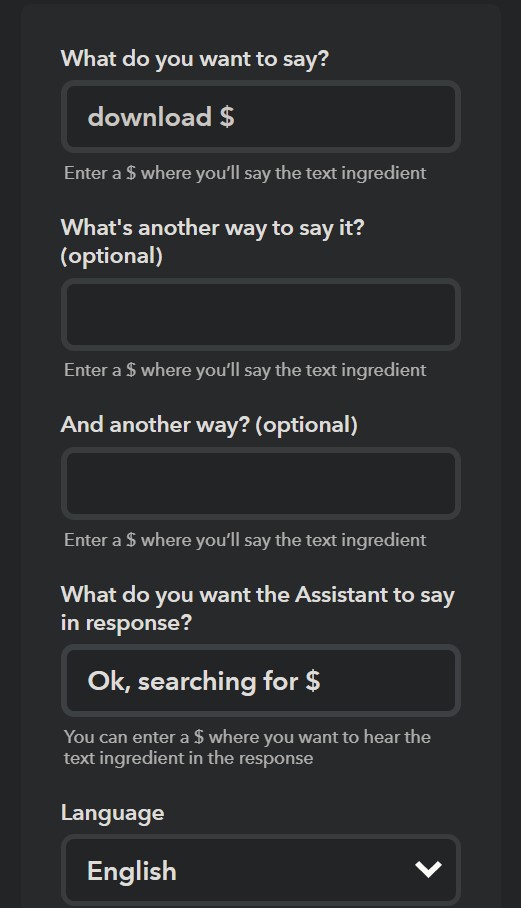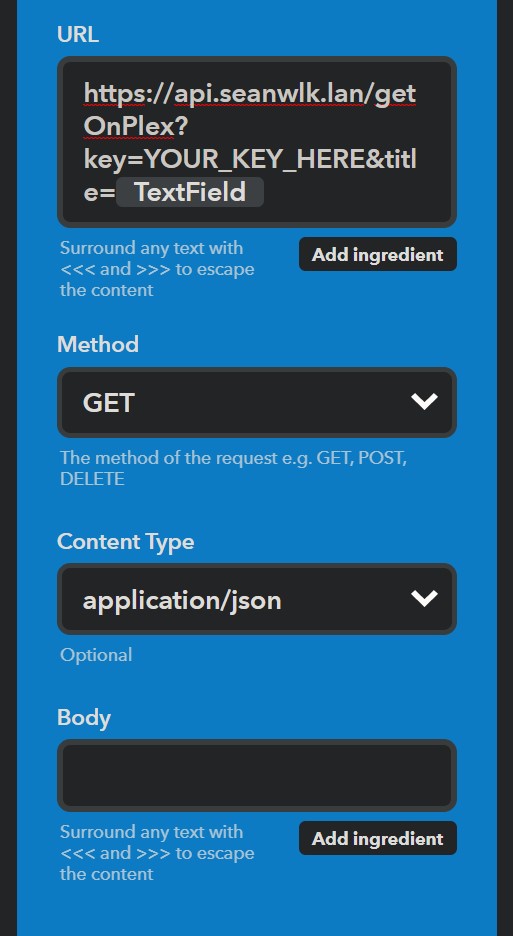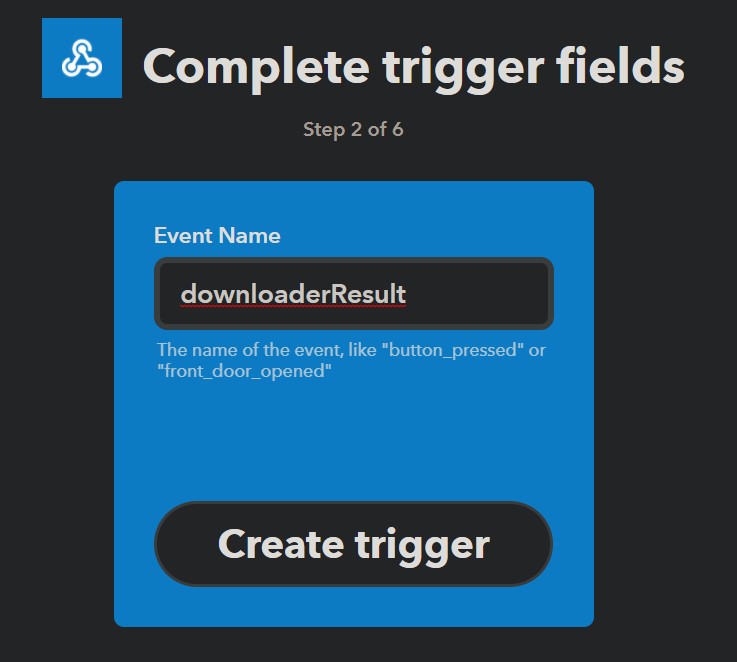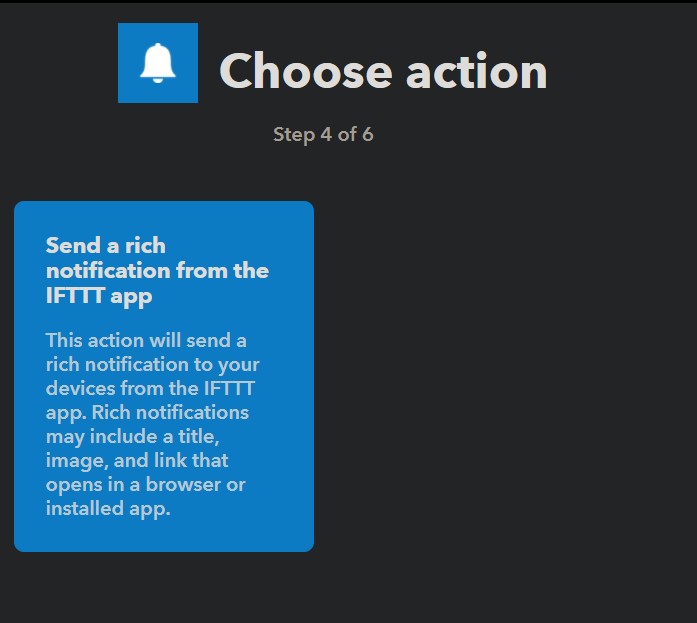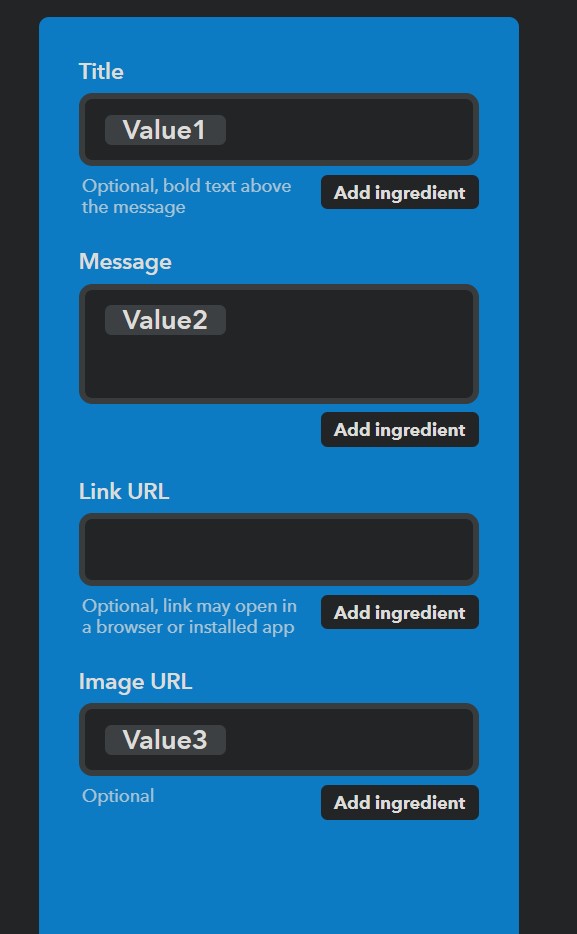Script for amateur bingers that allows you to request your Google Assistant (for now only that because I'm not sure if Siri or alexa have such integration with IFTTT) to download movies or the latest tv series episodes just with a voice command. "Hey Google, download last week tonight" will for instance download the latest episode that aired in a specified lifespan in the config file.
I've been using this for a year already to download stuff on my PLEX server at home. The current implementation runs on a Raspberry Pi which is exposed to the internet and then through RPC adds torrents thanks tho the application to my dedicated PLEX server. You could do this with a NAS from what I've seen. (I actually wanted to buy one and did some research, looks like both python, plex and even transmission can be installed on Qnap or Synology). As said in the introduction, this at the moment is a POC with Google Assisntant but you could add support to Amazon Alexa i believe since it's on IFTTT (I don't own one so i can't test). At the current time I believe you can't with Siri but anyone can prove me wrong (please do).
- IFTTT account
- OMDb API key
- Python >= 3.6
- transmission-cli / web (on a VPS/Raspberry/QNAP/Synology/ Generic nas with support)
- transmissionrpc python library
- Flask
- Knowledge on how to open and forward ports
- Time
{
"app": {
"privateKey": "put some random alphanumeric string", // This will prevent for malicious users to add torrents on your behalf without being authorized but just knowing the endpoint
"routeName": "getOnPlex", // This is the actual endpoint of the application
"port": 1323, // Default port that will have to be opened on the router and forwarded to your application server
"host": "0.0.0.0" // Do not touch if you don't know what you are doing
},
"rpc": { // Transmission RPC variables
"host": "myserver.lan",
"port": 9091, // default port of transmission web
"user": "user",
"password": "superStrongPassword"
},
"OMDb": {
"key": "apiKey" // you will have to reqeust this key, usually can take up to a day
},
"ifttt": {
"applet": "downloaderResult", // Event name that you create in the configuration process below
"key": "", // this is the IFTTT webhooks API key that you get from here: https://ifttt.com/maker_webhooks and then click on "Documentation"
"resultNotification": true // enable or not the notifications
},
"downloads": {
"movies": {
"folder": "/myMovieFolder",
"quality": { // Choose preferred quality. Make sure your server has encoding / transcoding capabilities
"720p": true,
"1080p": true,
"2160p": false
}
},
"series": {
"folder": "/mySeriesFolder",
"lifespanDays": 4 // How old can the torrent be to avoid downloading already seen episodes
}
}
}First you have to create an IFTTT account if you dont ha ve it already. Once logged in, do the following:
- Create a new Applet
- Click on the "Plus" of the "If this" part
- Search for "Google Assistant" and click on it
- Connect to the Google account
- Select "Say a phrase with a text ingredient" as trigger
- Configure as follows
- You can also compile the other fields or change the keyword as you wish
- Click "Create Trigger" and then on the next screen click on the "Plus" of the "Then That" part
- Search for "Webhooks" and select it "Make web request"
- Here you will have to put your exposed address to the internet so that IFTTT can reach the endpoint and obviously you have to put the route name of the application, for example in the config Template there is
getOnPlexand let's say my public address ishttps://seanwlk.lan. Suming up with the HTTP GET argumenttitleandkey(this is a private key of your choice that you put inconfig.jsonto restrict access to the endpoint only to who knows the key and avoiding random people putting stuff in your library) we gethttps://seanwlk.lan/getOnPlex?key=YOUR_KEY_HERE&title=Movie Or Series Name(You could use this for direct access from another application too instead of using the IFTTT assistant you can make your own) - Configure as follows by using the "add ingredient" buttons (but with your data)
- Click "Create Action"
- Make sure the applet is enabled
You will need to create this if you keep enabled in the config.json the ifttt.resultNotification
- Create a new Applet
- Click on the "Plus" of the "If this" part
- Search for "Webhooks"
- Give the event a name that you will later have to put in the config file under
ifttt.applet
- Click "Create Trigger" and then on the next screen click on the "Plus" of the "Then That" part
- Search for "Notifications" and select rich notifications as follows:
- Now complete as follows by using the "add ingredient" buttons
- Click "Create Action"
- Make sure the applet is enabled and that you have the IFTTT app installed on your phone
This applciation uses YTS and EZTV as sources. I have no affiliation with such companies/sites nor I take responsabilities for DMCA takedowns or claims. This application has to be considered as a proof of concept.