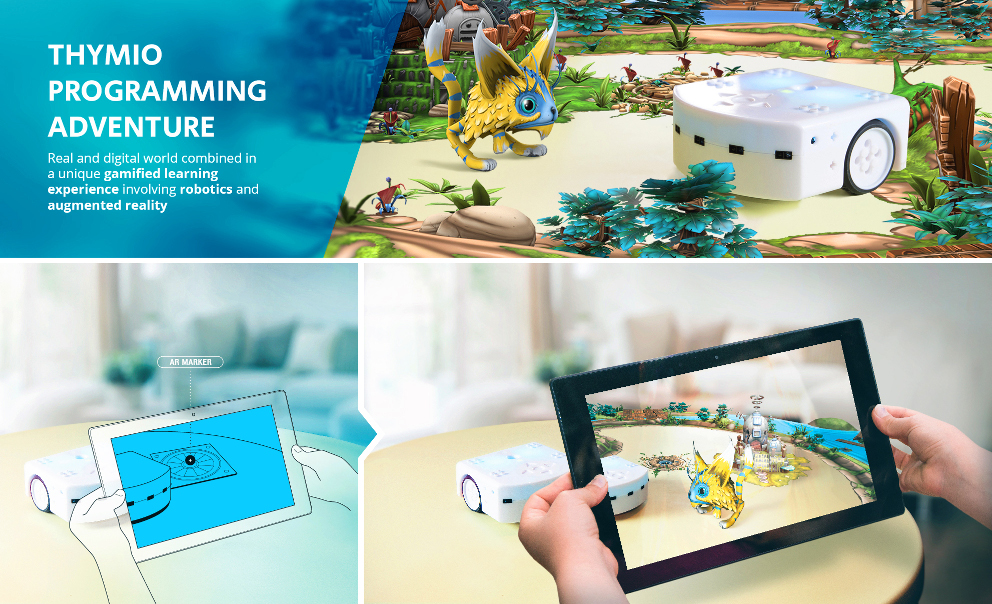An interactive tutoring to learning programming using the Thymio robot and Augmented Reality. A booklet describing the project is available here.
Please see the files AUTHORS.md and LICENSE.md.
To see an AR world, you have to print the marker in images/marker-312.png at size 11 cm x 11 cm.
If you do not have an AR Thymio, you have to print a fake Thymio top in images/thymioAR_pattern_synt.png at size 11 cm x 11 cm.
Then you can compile and launch thymio-adventure.
If you have a Thymio, please plug it in.
If you launch the app the first time, you will be presented with the first mission, whose goal is to calibrate the camera.
Present the fake Thymio top until the app tells you a robot is detected, then follow the mission.
Once the calibration is done, you can select another mission to play with AR by going into the map menu.
Note that you can also access AR in the free play mode, by clicking in the top-right eye icon.
AR in free play still works if no Thymio is connected, but you won't be able to do the missions.
This repository makes heavy use of git submodule to include its dependencies:
. – this tutorial
├── assets – visual assets for this game
└── thymio-ar – augmented reality support for Thymio on mobile
├── thymio-tracker – tracking library using OpenCV
└── thymio-vpl2 – Visual Programming Language for Thymio on mobile
├── aseba – the Aseba framework
└── dashel – the Dashel communication framework
When you clone this repository with a modern git, the submodules will be fetched.
If you want to update them, we provide the script submodule-update.sh.
This guide assumes a basic knowledge of Linux development tools.
This documentation assumes you are using Ubuntu 16.04. If you use another version, some packages might have different names or the compilation might not work at all (especially on older systems).
First, install a development environment. In a terminal, type:
sudo apt-get install build-essential cmake-gui mesa-common-dev libglu1-mesa-dev git gitk libeigen3-dev libgtk2.0-dev pkg-config libavcodec-dev libavformat-dev libswscale-dev libtbb2 libtbb-dev libjpeg-dev libpng-dev libtiff-dev libtiff-dev libjasper-dev libudev-devThen, install Qt 5 and Qt creator. Go on the QT5 open source download page, and download the installer. Run it in a terminal (the exact name of the file might change slightly):
chmod +x qt-unified-linux-x64-online.run
./qt-unified-linux-x64-online.runThen, install and compile OpenCV. Go on the OpenCV download page, and download the Linux archive for version 3.X. Unzip and compile it; in a terminal in the OpenCV directory:
mkdir -p build && cd build && cmake .. && makeYou now have a development environment ready to compile Thymio Programming Adventure on Ubuntu.
Download it with git and update submodules:
git clone --recursive https://github.com/aseba-community/thymio-adventure.git
cd thymio-adventure
./submodule-update.shLaunch Qt Creator and open thymio-adventure.pro.
Go to the Projects tab, click Configure Project.
Still in the Projects tab, go to Desktop [...], select Build. In Build Steps, click Details on the qmake pane.
In the additional arguments field, add:
"OPENCV_SRC=YOUR_OPENCV_SRC" "OPENCV_BIN=YOUR_OPENCV_BIN" "EIGEN_INCLUDE=/usr/include/eigen3/"
where YOUR_OPENCV_SRC is where you have unzipped OpenCV, and YOUR_OPENCV_BIN is where you have built it.
If you followed this document to build OpenCV, your YOUR_OPENCV_BIN is YOUR_OPENCV_SRC/build.
You can now run the app on your computer by clicking on the green run button at the bottom-left of the Qt Creator window.
First install the Ubuntu environment as described above. Then, install the Android environment as explained in the Qt5 documentation.
Then, go to the OpenCV download page, and download the Android archive for version 3.X.
Launch Qt Creator and open thymio-adventure.pro.
Go to the Projects tab, go to Android [...], select Build. In Build Steps, click Details on the qmake pane.
In the additional arguments field, add:
"OPENCV_SDK=YOUR_OPENCV_SDK" "EIGEN_INCLUDE=/usr/include/eigen3/"
where YOUR_OPENCV_SDK is the directory where you unziped the OpenCV archive.
You can now deploy the app on your Android device by selecting the Android target in the bottom-left of the Qt Creator window, and then clicking the green run button.