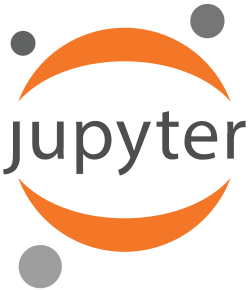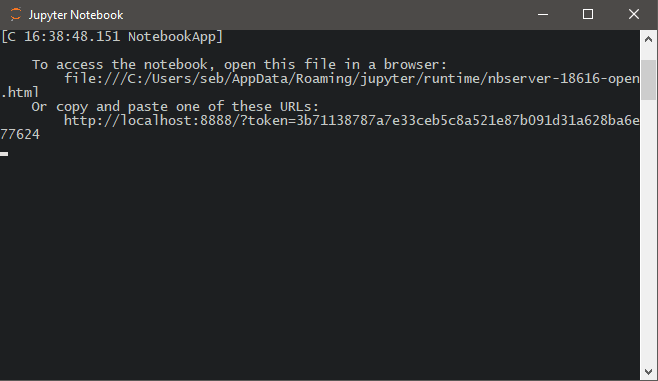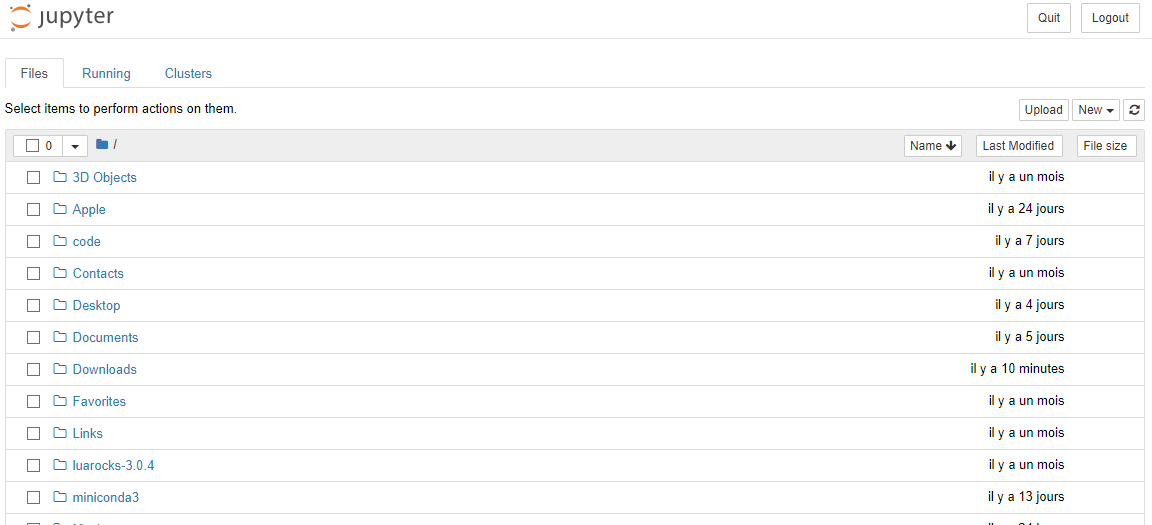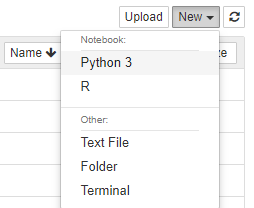Extra material for SG Zurich Python courses (2019)
Please visit Anaconda
- Select Windows or MacOS
- Click download for Python 3.7 version
- Save it (.exe or .dmg), it's ~ 600 megs
- Launch the installer (.exe or .dmg)
- Follow the steps (not need to change the defaults) and install.
A Anaconda folder should be created, either in the start menu (Windows) or the app launcher (MacOS). In that folder you should see a Jupyter Notebook application with the following icon :
If not found: please type "Jupyter" right after opening the Windows start menu / or in MacOS finder:
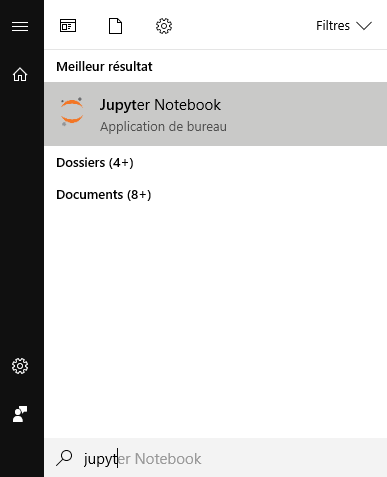
It will launch a new window (text based console application), and it will open a link in your default web browser (Chrome, safari, Firefox or Edge are fine), the Jupyter notebook file browser
Do not close that window:
We will work in the web browser from here, it's a web based file browser, usually you can see your home folder, and manage notebooks/folders from here :
Next, create a new notebook :
It will open a new tab in the current web browser (and create a notebook file in your home folder), with the following content (here in french):
Nice ! Now try some coding, type :
2+2And hit Shift + Enter to execute.
Wow !
- Site : GMX
- login : sgzurich2019
- password : will be given in time
TODO : Notebook on email connection + load data
We need to get our hands dirty in the terminal, like real hackers !
- Open a terminal on Windows: Windows key + R, type: cmd, hit enter
- Open a termnial on Mac: lookup in the app launcher for
terminal
Type and hit enter for each line :
pip install alpha_vantage
pip install pandas_datareaderOpen this link, then right click on [Raw] and select Save As|Download As (depends on your browser) => saves the file in your home folder where you can open it with the Jupyter file browser.