Applications for the Raspberry Pi Pico W related to WLAN firmware patching for the bcm/cyw43439a0 using Nexmon: The C-based Firmware Patching Framework for Broadcom/Cypress WiFi chips.
| App | Description |
|---|---|
| dump_rom1 | Read ROM content from WLAN SoC and hex dump it to Pico's console. |
| dump_console1 | Read WLAN SoC's ARM core internal console and dump it to Pico's console. |
| ioctl_test2 | Write string via IOCTL to SoC's internal console, read back internal console, and dump it to Pico's console. |
1 Works with unmodified firmware provided by cyw43-driver.
2 Requires firmware that implements the NEX_WRITE_TO_CONSOLE IOCTL, uses this patch by default.
There are various standard setups that allow working with a Raspberry Pi Pico W. Our setup exists of a single Raspberry Pi Pico W powered over USB and a Raspberry Pi Debug Probe. The Debug Probe is connected to a Linux host system via USB and to the Pico's UART Serial and SWD Debug ports, as described here. The applications provided here do not depend on the setup around your Pico W, hence, if you are running into general setup problems, please consult the official documentation and getting started guides for the Raspberry Pi Pico (W): documentation page.
- Clone this repository, and check out submodules (cyw43-driver):
git clone --recursive https://github.com/seemoo-lab/pico-nexmon.git - Patch submodules:
cd pico-nexmon chmod u+x script/patch && script/patch - Setup Raspberry Pi Pico SDK:
- This repository depends on the pico-sdk. We recommend to head over to the pico-sdk repository, create a working setup by following its README, and build and try at least some of the pico-examples for the Pico W before continuing here.
- If you have a working Pico SDK and Pico W setup, ensure that the environment variable
PICO_SDK_PATHis set to the SDK's root before calling CMake, or directly pass the SDK location to CMake with-DPICO_SDK_PATH=<path to pico-sdk>.
- Setup Nexmon:
- You might skip setting up Nexmon, if you are only interested in the
dump_romand/ordump_consoleapplications. In this case, provide-DNO_NEXMON=1to CMake. - If you already have a working copy of the Nexmon framework, ensure that the environment variable
NEXMON_ROOTis set to the framework's root before calling CMake, or directly pass the framework location to CMake with-DNEXMON_ROOT=<path to nexmon>.
- You might skip setting up Nexmon, if you are only interested in the
- Build the applications:
- Create and enter build directory.
mkdir build && cd build - Use CMake to build the targets of your choice. Below are a couple examples:
- Example A)
PICO_SDK_PATHandNEXMON_ROOTdirectly provided to CMake, build all applications:cmake -DPICO_SDK_PATH=<path to pico-sdk> -DNEXMON_ROOT=<path to nexmon> .. make - Example B)
PICO_SDK_PATHandNEXMON_ROOTset as environment variables, build all applications:export PICO_SDK_PATH=<path to pico-sdk> export NEXMON_ROOT=<path to nexmon> cmake .. make - Example C)
PICO_SDK_PATHset as environment variable, do not use nexmon, build all applications that do not depend on nexmon:export PICO_SDK_PATH=<path to pico-sdk> cmake -DNO_NEXMON=1 .. make - Example D)
PICO_SDK_PATHdirectly provided to CMake, do not use nexmon, build onlydump_romapplication:cmake -DPICO_SDK_PATH=<path to pico-sdk> -DNO_NEXMON=1 .. make picow_dump_rom
- Example A)
- Create and enter build directory.
- Load and operate the application of your choice on your Raspberry Pi Pico W:
- This step depends on your setup. Please follow the official instructions from Raspberry Pi's documentation and getting started guides that match your setup.
- One example that works with our setup is to listen to the UART output using
minicomand load thedump_consoleapplication withopenocdas follows:minicom -b 115200 -o -D /dev/ttyACM0openocd -f interface/cmsis-dap.cfg -f target/rp2040.cfg -c "adapter speed 5000" -c "program dump_console/picow_dump_console.elf verify reset exit"
We provide scripts that automate the setup of pico-sdk, openocd, minicom, and nexmon on Ubuntu 22.04.3 LTS machines. Just copy and paste the following:
We tested the scripts on a VM running Ubuntu Server 22.04.3 LTS. They probably work on other versions and distributions too, but this is up to you to find out.
sudo apt update && \
sudo apt install -y git && \
git clone --recursive https://github.com/seemoo-lab/pico-nexmon.git && \
cd pico-nexmon && \
./script/patch && \
./script/setup_pico && \
./script/setup_nexmon && \
source ~/.bashrc
Once the setup is done, you might built all applications by executing the following:
mkdir build && \
cd build && \
cmake .. && \
make
For an example on how to use the applications check out step 6 of the getting started section.
Jakob Link <jlink@seemoo.tu-darmstadt.de>
Any use of this project which results in an academic publication or other publication which includes a bibliography should include a citation to the pico-nexmon project and the Nexmon project:
- J. Link and M. Hollick, ‘pico-nexmon: Raspberry Pi Pico W Nexmon Applications’, 2023. Available: https://github.com/seemoo-lab/pico-nexmon.
CITATION.cff - M. Schulz, D. Wegemer, and M. Hollick, ‘Nexmon: The C-based Firmware Patching Framework’, 2017. Available: https://nexmon.org.
CITATION.cff


