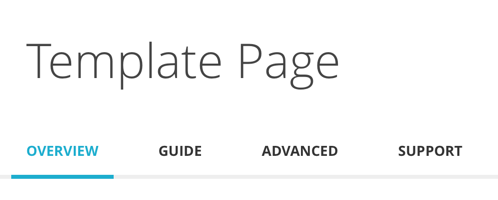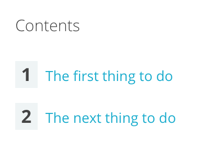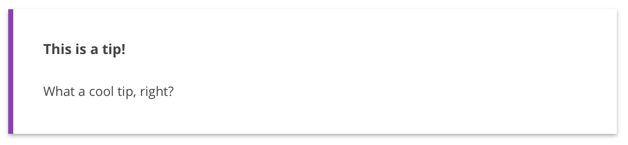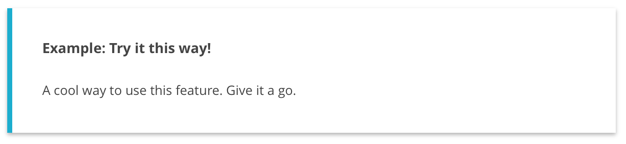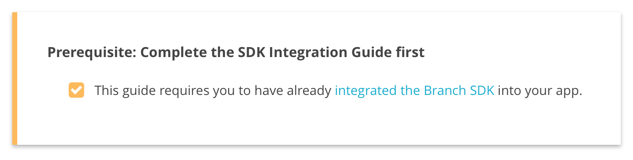This is the open source repository for Branch's main documentation portal. You can find the live version at https://dev.branch.io
If you're interested in building the documentation portal on your local machine, follow the steps below.
Open a shell and run these commands:
$ gem install bundler
$ xcode-select --install
$ gem install nokogiri -v '1.6.6.2'
In your shell, navigate to the location you want to store the documentation site. Next run:
$ git clone https://github.com/BranchMetrics/documentation.git
Open the new directory:
$ cd documentation
Initialize and update the git submodules:
$ git submodule init
$ git submodule update
Install all the required Node.js and Ruby packages:
$ npm install && bundle install
To generate the static site files and serve them, open a new shell window, navigate the the documentation folder in the cloned repo, and run:
$ bundle exec jekyll serve --watch
Wait for the build process to finish, and then open http://localhost:4000 in your web browser. The --watch flag automatically regenerates the site whenever you make changes to component files.
Conversion error: Jekyll::BrowserifyConverter encountered an error while converting 'js/all.js':
Connection refused - connect(2) for "localhost" port 20219
If you get connection errors like the above from Jekyll, try increasing your open file limit:
$ ulimit -n 10000
Then rerun Jekyll (it may take a couple of attempts):
$ bundle exec jekyll serve --watch
You'll need to do this every time you open a new shell window.
If you run into trouble with either bundle or npm commands, you may need to use sudo. Of course, as always:
We trust you have received the usual lecture from the local System Administrator. It usually boils down to these three things:
- Respect the privacy of others.
- Think before you type.
- With great power comes great responsibility.
The output of Jekyll's --trace option can often be useful for debugging build problems:
$ bundle exec jekyll serve --watch --trace
To check for broken links in the generated site, run:
$ htmlproof --href-ignore /^$/ ./_site/
Search will not work locally until you create an index for it. First, generate the static site with:
$ bundle exec jekyll serve --watch
When the build process has completed, and while the site is being served, run:
$ npm run build_search
This is the documentation for the docs. It describes how the site works, what is supported, and best practices to make collaboration easier.
For a sample file with the most common elements preloaded, see features/template.md (preview available here).
It is recommended to make changes on a new branch, and then submit a pull request to master. Ask for someone to thumb it up before merging.
Important: master is the production branch! If you push changes there, they will be deployed to https://dev.branch.io!
We also have a staging server. Any changes pushed to the staging branch will deploy to http://dev.staging.branch.io.s3-website-us-west-1.amazonaws.com
Even though the front-end generated URL structure and back-end file system are technically independent, keeping them synchronized makes life easier.
To configure the navigation sidebar, edit the _data/sidebar.yml file.
All main content files are kept inside the pages directory. Generally:
| Directory | URL |
|---|---|
| pages/getting-started | https://dev.branch.io/getting-started/... |
| pages/features | https://dev.branch.io/features/... |
| pages/third-party-integrations | https://dev.branch.io/third-party-integrations/... |
| pages/methods-endpoints | https://dev.branch.io/methods-endpoints/... |
Note: second level directories (e.g. Features > Sharing and Personalization > Content Sharing) in the sidebar and breadcrumbs are not reflected in the URL or file system)
Small snippets of often reused and/or frequently updated content, kept within the ingredients directory. To make a good ingredient, the content should be relatively self-contained.
Example images used directly in content pages are kept in the img/pages directory, filed into folders by section and page name to match the pages directory.
Example images used in ingredients are kept in the img/ingredients directory, filed into folders ingredient name to match the ingredients directory.
Note: if an image is reused in multiple places, please create multiple copies to avoid cross-linking!
Each documentation page can have up to four distinct sections. All are optional depending on the needs of each page, and Guide should be used for pages with only one section.
What this feature does and why you might want it, like the dust jacket blurb on a book.
| Component | Details |
|---|---|
| Platforms | Not supported |
| Table of contents | Not supported |
| Alternating content rows | Not supported |
Simple, step-by-step instructions to implement this feature.
| Component | Details |
|---|---|
| Platforms | Yes |
| Table of contents | Yes, numbered (override available) |
| Alternating content rows | Yes, numbered (override available) |
Anything about this feature outside of the minimum steps to get up and running.
| Component | Details |
|---|---|
| Platforms | Yes |
| Table of contents | Yes, unnumbered |
| Alternating content rows | Yes, unnumbered |
Selected troubleshooting/FAQ issues.
| Component | Details |
|---|---|
| Platforms | Yes |
| Table of contents | Yes, unnumbered |
| Alternating content rows | Yes, unnumbered |
All standard markdown is supported.
Note: it is preferred to specify code blocks and images using the highlight and image liquid tags (below).
Level two headers are special:
- The highest level of header used in the docs (level one headers should be avoided).
- Generate the Table of Contents at the top of each page section.
- Demarcate alternating rows of content.
Either method works for indicating headers:
## The first thing to do
The next thing to do
----
There are a number of liquid tags available to structure content. All follow standard Jekyll syntax and must be terminated: {% example %} Content here {% endexample %}
Creates a block element used for things the user might like to know.
| Attribute | Usage |
|---|---|
| title | Show a title at the top of the block. Will be hidden if left blank. |
{% protip title="This is a tip!" %}
What a cool tip, right?
{% endprotip %}
Creates a block element used for things the user shouldn't miss (otherwise bad stuff will happen).
| Attribute | Usage |
|---|---|
| title | Show a title at the top of the block, appended to "Caution:". Will default to "Caution" if left blank. |
{% caution title="Watch out for this!" %}
Don't miss this. It's important.
{% endcaution %}
Creates a block element used for:
- Ready-to-go implementations of something that was explained in abstract but isn’t required for basic implementation.
- Real-world usage of something that is required for basic implementation but has multiple permutations depending on user’s situation.
| Attribute | Usage |
|---|---|
| title | Show a title at the top of the block, appended to "Example:". Will default to "Example" if left blank. |
{% example title="Try it this way!" %}
A cool way to use this feature. Give it a go.
{% endexample %}
Creates a block element used to indicate if something else must be done in advance.
| Attribute | Usage |
|---|---|
| title | Show a title at the top of the block, appended to "Prerequisite:". Will default to "Prerequisites" if left blank. |
{% prerequisite title="Complete the SDK Integration Guide first" %}
- This guide requires you to have already [integrated the Branch SDK]({{base.url}}/getting-started/sdk-integration-guide) into your app.
{% endprerequisite %}
Conditionally display wrapped content only for the specified section or platform.
| Attribute | Usage |
|---|---|
| page.[section] | overview, guide, advanced, support |
| page.[platform] | ios, android, cordova, xamarin, unity, adobe, titanium, react, web |
- These statements can be nested, except within the
page.overviewsection which does not support platform conditionals. - elsif is available
- To prevent insanity, we try to keep
page.[section]content contiguous, even though this is not technically necessary.
{% if page.overview %}
Overview content goes here, but platform conditionals will be ignored in this section.
{% elsif page.guide %}
Platform conditionals ARE available for nesting here.
{% if page.ios %}
Content for iOS only!
{% endif %}
{% if page.android %}
Content for Android only!
{% endif %}
{% endif %}
The recommended way to input fenced code blocks.
| Attribute | Usage |
|---|---|
| [language] | Everything you could ever want. You must specify a language or things will break. |
{% highlight js %}
branch.link({
channel: 'sms',
feature: 'share',
data: {
"$ios_deepview": "default_template",
"$android_deepview": "default_template"
}
}, function(err, link) {
if (!err) {
console.log("Ready to share my " + link);
}
});
{% endhighlight %}
If you want to print certain characters that Jekyll would typically attempt to parse, use this tag to pass through the literal values.
{% raw %}{{app}}{% endraw %}
Use this tag to insert an image file.
| Attribute | Usage |
|---|---|
| [width] | full, 3-quarters, 2-thirds, half, third, quarter, actual. Default: full |
| [position] | nofloat, right, left, center. Default: nofloat |
| src | URL for the image file |
| alt | Alt text for the image |
{% image src="http://cdn.branch.io/components/image.png" left quarter alt="Some Image: check it out!" %}
Import an ingredient by name from the ingredients directory.
| Attribute | Usage |
|---|---|
| [name] | The path/to/filename (omitting .md) of the ingredient to import |
{% ingredient quickstart-prerequisite %}{% endingredient %}
Use to wrap content within an ingredient file, demarcating it as something that can be overridden when calling that ingredient.
| Attribute | Usage |
|---|---|
| [name] | A name for the section you are defining |
{% section header %}## Best Title Ever{% endsection %}
Use to wrap content that will override a defined section in an ingredient you are calling.
| Attribute | Usage |
|---|---|
| [name] | The name of the section you are overriding |
{% override header %}## Even Better Title!{% endoverride %}
Define a set of switchable tabs, most commonly used to show both Objective-C and Swift examples for iOS.
| Attribute | Usage |
|---|---|
| [name] | The name of the tab. Must not contain spaces. |
{% tabs %}
{% tab objective-c %}
{% highlight objc %}
// Objective C code here
{% endhighlight %}
{% endtab %}
{% tab swift %}
{% highlight swift %}
// Swift code here
{% endhighlight %}
{% endtab %}
{% endtabs %}
Used at the bottom of the Overview page section. Creates a button to the Guide section.
| Attribute | Usage |
|---|---|
| title | Specify the text of the button. Will default to "Get started!" if left blank. |
{% getstarted title="Get started with content sharing!" %}{% endgetstarted %}
This YAML block appears at the top of every main content page:
---
type: recipe
directory: features
title: "Template Page"
page_title: "A template for Branch documentation pages"
description: Use this file as a template when creating new pages for the Branch documentation portal.
keywords: Branch, Template, Documentation, Docs, Documentation Template,
platforms:
- ios
- android
- cordova
- xamarin
- unity
- adobe
- titanium
- react
sections:
- overview
- guide
- advanced
- support
---
| Parameter | Usage |
|---|---|
| type | The page type. The only currently option in use is recipe |
| directory | The pretty URL directory for this page in the rendered site. Options: features, third-party-integrations, getting-started, methods-endpoints |
| title | Page name used in the navigation sidebar, in breadcrumbs, and at the top of the content area. |
| page_title | Longer page name used in the browser titlebar. Can also be specified by platform using ios_page_title and android_page_title instead. |
| description | Short description of page content, used in search results and section landing pages. Can also be specified by platform using ios_description and android_description instead. |
| keywords | Comma-separated keywords used for search. Can also be specified by platform using ios_keywords and android_keywords instead. |
| platforms | (Optional) Items to show in the platform selector, which appears at the top of every page section except Overview. Available options are ios, android, cordova, xamarin, unity, adobe, titanium, react, and web |
| sections | Sections used on page. Available options are overview, guide, advanced, and support |
| contents | (Optional) Controls the style of Table of Contents and alternating content rows on the Guide page section. Available options are list, numbered, and hide. Defaults to numbered |
| hide_section_selector | (Optional) Set true to hide the section selector. |
| hide_platform_selector | (Optional) Set true to hide the platform selector. |
| exclude_from_google_search | (Optional) Set true to keep Google (and others) from indexing this page. |
To keep a page from showing up in search results:
- Set
exclude_from_google_search(above) totrue, to block external search engines. - Add the filename of the page (omitting
.md) tojs/search/excluded_files.json, to block the internal search engine.
- Exclusion matching is currently imperfect: excluding a filename of
foowill also excludefoo-bar. - Pages will still be accessible by direct URL, and search engines may not respect the
noindexsetting. All content published should be considered as public.
- Never edit anything inside the
_sitedirectory. These are all generated files and are always overwritten. - Ask before editing files elsewhere unless you're extremely confident that you know what you're doing.
- Use level two headers (H2) to structure content. For example, major steps in the Guide, or individual topics in Advanced and Support.
- Use numbered lists for smaller steps within the major steps if there are more than one.
- Use level five headers (H5) for FAQ questions. It looks just like bold text, but it helps with SEO.
- In general, use whatever heading level is next in line. If you get past H4, ask yourself probing questions.
- Keep page sections (
overview,guide,advanced,support) contiguous for sanity, even though the conditional syntax doesn’t require it. - Deep Link is always two words, in every form (noun, verb, adjective)