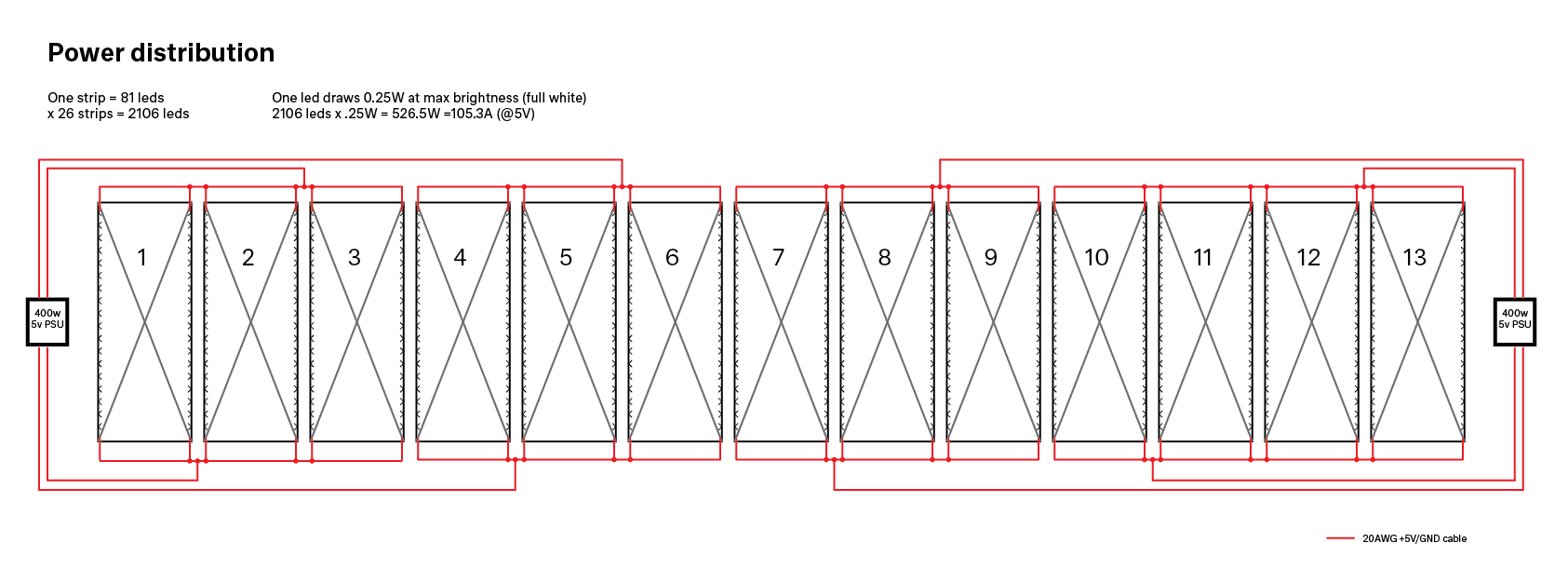Sensor Lab Video wall
About
This is the code that drives the video wall in the Sensor Lab event space. It's using WS2812b leds driven by the OctoWS2811 LED Library running on two Teensy 3.2 boards both by Paul J. Stoffregen. This server software is based on PJRC's VideoDisplay Processing software.
Related repositories:
Wall hardware
The wall hardware consists of 26 WS2812b strips of 81 leds each, distributed over 13 panels (one strip on each side of the panels). The data for the leds is supplied by two Teensy 3.2 boards, each being responsible for about half of the wall. The data is supplied via CAT5e cables through OctoWS2811 adapter boards.
Power is supplied by two 400W power supplies, each again bing responsible for about
half of the wall. Power is supplied to the led strips both from the top and bottom
by 20 AWG power cable.
Pixel mapping
Creating led data from a rasterized image the size of the wall is not straightforward as the video wall does not have a regular grid of led (pixels) like a normal display does. To facilitate creating animations, we apply pixel mapping to a rasterized image that has the same proportions as the physical wall, then fetch the colors of the pixels of that image on the coordinates that the leds are, and use that as the data for the leds, removing all the physical empty space that is between the leds.
The resulting pixel image needs to be rotated as the hardware on the wall is installed 90° CCW (like a monitor laying on it's side), which made the physical installation much easier.
Then it needs to be split between the two Teensies, which both expect an image that required a row count that is a multiple of eight. We only have 14 or 12 rows (depending on which half of the wall), so we introduce 'phantom' rows that remain black and are ignored by the hardware (there's just no led strips attached to show those rows).
Programming animations: Get started
There are two ways of programming an animation for the video wall:
- Extending the BaseAnimation class: in this case, your canvas has exactly the resolution of the LED grid: 26px wide and 81px high, which means that one pixel on the canvas equals one LED on the video wall. Use this when you want to precisely manipulate each LED.
- Extending the BaseCanvasAnimation class: in this case, your canvas can be scaled as you wish
with the
scaleparameter, and pixel mapping is applied on it (see section above). Use this when you want to let the videowall "interpret" the image.
There are, in the project, examples of animations of both kind.
To help you program, there is a Preview window which mimics the videowall layout when you start the application, and a Menu window which lists the available animations and allows you to toggle them.
Keyboard shortcuts of the Preview window:
- Q : toggles the Menu window
- W : toggles the LED layout preview
- E : toggles the source preview (it shows you the original image you created)
- SPACE : toggles a black out