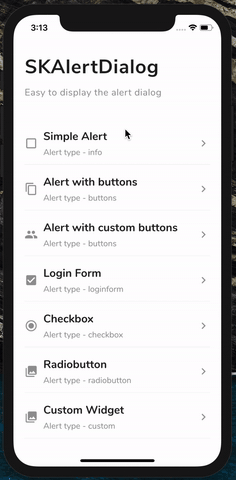SKAlertDialog
A highly customizable, powerful and easy-to-use alert dialog for Flutter.

GIF
Screenshots
| SKAlertDialog | Basic Alert | Alert with buttons | Alert with custom buttons |
|---|---|---|---|
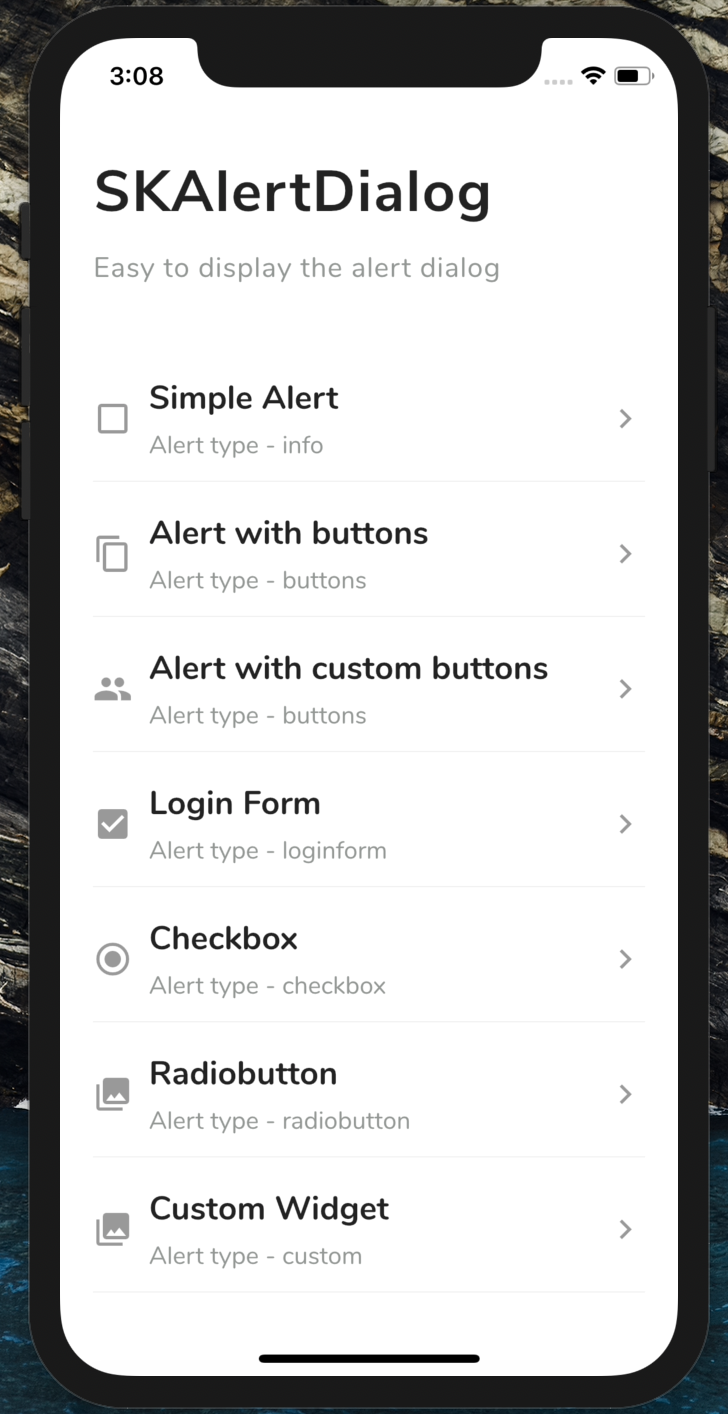 |
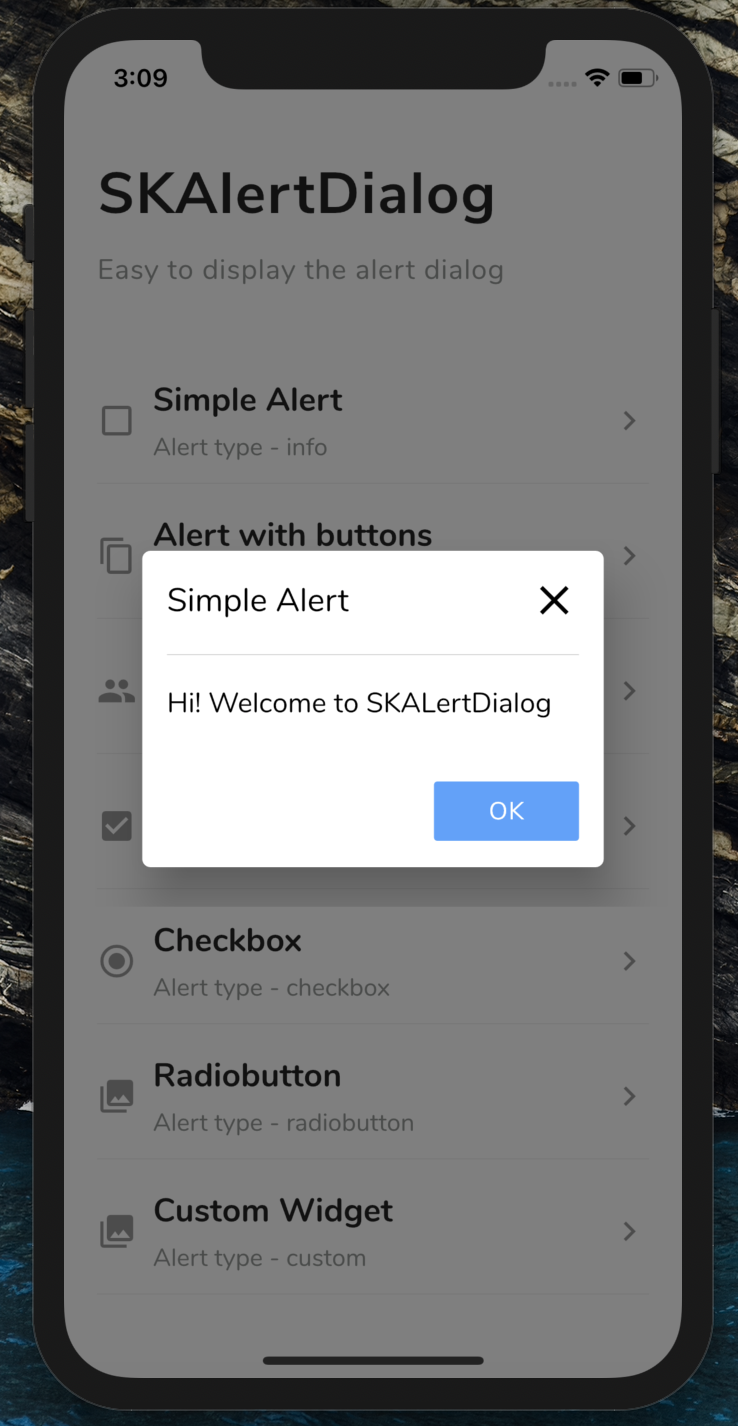 |
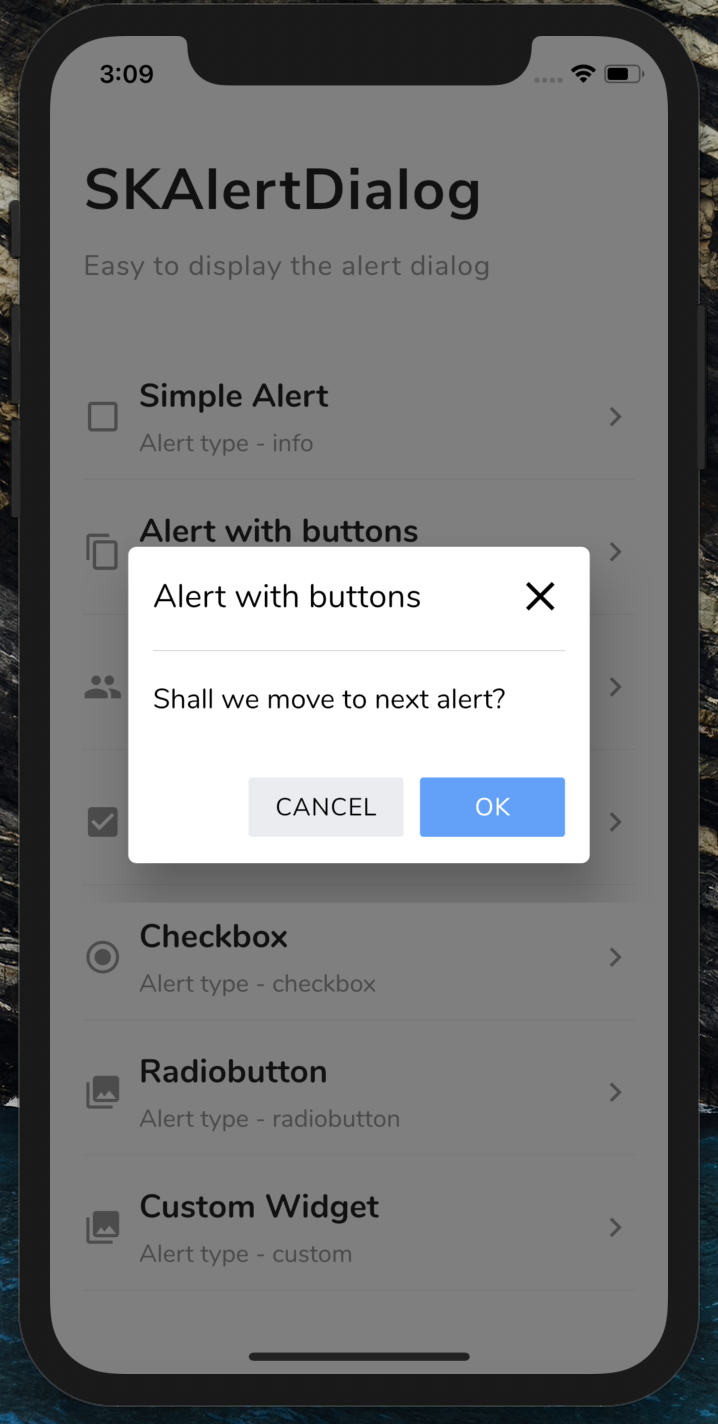 |
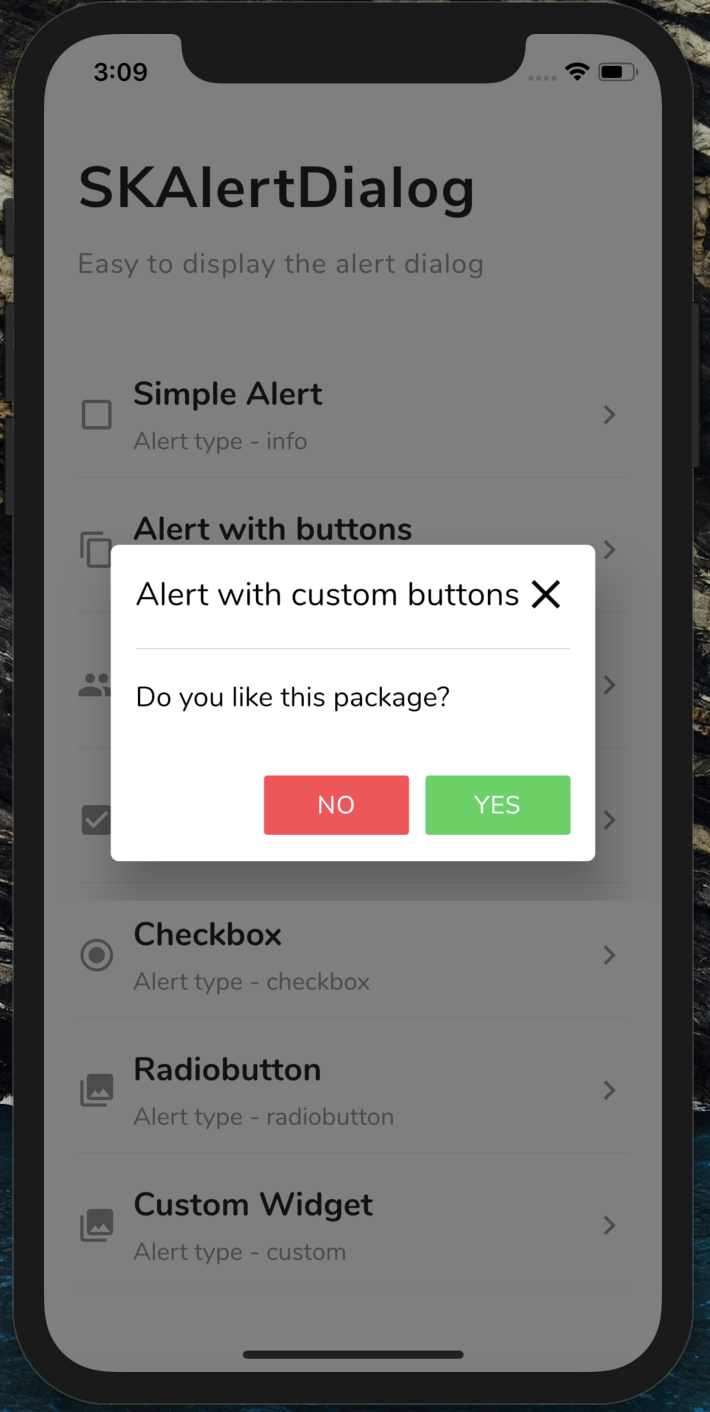 |
| Login Form | Checkbox | Radio button | Custom Dialog |
|---|---|---|---|
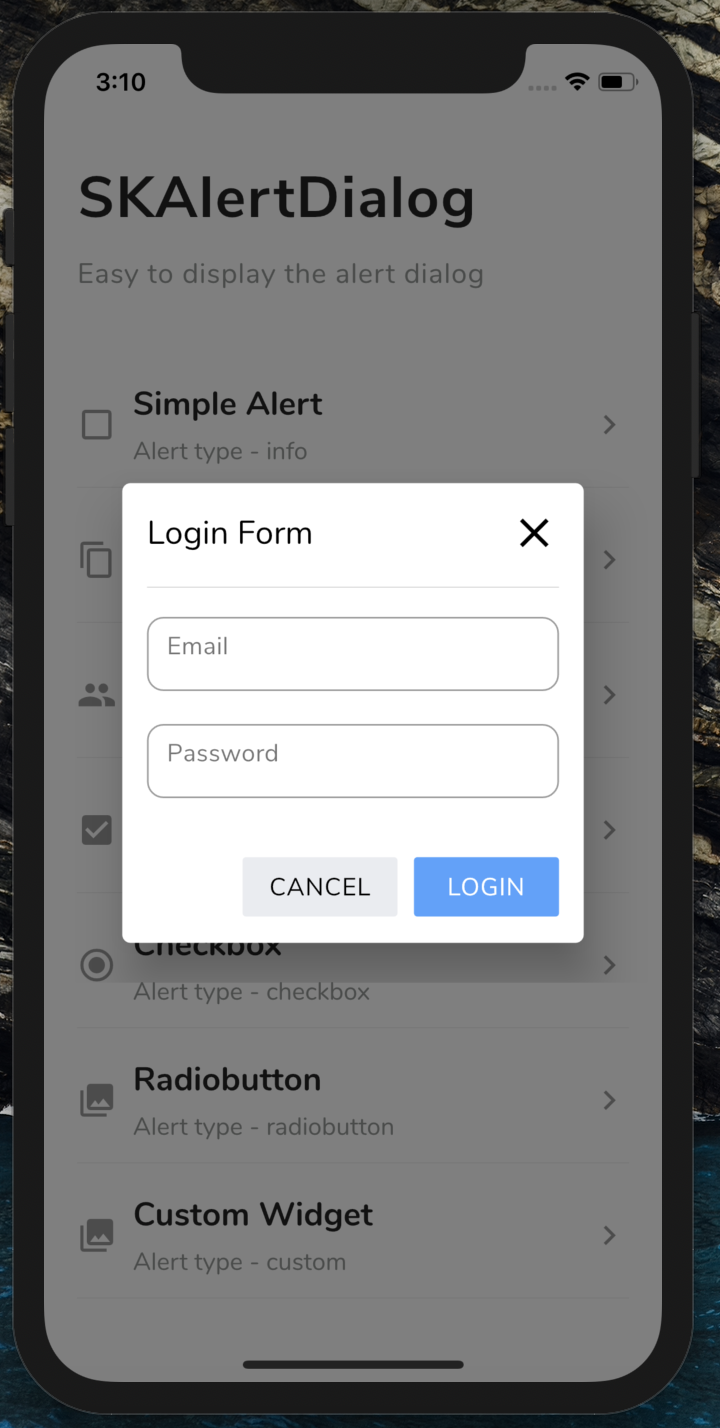 |
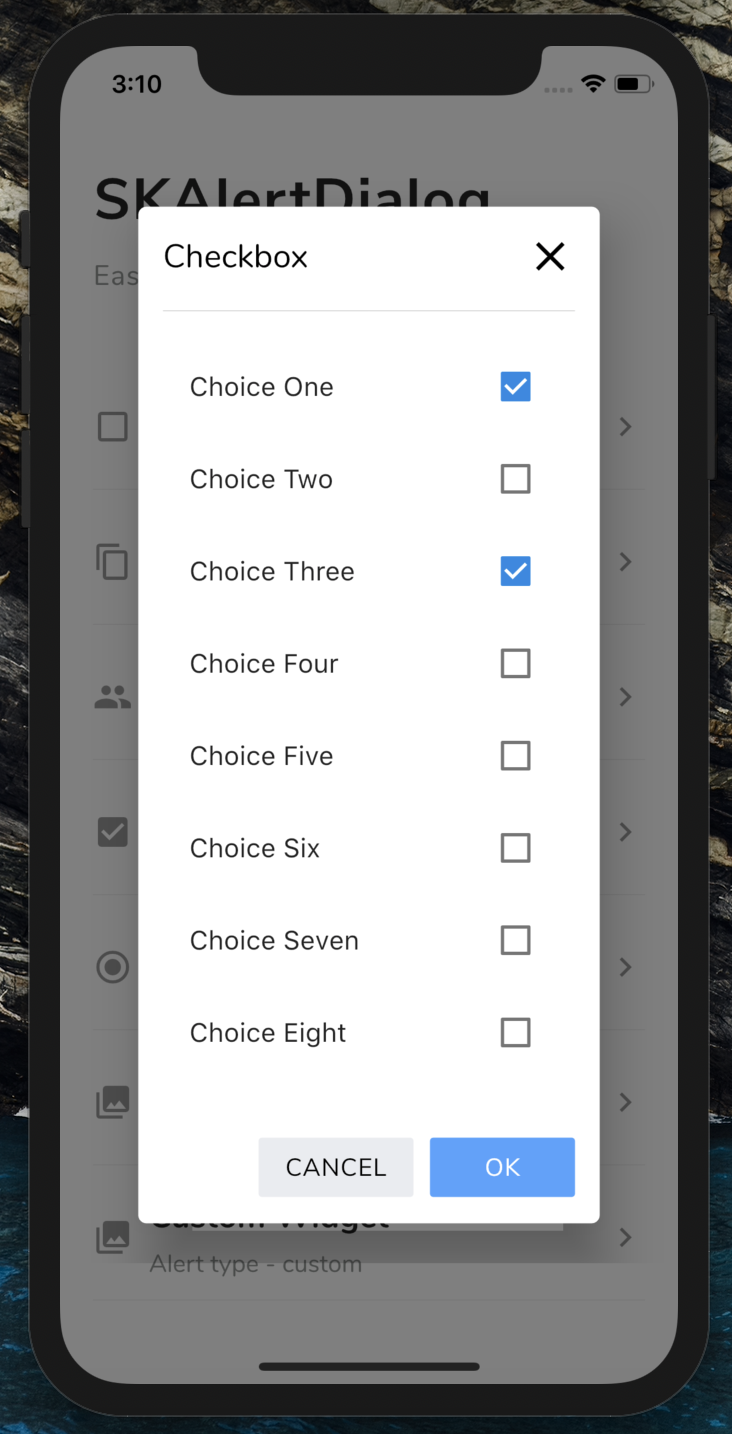 |
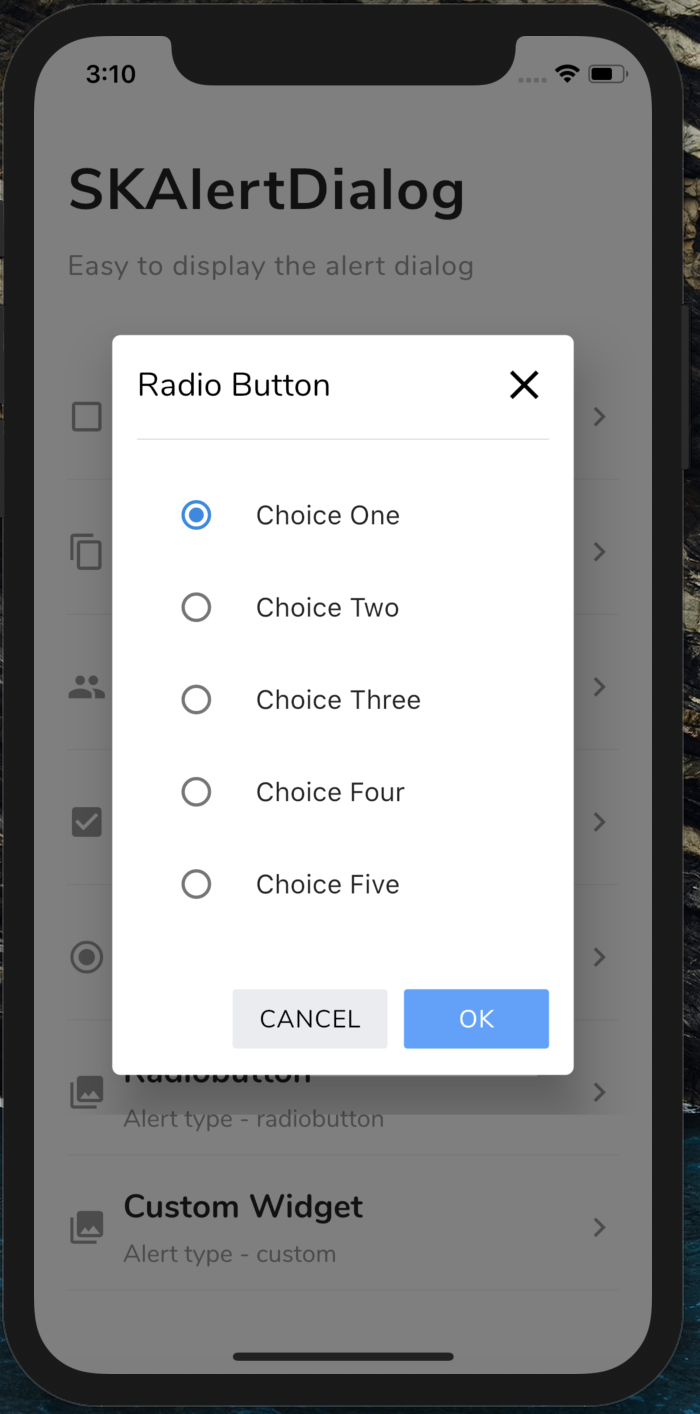 |
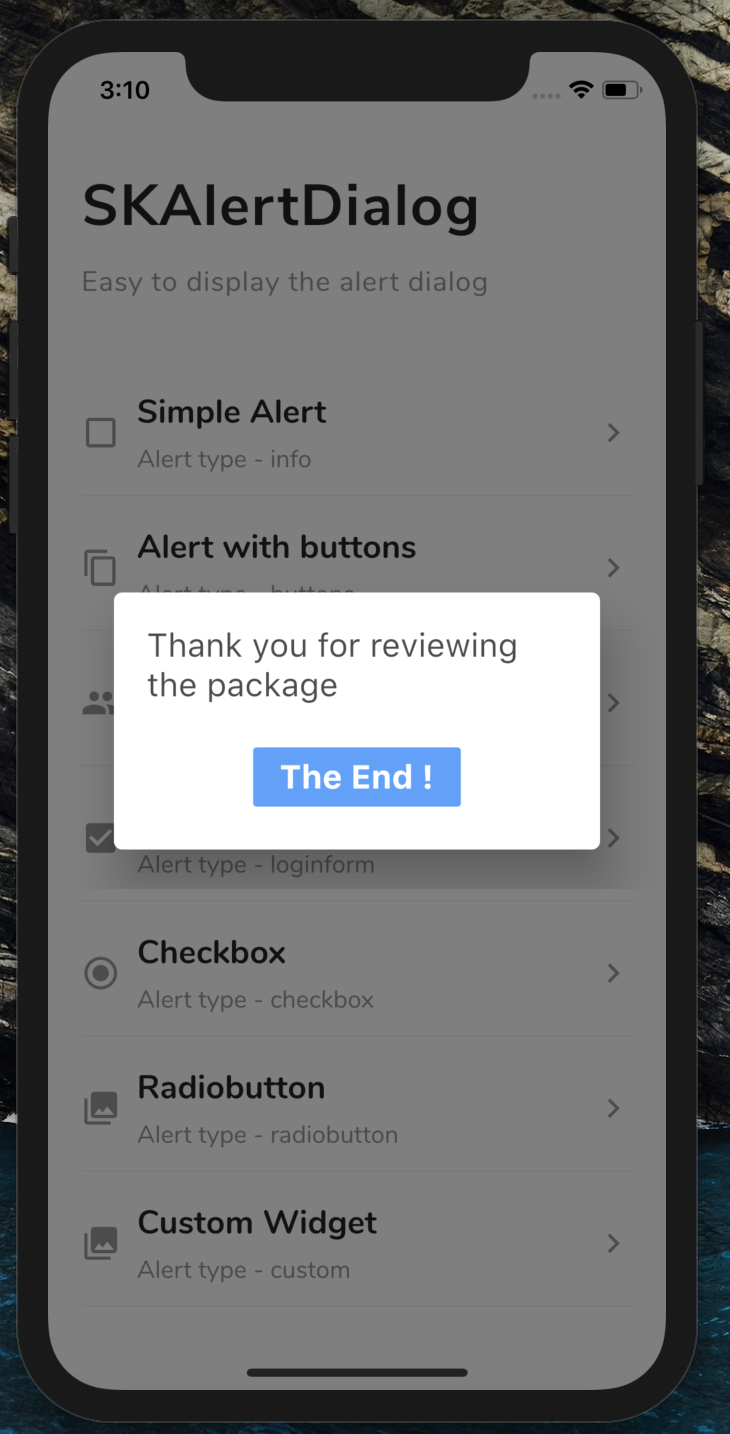 |
💻 Installation
You just need to add sk_alert_dialog as a dependency in your pubspec.yaml file.
dependencies:
sk_alert_dialog: ^1.0.0Usage
Import this class
import 'package:sk_alert_dialog/sk_alert_dialog.dart';Simple Alert
SKAlertDialog.show(
context: context,
type: SKAlertType.info,
title: 'Simple Alert',
message: 'Hi! Welcome to SKALertDialog',
onOkBtnTap: (value) {
print('Okay Button Tapped');
},
);Alert with buttons
SKAlertDialog.show(
context: context,
type: SKAlertType.buttons,
title: 'Alert with buttons',
message: 'Shall we move to next alert?',
onOkBtnTap: (value) {
print('Okay Button Tapped');
},
onCancelBtnTap: (value) {
print('Cancel Button Tapped');
},
);Alert with custom buttons
SKAlertDialog.show(
context: context,
type: SKAlertType.buttons,
title: 'Alert with custom buttons',
message: 'Do you like this package?',
okBtnText: 'YES',
okBtnTxtColor: Colors.white,
okBtnColor: const Color(0xFF3BD459),
cancelBtnText: 'NO',
cancelBtnTxtColor: Colors.white,
cancelBtnColor: const Color(0xFFFF4954),
onOkBtnTap: (value) {
print('Okay Button Tapped');
},
onCancelBtnTap: (value) {
print('Cancel Button Tapped');
},
);Login Form
SKAlertDialog.show(
context: context,
type: SKAlertType.loginform,
title: 'Login Form',
okBtnText: 'LOGIN',
onOkBtnTap: (value) {
print('Okay Button Tapped');
},
onCancelBtnTap: (value) {
print('Cancel Button Tapped');
},
onEmailTextFieldChanged: (value) {
print('On Email Text Changed $value');
},
onPasswordTextFieldChanged: (value) {
print('On Password Text Changed $value');
},
);Checkbox
SKAlertDialog.show(
context: context,
type: SKAlertType.checkbox,
checkBoxAry: {'Choice One': true, 'Choice Two': false, 'Choice Three': true, 'Choice Four': false, 'Choice Five': false},
title: 'Checkbox',
onCancelBtnTap: (value) {
print('Cancel Button Tapped');
},
onCheckBoxSelection: (value) {
print('onCheckBoxSelection $value');
},
);Radio button
SKAlertDialog.show(
context: context,
type: SKAlertType.radiobutton,
radioButtonAry: {'Choice One': 1, 'Choice Two': 2, 'Choice Three': 3, 'Choice Four': 4, 'Choice Five': 5},
title: UtilsImporter().stringUtils.radio_button_alert_title,
onCancelBtnTap: (value) {
print('Cancel Button Tapped');
},
onRadioButtonSelection: (value) {
print('onRadioButtonSelection $value');
},
);Custom Dialog
SKAlertDialog.show(
context: context,
type: SKAlertType.custom,
customWidget: customWidget(),
);Create the custom widget
Widget customWidget() {
return new Padding(
padding: EdgeInsets.only(left: 20, right: 20, top: 20, bottom: 20),
child: Column(
crossAxisAlignment: CrossAxisAlignment.start,
children: <Widget>[
Text(
'Thank you for reviewing the package',
style: TextStyle(
fontWeight: FontWeight.w400,
color: Theme.of(context).primaryColorDark.withOpacity(0.7),
fontSize: 20),
),
SizedBox(height: 20),
Row(
mainAxisAlignment: MainAxisAlignment.center,
children: <Widget>[
FlatButton(
color: const Color(0xFF50A1FF),
onPressed: () {
Navigator.of(context).pop();
},
child: Text(
'The End !',
style: TextStyle(
fontWeight: FontWeight.w700,
color: Colors.white,
fontSize: 20),
),
)
],
),
],
));
}