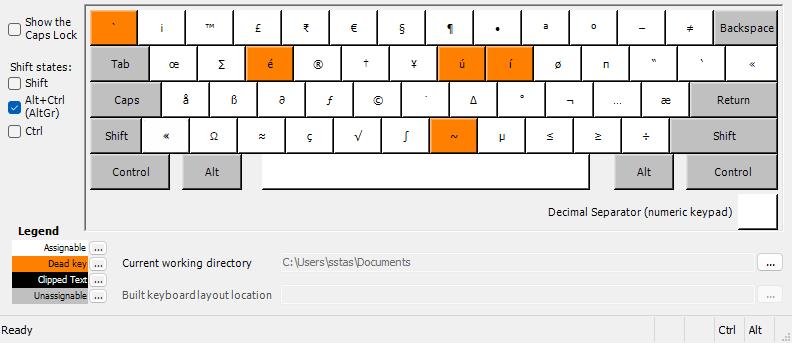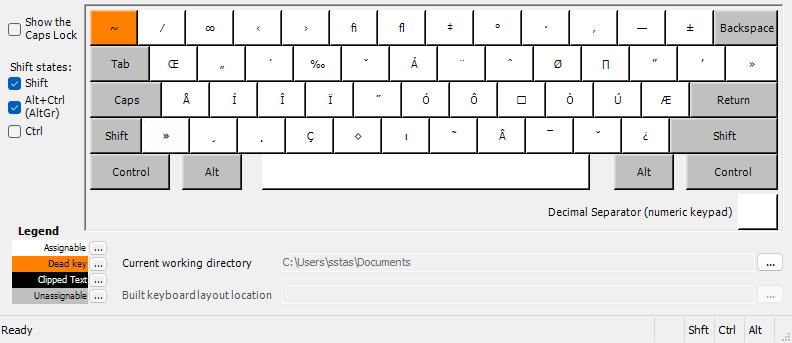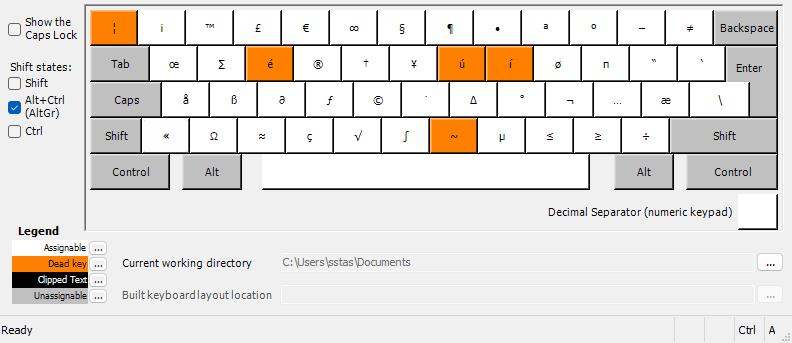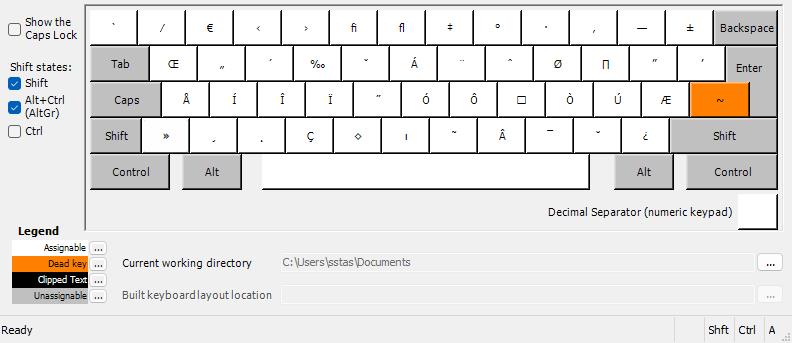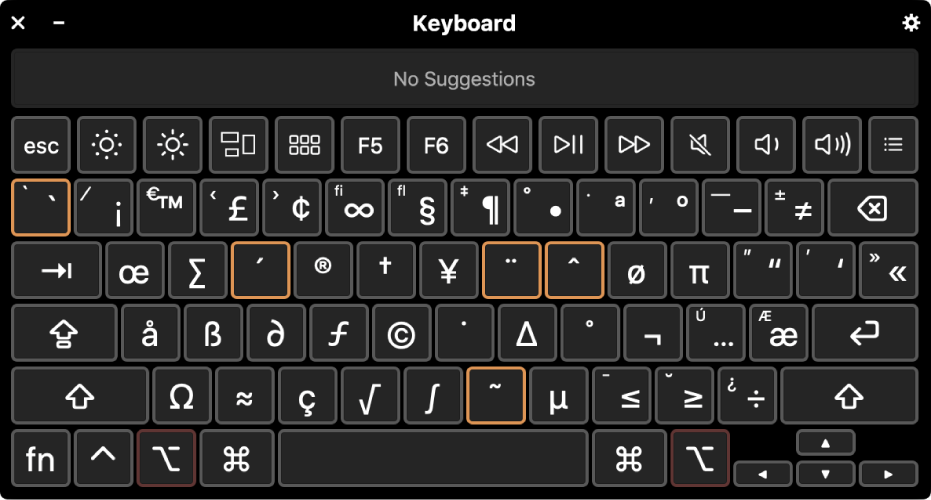QWERTY Windows keyboard layouts that have dead keys and special characters mapped much like the MacOS dead keys.
- Allows finger reflexes to be transferable between both platforms
- Easily type common "special" characters like ° and μ as well as accented keys without having to deal with the terrible US International layout.
- Easily type the most common currency symbols.
A layout for ANSI (US style) keyboards. Primarily targetting Dell "International English" keyboards.
This layout is based on the English-UK keyboard layout but changed to match the ANSI layout. All default acute accents of the UK/Irish keyboard can still be typed by double pressing the dead key, e.g AtlGr+u AtlGr+u wil result in ú.
- More accent combinations are supported.
- Accents on AltGr+vowel characters as defined by the system Windows UK English layout.
- Cent sign is removed to allow for ₹ (Rupee) sign on AltGr+4.
- AltGr+
~(AltGr+Shift+`) is an alternative tilde dead key.
A layout for ISO (UK style) keyboards. Primarily targetting HP "UK English" keyboards.
This layout is based on the English-UK keyboard layout. All default acute accents can still be typed by double pressing the dead key, e.g AtlGr+u AtlGr+u wil result in ú.
- More accent combinations are supported.
- Accents on AltGr+vowel characters as defined by the system Windows UK English layout.
- Cent sign is moved from AltGr+4 to AtlGr+# to allow for € sign on AltGr+4.
- AltGr+~ (AltGr+Shift+#) is an alternative tilde dead key.
These layouts currently supports:
- Most Latin grave accents;
- All Latin acute accents (Basic latin, Latin-1 Supplement, Latin Extended-A, Latin Extended-B and Latin Extended Additional unicode blocks);
- Most Latin diaeresis accents (Basic latin, Latin-1 Supplement, and Latin Extended-A);
- Most Latin tilde accents (Basic latin, Latin-1 Supplement, and Latin Extended-A);
- Special characters available on the MacOS alt layout.
- Download maclike-ansi.zip or maclike-iso.zip in the latest version of the keyboard package installer.
- Run setup.exe and restart Windows.
- Set up the keyboard on Windows. E.g on Windows 10:
- Navigate to settings > Time & Language > Language
- Click on your system language > options and "Add a keyboard" Or
- Click on "Choose an input method to always use as default" if you prefer to always use the same layout.
- Navigate to settings > Time & Language > Language
To modify this keyboard layout, install Microsoft Keyboard Layout Creator and open the maclike-dead-keys-ansi.klc or aclike-dead-keys-iso.klc file. The Keyboard Layout installer can be generated using Project > Build DLL and Setup Package.
Note that the keyboard layout needs to be fully uninstalled for this to work.
This keyboard package can be uninstalled like any MSI package, e.g through Setting > Add or remove programs or by launching the installer again.
However, doing so may not remove certain registry entries on some verions of Windows (e.g Windows 10), preventing the keyboard layout to be modified. On Windows 11 this does not seem to be the case.
In order to fully uninstall this keyboard package on Windows 10, e.g to install a new/adapted version, the register entry needs to be removed. This is typically the last entry in:
Computer\HKEY_LOCAL_MACHINE\SYSTEM\CurrentControlSet\Control\Keyboard Layouts
But it's best to double check the "Layout Text" value before removal.
On Windows 11 (or possibly depending on some Windows policy) it looks like the dll file is not removed upon uninstalation, preventing a new version from being installed. Removing the dll file manualy after uninstalation resolves this.
The dll file is called mac-ansi.dll or mac-iso.dll and is typically located in C:\Windows\System32.
Possibly, this is caused by the keyboard layout still being used.
For more info see "How do I remove a keyboard layout" on MSDN.