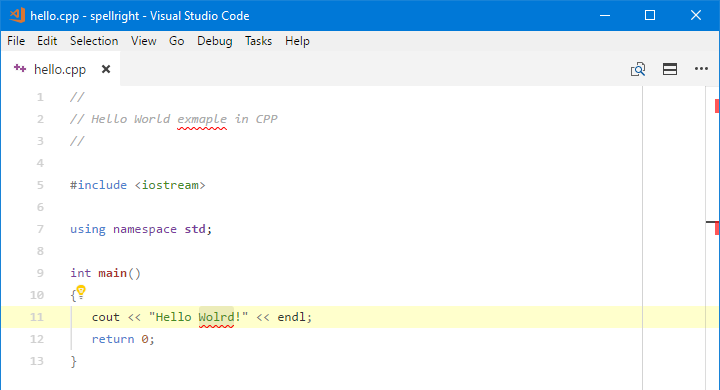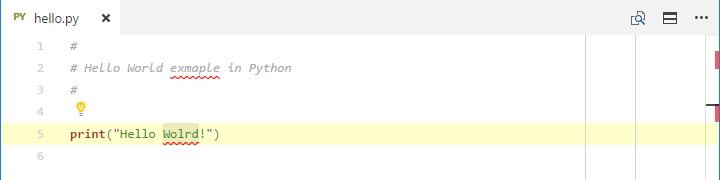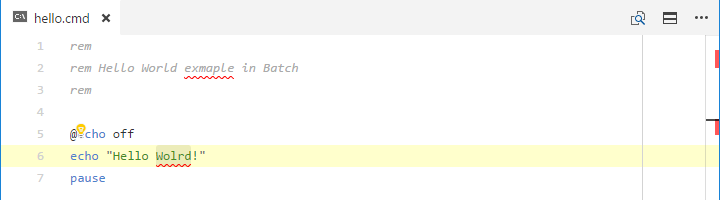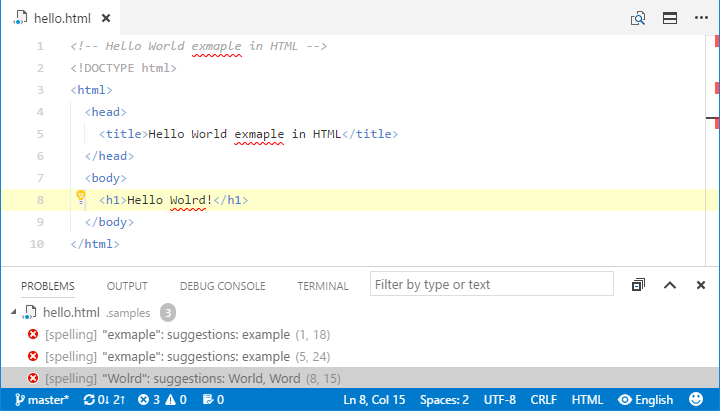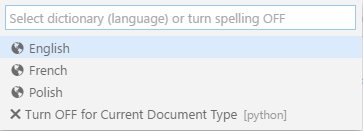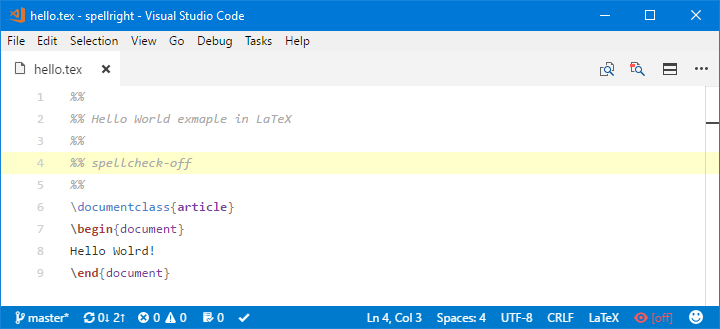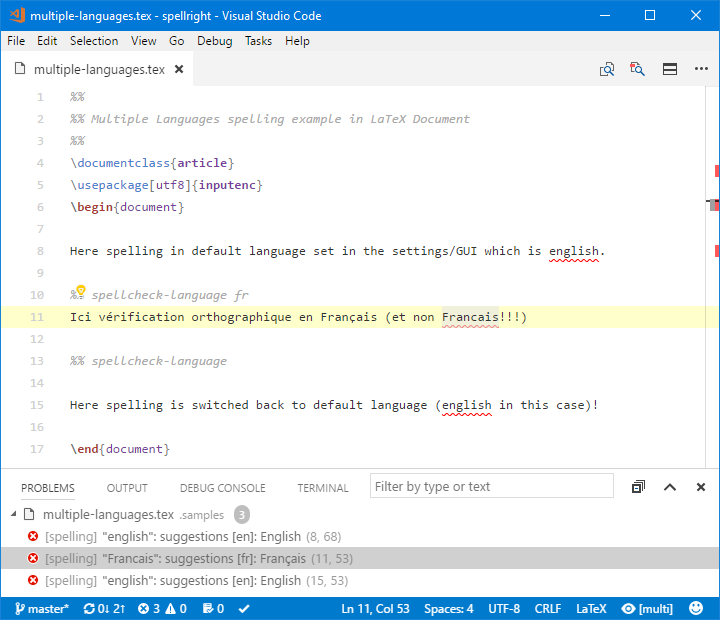- Spells plain text/markdown/LaTeX documents, strings/comments parts of most source code (C++, C, Python, JavaScript, Batch, ..., D, Julia etc.) documents and text/comment nodes on XML/HTML class documents.
- Supports every language that can be used with either of the below mentioned native spelling engines (e.g. all languages that are available in Microsoft Office, multiple languages in Windows Single Language editions etc.)
- Supports use of multiple workspace plaintext file dictionaries which may be used for specialized vocabularies like medical terms, trademark names etc.
- Spelling multiple languages in one document using In-Document commands to switch between languages.
- Case sensitive which means that it will distinguish between english and English, french and French etc.
- Spells short words and abbreviations (etc., I'm, i.e., ...)
- Spells CamelCase, snake_case and digit2inside compound phrases respecting Unicode capital/small letters distinction (e.g.: SuperŚlimak is spelled as Super Ślimak) and capital letter adhesion (e.g.: HTMLTest is spelled as HTML Test).
- Unobtrusive GUI/command interface for switching spelling dictionary (language) and turning spelling ON/OFF for particular document class.
- In-Document commands allow to switch spelling ON or OFF despite global settings and change spelling language multiple times within the document.
- Small memory & CPU usage footprint - uses offline, OS native spell checking backends: Windows Spell Checking API (windows 8/10), NSSpellChecker (macOS) and Hunspell (Linux, Windows 7).
- Extension uses background processing (on idle) and differential edit notifications to minimize area spelled during editing only to lines touched by changes.
On Microsoft Windows from version 8 on Spell Right uses system spelling API. Follow system guidelines on how to install additional system spelling dictionaries.
On macOS Spell Right uses system spelling API. Due to bug in NSSpellChecker layer of macOS Spell Right cannot currently use dictionaries installed in ~/Library/Spelling folder, just those that came with the system.
On Linux and Windows 7 Spell Right uses built in Hunspell spell checker library. To use it a pair of Dictionary (*.dic) and Affixes (*.aff) files with UTF-8 encoding have to be downloaded e.g. from here (please remember to download RAW files) and placed in Dictionaries subfolder of VSCode's user global configuration directory, located at:
- Windows:
%APPDATA%\Code\Dictionaries\ - Linux:
$HOME/.config/Code/Dictionaries/
Dictionaries subfolder does not exists there by default and has to be created manually.
On most Linux distributions system-wide dictionaries can be reused (for now only UTF-8 encoded dictionaries are supported, verify SET line in *.aff file) by soft linking the system folder e.g.:
ln -s /usr/share/hunspell ~/.config/Code/DictionariesDictionaries from the folder will be listed in the language selection list and used for spelling documents. Because Hunspell engine is slower in serving suggestions to misspelled words it may be useful to set spellright.suggestionsInHints to false which will speed spelling up and suggestions will still be available in context menu called upon action for the suggestion.
Spell Right stores words considered as spelled correctly and not existing in the main spelling engine (a.k.a. ignored words) in plaintext dictionary files. There are two main files, user and workspace dictionaries, both contained in spellright.dict files, one located in user settings folder and another in workspace settings folder (.vscode). All the extension's commands add words to these main dictionaries. Besides these there can be any number of *.dict files in workspace settings folder e.g. dictionaries containing specialized vocabularies like medical terms, trademark names etc. User dictionary is always used and workspace dictionaries are used in the context of opened folder. All provided dictionaries are used in conjunction.
Spelling of plain text/markdown/LaTeX documents:
It can spell strings/comments parts of most source code (C++, Python, JavaScript, Batch and lots of others) and text/comment nodes on XML/HTML class documents:
Search for Spell Right from the extension installer within VSCode or execute below line in the command palette (F1 or Ctrl+Shift+P):
ext install spellrightPress Ctrl+. (Windows, Linux) ⌘+. or Cmd+. (macOS) or click Lightbulb to show a context menu with suggestions. Use F8 or Shift-F8 to jump to next/previous spelling error.
Extension has a handy list interface for switching spelling dictionary (language) or turning spelling OFF for currently open document type:
It can be reached by clicking on indicator field with an "eye" symbol in status bar:
Alternatively same result can be achieved selecting command SpellRight: Select Dictionary (Language) or SpellRight: Turn OFF for Current Document Type from the command palette (F1/Ctrl+Shift+P).
Status bar indicator also shows when spelling for particular document class has been turned OFF:
Or when it has been forced OFF by In-Document command (spellcheck-off) or rule in .spellignore:
When there is multiple languages selected by In-Document command spellcheck-language placed within document:
And when at least one language spelled is missing dictionary:
This extension contributes the following commands:
SpellRight: Create/Update Workspace Settings
Creates or updates workspace settings file spellright.json.
SpellRight: Select Dictionary (Language)
Pops dictionary selection list. Selecting language also turns spelling ON. The list also allows to turn spelling OFF for currently open document type. Can also be reached by clicking indicator field in status bar.
SpellRight: Turn OFF for Current Document Type
Turn spelling OFF for currently open document type.
SpellRight: Open User Dictionary File
Open in editor spellright.dict file from user settings folder.
SpellRight: Open Workspace Dictionary File
Open in editor spellright.dict file from workspace settings folder.
SpellRight: Add Selection to Workspace Dictionary
Add text selected in editor to main workspace dictionary.
SpellRight: Add Selection to User Dictionary
Add text selected in editor to main user dictionary.
This extension contributes the following settings (with default values):
spellright.language: ""
Default language (dictionary/country name) used for spelling. Typically in a LANGUAGE (e.g.: "en", "fr", when groupDictionaries is true) or LANGUAGE-COUNTRY format (e.g.: "en-US", "en-GB", "fr-CA", "pl-PL", when groupDictionaries is false). When Hunspell spelling engine is used (e.g. in Windows 7) this setting should be the name of the dictionary file without extension. In case language parameter is not set then language from OS locales is used.
spellright.statusBarIndicator: true
Enable/disable language & status indicator switch in status bar.
spellright.suggestionsInHints: true
Enable/disable including suggested corrections in hints. Disabling suggestions significantly speeds checking up. May be useful in case of large, often switched or saved documents.
spellright.addToSystemDictionary: false
When true words added to user dictionary are stored in system default custom spelling dictionary instead.
spellright.groupDictionaries: true
Enable/disable grouping of dictionaries by language. Disabling grouping results in displaying dictionaries for all regional variants (e.g. en-US, en-GB, en-CA etc.) as separate entries. When enabled regional dictionaries are displayed as single dictionary under common language name (e.g. "English"). Works only on native Windows & macOS spelling APIs.
spellright.documentTypes: [ "plaintext", "markdown", "latex" ]
Document types for which spelling will be turned ON by default.
spellright.ignoreRegExps: []
Regular expressions ignored in spelling. Allows to ignore/consider as spelled correctly generalized expressions. Works on raw document before separating words to spell which allows to ignore larger parts of the document. Regular expressions have to be in double quoted format. That is backslash has to be quoted as well e.g.: "/(\\\\.?)(gif|png)/g" to ignore file extensions like ".gif" and ".png".
spellright.ignoreFiles: [ "**/.gitignore", "**/.spellignore" ]
Set of file patterns to globally, silently exclude files from being spelled. Files described with this setting will not be reported as forced OFF spelling (red indicator in status bar). Patterns defined as for gitignore.
spellright.notificationClass: "error"
Allows to change class of diagnostic messages produced by Spell Right which changes in turn underline color. Possible values (with corresponding underline color) are: "error" (red), "warning" (green), "information" (green), "hint" (invisible).
spellright.spellContext: "body comments strings"
Allows to enable (present in string) or disable (absent in string) spelling of syntactic parts of the documents. Currently supported are:
body- body of document (e.g. LaTeX, Plaintext, Markdown etc.);comments- comment (block & line) sections in programming languages, also LaTeX;strings- strings in programming languages.
spellright.spellContextByClass: {}
Overrides setting of spellContext per document type. Accepts object of key-value pairs. For example following settings:
spellright.spellContextByClass: {
"latex": "body",
"cpp": "comments",
"python": "strings"
}- disables spelling of comments in LaTeX documents;
- disables spelling of strings in CPP documents;
- disables spelling of comments in Python documents.
Beside global settings following commands can be embedded inside spelled parts of the document (e.g.: comments, strings etc.):
spellcheck-language CODE (alternative syntax: spellcheck: language CODE and !TEX spellcheck = CODE in comment areas of latex document class only)
Forces switching spelling language for the following part of the document or until next spellcheck-language CODE command. CODE is language code according to used spellcheck background service, typically in a LANGUAGE or LANGUAGE-COUNTRY format (e.g.: "en", "fr", "en-US", "en-GB", "fr-CA", "pl-PL" etc.) If CODE is empty switches back to default spelling language.
spellcheck-off (alternative syntax: spellcheck: off)
Forces spelling OFF for the entire document despite global settings.
spellcheck-on (alternative syntax: spellcheck: on)
Forces spelling ON for the entire document despite global settings. Has higher priority than turning spelling off with both In-Document spellcheck-off command and .spellignore patterns.
.spellignore file located in workspace root directory can be used to disable spelling for documents described by gitignore syntax file patterns.
- Hint box associated with "Bulb" Code Action has an ugly habit of wrapping text at certain width not at white/punctuation character thus suggestions got cut in weird places (this is probably more of a VSCode's issue).
- Status bar indicator is not always in the same place - other extensions that add items to status bar "compete" for the place and it jumps from the last to one before last position in some cases (as the above, this is probably more of a VSCode's issue).
This extension can be considered a Work In Progress. Please report all the errors and/or annoyances that you see on the issues page.