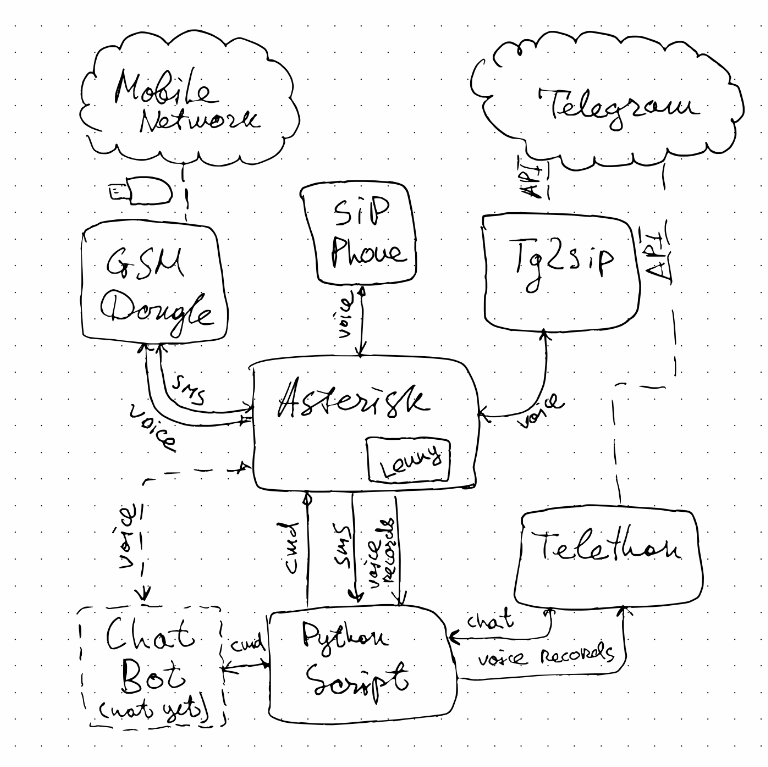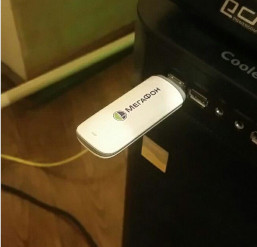This project aims at wiring together many pieces of Linux software required to do the following:
- Receive SMS messages and forward them to a Telegram chat.
- Receive GSM voice calls and forward them to
Telegram voice calls(Telegram voice calls are broken due to Infactum/tg2sip#63) or to a SIP client. - Forward outgoing voice calls
from Telegramfrom SIP client back to GSM - Handle incoming voice calls with a Lenny prank bot.
- Voice room with a chat bot.
Specifically, the setup includes Asterisk server with the GSM-modem dongle and tg2sip bridge and many other components glued together with Shell and Python scripts. The high degree of build automation is achieved thanks to the Nix package manager.
- Contents
- Setup
- Usage
- Hardware notes
- Known issues
- Thirdparty issues
- Administration hints
- Ulaw audio operations:
- Cutting last x seconds from an audio file
- Clearing dongle SMS messages
- Useful Asterisk commands
- References
-
Install Nix package manager and update Nixpkgs repositories. This whole project is designed as a collection of nix-build expressions.
- Note that Nix could co-exist with your native package manager.
- We use 21.05 Nixpkgs branch commit as a base, but older 20.03 commits should also work.
-
Go and get a GSM modem.
You need to find a supported GSM modem and plug it into the USB port of your computer. We tested
Huawei-E173only, but in theory any model supported by chan_dongle should work.- A somewhat outdated document about supported hardware is available here. We typically do care about Voice and SMS functions and don't care about USSD.
./run.shwill check for the presence of/dev/ttyUSB0. If it is not present, the script would attempt to run theusb_modeswitchprocedure.- Currently we automate switching only for Huawei E173 modem. For other models, try to follow the section about manual mode-switching.
-
git clone --recursive <this-repo-url> ; cd ... -
Create
./secrets.nixfile by copying and editing./secrets_template.nix.- You need a mobile phone which is bound to some Telegram account.
- Go to https://my.telegram.org/auth and register an API Client instance.
You will be provided with
api_idandapi_hashvalues. - The bot token field is not currently used.
- The Chat id field is a (typically negative) identifier of a chat to send SMS messages
to.
./run.shwill print available chat identifiers at some point during the startup.
-
Please be informed that the main script
./run.shis VERY INSECURE. It configures Asterisk to use binary codec and then runs it as root. -
If you are OK with the above notice, run
./run.sh.- The script asks Nix to (re-)build everything that is required.
- At first run script will initialize Telegram session for python relay
script.
- As a part of initialization, Telegram server will send a digital code to your Telegram account.
- You are to type this code back into the script.
- At first run the script will also initialize another Telegram session, this
time for
tg2sip(TODO: find out how to reuse the first session).- It will ask you a phone number with Telegram account.
- Telegram will send a code to your account. You have to read it and type it back into the script.
- At every run, the script runs a number of background services including the Asteris ARI client, SMS spool script, tg2sip application etc.
- Finally, the Asterisk is run in foreground. You should see its
*CLI>console prompt and be able type commands.
-
???
-
Check the Usage section.
run.sh attempts to run usb_modeswitch procedure automatically for devices
known to author. In case the procedure fails, one could attempt the manual way:
nix-build -A usb_modeswitch.lsusbto find out your modem's vendor:product numberssudo ./result/usr/sbin/usb_modeswitch -v <vendor> -p <product> -X/dec/ttyUSB[01]devices should appear. You should be able tominicom -D /dev/ttyUSB0and type some AT command, sayATI.- Update
run.shscript by adding new line like below to the corresponding placetry_to_deal_with "<your_device_id>" "<your_device_vendor>" && wait_for_chardev "/dev/ttyUSB0" - Send us a PR with it.
Author uses VIM as the main development IDE. The start procedure is as follows:
$ nix-shell
(nix-shell) $ vim . # Edit sources enjoying code navigaiton
(nix-shell) $ ipython # Testing telethon bot, etc
- To send SMS from the GSM modem, use the Asterisk CLI:
dongle sms dongle0 89097777777 HiHi. - Send SMS or make a call to your GSMmodem SIM card's number. Asterisk will
redirect the call to your
telegram_master_nicnameTelegram account.- For voice calls, If you pick up the phone from your Telegram account (the green button), the GSM-to-Telegram connection will be established.
- If you cancel the Telegram call by pressing the red button instead, the caller will be handled by the brave Lenny chatbot.
- In either case, Asterisk will record the call and send the recording to the
Telegram
telegram_chat_id(could be a group) withwavattachments.
- From a thirdparty telegram account call to the account associated with
secrets.telegram_phone, then go to the private chat and send a message with a phone number to call to. Asterisk will initiate an outgoing call from your Telegram account to the GSM network. - Here is how to use a SIP softphone application, e.g.
linphone
- Install the softphone application.
- Setup a local SIP account:
<sip:softphone@192.168.1.2:5063>where192.168.1.2should be copied intosoftphone_bind_ipaddress. The5063is the SIP port the softphone application should listen to. It is hardcoded intodefault.nixcurrently. - Set a remote SIP account to be
<sip:softphone@192.168.1.1>where192.168.1.1is yourasterisk_bind_ip(could be the same assoftphone_bind_ip). Set 'softphone' as a password (also hardcoded). - Call to
sip:1001@192.168.1.1to talk to Lenny bot - Call to
sip:1000@192.168.1.1to start the outgoing GSM call.- After the connection is established, open Telegam chat with
telegram_master_nicnameand send the GSM number to call to (a simple oneline message). Asterisk will use GSM dongle to call this number.
- After the connection is established, open Telegam chat with
We use the following USB dongle:
*CLI> dongle show devices
ID Group State RSSI Mode Submode Provider Name Model Firmware IMEI IMSI Number
dongle0 0 Free 9 0 0 Beeline E173 11.126.85.00.209 *************** *************** Unknown
See also somewhat outdated list of supported devices
-
tg2sip calls stopped working properly. GSM callers hear themselves but can't hear the telegram side. Softphone calls work fine. -
tg2sipcrashes on incoming calls :( Infactum/tg2sip#63
wdoekes/asterisk-chan-dongle#109wdoekes/asterisk-chan-dongle#110wdoekes/asterisk-chan-dongle#121Infactum/tg2sip#42https://community.asterisk.org/t/help-translating-a-simple-peer-config-to-pjsip/86601- wdoekes/asterisk-chan-dongle#120
- Binary codec
chan_opus.sois required by tg2sip. Consider replacing it with https://github.com/traud/asterisk-opus - On top of above, we run Asterisk is as root, due to
chan_donglehardcodings. dongleman_daemonhas to reconnect automatically in case of network failures. Currently it issues the errorConnectionError: Cannot send requests while disconnected.- Infactum/tg2sip#63
- Converting 3gpp to ulaw:
./3gpp2ulaw.sh - Playing ulaw file:
aplay -t raw -f MU_LAW <FILE>
cutlast() {
ffmpeg -i "$2" -ss 0 -to $(echo $(ffprobe -i "$2" -show_entries format=duration -v quiet -of csv="p=0") - "$1" | bc) -c copy "$3"
}#!/bin/bash -x
cmds()
{
cat <<EOF
dongle cmd dongle0 AT+CPMS=\"SM\",\"SM\",\"SM\"
dongle cmd dongle0 AT+CMGD=1,4
dongle cmd dongle0 AT+CPMS=\"ME\",\"ME\",\"ME\"
dongle cmd dongle0 AT+CMGD=1,4
exit
EOF
}
cmds | asterisk -rShow channels
core show channels
- Asterisk+Dongle setup guide (in Russian) http://linux.mixed-spb.ru/asterisk/dongle_app1.php
- Another Dongle guide in Russian https://jakondo.ru/podklyuchenie-gsm-modema-usb-huawei-e1550-k-asterisk-13-chan_dongle-na-debian-8-jessie/
- Random GSM software:
- Asterisk Wiki https://wiki.asterisk.org/wiki/display/AST
- About OPUS codec:
- https://community.asterisk.org/t/codec-opus-source-code/72738/6
- Binary opus module 'sends some statistics back to Digium' http://downloads.digium.com/pub/telephony/codec_opus/
- OpenSource equivalent https://github.com/traud/asterisk-opus
- Important dialplan commands:
- ULAW file format
PJSIP
- Generic information about PJSIP configuration sections
https://wiki.asterisk.org/wiki/display/AST/PJSIP+Configuration+Sections+and+Relationships
- Core config options https://wiki.asterisk.org/wiki/display/AST/Asterisk+12+Configuration_res_pjsip
- An article about PJSIP configuration https://www.redhat.com/sysadmin/asterisk-dialplan
- Setting up TG2SIP (In Russian) https://voxlink.ru/kb/asterisk-configuration/ustanovka-i-nastrojka-sip-shljuza-dlja-telegram/
ARI
-
ARI (probably the preferred way to interact with Asterisk)
- ARI Python interface https://github.com/asterisk/ari-py
- Introduction to ARI and channels https://wiki.asterisk.org/wiki/display/AST/Introduction+to+ARI+and+Channels
-
ARI (without Python) https://wiki.asterisk.org/wiki/display/AST/Getting+Started+with+ARI
-
Local ARI explorer http://ari.asterisk.org/#!/asterisk
-
About
wscatin NixOS https://msitko.pl/blog/2020/04/22/isolated-ennvironments-with-nix-shell-and-zsh.html -
A sample websocket app in Python https://linuxhint.com/how-to-implement-a-websocket-in-python/
-
Python Websocket docs https://websockets.readthedocs.io/en/3.0/intro.html
-
Habr post about ARI https://habr.com/ru/post/308652/
-
Wiki about making calls via ARI https://wiki.asterisk.org/wiki/display/AST/ARI+and+Bridges%3A+Basic+Mixing+Bridges
- Client API access page https://my.telegram.org/auth
- Telethon API client documentation https://docs.telethon.dev/en/latest/
- TG2SIP https://github.com/Infactum/tg2sip
- Setting up TG2SIP (In Russian) https://voxlink.ru/kb/asterisk-configuration/ustanovka-i-nastrojka-sip-shljuza-dlja-telegram/
- AsyncIO inotify interface https://github.com/giannitedesco/minotaur
- AsyncIO inotify https://asyncinotify.readthedocs.io/en/latest/
- AsyncIO wait for multiple events http://www.hydrogen18.com/blog/python-await-multiple.html
- Some tutorial https://tutorialedge.net/python/concurrency/asyncio-event-loops-tutorial/
- Waiting for messages https://stackoverflow.com/questions/66718923/python-telethon-wait-for-reply