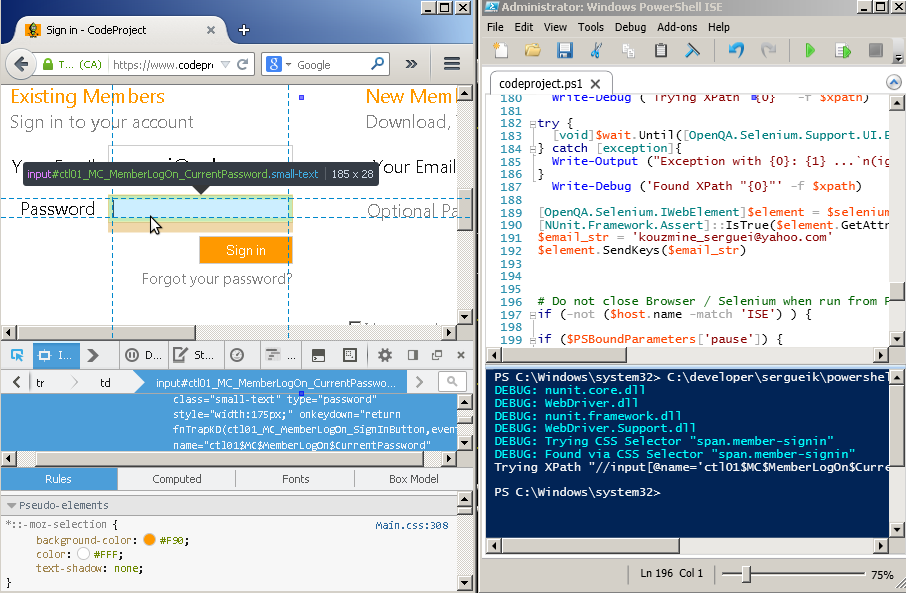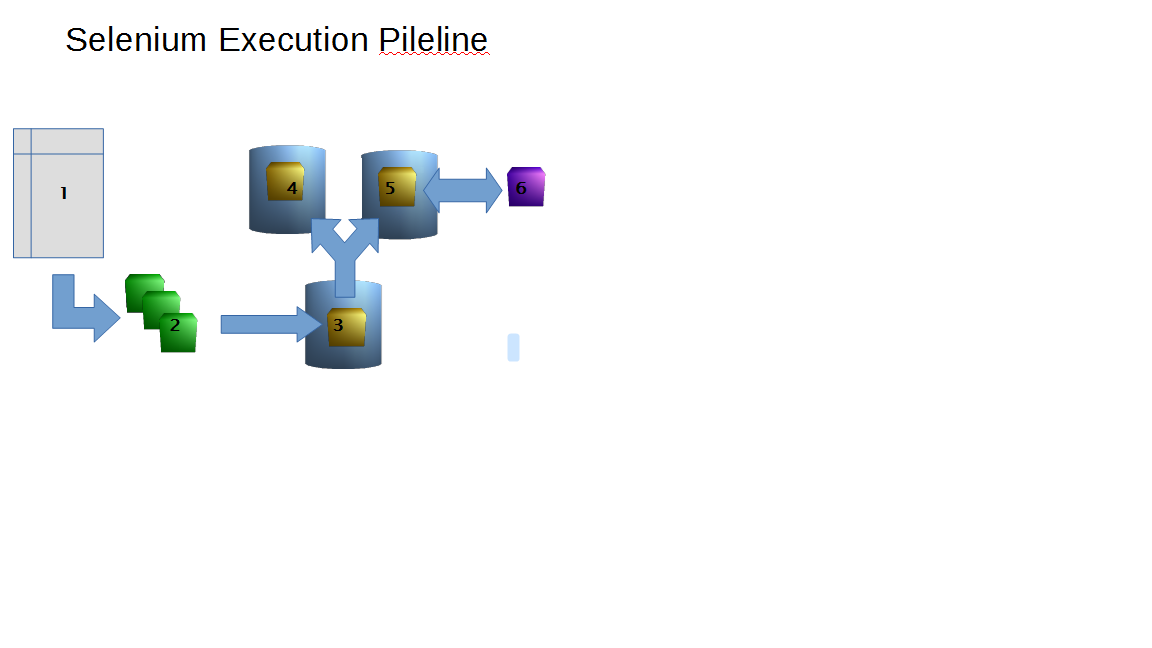Collection of scripts and modules for controling with the browser via .net Selenium driver managed assembly package from Powershell The project is illustrating various typical Selenium tasks in a problem-solution fashion.
The code is using well known syntax of invoking public C# Selenium API methods from Powershell in a transparent fashion:
using NUnit.Framework;
using OpenQA.Selenium;
using OpenQA.Selenium.Chrome;
using OpenQA.Selenium.Interactions;
IWebDriver driver = new ChromeDriver();
int timeout = 10;
WebDriverWait wait = new WebDriverWait(driver, TimeSpan.FromSeconds(timeout);
driver.Navigate().GoToUrl(base_url);
Actions actions = new Actions(driver);
string selector = "div.dropdown.open ul.dropdown-menu";
wait.Until(ExpectedConditions.ElementIsVisible(By.CssSelector(selector)));
IWebElement element = driver.FindElement(By.CssSelector(selector));
actions.MoveToElement(element).Click().Build().Perform();
string script = "arguments[0].setAttribute('style', arguments[1]);";
Object result = ((IJavaScriptExecutor)driver).ExecuteScript(script, element);becomes
[OpenQA.Selenium.Remote.WebDriver]$driver = new-object OpenQA.Selenium.Chrome.ChromeDriver
$timeout = 10
[OpenQA.Selenium.Support.UI.WebDriverWait]$wait = new-object OpenQA.Selenium.Support.UI.WebDriverWait ($driver,[System.TimeSpan]::FromSeconds($timeout))
[OpenQA.Selenium.Interactions.Actions]$actions = new-object OpenQA.Selenium.Interactions.Actions ($driver)
$selector = 'div.dropdown.open ul.dropdown-menu'
$wait.Until([OpenQA.Selenium.Support.UI.ExpectedConditions]::ElementExists([OpenQA.Selenium.By]::CssSelector($selector)))
$element = $driver.FindElement([OpenQA.Selenium.By]::CssSelector($selector))
$script = 'arguments[0].setAttribute("style", arguments[1]);'
$result = (([OpenQA.Selenium.IJavaScriptExecutor]$driver).ExecuteScript($script,$element, ('color: {0}; border: 4px solid {0};' -f $color ))).ToString()Naturally, Powershell version is somehow quite more verbose therefore the common / shared functionality is put into selenium_common.psm1 and page_navigation_common.psm1 modules.
To run a Selenium test in Powershell, start with the following script:
param(
[string]$browser = '',
[string]$base_url = 'https://www.indiegogo.com/explore#',
[switch]$grid,
[switch]$pause
)
import-module -Name ('{0}/{1}' -f '.', 'selenium_utils.psd1')
# create WebDriver object
if ([bool]$PSBoundParameters['grid'].IsPresent) {
$selenium = launch_selenium -browser $browser -grid
} else {
$selenium = launch_selenium -browser $browser
}
set_timeouts ([ref]$selenium)
$selenium.Navigate().GoToUrl($base_url)
# create Actions object
$actions = new-object OpenQA.Selenium.Interactions.Actions($selenium)
# create WebDriverWait object
$wait = new-object OpenQA.Selenium.Support.UI.WebDriverWait ($selenium,[System.TimeSpan]::FromSeconds(1))
$wait.PollingInterval = 100
# iterate over ingiegogo campains ...
$project_card_tagname = 'discoverable-card'
$project_card_title_selector = 'div[class*="discoverableCard-title"]'
[object[]]$project_card_elements = $selenium.FindElements([OpenQA.Selenium.By]::TagName($project_card_tagname))
Write-Output ('{0} project card found' -f $project_card_elements.count)
$project_card_elements | ForEach-Object {
$project_card_element = $_
[void]$actions.MoveToElement([OpenQA.Selenium.IWebElement]$project_card_element).Build().Perform()
write-output $project_card_element.Text
write-output '----'
highlight ([ref]$selenium) ([ref]$project_card_element)
[object]$project_card_title = $project_card_element.FindElement([OpenQA.Selenium.By]::CssSelector($project_card_title_selector))
flash ([ref]$selenium) ([ref]$project_card_title)
# continue test
}
# Cleanup
cleanup ([ref]$selenium)Run the script with the option:
. ./test_script.ps1 -browser chromePowershell relies on C# Selenium Client API library for interaction with the browser, Nunit for assertions and log4net for logging.
Thus needs those asemblies need to be available in the directory $env:SHARED_ASSEMBLIES_PATH
(default used in this project is c:\java\selenium\csharp\sharedassemblies):
log4net.dll
nunit.core.dll
nunit.framework.dll
nunit.mocks.dll
WebDriver.dll
WebDriver.Support.dll
Download past versions download links on nuget:
e.g. with
$ProgressPreference = 'silentlyContinue' ;
pushd $env:TEMP
$download_api_href = 'https://www.nuget.org/api/v2/package/Selenium.Support/2.53.1' ;
$output_file = 'Selenium.Support.nupkg' ;
Invoke-WebRequest -uri $download_api_href -OutFile $output_file ;
Add-Type -assembly 'system.io.compression.filesystem'
[IO.Compression.ZipFile]::ExtractToDirectory("${env:TEMP}\${output_file}", $env:TEMP)
copy-item -path .\lib\net35\WebDriver.Support.dll -destination $shared_assemblies_pathNOTE: you will have to close the powershell window that has been running Powershell Selenium scripts to avoid The process cannot access the file because it is being used by another process error.
There is no strict enforcement to use Selenium 2.x - the Selenium 3.x libraries work as well. In particular, headless mode can be enabled by passing the -headless flag to the launch_selenium helper method.OB
The Selenium jars and drivers are loaded from $env:SELENIUM_DRIVERS_PATH or from $env:SELENIUM_PATH (whichever is found set first) or from c:\java\selenium by default:
chromedriver.exe
geckodriver.exe
IEDriverServer.exe
hub.cmd
hub.json
hub.log4j.properties
log4j-1.2.17.jar
node.cmd
node.json
node.log4j.properties
node.xml
selenium-server-standalone-2.53.1.jar
The recent versions of the drivers are found in
The Java runtime is supposed to be installed under c:\java:
c:\java\jdk1.7.0_79
c:\java\jre7
c:\java\selenium
The .net Selenium assemblies can be loaded from alternative location / withspeciic build versos via the following code:
$shared_assemblies = @{
'WebDriver.dll' = '3.13.0';
'WebDriver.Support.dll' = '3.13.0';
'nunit.core.dll' = $null;
'nunit.framework.dll' = '2.6.3';
}
$MODULE_NAME = 'selenium_utils.psd1'
Import-Module -Name ('{0}/{1}' -f '.', $MODULE_NAME)
$custom_shared_assemblies_path = 'c:\users\sergueik\Downloads'
load_shared_assemblies_with_versions -path $custom_shared_assemblies_path -shared_assemblies $shared_assemblies
this has to be done before initializing the browser
$selenium = launch_selenium -browser $browser
The phantomjs is supposed to be installed under C:\tools\phantomjs-2.0.0\bin.
The mockup of Selenium grid is launched on the local host TCP port 4444 via hub.cmd, node.cmd:
set SELENIUM_VERSION=2.53.1
set JAVA_VERSION=1.7.0_79
set JAVA_HOME=c:\java\jdk%JAVA_VERSION%
PATH=%JAVA_HOME%\bin;%PATH%;c:\Program Files\Mozilla Firefox
java -XX:MaxPermSize=1028M -Xmn128M -jar selenium-server-standalone-%SELENIUM_VERSION%.jar -port %HTTP_PORT% -role hubAlternatively one may specify the $hub_host, $hub_port arguments and a $use_remote_driver switch
to make script connect to Selenium through Remote Driver class with http://${hub_host}:${hub_port}/wd/hub
By default hub and node are launched locally on port 4444 when $use_remote_driver is set.
Using raw .Net method calls from Powershell looks rather verbosely:
(New-Object OpenQA.Selenium.Interactions.Actions ($selenium)).MoveToElement([OpenQA.Selenium.IWebElement]$element).Click().Build().Perform()
[OpenQA.Selenium.Support.UI.SelectElement]$select_element = New-Object OpenQA.Selenium.Support.UI.SelectElement ($selenium.FindElement([OpenQA.Selenium.By]::CssSelector($css_selector)))
[NUnit.Framework.StringAssert]::AreEqualIgnoringCase($expected_text, $element.Text)
and naturally this leads to a big number of helper methods written in this project.
The common functionality for locating elements, changing the element visual appearance on the page
is mostly refactored into the modules selenium_common.psm1 and page_navigation_common.psm1
Older scripts contained the same functionality inline, few scripts still do, for some reason.
The Powershell named function arguments "calling convention" is used in the project e.g:
[string]$css_selector = 'input#mainSearch'
[object]$element = find_element -css_selector $css_selector
highlight ([ref]$selenium) ([ref]$element)or
highlight -element ([ref]$element) -color 'green' -selenium_ref ([ref]$selenium)