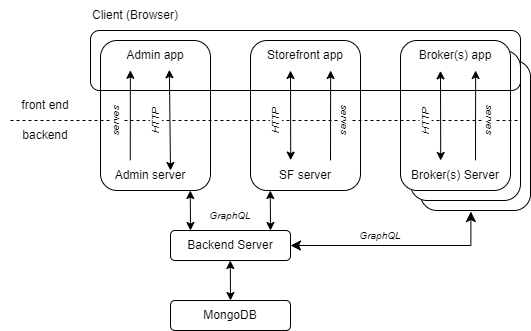Development of a prototype data marketplace solution for the IIP-Ecosphere ecosystem.
The marketplace system is composed of 5 components, as shown schematically in the figure below. The architecture follows the classic client-server paradigm, where three browser applications act as clients and communicate with the servers they are served on. The corresponding servers act as proxies and take the client role to propagate requests/responses from/to the main backend application. MongoDB operates as a persistent storage to store and manage data.
The Admin application is a browser application used by the marketplace administrator. The Admin UI allows to manage the digital assets and accounts, publish assets to catalog, configure marketplace preferences, process orders, etc.
The App is build with Nuxt 3 and uses Vuetify 3 for UI components. Nuxt server serves the pre-rendered Vue pages and also exposes an REST API. This API acts as the proxy between the Admin browser app and the Backend Server, while abstracting the details of the Backend GraphQL API and taking care of the authentication, headers etc. This paradigm helps to reduce the direct dependency of the webapp on the Backend Server and increases the security of the communication, as the details of the data exchange are hidden in the Nuxt server and never exposed to the client. Following this communication pattern, the Nuxt server takes the request from the UI components, converts them to GraphQL queries or mutations, propagates the request to Backend Server, prepares the response by extracting required data and propagates it back to the components.
⛏ Nuxt 3, Vue 3, Vuetify 3, TypeScript
The Storefront (SF) application is a user interface application that provides access to the store interface of the marketplace. It acts similar to a traditional e-commerce shop, as it presents the catalog of products or services that the marketplace offers to its customers. The SF application allows customers to browse through the products or services, view their details and pricing, and place orders. The SF application communicates with the backend server to retrieve data and process orders.
The storefront is built with Vue Storefront 2 with Nuxt 2 and their own UI library under the hood. The project structure of the app is driven by Vue Storefront. The structure of the Admin App was also inspired by Vue Storefront, but with drastic simplification and utilization the cutting edge technologies. It also means that the communication of the storefront Webpages with the Nuxt server follows the same paradigm as in the Admin project.
⛏ Nuxt 2, Vue-Storefront 2, Tailwindcss 3, TypeScript
The Backend Server contains the core logic of the data marketplace and exposes an GraphQL API that is utilized by
the Admin and SF applications. The project is based on the Mailchimp
with custom
plugins on top. To gain more flexibility, the project manually imports the @reactioncommerce/api-core and other
plugins.
⛏ Nodejs 14, Mailchimp (reactioncommerce),
The Broker acts as a central coordinator between multiple deployed Marketplace instances (Nodes) to facilitate distributed access to digital assets. It is a stateless SSR application that keeps a list of known Nodes, including information about their APIs and storefronts. To list the offered Assets, the Broker aggregates offers from the known Nodes. It does not store any data and doesn't implement shopping-related functionality. By default, only public assets are listed, but restricted assets can be accessed by authenticated users. To prevent abuse, Nodes manage the list of known Brokers where they are participating, and the Broker should provide an endpoint where the participating Nodes can verify that the request is originating from it.
⛏ Nuxt 3, Vue 3, ElementUI, TypeScript
- Node 14.x to run server (exact 14.x, issue)
- Node 16.x to run client applications (Storefront and Admin)
- yarn 2
- Docker/Docker Compose
In the root package.json you will find several useful scripts. To install dependencies in all projects run:
yarn run initIn the root package.json you will find the required scripts:
# server, make sure to use Node 14
yarn run dev:server
# admin
yarn run dev:admin
# storefront
yarn run dev:storefront:theme
# optionally, you can start the storefront api and composables, if you plan to make changes in these packages
yarn run dev:storefront:api # for hot reload, theme package requires restart for the changes to make effect!!!
yarn run dev:storefront:composables # for hot reloadDon't forget to start the MongoDB instance. Also you should do this before starting the server. It's done with the
provided
Docker Compose configuration:
cd docker
docker compose up -d mongoNow, if anything is working correctly, by default the services should be available at:
- Backend Server: http://localhost:3000, GraphQL playground- http://localhost:3000/graphql
- Admin: http://localhost:5000
- Storefront: http://localhost:8080
In certain situations, you may need to run some services locally while allowing others to run in containers. For
instance,
you may wish to develop an admin app locally while running the other services in containers. In such a case, it is
essential
to configure Docker Compose networking appropriately and forward ports from the containers to the system host.
Instructions
for achieving this can be found in the docker directory, along with additional details on building and
pushing Docker images.
In this section, we will guide you through the process of preparing your Docker deployment for production. Essentially, the process involves deploying four different applications and a MongoDB instance, and then making the system available to the world via a reverse proxy. To get started with the Marketplace system, follow these steps:
Make sure you have the following installed on your machine:
- Docker
- Docker Compose
- Git
Clone the marketplace repository from Gitlab, ask us to get access.
From now on we a working in the /docker directory. Copy the .env.example file to .env:
cd docker
cp .env.example .env
The ENV variables specified in the docker-compose file allow for the dynamic configuration of the containers at runtime. This means that the same container image can be used in multiple environments with different configurations simply by setting different environment variables.
Here is a breakdown of the deployment instructions for each service:
We will use a reverse proxy to make the system available to the world. A reverse proxy is a server that sits between the Internet and the applications, forwarding requests to the appropriate application based on the URL being requested. We will use the popular open-source nginx reverse proxy server for this purpose.
To provide a more detailed explanation, we are assuming that we want to deploy the whole system on one
domain https://my-marketplace.com.
However, it is recommended to deploy each application on its own domain or subdomain to simplify the configuration
process.
The necessary configuration for this deployment is included in the nginx.config file. You can use this configuration
as an
example and customize it based on your needs.
The nginx.config file contains mappings for each application, including the Admin App. This mapping ensures that the
Admin
App is accessible through the URL https://my-marketplace.com/admin. By default, the Admin App is configured to run
on http://admin/5000 inside of a container.
Therefore, the mapping in the nginx.config file maps to http://admin/5000 to the sub path /admin on
the https://my-marketplace.com domain:
# Admin App
location /admin {
proxy_pass http://admin:5000/admin;
proxy_set_header Host $host;
proxy_set_header X-Real-IP $remote_addr;
}You can adjust this configuration to fit your specific needs. For example, if you want to deploy the Admin App on its own subdomain, you can update the mapping to point to the subdomain instead of the sub path. Similarly, you can adjust the mappings for the other applications to reflect your preferred domain/subdomain configuration.
The SSL certificate and key files are necessary to provide secure HTTPS communication between the client and the server.
In this configuration, the SSL certificate and key files are mapped from the host machine to the container. By default,
the files are expected to be located in the docker/certs directory with the names cert.crt and key.key.
If you have your own SSL certificates, you can place them in the certs directory with the same names or adjust the mapping in the docker compose file. For example, if you are using SSL certificates generated by Let's Encrypt, you can map the files in the following way:
volumes:
- /etc/letsencrypt/fullchain.pem:/etc/ssl/certs/certificate.crt
- /etc/letsencrypt/privkey.pem:/etc/ssl/private/privatekey.keyThe next step is to set up a MongoDB instance, which is a popular NoSQL database used for storing data. To set up MongoDB, you need to specify the following environment variables:
MONGO_INITDB_ROOT_USERNAME: Specifies the username of the MongoDB superuser that is created during initialization.MONGO_INITDB_ROOT_PASSWORD: Specifies the password for the MongoDB superuser that is created during initialization.
Make sure to replace the values provided within the .env.example in your local .env file. These variables are
essential
for securing the MongoDB instance and ensuring that it can only be accessed by authorized users. It's important to
choose strong,
unique passwords and to keep them secure.
The Admin App is a web-based frontend used for managing the marketplace, and it communicates with the backend server API to perform various actions. For the Admin App it's important to specify the following environment variables:
NUXT_FRONTEND_BASE_URL: Specifies the URL where the Admin browser app can access it's own server API. In our example it should be set tohttps://my-marketplace.com/adminaccording to the reverse proxy configNUXT_APP_BASE_URL: this variable specifies the path of the above URL where the host server is running on. So we set it to/adminPlease note that if you deploy the Admin App on a diferent domain (e.g. https://admin.my-marketplace.com), this variable is not necessary. However, if you choose to deploy the app on a path, then this variable is necessary to ensure that the admin app correctly communicates with its server API.
NUXT_DISABLE_REGISTRATION: Disables user registration in the Admin frontend if set to true.
The storefront (shop) application is assumed to run on the root domain https://my-marketplace.com without any
subdomain
or path. Therefore, there is no need for any special configuration for the storefront application.
The backend server provides an API to handle requests from the frontend and communicates with the MongoDB instance to retrieve and store data. The following environment variables are important for configuring the Server API:
MONGO_URL: Specifies the connection URL for the MongoDB instance. Make sure to replace theusernameandpasswordURL parts to matchMONGO_INITDB_ROOT_USERNAMEandMONGO_INITDB_ROOT_PASSWORDin your.env
To connect your server instance to several brokers, you can specify the KNOWN_BROKERS environment variable.
This variable takes a comma-separated list of URLs, so the backend knows which domains are acceptable and where to
verify
that requests coming from the known broker.
For example, if you want to specify a single known broker with the URL http://broker:4000/api/verify, you can set
the KNOWN_BROKERS variable in your .env file like this:
KNOWN_BROKERS=http://broker:4000/api/verifyPlease note that the /api/verify/ path must be included in the URL when specifying the KNOWN_BROKERS variable. This is necessary for the Server to be able to verify Broker requests
If you want to specify multiple known brokers, you can separate them with commas, like this:
KNOWN_BROKERS=http://broker1:4000/api/verify,http://broker2:4000/api/verify,http://broker3:4000/api/verifyNote that the server will check each incoming request from a Broker to ensure that it is coming from one of the known
brokers listed
in the KNOWN_BROKERS variable. This provides an additional layer of security and helps to prevent unauthorized access
to your assets.
This only applies if your want to deploy your Broker instance, it's not necessary to provide a Broker instance within your Marketplace deployment. Instead, you can configure you Server to work with Brokers provided by other parties.
The Broker configuration is similar to Admin app
NUXT_BROKER_APP_BASE_URL: Specifies the URL where the Broker browser app can access its own server API. In our example it should be set tohttps://my-marketplace.com/brokeraccording to the reverse proxy configNUXT_BROKER_FRONTEND_BASE_URL: this variable specifies the path of the above URL where the host server is running on. So we set it to/brokerPlease note that if you deploy the Broker on a different domain (e.g. https://broker.my-marketplace.com), this variable is not necessary.
NUXT_BROKER_API_ENDPOINT: tells the Broker instance where its API endpoint is accessible at. Broker host server provides its own API on/apiendpoint. In our example we can leave the value as provided in.env.example(http://broker:4000/api) as all system components are deployed on the same machine inside a same docker network. To make you Broker API accessible from the internet you should setNUXT_BROKER_API_ENDPOINT=https://my-marketplace.com/broker/apiNUXT_KNOWN_NODES_CONFIG: specifies the configuration for the known marketplace instances that the Broker can aggregate. The configuration should be provided as a JSON string with the following properties:apiEndpoint: Specifies the GraphQL endpoint of the marketplace backend server.storefront: Specifies the URL of the marketplace storefront
Here is an example of how to specify the NUXT_KNOWN_NODES_CONFIG variable with 2 known nodes configuration:
NUXT_KNOWN_NODES_CONFIG='
[
{
"apiEndpoint": "http://server:3000/graphql", # services are running in the same container
"storefront": "https://my-marketplace.com"
},
{
"apiEndpoint": "https://api.some-marketplace.de/graphql", # server runs somewhere else
"storefront": "https://some-marketplace.de"
}
]
'Start the Marketplace system using Docker Compose:
docker compose -f docker-compose.prod.yml up -dIf you don't want to provide a Broker instance, just stop it
docker compose stop brokerYou can also use the docker compose down command to stop and remove all containers for the project
After successfully completing the previous steps, you should be able to access the deployed applications. Here are the URLs for each of the applications:
- Admin App: https://my-marketplace.com/admin
- Shop App: https://my-marketplace.com
- API Server: https://api.my-marketplace.com/graphql
- Broker: https://api.my-marketplace.com/broker
Note that these URLs assume that you have deployed the system to the my-marketplace.com domain as described in the
previous sections.
To verify that the system is working properly, you can try accessing each application in your web browser. If everything is set up correctly, you should be able to log in to the admin app, browse the shop app, and interact with the server API.