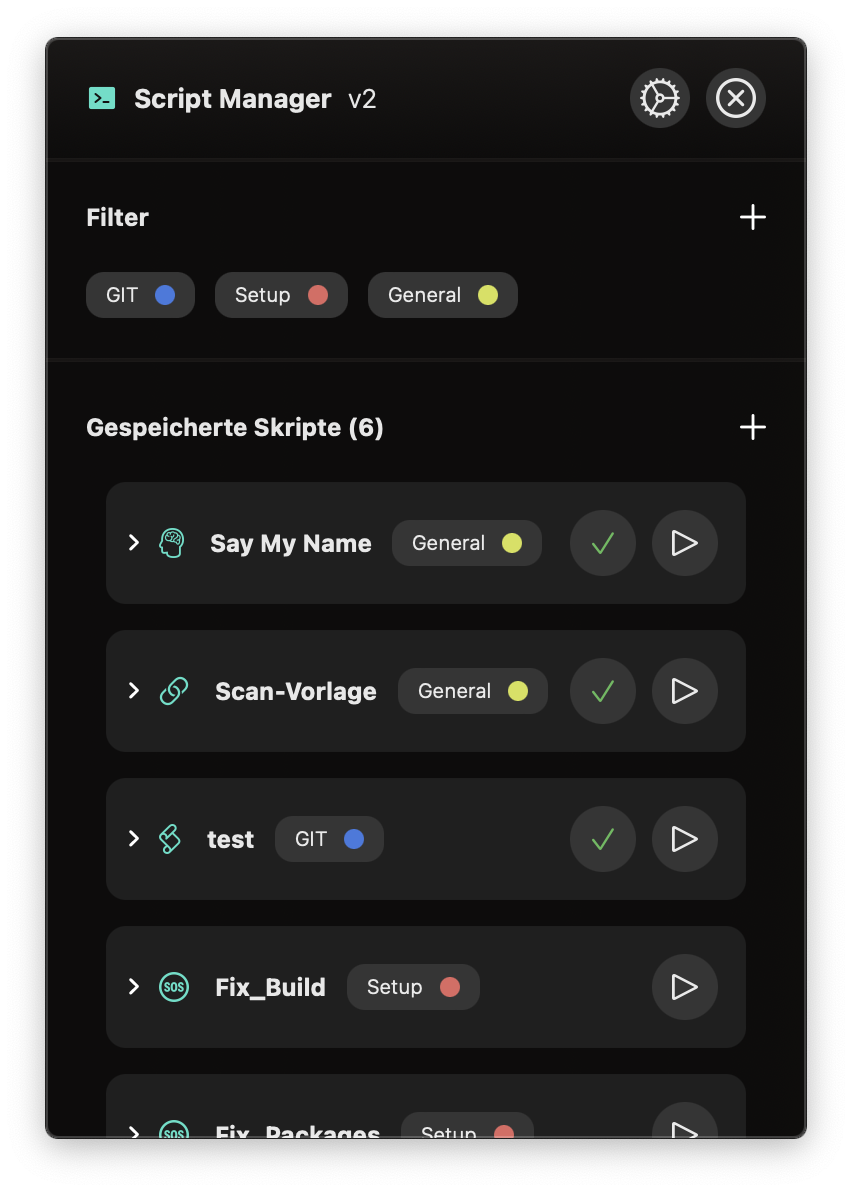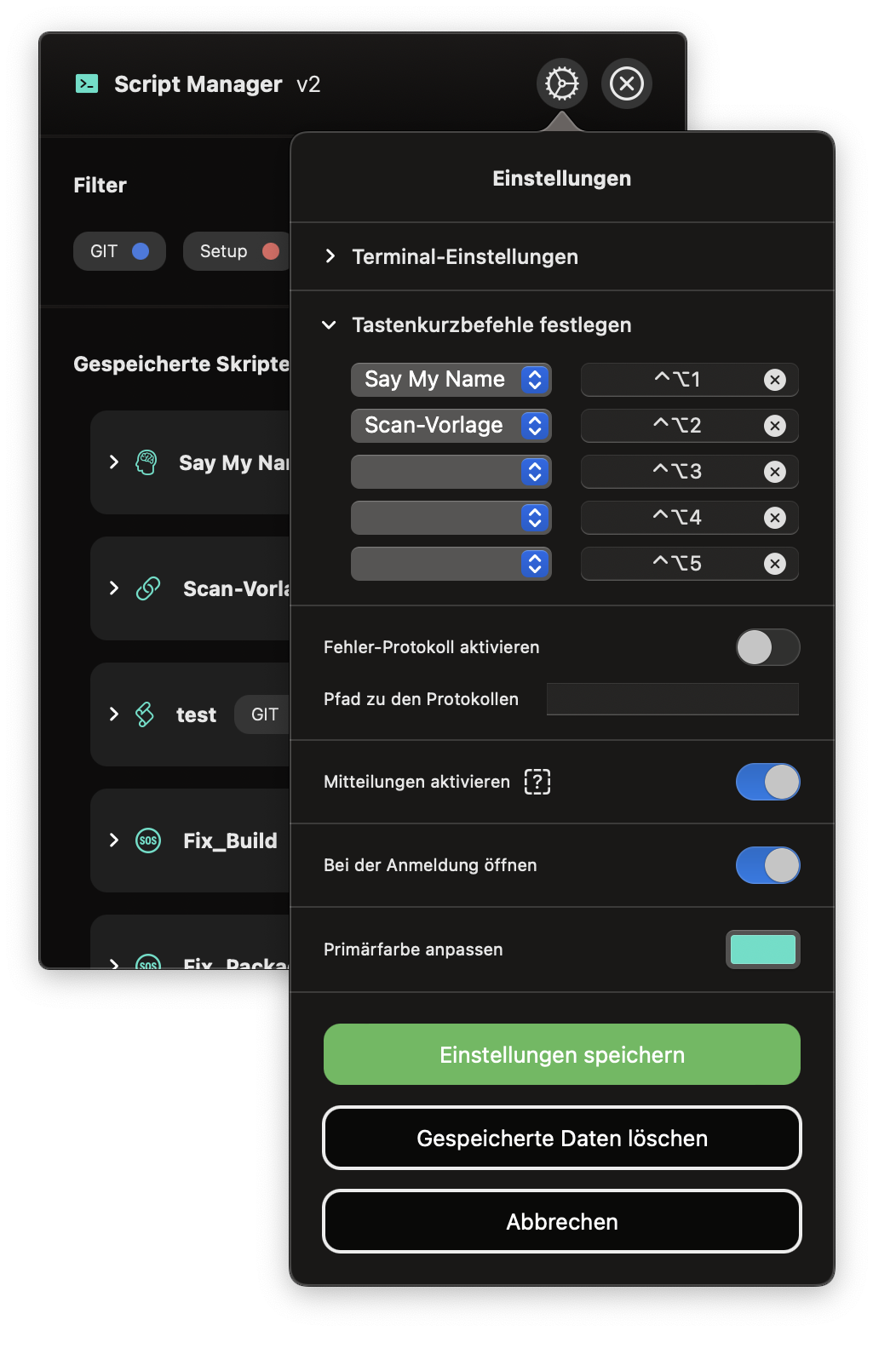An easy and comfortable swiftUI menu bar-tool, to organize and use your own terminal-scripts.
Script Manager is a menu bar-tool to organize and simplify running a custom terminal-script:
- Add a new script and test it before saving (persistent storage)
- Full customizable settings to use your personal configurations
- Error-logging with custom directory
- Local notifications when script finished
- ...
- Output window for running script
- Change your main color from settings
- Add Tags to organize your scripts
- New UI-Design
- Keyboard-shortcuts for scripts
- Toggle to run tool by startup
To install the ScriptManager with Homebrew, you have to run the following command in your terminal:
brew install danielfiller30/tap/scriptmanager
Or brew tap danielfiller30/tap and then brew install scriptmanager.
To open the app, you have to trust the application in the system settings:
- Open settings on your Mac
- Navigate to Privacy & Security
- Under security, press allow to open the ScriptManager
To install and use your personal Script Manager, you have to follow this steps:
- Clone this project to your local space
- Open the project in Xcode
- Run a build
- Copy the resulting program-file to your programs folder
Xcode > Product > Show Build Folder in Finder