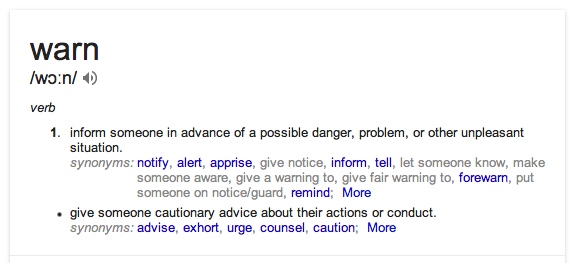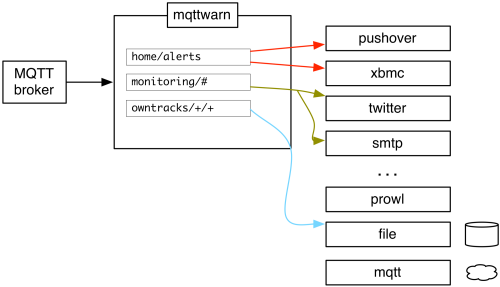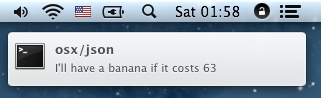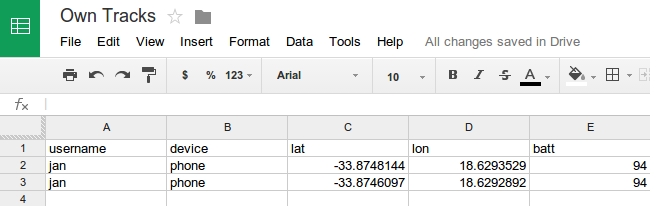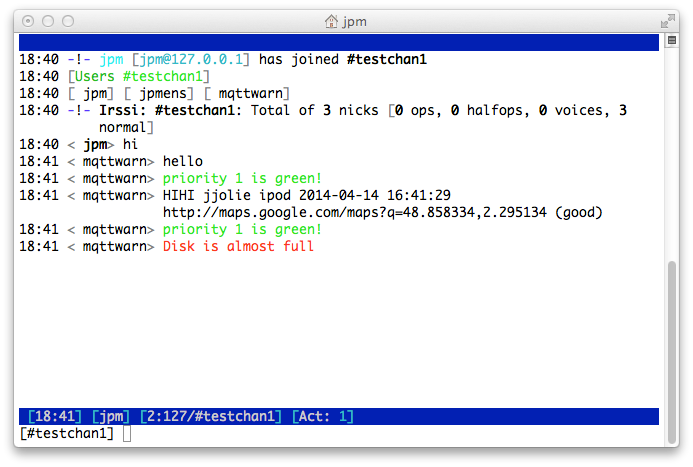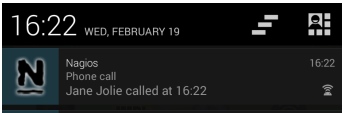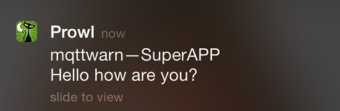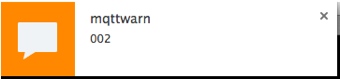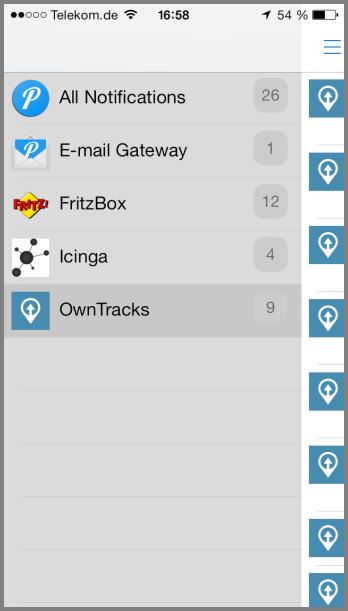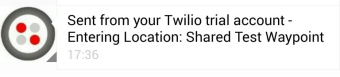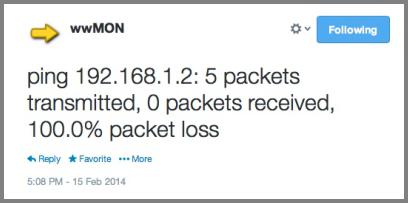To warn, alert, or notify.
This program subscribes to any number of MQTT topics (which may include wildcards) and publishes received payloads to one or more notification services, including support for notifying more than one distinct service for the same message.
For example, you may wish to notify via e-mail and to Pushover of an alarm published as text to the MQTT topic home/monitoring/+.
mqttwarn supports a number of services (listed alphabetically below):
- file
- gss
- http
- irccat
- log
- mqtt
- mqttpub
- mysql
- nma
- nntp
- nsca
- osxnotify
- osxsay
- pipe
- prowl
- pushbullet
- pushover
- redispub
- sqlite
- smtp
- twilio
- xbmc
Notifications are transmitted to the appropriate service via plugins. We provide plugins for the above list of services, and you can easily add your own.
I've written an introductory post, explaining what mqttwarn can be used for.
I recommend you start off with the following simple configuration which will log messages received on the MQTT topic test/+ to a file. Create the following configuration file:
[defaults]
hostname = 'localhost'
port = 1883
; name the service providers you will be using.
launch = file, log
[config:file]
append_newline = True
targets = {
'mylog' : ['/tmp/mqtt.log']
}
[config:log]
targets = {
'info' : [ 'info' ]
}
[test/+]
targets = file:mylog, log:infoNote: the closing brace } of the targets dict must be indented; this is an artifact of ConfigParser.
Launch mqttwarn.py and keep an eye on its log file (mqttwarn.log by default). Publish two messages to the subscribed topic, using
mosquitto_pub -t test/1 -m "Hello"
mosquitto_pub -t test/name -m '{ "name" : "Jane" }'
and our output file /tmp/mqtt.log should contain the payload of both messages:
Hello
{ "name" : "Jane" }Both payloads where copied verbatim to the target.
Stop mqttwarn, and add the following line to the [test/+] section:
format = -->{name}<--What we are configuring mqttwarn to do here, is to try and decode the incoming JSON payload and format the output in such a way as that the JSON name element is copied to the output (surrounded with a bit of sugar to illustrate the fact that we can output whatever text we want).
If you repeat the publish of the second message, you should see the following in your output file /tmp/mqtt.log:
-->Jane<--
Most of the options in the configuration file have sensible defaults, and/or ought to be self-explanatory:
[defaults]
hostname = 'localhost' ; default
port = 1883
username = None
password = None
lwt = 'clients/mqttwarn'
lwtpayload = 'offline'
skipretained = True
; logging
logformat = '%(asctime)-15s %(levelname)-5s [%(module)s] %(message)s'
logfile = 'mqttwarn.log'
; one of: CRITICAL, DEBUG, ERROR, INFO, WARN
loglevel = DEBUG
; path to file containing self-defined functions for formatmap and datamap
; omit the '.py' extension
functions = 'myfuncs'
; name the service providers you will be using.
launch = file, log, osxnotify, mysql, smtp
; the directory to which we should cd after startup (default: ".")
; the cd is performed before loading service plugins, so it should
; contain a `services/' directory with the required service plugins.
directory = /tmp/The functions option specifies the path to a Python file containing functions you use in formatting or filtering data (see below). Do not specify the .py extension to the path name you configure here.
In the launch option you specify which services (of those available in the services/ directory of mqttwarn) you want to be able to use in target definitions.
Sections called [config:xxx] configure settings for a service xxx. Each of these sections
has a mandatory option called targets, which is a dictionary of target names, each
pointing to an array of "addresses". Address formats depend on the particular service.
All sections not called [defaults] or [config:xxx] are treated as MQTT topics
to subscribe to. mqttwarn handles each message received on this subscription
by handing it off to one or more service targets.
The section name is the topic name (can be overridden using the topic option). Consider the following example:
[icinga/+/+]
targets = log:info, file:f01, mysql:nagios
[my/special]
targets = mysql:m1, log:infoMQTT messages received at icinga/+/+ will be directed to the three specified targets, whereas messages received at my/special will be stored in a mysql target and will be logged at level "INFO".
Each of these sections has a number of optional (O) or mandatory (M)
options:
| Option | M/O | Description |
|---|---|---|
targets |
M | service targets for this SUB |
topic |
O | topic to subscribe to (overrides section name) |
filter |
O | function name to suppress this msg |
datamap |
O | function name parse topic name to dict |
format |
O | function or string format for output |
priority |
O | used by certain targets (see below). May be func() |
title |
O | used by certain targets (see below). May be func() |
image |
O | used by certain targets (see below). May be func() |
template |
O | use Jinja2 template instead of format |
qos |
O | MQTT QoS for subscription (dflt: 0) |
In addition to passing the payload received via MQTT to a service, mqttwarn allows you do do the following:
- Transform payloads on a per/topic basis. For example, you know you'll be receiving JSON, but you want to warn with a nicely formatted message.
- For certain services, you can change the title (or subject) of the outgoing message.
- For certain services, you can change the priority of the outgoing message.
Consider the following JSON payload published to the MQTT broker:
mosquitto_pub -t 'osx/json' -m '{"fruit":"banana", "price": 63, "tst" : "1391779336"}'Using format we can configure mqttwarn to transform that JSON into a different outgoing message which is the text that is actually notified. Part of said format looks like this in the configuration file, and basically specifies that messages published to osx/json should be transformed as on the right-hand side.
format = "I'll have a {fruit} if it costs {price}"(Embedded "\n" are converted to newlines on output.)
The result is:
You associate MQTT topic branches to applications in the configuration file (copy mqttwarn.ini.sample to mqttwarn.ini for use). In other words, you can accomplish, say, following mappings:
- PUBs to
owntracks/jane/iphoneshould be notified via Pushover to John's phone - PUBs to
openhab/temperatureshould be Tweeted - PUBs to
home/monitoring/alert/+should notify Twitter, Mail, and Prowl
See details in the config sample for how to configure this script.
The path to the configuration file (which must be valid Python) is obtained from the MQTTWARNINI environment variable which defaults to mqttwarn.ini in the current directory.
Service plugins are configured in the main mqttwarn.ini file. Each service has a mandatory section named [config:_service_], where service is the name of the service. This section may have some settings which are required for a particular service. One mandatory option is called targets. This defines individual "service points" for a particular service, e.g. different paths for the file service, distinct database tables for mysql, etc.
We term the array for each target an "address list" for the particular service. These may be path names (in the case of the file service), topic names (for outgoing mqtt publishes), hostname/port number combinations for xbmc, etc.
The file service can be used for logging incoming topics, archiving, etc. Each message is written to a path specified in the targets list. Note that files are opened for appending and then closed on each notification.
Supposing we wish to archive all incoming messages to the branch arch/# to a file /data/arch, we could configure the following:
[config:file]
append_newline = True
targets = {
'log-me' : ['/data/arch']
}The gss service interacts directly with a Google Docs Spreadsheet. Each message can be written to a row in a selected worksheet.
Each target has two parameters:
- The spreadsheet key. This is directly obtainable from the url of the open sheet.
- The worksheet id. By default the first sheets id is 'od6'
[config:gss]
username = your.username@gmail.com
password = yourpassword
targets = {
# spreadsheet_key # worksheet_id
'test': [ 'xxxxxxxxxxxxxxxxxxxxxxxxxxxxxxxxxxxxxxxxxxxx', 'od6']
}Example:
mosquitto_pub -t nn/ohoh -m '{"username": "jan", "device":"phone", "lat": "-33.8746097", "lon": "18.6292892", "batt": "94"}'
turns into
Note: It is important that the top row into your blank spreadsheet has column headings that correspond the values that represent your dictionary keys. If these column headers are not available, you will most likely see an error like this:
gdata.service.RequestError: {'status': 400, 'body': 'We're sorry, a server error occurred. Please wait a bit and try reloading your spreadsheet.', 'reason': 'Bad Request'}
Requires:
- gdata-python-client. This client has to be installed
The http service allows GET and POST requests to an HTTP service.
Each target has four parameters:
- The HTTP method (one of
getorpost) - The URL, which is transformed if possible (transformation errors are ignored)
Noneor a dict of parameters. Each individual parameter value is transformed.Noneor a list of username/password e.g.( 'username', 'password')
[config:http]
timeout = 60
targets = {
#method #URL # query params or None # list auth
'get1' : [ "get", "http://example.org?", { 'q': '{name}', 'isod' : '{_dtiso}', 'xx': 'yy' }, ('username', 'password') ],
'post1 : [ "post", "http://example.net", { 'q': '{name}', 'isod' : '{_dtiso}', 'xx': 'yy' }, None ]
}Note that transforms in parameters must be quoted strings:
- Wrong:
'q' : {name} - Correct:
'q' : '{name}'
The irccat target fires a message off to a listening irccat which has a connection open on one or more IRC channels.
Each target has to be configured with the address, TCP port and channel name of the particular irccat it should target.
[config:irccat]
targets = {
# address port channel
'chan1': [ '127.0.0.1', 12345, '#testchan1' ],
}| Topic option | M/O | Description |
|---|---|---|
priority |
O | Colour: 0=black, 1=green, 2=red |
The priority field can be used to indicate a message colour.
The log service allows us to use the logging system in use by mqttwarn proper, i.e. messages directed at log will land in mqttwarn's log file.
[config:log]
targets = {
'info' : [ 'info' ],
'warn' : [ 'warn' ],
'crit' : [ 'crit' ],
'error' : [ 'error' ]
}The mqtt service fires off a publish on a topic, creating a new connection to the configured broker for each message.
Consider the following configuration snippets:
[config:mqtt]
host = 'localhost'
port = 1883
qos = 0
retain = False
username = "jane"
password = "secret"
targets = {
'o1' : [ 'out/food' ],
'o2' : [ 'out/fruit/{fruit}' ]
}
[in/a1]
targets = mqtt:o1, mqtt:o2
format = u'Since when does a {fruit} cost {price}?'The topicmap specifies we should subscribe to in/a1 and republish to two MQTT targets.
The second target (mqtt:o2) has a topic branch with a variable in it which is to be
interpolated ({fruit}).
These are the results for appropriate publishes:
$ mosquitto_pub -t 'in/a1' -m '{"fruit":"pineapple", "price": 131, "tst" : "1391779336"}'
in/a1 {"fruit":"pineapple", "price": 131, "tst" : "1391779336"}
out/food Since when does a pineapple cost 131?
out/fruit/pineapple Since when does a pineapple cost 131?
$ mosquitto_pub -t 'in/a1' -m 'temperature: 12'
in/a1 temperature: 12
out/food temperature: 12
out/fruit/{fruit} temperature: 12
In the first case, the JSON payload was decoded and the fruit variable could be interpolated into the topic name of the outgoing publish, whereas the latter shows the outgoing topic branch without interpolated values, because they simply didn't exist in the original incoming payload.
This service publishes a message to the broker mqttwarn is connected to. (To
publish a message to a different broker, see mqtt.)
Each target requires a topic name, the desired qos and a retain flag.
[config:mqttpub]
targets = {
# topic qos retain
'mout1' : [ 'mout/1', 0, False ],
'special' : [ 'some/{device}', 0, False ],
}If the outgoing topic name contains transformation strings (e.g. out/some/{temp})
values are interpolated accordingly. Should this not be possible, e.g. because a
string isn't available in the data, the message is not published.
The MySQL plugin is one of the most complicated to set up. It requires the following configuration:
[config:mysql]
host = 'localhost'
port = 3306
user = 'jane'
pass = 'secret'
dbname = 'test'
targets = {
# tablename #fallbackcolumn
'm2' : [ 'names', 'full' ]
}Suppose we create the following table for the target specified above:
CREATE TABLE names (id INTEGER, name VARCHAR(25));
and publish this JSON payload:
mosquitto_pub -t my/2 -m '{ "name" : "Jane Jolie", "id" : 90, "number" : 17 }'
This will result in the two columns id and name being populated:
+------+------------+
| id | name |
+------+------------+
| 90 | Jane Jolie |
+------+------------+The target contains a so-called fallback column into which mqttwarn adds the "rest of" the payload for all columns not targetted with JSON data. I'll now add our fallback column to the schema:
ALTER TABLE names ADD full TEXT;Publishing the same payload again, will insert this row into the table:
+------+------------+-----------------------------------------------------+
| id | name | full |
+------+------------+-----------------------------------------------------+
| 90 | Jane Jolie | NULL |
| 90 | Jane Jolie | { "name" : "Jane Jolie", "id" : 90, "number" : 17 } |
+------+------------+-----------------------------------------------------+As you can imagine, if we add a number column to the table, it too will be
correctly populated with the value 17.
The payload of messages which do not contain valid JSON will be coped verbatim to the fallback column:
+------+------+-------------+--------+
| id | name | full | number |
+------+------+-------------+--------+
| NULL | NULL | I love MQTT | NULL |
+------+------+-------------+--------+You can add columns with the names of the built-in transformation types (e.g. _dthhmmss, see below)
to have those values stored automatically.
[config:nma]
targets = {
# api key app event
'myapp' : [ 'xxxxxxxxxxxxxxxxxxxxxxxxxxxxxxxxxxxxxxxxxxxxxxxx', "Nagios", "Phone call" ]
}| Topic option | M/O | Description |
|---|---|---|
priority |
O | priority. (dflt: 0) |
Requires:
- A Notify My Android(NMA) account
- pynma. You don't have to install this -- just copy
pynma.pyto the mqttwarn directory.
The nntp target is used to post articles to an NNTP news server on a particular newsgroup.
[config:nntp]
server = t1.prox
port = 119
; username = "jane@example.com"
; password = "secret"
targets = {
# from_hdr newsgroup
'aa' : [ 'Me and I <jj@example.com>', 'jp.aa' ],
}Each target's configuration includes the value given to the From: header as well as
a single newsgroup to which the article is posted.
| Topic option | M/O | Description |
|---|---|---|
title |
O | The post's subject (dflt: mqttwarn) |
Example:
mosquitto_pub -t nn/ohoh -m '{"name":"Jane Jolie","number":47, "id":91}'
turns into
Path: t1.prox!t1.prox!not-for-mail
Content-Type: text/plain; charset="us-ascii"
MIME-Version: 1.0
Content-Transfer-Encoding: 7bit
From: Me and I <jj@example.com>
Subject: Hi there Jane Jolie
Newsgroups: jp.aa
Date: Wed, 26 Mar 2014 22:41:25 -0000
User-Agent: mqttwarn
Lines: 1
Message-ID: <5332caf6$0$20197$41d98655@t1.prox>
Jane Jolie: 47 => 13:41
The nsca target is used to submit passive Nagios/Icinga checks to an NSCA daemon.
Consider the following Icinga service description which configures a passive service:
define service{
use generic-service
host_name localhost
service_description Current temp via MQTT
active_checks_enabled 0
passive_checks_enabled 1
check_freshness 0
check_command check_dummy!1
}
with the following target definition in mqttwarn.py
[config:nsca]
nsca_host = '172.16.153.112'
targets = {
# Nagios host_name, Nagios service_description,
'temp' : [ 'localhost', 'Current temp via MQTT' ],
}
[arduino/temp]
targets = nsca:temp
; OK = 0, WARNING = 1, CRITICAL = 2, UNKNOWN = 3
priority = check_temperature()
format = Current temperature: {temp}CAlso, consider the following PUB via MQTT:
mosquitto_pub -t arduino/temp -m '{"temp": 20}'
Using a transformation function for priority to decide on the status to be sent to Nagios/Icinga, we obtain the following:
| Topic option | M/O | Description |
|---|---|---|
priority |
O | Nagios/Icinga status. (dflt: 0) |
The transformation function I've defined as follows:
def check_temperature(data):
'''Calculate Nagios/Icinga warning status'''
OK = 0
WARNING = 1
CRITICAL = 2
UNKNOWN = 3
if type(data) == dict:
if 'temp' in data:
temp = int(data['temp'])
if temp < 20:
return OK
if temp < 25:
return WARNING
return CRITICAL
return UNKNOWNRequires pynsca, but you don't have to install that; it suffices if you drop pynsca.py alongside mqttwarn.py (i.e. in the same directory)
- Requires Mac ;-) and pync which uses the binary terminal-notifier created by Eloy Durán. Note: upon first launch,
pyncwill download and extracthttps://github.com/downloads/alloy/terminal-notifier/terminal-notifier_1.4.2.zipinto a directoryvendor/.
| Topic option | M/O | Description |
|---|---|---|
title |
O | application title (dflt: topic name) |
The osxsay target alerts you on your Mac (warning: requires a Mac :-) with a spoken voice.
It pipes the message (which is hopefully text only) to the say(1) utility. You can configure
any number of different targets, each with a different voice (See say -v ? for a list of allowed
voice names.)
[config:osxsay]
targets = {
# voice (see say(1) or `say -v ?`)
'victoria' : [ 'Victoria' ],
'alex' : [ 'Alex' ],
}[say/warn]
targets = osxsay:victoria[say/alert]
targets = osxsay:alex- Note: this requires your speakers be enabled and can be a pain for co-workers or family members, and we can't show you a screen shot...
The pipe target launches the specified program and its arguments and pipes the
(possibly formatted) message to the program's stdin. If the message doesn't have
a training newline (\n), mqttwarn appends one.
[config:pipe]
targets = {
# argv0 .....
'wc' : [ 'wc', '-l' ]
}Note, that for each message targetted to the pipe service, a new process is
spawned (fork/exec), so it is quite "expensive".
This service is for Prowl. Each target requires an application key and an application name.
[config:prowl]
targets = {
# application key # app name
'pjpm' : [ 'xxxxxxxxxxxxxxxxxxxxxxxxxxxxxxxxxxxxxxxx', 'SuperAPP' ]
}| Topic option | M/O | Description |
|---|---|---|
title |
O | application title (dflt: mqttwarn) |
priority |
O | priority. (dflt: 0) |
- Requires prowlpy
This service is for PushBullet, an app for Android along with an extension for Chrome, which allows notes, links, pictures, addresses and files to be sent between devices.
You can get your API key from here after signing up for a PushBullet account. You will also need the device ID to push the notifications to. To obtain this you need to follow the instructions at pyPushBullet and run ./pushbullet_cmd.py YOUR_API_KEY_HERE getdevices.
[config:pushbullet]
targets = {
# API KEY device ID
'warnme' : [ 'xxxxxxxxxxxxxxxxxxxxxxx', 'yyyyyy' ]
}| Topic option | M/O | Description |
|---|---|---|
title |
O | application title (dflt: mqttwarn) |
Requires:
- a Pushbullet account with API key
- pyPushBullet. You don't have to install this -- simply copy
pushbullet.pyto the mqttwarn directory.
This service is for Pushover, an app for iOS and Android. In order to receive pushover notifications you need what is called a user key and one or more application keys which you configure in the targets definition:
[config:pushover]
targets = {
'nagios' : ['userkey1', 'appkey1'],
'alerts' : ['userkey2', 'appkey2'],
'tracking' : ['userkey1', 'appkey2'],
'extraphone' : ['userkey2', 'appkey3']
}This defines four targets (nagios, alerts, etc.) which are directed to the
configured user key and app key combinations. This in turn enables you to
notify, say, one or more of your devices as well as one for your spouse.
| Topic option | M/O | Description |
|---|---|---|
title |
O | application title (dflt: pushover dflt) |
priority |
O | priority. (dflt: pushover setting) |
- Requires: a pushover.net account
The redispub plugin publishes to a Redis channel.
[config:redispub]
host = 'localhost'
port = 6379
targets = {
'r1' : [ 'channel-1' ]
}- Requires Python redis-py
The sqlite plugin creates the a table in the database file specified in the targets,
and creates a schema with a single column called payload of type TEXT. mqttwarn
commits messages routed to such a target immediately.
[config:sqlite]
targets = {
#path #tablename
'demotable' : [ '/tmp/m.db', 'mqttwarn' ]
}The smtp service basically implements an MQTT to SMTP gateway which needs
configuration.
[config:smtp]
server = 'localhost:25'
sender = "MQTTwarn <jpm@localhost>"
username = None
password = None
starttls = False
targets = {
'localj' : [ 'jpm@localhost' ],
'special' : [ 'ben@gmail', 'suzie@example.net' ]
}Targets may contain more than one recipient, in which case all specified recipients get the message.
| Topic option | M/O | Description |
|---|---|---|
title |
O | e-mail subject. (dflt: mqttwarn notification) |
[config:twilio]
targets = {
# Account SID Auth Token from to
'hola' : [ 'ACXXXXXXXXXXXXXXXXX', 'YYYYYYYYYYYYYYYYYY', "+15105551234", "+12125551234" ]
}Requires:
- a Twilio account
- twilio-python
Notification of one or more Twitter accounts requires setting up an application at apps.twitter.com. For each Twitter account, you need four (4) bits which are named as shown below.
Upon configuring this service's targets, make sure the four (4) elements of the list are in the order specified!
[config:twitter]
targets = {
'janejol' : [ 'vvvvvvvvvvvvvvvvvvvvvv', # consumer_key
'wwwwwwwwwwwwwwwwwwwwwwwwwwwwwwwwwwwwwwwwww', # consumer_secret
'xxxxxxxxxxxxxxxxxxxxxxxxxxxxxxxxxxxxxxxxxxxxxxxxxx', # access_token_key
'zzzzzzzzzzzzzzzzzzzzzzzzzzzzzzzzzzzzzzzzzz' # access_token_secret
]
}Requires:
- A Twitter account
- app keys for Twitter, from apps.twitter.com
- python-twitter
This service allows for on-screen notification popups on XBMC instances. Each target requires the address and port of the XBMC instance (:), and an optional username and password if authentication is required.
[config:xbmc]
targets = {
# host:port, [user], [password]
'living_with_auth' : [ '192.168.1.40:8080', 'xbmc', 'xbmc' ],
'bedroom_no_auth' : [ '192.168.1.41:8080' ] }
}| Topic option | M/O | Description |
|---|---|---|
title |
O | notification title |
image |
O | notification image url (example) |
Creating new plugins is rather easy, and I recommend you take the file plugin
and start from that.
Plugins are invoked with two arguments (srv and item). srv is an object
with some helper functions, and item a dict which contains information on the message
which is to be handled by the plugin. item contains the following elements:
item = {
'service' : 'string', # name of handling service (`twitter`, `file`, ..)
'target' : 'string', # name of target (`o1`, `janejol`) in service
'addrs' : <list>, # list of addresses from SERVICE_targets
'config' : dict, # None or dict from SERVICE_config {}
'topic' : 'string', # incoming topic branch name
'payload' : <payload> # raw message payload
'message' : 'string', # formatted message (if no format string then = payload)
'data' : None, # dict with transformation data
'title' : 'mqttwarn', # possible title from title{}
'priority' : 0, # possible priority from priority{}
}mqttwarn can transform an incoming message before passing it to a plugin service.
On each message, mqttwarn attempts to decode the incoming payload from JSON. If
this is possible, a dict with transformation data is made available to the
service plugins as item.data.
This transformation data is initially set up with some built-in values, in addition
to those decoded from the incoming JSON payload. The following built-in variables
are defined in item.data:
{
'topic' : topic name
'payload' : topic payload
'_dtepoch' : epoch time # 1392628581
'_dtiso'] : ISO date (UTC) # 2014-02-17T10:38:43.910691Z
'_dthhmm' : timestamp HH:MM (local) # 10:16
'_dthhmmss' : timestamp HH:MM:SS (local) # 10:16:21
}Any of these values can be used in format to create custom outgoing
messages.
format = I'll have a {fruit} if it costs {price} at {_dthhmm}Consider the following configuration snippet in addition to the configuration
of the mqtt service shown above:
def lookup_data(data):
if type(data) == dict and 'fruit' in data:
return "Ananas"
return NoneThen, in the section defining the topic we listen on:
...
[test/topic]
#format = Since when does a {fruit} cost {price}?
format = lookup_data()We've replaced the formatmap entry for the topic by a function which you
define within the functions file you configure as functions in mqttwarn.ini configuration file. These functions
are invoked with decoded JSON data passed to them as a dict. The string returned
by the function returned string replaces the outgoing message:
in/a1 {"fruit":"pineapple", "price": 131, "tst" : "1391779336"}
out/food Ananas
out/fruit/pineapple Ananas
If a function operating on a message (i.e. within format =) returns None or an empty string, the target notification is suppressed.
An MQTT topic branch name contains information you may want to use in transformations. As a rather extreme example, consider the OwnTracks program (the artist formerly known as MQTTitude).
When an OwnTracks device detects a change of a configured waypoint or geo-fence (a region monitoring a user can set up on the device), it emits a JSON payload which looks like this, on a topic name consisting of owntracks/_username_/_deviceid_:
owntracks/jane/phone -m '{"_type": "location", "lat": "52.4770352" .. "desc": "Home", "event": "leave"}'
In order to be able to obtain the username (jane) and her device name (phone) for use
in transformations (see previous section), we would ideally want to parse the MQTT topic name and add that to the item data our plugins obtain. Yes, we can.
An optional topicdatamap in our configuration file, defines the name of a function we provide, also in the configuration file, which accomplishes that.
[owntracks/jane/phone]
datamap = OwnTracksTopicDataMap()This specifies that when a message for the defined topic owntracks/jane/phone is processed, our function OwnTracksTopicDataMap() should be invoked to parse that. (As usual, topic names may contain MQTT wildcards.)
The function we define to do that is:
def OwnTracksTopicDataMap(topic):
if type(topic) == str:
try:
# owntracks/username/device
parts = topic.split('/')
username = parts[1]
deviceid = parts[2]
except:
deviceid = 'unknown'
username = 'unknown'
return dict(username=username, device=deviceid)
return NoneThe returned dict is merged into the transformation data, i.e. it is made available to plugins and to transformation rules (format). If we then create the following rule
format = {username}: {event} => {desc}the above PUBlish will be transformed into
jane: leave => Home
A notification can be filtered (or supressed) using a custom function.
An optional filter in our configuration file, defines the name of a function we provide, also in the configuration file, which accomplishes that.
filter = owntracks_filter()This specifies that when a message for the defined topic owntracks/jane/phone is processed, our function owntracks_filter() should be invoked to parse that. The filter function should return True if the message should be suppressed, or False if the message should be processed. (As usual, topic names may contain MQTT wildcards.)
The function we define to do that is:
def owntracks_filter(topic, message):
return message.find('event') == -1This filter will suppress any messages that do not contain the event token.
Instead of formatting output with the format specification as described above,
mqttwarn has provision for rendering the output message from Jinja2 templates,
probably particularly interesting for the smtp or nntp and file targets.
Consider the following example topic configuration, where we illustrate using
a template instead of format (which is commented out).
[nn/+]
targets = nntp:jpaa
; format = {name}: {number} => {_dthhmm}
template = demo.j2mqttwarn loads Jinja2 templates from the templates/ directory relative to the
configured directory. Assuming we have the following content in the file
templates/demo.j2
{#
this is a comment
in Jinja2
See http://jinja.pocoo.org/docs/templates/ for information
on Jinja2 templates.
#}
{% set upname = name | upper %}
{% set width = 60 %}
{% for n in range(0, width) %}-{% endfor %}
Name.................: {{ upname }}
Number...............: {{ number }}
Timestamp............: {{ _dthhmm }}
Original payload.....: {{ payload }}could produce the following message, on any target which uses this configuration.
------------------------------------------------------------
Name.................: JANE JOLIE
Number...............: 47
Timestamp............: 19:15
Original payload.....: {"name":"Jane Jolie","number":47, "id":91}
One of the template variables you may be interested in is called {{ payload }}; this
carries the original MQTT message in it. Also, if the payload was JSON, those are
available also (as shown in the above example), together with all the other
transformation data.
If the template cannot be rendered, say, it contains a Jinja2 error or the template file cannot be found, etc., the original raw message is used in lieu on output.
As mentioned already, we think this is useful for targets which expect a certain
amount of text (file, smtp, and nntp come to mind).
Use of this feature requires Jinja2, but you don't have to install it if you don't need templating.
This section contains some examples of how mqttwarn can be used with some more complex configurations.
By subscribing to your OwnTracks topic and adding the following custom filter you can get mqttwarn to send notifications when your phone battery gets below a certain level;
def owntracks_battfilter(topic, message):
data = dict(json.loads(message).items())
if data['batt'] is not None:
return int(data['batt']) > 20
return TrueNow simply add your choice of target(s) to the topic's section and a nice format string and you are done;
[owntracks/#]
targets = pushover, xbmc
filter = owntracks_battfilter()
format = My phone battery is getting low ({batt}%)!Assuming we get, from an Arduino, say, a single numerical value in the payload of an MQTT message, we want to generate JSON with some additional fields. Using a Jinja2 template for the task, does exactly what we need:
The following target configuration invokes the template:
[arduino/temp]
targets = log:info, http:graylog2
template = temp2json.jsonThe Jinja2 template looks like this:
{#
We expect a single numeric temperature value in `payload'
Return JSON suitable for Graylog2 (requires host and short_message)
Define a data structure in Jinja2 and return it as a JSON string.
Note how transformation data (produced within mqttwarn) is used:
the variables `_dtiso' and `payload' contain a timestamp and our
payload respectively.
#}
{% set data = {
'host' : topic,
'short_message' : "Heat " + payload,
'tst' : _dtiso,
'temperature' : payload,
'woohooo' : 17,
}
%}
{{ data | jsonify }}and an example JSON string returned by that template is then passed to our configured targets thusly:
"host": "arduino/temp", "woohooo": 17, "tst": "2014-04-13T09:25:46.247150Z", "temperature": "22", "short_message": "Heat 22"}You'll need at least the following components:
- Python 2.x (tested with 2.6 and 2.7)
- An MQTT broker (e.g. Mosquitto)
- The Paho Python module:
pip install paho-mqtt
- Clone this repository into a fresh directory.
- Copy
mqttwarn.ini.sampletomqttwarn.iniand edit to your taste - Install the prerequisite Python modules for the services you want to use
- Launch
mqttwarn.py
I recommend you use Supervisor for running this.
- MQTTwarn: Ein Rundum-Sorglos-Notifier, article in German at JAXenter.